
PUBLIC
Document Version: SAP S/4HANA 1809 FPS02 – 2019-04-04
Central Finance
© 2019 SAP SE or an SAP aliate company. All rights reserved.
THE BEST RUN
Content
1 Central Finance............................................................. 4
1.1 Replication Scenarios in Central Finance.............................................6
1.2 Central Processes.............................................................7
1.3 System Landscape............................................................8
1.4 Postings Excluded from Transfer..................................................11
1.5 Conguring Your Central Finance Scenario.......................................... 12
Getting Started with Central Finance............................................12
Installing Central Finance....................................................19
Conguration in Central Finance System: Set Up Systems.............................26
Error Handling............................................................28
Data Mapping............................................................35
Conguration Consistency Check..............................................52
EC-PCA Postings..........................................................59
Cost of Goods Sold Splitting in Central Finance.................................... 66
Price Dierence Splitting in Central Finance.......................................68
Account Determination of Condition Types for Protability Analysis (CO-PA)................70
Replication of Commitments..................................................71
Conguration in SAP Landscape Transformation Replication Server......................72
Initial Load.............................................................. 77
Replicate Individual Cost Objects and CO Documents............................... 110
Delete Replicated Documents.................................................111
Comparison Reports.......................................................112
Activation of Clearing Transfer and Handling of Open Items............................116
Special Business Transactions: Additional Information...............................122
Additional Settings and Enhancements......................................... 123
Display Information from Central Finance in the Source Systems....................... 124
Accounting View of Logistics Information (AVL): Overview............................130
1.6 Central Payment............................................................133
Settings for Central Payment in Source Systems...................................134
Activation of Central Payment for Company Codes.................................135
Guidance for Dependent Processes............................................136
Handling of Historical Open Items.............................................140
SEPA Mandate Replication.................................................. 143
Down Payment Integration with SD............................................150
Down Payment Integration with MM............................................153
1.7 Central Tax Reporting........................................................ 154
2
P U B L I C
Central Finance
Content
Central Tax Reporting: Prerequisites............................................155
Conguration Consistency Checks.............................................156
Tax Reporting Based on Postings from the Initial Load...............................159
Overview of Supported Reports...............................................159
Deferred Tax.............................................................161
Withholding Tax.......................................................... 161
External Tax Calculation....................................................165
Input Tax from Parked Documents.............................................165
Support of Tax Reports in Mode “Update of Documents”.............................165
1.8 Central Projects (WBS) - Reporting Scenario........................................165
Central Projects (WBS) - Reporting Scenario: Conguration in Source System..............167
Central Projects (WBS) - Reporting Scenario: Conguration for SAP AIF..................169
Central Projects (WBS) - Reporting Scenario: Conguration in the Central Finance System
......................................................................170
Central Projects (WBS) - Reporting Scenario: Check Settings for Replication of Projects.......172
1.9 Third-Party System Interface to Central Finance......................................173
Third-Party System Interface to Central Finance: Process and Architecture................173
Installing Financial Data Structures on SAP LT Replication Server.......................180
Error Handling in SAP Application Interface Framework (SAP AIF).......................181
Conguring SAP Central Finance..............................................183
MDG Data Mapping....................................................... 183
Third-Party System Interface to Central Finance: Extensibility......................... 186
Central Finance
Content
P U B L I C 3
1 Central Finance
With Central Finance, you can transition to a centralized SAP S/4HANA on-premise edition without disruption
to your current system landscape, which can be made up of a combination of SAP systems of dierent releases
and accounting approaches and non-SAP systems.
This allows you to establish a Central Reporting Platform for FI/CO with the option of creating a common
reporting structure. Additionally, selected nancial processes can be executed centrally in this system. To
prepare common reporting structures, you can map your dierent accounting entities (for example, account,
prot center, or cost center) in your source systems to one common set of master data in the central system.
You can then replicate nancial accounting and management accounting postings to your Central Finance
system.
In your SAP S/4HANA system, FI documents and CO postings are combined into one document; the universal
journal entry. In addition, all cost elements are part of the chart of accounts. Before you replicate CO postings
to the Central Finance system, you need to make sure that accounts are available for all cost elements. You can
also replicate certain cost objects (for example, internal orders) to the Central Finance system.
In a typical set-up, multiple source systems are connected to one System Landscape Transformation
Replication Server which in turn is connected to one Central Finance system.
4
P U B L I C
Central Finance
Central Finance

Where can I nd more information?
● What's New in SAP S/4HANA 1809 FPS02 [https://help.sap.com/doc/
b870b6ebcd2e4b5890f16f4b06827064/1809.002/en-US/WN_OP1809_002_EN.pdf]
● SAP S/4HANA 1809 FPS02 - Feature Scope Description [https://help.sap.com/doc/
e2048712f0ab45e791e6d15ba5e20c68/1809.002/en-US/FSD_OP1809_FPS02.pdf]
● Replication Scenarios in Central Finance [page 6]
● Getting Started with Central Finance [page 12]
● Central Tax Reporting [page 154]
● Central Payment [page 133]
● Third-Party System Interface to Central Finance [page 173]
● Central Projects (WBS) - Reporting Scenario [page 165]
Note
Terminology: Journal Entry vs. Accounting Document
Please note that the following information applies only to English.
In SAP S/4HANA, the term journal entry replaced accounting document following a change in the
underlying nancial architecture. While the basic concept – the accounting record for a business
transaction – is the same, journal entries enable a true integrated accounting system.
You may notice that you still see document or accounting document on the user interface and in the
documentation. Nevertheless, these accounting documents are actually journal entries since they are
based on the new architecture.
Central Finance
Central Finance
P U B L I C 5

1.1 Replication Scenarios in Central Finance
Central Finance supports the following replication scenarios:
● FI/CO replication
The replication of FI postings encompasses a certain scope. For a list of postings that are not replicated to
Central Finance, see Postings Excluded from Transfer [page 11].
For more information about clearings and open items, see Activation of Clearing Transfer and Handling of
Open Items [page 116].
For information about further business transactions, see Special Business Transactions: Additional
Information [page 122].
Also see SAP Note 2184567 , which answers frequently asked questions about Central Finance.
● CO replication
Replication of CO postings that do not ow in via FI (for example, cost center allocation) (actuals only:
value types
04 and 11) – for supported business transactions, see SAP note 2103482 .
● Cost object replication
For additional information and scope, see SAP Note 2180924 .
● Commitment replication
Replication of commitments and commitment updates for purchase requisitions and purchase orders.
For additional information, see SAP note 2554827 .
● Replication of EC-PCA postings
For additional information, see Replication of EC-PCA Postings [page 59].
● Replication of projects
For additional information, see Central Projects (WBS) - Reporting Scenario [page 165].
● Replication of a dened subset of logistics data relating to sales orders and customers invoices within the
Accounting View of Logistics Information component.
For additional information, see Accounting View of Logistics Information (AVL): Overview [page 130].
The following features are also supported:
Replication of Document Changes
Changes to nancial documents (for example via transaction FB02) are replicated from the source system to
the Central Finance system.
Replication into Accounts Receivables and Accounts Payables
Financials postings update FI-AP/AR if postings or clearings on customer or vendor accounts are replicated.
For restrictions and more information, see Activation of Clearing Transfer and Handling of Open Items [page
116].
Replication of Changes to Cost Objects, Depending on the Scenario Denition
Replication of changes to cost objects from the source systems to the Central Finance system is possible for
those with 1:1 cardinality in the scenario denition. The attributes marked as “Derive from Local” and “CO
relevant” can be replicated automatically in the Central Finance system, and the replication of common critical
statuses is supported.
Replication of Commitments
6
P U B L I C
Central Finance
Central Finance

Commitment replication supports not only commitments from the creation of purchase requisitions and
purchase orders but also updates to commitments triggered by changes to purchase requisitions and
purchase orders, including goods issue and invoice receipt for the purchase order.
For detailed information about conguring Central Finance, see Getting Started with Central Finance [page
12].
1.2 Central Processes
Central Finance allows you to centralize the following processes in your SAP S/4HANA system:
Central Payment
Central Payment for SAP Central Finance allows you to make centralized payments and perform centralized
clearing activities in the Central Finance system instead of each source system. Please be aware that all
dependent processes based on open item management must take place in the Central Finance system (for
more information, see SAP Note 2346233 ).
It has the following main features:
● Activate Central Payment by company code.
● For company codes that are activated for Central Payment, the invoices posted in the source systems are
technically cleared. The invoices are replicated to the Central Finance system and are paid there.
● For company codes that are not activated for Central Payment, the invoices posted in source systems stay
open and are paid in the source systems. The invoices and payment or clearing documents are replicated
to the Central Finance system for reporting purposes. The replicated invoices are ruled out from the
payment or clearing transactions in the Central Finance system. This avoids duplicate payments (as
payments are to be processed in the source systems).
● Mandate replication between source systems and the Central Finance system is automated meaning that
SEPA direct debit is supported in the Central Finance system.
Note
Central Payment for SAP Central Finance is released with functional restrictions, which are described in
SAP Note
2346233 . To activate this product, create an incident on component FI-CF-APR. Before
making productive use of the product, please make sure that you fully understand the restrictions and have
thoroughly tested the product so that you won’t be impacted by the restrictions.
Note also the restrictions relating to Central Tax Reporting (see below).
Central Tax Reporting
Central Finance supports tax reporting out of the Central Finance system for a certain scope.
Central Finance
Central Finance
P U B L I C 7

Please read the section Central Tax Reporting [page 154] which describes the supported scope.
Please also take into account the referenced SAP Notes which are required to support certain aspects of tax
reporting out of the Central Finance system.
For further information, see SAP Note 2509047 .
Central Projects (WBS) - Reporting Scenario
Central Finance supports the Central Projects scenario, where you are creating and editing projects in a source
system and want to do the project reporting on costs and revenues posted to WBS elements in the Central
Finance system.
For further information, see Central Projects (WBS) - Reporting Scenario [page 165]
1.3 System Landscape
Central Finance
The gure above illustrates the way in which Central Finance is used in conjunction with SAP Landscape
Transformation Replication Server (SAP LT Replication Server), SAP Master Data Governance (SAP MDG) and
error handling.
8
P U B L I C
Central Finance
Central Finance

SAP LT Replication Server
SAP LT Replication Server collects data written to databases in the source systems and feeds this data into the
corresponding Central Finance accounting interface.
Three replication scenarios are supported:
● Replication of FI postings
● Replication of CO internal postings
● Replication of cost objects
SAP LT Replication Server is also used for the initial load of CO internal postings and cost objects. The initial
load of FI data is managed via Customizing activities in the Central Finance system.
Central Monitoring and Alerting Capabilities
You can connect to your SAP LT Replication Server from an SAP Solution Manager system, enabling you to
monitor aggregated information on job, trigger, and table status.
For more information, see Conguration in SAP Landscape Transformation Replication Server [page 72].
Master Data Governance (SAP MDG)
Central Finance oers integration to Master Data Governance (MDG) to access available mapping information
there. Even if MDG is not in use, in the background Central Finance uses the MDG mapping tables that are
available without installing MDG. This does not require an MDG license. The MDG license is only required if the
MDG application is used. If you use MDG to distribute master data throughout your system landscape, it is
likely that MDG will already contain a lot of information on how master data maps to each other in the dierent
systems. This information can be accessed and does not have to be maintained again manually.
Dierent types of master data are mapped in dierent ways:
● Master data, such as G/L accounts, customers, and vendors, must be either mapped manually as part of
your Customizing or using SAP Master Data Governance.
● Master data relating to cost objects, such as production orders and internal orders, is mapped using the
cost object mapping framework.
Recommendation
To map master data, SAP suggests you use SAP MDG. If you are mapping short-living cost objects, you
should use SAP MDG in conjunction with the cost object mapping framework.
Central Finance
Central Finance
P U B L I C 9

Master Data Consolidation
Master Data Consolidation enables you to determine an initial set for key mapping. For more information, see
the section Key Mapping in Conguration in Central Finance System: Mapping [page 37].
Document Relationship Browser
Using the Document Relationship Browser, you can see the document ow of an FI document. For example, you
can navigate back from an FI document to the original sales order. You can also search for the reposted FI
document using the company code, original document number, or scal year from the source system.
Note
All business documents related to a transaction are available in the Document Relationship Browser,
provided the source system is an SAP system.
To navigate to the Document Relationship Browser, you can use the following transactions:
● Controlling Documents: Actual (KSB5), then choose Environment Relationship Browser
● Display Document (FB03), then choose Environment Document Environment Relationship
Browser
Drillback from Fiori App - Manage Journal Entries
To enable drillback to a source document from the Fiori app Manage Journal Entries you must carry out the
conguration settings described in the SAP Note 2507089 .
Error Handling
After the data is mapped, the system uses error handling functions to log the details of any errors encountered.
You can choose to make corrections and repost the item or process the item again after, for example, you
correct the mapping rule or adjust incorrect values in the document.
SAP HANA
The internal accounting interface posts Financial Accounting (FI)/Management Accounting (CO) documents to
SAP HANA as a universal journal entry.
10
P U B L I C
Central Finance
Central Finance

1.4 Postings Excluded from Transfer
Some postings cannot be transferred as part of the initial load and ongoing replication.
Postings Excluded from Transfer
The following types of posting are not transferred as part of the initial load and ongoing replication:
● Postings to CO-FI reconciliation ledger (GL Reconciliation Postings)
Note
For ERP Source Systems. For the initial load only you should note that, if you have enabled replication
of CO postings, postings to CO-FI reconciliation ledger (GL reconciliation postings) will be transferred
via CO. Therefore, you must not set the GL Reconciliation Postings Transferred ag in the Customizing
activity General Replication Settings. For more information about this activity, see Conguration in
Source System: Initial Load [page 82].
● Year-end closing postings where the reference transaction (AWTYP) is GLYEC
● Clearings are not transferred as part of the initial load but you can activate the transfer of clearings via
ongoing replication. For more information see
Activation of Clearing Transfer and Handling of Open Items
[page 116].
● Clearing resets are not transferred as part of the initial load but you can activate the transfer of clearing
resets via ongoing replication. For more information see Activation of Clearing Transfer and Handling of
Open Items [page 116].
● Recurring entries
● Sample documents
● Noted items (apart from downpayment requests and payment requests)
● Parked documents
● Balance carryforward items
● Closing operations (These comprise processes and functions performed at the end of the scal year in
certain countries.)
Note
Long texts - on both header and item level - and attachments are not replicated during the creation of
documents or when those documents are changed.
Note
Transactional data that is stored in supplementary tables in the source system is not replicated to Central
Finance.
Therefore, processes that rely upon this supplementary data are not supported, for example, Nota Fiscal
(Brazil).
Central Finance
Central Finance
P U B L I C 11

1.5 Conguring Your Central Finance Scenario
1.5.1 Getting Started with Central Finance
The following chapters contain information explaining how to congure the dierent systems involved in your
Central Finance scenario.
Before you start conguring your systems, carefully read not only the information provided here, but also the
SAP Notes 2148893 - Central Finance: Implementation and Conguration and 2184567 - Central Finance:
Frequently Asked Questions.
In addition, ensure that you have installed the latest support package and apply the most recent notes on
component FI-CF and its subcomponents to avoid encountering problems which have already been solved.
1.5.1.1 Prerequisites
SAP ERP Releases for Source Systems
In Central Finance, you can use all SAP ERP releases as source systems that are still in maintenance starting
from SAP ERP 6.0. Instructions on how to implement Central Finance with these source system releases are
available either as SAP Notes or are contained in the support packages for these systems. For releases SAP
R/3 4.6C to SAP ECC 5.0, contact SAP Product Management by creating an incident on the component FI-CF.
Replication from Third-Party Systems
For information about connecting non-SAP ERP systems to Central Finance, see SAP Note 2610660 .
For more information on conguration of the third-party system interface to Central Finance, see Third-Party
System Interface to Central Finance: Process and Architecture [page 173].
Licensing
Required Software
You must have a license for the following:
● Central Finance
Contact your SAP Account Executive to verify if you need to purchase this license.
Optional Software
12
P U B L I C
Central Finance
Central Finance

● External Tax Calculation Engine
If you are using an external tax calculation engine in your source system, you should connect the same
external tax calculate engine to your Central Finance system. This is because after tax calculation, tax
checks are carried out in both systems.
● SAP BusinessObjects Analysis, edition for Microsoft Oce
In addition to classic SAP ERP reports such as nancial statements, cash ow, or protability reports, you
can use SAP BusinessObjects Analysis, edition for Microsoft Oce for reporting. SAP BusinessObjects
Analysis, edition for Microsoft Oce integrates with Microsoft Excel and helps you to gain insight into
business data and make intelligent decisions that impact corporate performance.
For more information about SAP BusinessObjects Analysis, see SAP Help Portal at http://help.sap.com
Analytics Business Intelligence Analysis .
Contact your SAP Account Executive to verify if you need to purchase a license.
Releases
The add-on DMIS 2011_1_700 (or higher depending on the release of the system) is installed on all source
systems and on the SLT server.
Note
The minimum support package (SP) level for the steps described in this document is SP08.
For the Central Finance – Business Integration Scenario, SP09 is required.
SAP S/4HANA Cloud as a Source System
You can use an SAP S/4HANA Cloud system as a source system from which to replicate content to Central
Finance. You can nd more information in the SAP Best Practices Explorer, scope item https://
rapid.sap.com/bp/scopeitems/1W4 .
For more information, see the product assistance for SAP S/4HANA Cloud on the SAP Help Portal at https://
help.sap.com/viewer/p/SAP_S4HANA_CLOUD under Product Assistance <choose your language>
Finance Accounting and Financial Close Integration of SAP S/4HANA Cloud Source System with Central
Finance .
Authorizations
The authorization SAP_IUUC_REPL_REMOTE has been assigned to the RFC user in the source system.
The following authorizations have been assigned to the conguration user in the SAP LT Replication Server
system:
● SAP_IUUC_REPL_ADMIN
● SAP_MWB_PROJECT_MANAGER
Central Finance
Central Finance
P U B L I C 13

Business Functions
You have activated the Central Finance (FINS_CFIN) business function in the Switch Framework (transaction
SFW5).
Web Dynpro Applications
For security reasons, the services delivered for Web Dynpro applications are delivered in an inactive state. You
must activate the services you want to use.
For Central Finance you need the service MDG_BS_WD_ID_MATCH_SERVICE.
To activate the services:
1. On the Maintain Services screen (transaction SICF), make sure that the hierarchy type SERVICE is
selected, enter the service name, and choose Execute.
2. Choose Service/Host Activate , to activate the service.
Note
You have to perform the procedure for each service that you want to activate.
Once you have activated a service it cannot be reset to inactive.
General Prerequisites
You have ensured that the Central Finance system contains harmonized organizational data and master data
for all the accounting entities that you intend to include in your accounting document.
You have created the master data which is needed to repost the existing FI and CO documents from the source
system.
You have completed the activities relating to mapping in Customizing of your Central Finance system under:
● Key Mapping
● Value Mapping
● Cost Object Mapping
Please note that (in contrast to SAP ERP source systems) cost elements are now G/L Accounts in SAP S/
4HANA. While attributes of cost elements can be maintained with certain validity dates, G/L Accounts are not
time-dependent. This is important to take into account during the initial load, if attributes of cost elements
have been changed during the time frame for which the initial load is being carried out.
G/L Account Mapping
Please be aware that inaccurate G/L account mapping will lead to errors during replication. Open-item
managed G/L accounts from the source system must be mapped to open-item managed G/L accounts in the
14
P U B L I C
Central Finance
Central Finance

Central Finance system. This is required with the initial load if you require activation of Clearing Transfer, even
at a later stage.
If tax is included in your postings, you must ensure that the compatible tax category is congured in the
corresponding accounts.
Constraints
You cannot use Central Finance together with Amount Field Length Extension (AFLE). For details, please see
SAP Note
2643282 .
1.5.1.2 Related Information
Planning Information
For more information about topics not covered in this guide, see the following content on the SAP Help Portal:
● SAP S/4HANA
● SAP Landscape Transformation Replication Server
Before you Start your Implementation
We strongly recommend that you read SAP Note 2148893 . This note provides additional information and
documentation about the installation and conguration of Central Finance and lists all relevant notes that need
to be implemented in either the source systems or the Central Finance system.
Also read SAP Note 2184567 – Central Finance: Frequently Asked Questions.
In addition, ensure that you have installed the latest support package and apply the most recent notes on
component FI-CF and its subcomponents to avoid encountering problems which have already been solved.
Make sure that you have the up-to-date version of each SAP Note, which you can nd at https://
support.sap.com/en/my-support/knowledge-base.html .
Upgrade Information
If you are upgrading either one of your source systems or your Central Finance system to a new release or
feature pack, you may need to perform manual activities in order to use the new functions that are delivered.
For information on these upgrade activities, see SAP Note 2713590 , which is updated regularly.
Central Finance
Central Finance
P U B L I C 15

Important SAP Notes for Source Systems
When an FI or CO document is posted in the source system, additional data has to be stored temporarily and
sent to the Central Finance system. The following SAP note provides an overview of all the SAP notes that are
relevant for the source system and that contain the most recent information on the installation, as well as
corrections to the installation documentation, and need to be implemented in order to enable the document
transfer from the source systems to the Central Finance system using the SAP LT Replication Server. Before
you start working with Central Finance, ensure that you have implemented all notes that are relevant for the
scope of your scenario:
SAP Note Number Title Description
2323494
Overview of Notes Relevant for
Source System
Collective note for notes relevant for source
systems
Important SAP Notes for the Central Finance System
Note
We strongly recommend that you upgrade to the latest support package stack to ensure that your system
includes all the latest xes.
Staying on an older support package stack signicantly increases the risk of running into issues that have
already been solved. Upgrading to the latest support package stack also mitigates risk due to the
decreased need to implement SAP Notes and a reduction in the necessary manual activities related to note
implementation.
SAP Note Number Title Description
2217711
Currency Handling Fix of CO Posting in
Central Finance
Improvement for currency handling
2178157
Central Finance: Collective Note for
SAP Simple Finance on-premise edition
1503 SPS1508 – CO part
Relevant for Central Finance System
Contains corrections and improve
ments; shipped with SAP Simple Fi
nance, on-premise edition 1503 SPS
1508.
2179826
DDIC object for note 2178157 Relevant for Central Finance System
Contains information on objects re
quired for SAP Note
2178157 but not
supported by SNOTE
16 P U B L I C
Central Finance
Central Finance

SAP Note Number Title Description
2229985
Unjustied syntax error for ABAP type
check for internal tables
Relevant for Central Finance System.
Contains information on how to prevent
syntax check errors.
2225086
Enabling Central Finance Business
Mapping without the Need to Set Up
System Landscape Directory (SLD)
Relevant for Central Finance System.
Contains information about dening
business systems in your Central Fi
nance scenario.
2298936
Central Finance: Error Handling in AIF
for Simulation of Initial Load for CO
Documents and Cost Objects
Relevant for Central Finance System.
Contains information on using SAP AIF
as the error handling tool in Central Fi
nance to simulate the initial load of cost
objects mapping and CO postings.
2554827
Central Finance: Commitment Posting
on Purchase Requisition and Purchase
Order
Relevant for Central Finance System.
SAP Notes for SAP Application Interface Framework
Note
See SAP Note 1530212 for information about the installation and setup of AIF.
To use SAP Application Interface Framework (AIF) with Central Finance you must have implemented SAP
Note 2213557 or the relevant support package for AIF.
The required AIF conguration settings are delivered with the SAP notes listed in the following table:
SAP Note Number Title Description
2196783
Central Finance: Error handling with
AIF
Mandatory for the following notes:
2202650
Central Finance: Error Handling in AIF
for Replication of FI Documents
Error Handling in AIF for Replication of
FI Documents
2202691
Central Finance: Error Handling in AIF
for Replication of CO documents and
Cost Objects
Error Handling in AIF for Replication of
CO documents and Cost Objects
Central Finance
Central Finance
P U B L I C 17

Further Important SAP Notes
SAP Note Number Title Description
2223621
Central Finance: Interface for Business
Integration
Describes the steps involved in imple
menting the Central Finance Business
Integration Scenario
2224363
Repository Objects required for Note
2223621
Creation of repository objects (for ex
ample, database tables and structure)
for note 2223621
2228844
Central Finance: Reversal of Active In
voice is not Transferred
The cancellation of an SD invoice in the
sender system is not transferred to the
Central Finance system.
2184391
Structure Label for Node of Table Type
Does Not Work
Mandatory for Central Finance
2179803
Register Functions: Add Custom-Spe
cic Functions to Views in /AIF/ERR
Mandatory for Central Finance
2213557
Implementation of BC Sets for AIF Error when activating BC set for AIF
2223801
SLT-Central Finance Enable the Central Finance Business In
tegration Scenario in SLT
2124481
SLT (2011 – SP08) – Correction 03 Relevant for SAP LT Replication Server
2154420
SAP LT Replication Server for SAP Cen
tral Finance
Relevant for SAP LT Replication Server
Contains information about new devel
opments for the SAP LT Replication
Server.
2180924
Supported scenarios in cost object
mapping framework
Contains information on the supported
scenarios of cost object mapping
framework.
2183951
Data Link: Field info get lost Relevant for SAP Application Interface
Framework
2178720
Error Handling: restricted to include
standard structure
Relevant for SAP Application Interface
Framework
Mandatory, if SAP AIF 702 SP02 is not
installed, otherwise error monitor in
SAP AIF will not work.
18 P U B L I C
Central Finance
Central Finance

1946054
SAP Simple Finance, on-premise edi
tion: Transaction codes and programs -
Comparison to EHP7 and EHP8 for SAP
ERP 6.0
Relevant if one of your source systems
is an SAP Simple Finance system.
2103482
Features for Function Module
FINS_CFIN_CO_CENTRAL_POSTING
Function module
FINS_CFIN_CO_CENTRAL_POSTING is
the CO secondary posting interface
which can replicate CO documents
from source system to central system.
2225086
Enabling Central Finance Business
Mapping without the need to set up
Systems Landscape Directory
Relevant for Central Finance system
Further Useful Links
The following table lists further useful links:
Content Location
Information about creating error messages
http://support.sap.com/incidents
SAP Notes search
http://support.sap.com/notes
SAP Software Distribution Center (software download and
ordering of software)
http://support.sap.com/swdc
SAP Analysis for Microsoft Oce
http://help.sap.com/boao
1.5.2 Installing Central Finance
This chapter gives you an overview of the process steps required to use Central Finance. It also provides
references to the documentation required for the process steps.
Before you start the installation process, read SAP Note 2184567 - Central Finance: Frequently Asked
Questions (FAQ), which is updated regularly.
In addition, ensure that you have installed the latest support package and apply the most recent notes on
component FI-CF and its subcomponents to avoid encountering problems which have already been solved.
Central Finance
Central Finance
P U B L I C 19

Find Out More
This image is interactive. Hover over each section for a description. Click the highlighted sections for more
information.
● Data Mapping [page 35]
● Initial Load [page 77]
● Error Handling [page 28]
● Comparison Reports [page 112]
1.5.2.1 Overview of Activities
The following is an overview of the tasks that you need to carry out in order to implement Central Finance.
Phase Topic Task System Responsible
More Informa
tion
Before You Start Support Package and
SAP Notes
Install the latest
support package
and apply the rele
vant SAP Notes on
component FI-CF
and its subcompo
nents
Source Systems
and Central Fi
nance System
System Adminis
trator
Related Informa
tion
Assign Authoriza
tions
Source
System/SAP
Landscape
Transformation
Server
System Adminis
trator
Prerequisites
20 P U B L I C
Central Finance
Central Finance

Phase Topic Task System Responsible
More Informa
tion
Set Up Systems
(Central Finance:
Target System
Settings)
Activate Business
Function
FINS_CFIN
Central Finance
System
System Adminis
trator
Prerequisites
Congure Error
Handling
Application Con
sultant
Error Handling
Assign AIF Runtime
Conguration
Group to Replica
tion Object
Central Finance
System
System Adminis
trator
Set Up RFC Destina
tion for Source Sys
tems
Central Finance
System
System Adminis
trator
Conguration in
Central Finance
System: General
Settings
Dene Logical Sys
tem for Source and
Central Finance
Systems
Source Systems
and Central Fi
nance Systems
System Adminis
trator
Conguration in
Central Finance
System: General
Settings
Maintain RFC As
signments and Set
tings for Source
Systems
Source Systems System Adminis
trator
Conguration in
Central Finance
System: General
Settings
Assign RFC Destina
tion for Displaying
Objects from
Source Systems
Central Finance
System
System Adminis
trator
Conguration in
Central Finance
System: General
Settings
Check Logical Sys
tem Assignment for
Central Finance Cli
ent
Central Finance
System
System Adminis
trator
Conguration in
Central Finance
System: General
Settings
Activate Tax Consis
tency Check for
Company Codes
Central Finance
System
Dene Decimal
Playes for Curren
cies in Source Sys
tems
Central Finance
System
System Adminis
trator
Central Finance
Central Finance
P U B L I C 21

Phase Topic Task System Responsible
More Informa
tion
Dene Decimal Pla
ces for Currencies
in Source Systems
Central Finance
System
System Adminis
trator
Dene Handling of
Reconciliation Ac
counts per Com
pany Code
Central Finance
System
System Adminis
trator
General Prepara
tions
Carry out Customiz
ing activities for FI
and CO
Central Finance
System
Application Con
sultant
Create master data
in Central Finance
Central Finance
System
Application Con
sultant
Mapping (Cus
tomizing)
Dene Technical
Settings for All In
volved Systems
Central Finance
System OR Sys
tem Landscape
Directory
System Adminis
trator
Conguration in
Central Finance
System: Map
ping
Dene Mapping Ac
tions for Mapping
Entities
Central Finance
System
Application Con
sultant
Conguration in
Central Finance
System: Map
ping
Dene Key Mapping
(ID Mapping)
Create and Edit Key
Mapping
Application Con
sultant
Conguration in
Central Finance
System: Map
ping
Dene Value Mapping
(Code Mapping)
Assign Code Lists to
Elements and
Structures
Application Con
sultant
Conguration in
Central Finance
System: Map
ping
Maintain Value Map
ping
Application Con
sultant
Conguration in
Central Finance
System: Map
ping
Dene Cost Object
Mapping
Dene Scenarios for
Cost Object Map
ping
Central Finance
System
Application Con
sultant
Conguration in
Central Finance
System: Map
ping
22 P U B L I C
Central Finance
Central Finance

Phase Topic Task System Responsible
More Informa
tion
Dene Mapping
Rules for Cost Ob
ject Mapping Sce
narios
Central Finance
System
Application Con
sultant
Conguration in
Central Finance
System: Map
ping
Optional: Correct
Cost Object Map
ping
Optional: Delete
Cost Object Map
ping and Cost Ob
jects
CO-PA Mapping Dene CO-PA Map
ping
Mapping: Ad
vanced Settings
Enhanced Business
Mapping
Central Finance
System
Application Con
sultant
Enhance Busi
ness Mapping
Dene Mapping En
tities (Enhanced
Conguration)
Central Finance
System
Application Con
sultant
Enhance Busi
ness Mapping
Conguration in
SLT
Dene conguration
between source and
target systems
SLT System Adminis
trator
Conguration in
SAP System
Landscape Repli
cation Server
Clearing Transfer
Activate Clearing
Transfer for Source
Systems
Central Finance
System
System Adminis
trator
Handling of
Open Items
Initial Load Initial Load Settings Choose Logical Sys
tem
Central Finance
System
System Adminis
trator
Settings for the
Initial Load of FI
Documents
Dene Clearing and
Substitution Ac
counts
Central Finance
System
Application Con
sultant
Settings for the
Initial Load of FI
Documents
Make Conguration
Settings in Source
Systems
Initial Load Prepara
tion for Management
Accounting
Prepare for and
Monitor the Initial
Load of CO Postings
Central Finance
Central Finance
P U B L I C 23

Phase Topic Task System Responsible
More Informa
tion
Preparation for the
Initial Load of Com
mitments
Smoke Test for Cost
Object Mapping and
CO Document Repli
cation
Simulation of Initial
Load for Cost Ob
ject Mapping
Simulation of Initial
Load for Manage
ment Accounting
Document
Prepare for the Ini
tial Load
Source System Application Con
sultant
Prepare for the
Initial Load in
Source System
Initial Load of Cost Ob
jects
Simulation, Execu
tion and Monitoring
SLT System Adminis
trator
Initial Load
Analyze replication
errors in AIF
Central Finance
System
Application Con
sultant
Only relevant if
you are using AIF
for error han
dling.
Initial Load of Commit
ments
Execution Central Finance
System
System Adminis
trator
Analyze replication
errors in AIF
Central Finance
System
Application Con
sultant
Source System Con
guration
Make Conguration
Settings in Source
System
Source System Application Con
sultant
Conguration in
Source System:
Initial Load
Initial Load Execution
(FI Postings)
Simulation, Execu
tion and Monitoring
Central Finance
System
Application Con
sultant
Execute Initial
Load
Replication of FI Post
ings
SLT System Adminis
trator
Execute Initial
Load
Analyze replication
errors in AIF
Central System Application Con
sultant
24 P U B L I C
Central Finance
Central Finance

Phase Topic Task System Responsible
More Informa
tion
Replication of CO In
ternal Posting Objects
Simulation, Execu
tion and Monitoring
SLT System Adminis
trator
Initial Load
Analyze replication
errors in AIF
Central System Application Con
sultant
After the Initial
Load
Compare Actual
and Expected CO
Postings in Central
Finance
Application Con
sultant
After the Initial
Load
Run reports and
carry out checks
Central Finance
System
Application Con
sultant
After the Initial
Load
Replication Set
tings for Prot
Center Accounting
Preparation (in source
systems)
Source Systems
Settings for Source
Systems
Central Finance
System
Settings for Company
Codes
Central Finance
System
EC-PCA: Execute Ini
tial Load
Central Finance
System
BAdIs: Central Fi
nance
Central Finance
System and
Source Systems
Application Con
sultant
For a complete
list of BAdIs see
BAdIs in Central
Finance [page
25].
1.5.2.1.1 BAdIs in Central Finance
The following BAdIs are available in Customizing for Central Finance under Financial Accounting Central
Finance Central Finance: Source System Settings BAdIs: Central Finance or Financial Accounting
Central Finance Central Finance: Target System Settings BAdIs: Central Finance :
Source System
● BAdI: Add Information from Source System to Central Finance Documents
● BAdI: Enhance Inbound Processing of Reverse Mapping for SD Down Payment
Target System
Central Finance
Central Finance
P U B L I C 25

● BAdI: Determine Mapping Action
● BAdI: Enhance Standard Mapping
● BAdI: Preparation for Initial Load of Commitments
● BAdI: Enhance Standard Processing of Posting Data
● BAdI: Enhance Standard Processing of CO Secondary Posting
● BAdI: Mapping of Cost Object Master Data
● BAdI: Enhance Processing and Output of Comparison Reports
● BAdI: Enhance Processing of Checks for Manage Mappings
● BAdI: Enhance Processing of Posting Data from Third-Party Systems
● BAdI: Adjust Decimals
● BAdI: Protability Analysis Posting Interface
● BAdI: Additional Mapping for Protability Analysis
● BAdI: Enhance Processing of Project Data
● BAdI: Enhance Outbound Processing of Reverse Mapping for SD Down Payment
For more information about each BAdI, see the documentation in the system.
1.5.3 Conguration in Central Finance System: Set Up
Systems
Use
The following activities are carried out in Customizing for Central Finance under Financial Accounting
Central Finance Central Finance: Target System Settings Set Up Systems .
For detailed information about each activity, see the system documentation.
1. Activate Business Function
The business function Central Finance (FINS_CFIN) must be activated. If the business function has not
been activated, activate it in the Switch Framework (transaction SFW5).
2. Congure Error Handling
3. Assign AIF Runtime Conguration Group to Replication Object
4. Set up RFC Destination for Source Systems
In this activity, you dene technical parameters for RFC destinations. These parameters are used for
remote function calls (RFC) to other systems. RFC connections are needed for reading data from the
connected source systems to Central Finance and to navigate to accounting documents in the source
systems.
For specic functions or use cases there are predelivered business role templates that you can copy and
assign to your business users. This allows you to use these role templates to grant access for dierent
business users that can then use dierent business functions. For details on the specic functions and the
business role templates, please read the SAP note 2677866 .
5. Dene Logical System for Source and Central Finance Systems
In this activity, you dene one logical system for each connected source system client and one logical
system for the receiving Central Finance client. A logical system identies the client of the connected
source systems in the accounting documents.
26
P U B L I C
Central Finance
Central Finance

Note
The name of the logical system must be the same in the source system and the Central Finance
system.
We recommend that you use the following naming convention for logical systems:
<System ID> CLNT <Client Number>, for example Q91CLNT800.
6. Maintain RFC Assignments and Settings for Source Systems
In this activity, you make settings for the source systems and maintain RFC destinations for the source
systems (logical systems). These settings are used for remote function calls (RFC) from the Central
Finance system into the source system.
7. Assign RFC Destination for Displaying Objects from Source Systems
In this activity, you assign RFC destinations to logical systems for each connected source system for
displaying objects from the source system.
8. Check Logical System Assignment for Central Finance Client
In this activity, you check the logical system assignment for the Central Finance system client.
Note
These settings cannot be transported. When a new system is being set up, these settings must be
made after the system installation has been completed.
9. Activate Tax Consistency Check for Company Codes
In this activity, you activate the tax conguration checks for individual company codes. which you have
activated for Central Payment. Before you activate Central Payment you must familiarise yourself with
Central Tax Reporting [page 154].
10. Dene Decimal Places for Currencies in Source Systems
In this activity you set the number of decimal places for currencies of the source system, if they are dened
dierently than in the Central Finance system.
Bear in mind that several scenarios, such as Clearing Transfer, Central Tax, and Central Payment, do not
allow a smaller number of decimals in the Central Finance system. In particular, once ongoing replication
has been started, decreasing the number of decimals will lead to errors.
11. Dene Handling of Reconciliation Accounts per Company Code
In this activity, you make settings for each company code that dene how the system handles
reconciliation accounts.
1.5.3.1 Customizing Settings for Asset Documents
Procedure
The replication of asset documents requires specic conguration in the Central Finance system.
Note
Replicated FI documents which originate from asset postings in the source system are not posted to Fixed
Asset Accounting (FI-AA) in the Central Finance system. Instead they are only posted to General Ledger
(FI-GL) in the Central Finance system using posting keys 40 and 50.
Central Finance
Central Finance
P U B L I C 27

Before this type of document is posted in the Central Finance system, the asset information is deleted from
asset-related elds of the FI documents, for example from the elds ANLN1 and ALN2. You can use a
Business-Add-In (BAdI) to transfer the asset information to customer-dened elds. You can nd the BAdI
in Customizing under Financial Accounting Central Finance Central Finance: Target System Settings
BAdIs: Central Finance BAdI: Enhance Standard Processing of Posting Data .
1. Asset Accounts in the Source System
In the source system, the G/L accounts to which acquisition and production costs (APC) are posted, as
well as the G/L accounts for the cumulated depreciation, are dened as reconciliation accounts for xed
assets. You can see this setting in the transaction FS00, on the Control Data tab for the G/L account in
question.
G/L accounts are assigned to an account determination rule, which is the entered in the asset master
records. You can check the account determination for the Fixed Asset Accounting (FI-AA) in Customizing:
Financial Accounting Asset Accounting Integration with General Ledger Accounting Assign G/L
Accounts .
2. Asset Accounts in the Central Finance System
In the Central Finance system, all asset accounts for APC and cumulated depreciation must either be set
up as a non-reconciliation balance sheet account or mapped to a non-reconciliation balance sheet
account.
In transaction FS01, on the Control Data tab, leave the eld Recon. Account for Acct Type empty.
More Information
If you encounter the errors FAA_POST 007 and FAA_POST 006, see the SAP Note 2239900 .
1.5.4 Error Handling
If errors occur during replication, they can be handled with the error handling tool, SAP AIF.
1.5.4.1 About Error Handling
Use
Sometimes, it is not possible to post an accounting document to Central Finance, for example, if the posting
period is not yet open, a cost center is blocked, or master data is mapped incorrectly.
28
P U B L I C
Central Finance
Central Finance

Process
Error Handling for the Initial Load
Errors relating to the initial load can be accessed as follows:
● Initial load of cost objects and initial load of CO internal postings
These are handled in the Central Finance system using the SAP Application Interface Framework (SAP
AIF).
● Initial load of FI postings
If the errors relate to the initial load of FI postings linked to CO documents (which is carried out in the
Central Finance system), then the errors are displayed in the Customizing activity Monitor Posting under
Financial Accounting Central Finance Central Finance: Target System Settings Initial Load Initial
Load Execution for Financial Accounting Initial Load Execution for All Company Codes or Initial Load
Execution for Selected Company Codes
Error Correction with AIF
SAP AIF allows you to distribute messages to dierent users, use alerts, and carry out reporting. For Central
Finance, details about errors are displayed in SAP AIF in the Central Finance namespace /FINCF.
In addition to errors relating to, for example, the initial load for cost objects, errors relating to ongoing
replication from all scenarios (cost objects, FI postings, and CO internal postings) can be handled in the Central
Finance system using SAP AIF.
Before you Start
Install BC Sets
In your SAP S/4HANA system, install the following BC sets available in your system:
● FINS_CFIN_AIF_GEN
● FINS_CFIN_AIF_CO
● FINS_CFIN_AIF_DOC_POST
● FINS_CFIN_AIF_DOC_CHG
● FINS_CFIN_AIF_CMT
● FINS_CFIN_AIF_DOC_SER
● FINS_CFIN_AIF_PCA
● FINS_CFIN_AIF_PS
● FINS_CFIN_EX_AIF_DOC_POST_V2
● To install BC-Sets:
1. Start transaction SCPR3 in the Central Finance system, upload or select the corresponding BC set and
choose Goto Activation Transaction and click Activate BC set.
2. Start transaction FINS_CFIN_AIF_SETUP, select Complete conguration and execute.
● If you want to use the transactions Interface Monitoring (/AIF/IFMON) and Monitoring and Error
Handling (Web)
(/AIFX/ERR_WEB) and receive alerts via email, you must rst make the following settings:
Central Finance
Central Finance
P U B L I C 29

● Assign the business user who is responsible for analyzing errors in AIF a user based on the role template
SAP_AIF_USER. For more information about role templates, see the Master Guide for SAP AIF on the SAP
Help Portal.
● Register the user for the scenarios that you want to analyze the errors for.
You can register for using the SAP Menu under Cross-Application Components SAP Application
Interface Framework Administration Conguration Recipients of a User or by using
transaction /AIF/RECIPIENTS.
Enter the name of the user and create a new entry for the following:
○ Namespace: /FINCF
○ Recipient for Alert: CFIN_RECIPIENT
○ Message Type: Application Error or Technical Error
○ Select the Include on Overview Screen checkbox
Using AIF
From the Interface Monitor (transaction /AIF/IFMON), you should see the Central Finance - /FINCF node as
the top node of the tree. You can expand this node to see the dierent interfaces including the number of
messages, warnings, and errors for each of the interfaces. By clicking on the number of errors, you can
navigate to display where and when the errors occurred and when you click on a posting you can display the
error messages for that posting.
The following interfaces exist:
Interface Name Version Description
AC_DOC 2 Accounting Document
AC_DOC_CHG 2 Accounting Document Changes
AC_DOC_EX 2 Accounting Document - External Inter
face
CMT_DOC 1 Commitment Document
CMT_SIM 1 Commitment Document Simulation
CO_DOC 1 Controlling Document
CO_DOC_SIM 1 Controlling Document Simulation
CO_OBJ 1 Cost Object Replication
CO_OBJ_SIM 1 Cost Object Simulation
CO_PAPOST 1 Protability Analysis Document
ISEPA_CH 01 Interface for SEPA Mandate Change
ISEPA_CR 01 Interface for SEPA Mandate Creation
30 P U B L I C
Central Finance
Central Finance

Interface Name Version Description
ISEPA_SR 01 Interface for SEPA Mandate Save Repli
cation
PCA_DOC 1 Prot Center Accounting
PCA_DOC_SM 1 Prot Center Accounting Simulation
PS_OBJ 1 Central Finance Project System Master
Data
Alternatively, you can use Monitoring and Error Handling (transaction /AIF/ERR) to view the details of the
error.
You can also display the message structure for the replicated document and check the values that were
replicated.
In most cases, documents cannot be posted because of an invalid mapping rule, missing Customizing, or
master data. Once the mapping, Customizing, or master data is corrected the document can be reprocessed
by clicking the Restart button.
Selection Criteria In AIF - Monitoring and Error Handling - Interfaces AC_DOC and AC_DOC_CHG
You can search for a message relating to a specic document in AIF - Monitoring and Error Handling by
entering additional selection criteria under More Specic Selection:
To nd the values that you need to enter, open the document header in the source system and copy the
following information to AIF:
● The reference transaction
Copy this value into the eld Reference procedure.
● The reference key
Copy the rst 10 characters into the eld Reference document and the remaining characters into the eld
Reference org. unit.
● The logical system
Note
The reference document is only the same as the document number for certain types of reference
procedure. Therefore, to ensure that you nd the document you are looking for, you should search using the
values in the reference key as described above and not using the document number.
Emergency Correction Mode
Note
To use Emergency Correction Mode in AIF, the authorization object /AIF/EMC must be assigned to your
user.
Depending on your Customizing settings, you can also change values directly in the SAP AIF tool. If you change
values using SAP AIF, you can repost the document with the changed values by choosing Repost with user
changes.
Central Finance
Central Finance
P U B L I C 31

To change values directly in Monitoring and Error Handling:
1. Press return to make the Emergency Correction check box visible and select the check box.
2. Select the message in question.
3. Select the structure in which you want to change a value, for example, for FI, the Account Document Item
Information.
4. In the structure, double-click the eld you want to change. A pop-up window is displayed in which you can
change the value
5. Choose Save.
6. Once you have changed all required elds, choose Repost with User Changes.
Caution
If you choose the Restart button, you discard the manual changes.
For more information on SAP AIF, see SAP Library for SAP Application Interface Framework 3.0 on the SAP
Help Portal at http://help.sap.com/aif . For information about authorizations, see the Security Information,
which is also available at the above address.
Recommendation
Making changes to posting data that has been transferred from a source system to the Central Finance
system can lead to serious inconsistencies. If errors have occurred in the Central Finance system during
posting, rst check if it is really necessary to make corrections to the posting data. If the errors have been
caused by incorrect or incomplete settings (for example, for conguration or mapping of attributes),
correct these settings and then restart message processing by clicking the Restart button.
If the procedure described above is not possible and you still want to continue with the Repost with User
Changes action, you should be aware that the document will be posted as shown.
Serialization in AIF for Accounting Document and Accounting Document
Change
Serialization in AIF ensures that FI transactions that are dependent on one another are not processed
simultaneously as this could lead to errors.
It ensures that documents are processed in the correct sequence; for example that a cancellation is not posted
before the original document that the cancellation refers to.
If you have paused or deactivated SLT replication to Central Finance or have started replication via SLT initial
load you may encounter problems with serialization. To solve these issues carry out the steps described in SAP
Note 2679070 .
Error Correction with SAP LT Replication Server
Errors from all the replication scenarios are handled in the Central Finance System using SAP AIF.
32
P U B L I C
Central Finance
Central Finance

Severe technical errors, for example, connectivity problems between the systems, can be found in the
application log of the SAP LT Replication Server (transaction LTRC - SAP LT Replication Server - Cockpit).
1.5.4.2 AIF - Performance Improvements
Performance improvements can be achieved by implementing archiving and compression and bulk
processing
of XML messages as described here.
Archiving XML Messages
AIF uses XML messages to record the processing of every document transferred from source systems to the
Central Finance system (via SLT), whether that document triggers an error message or not.
These XML messages are stored in AIF in the table /AIF/PERS_XML. Because messages relating to all
documents are stored in this table, it can grow in size very rapidly, consuming a large amount of disk space.
Therefore, you should implement archiving for XML messages relating to documents which have been
processed successfully or with warnings.
Note
Messages that are in process or with errors cannot be archived and deleted. Furthermore, we recommend
that you do not archive messages with the status cancelled.
To implement archiving, use the function Data Archiving, transaction SARA. In this transaction, you dene
settings per archiving object. The table /AIF/PERS_XML is part of the archiving object /AIF/PERSX.
Note
To ensure the consistency of the application data, other tables which are part of the archiving object are
also deleted.
For more information about data archiving, see the documentation on Executing Data Archiving on the SAP
Help Portal.
Compressed Message Storage
It is also possible to implement compression of AIF messages before they are stored in the database. For more
information, see the SAP Note 2274361 .
In addition it is possible to implement compression of existing messages. To do this, implement SAP Note
2279909 once you have installed SAP Note 2274361 .
AIF Bulk Processing
As a default, AIF uses a separate background job to process each document that is transferred from the source
system. In certain situations where a large number of documents are transferred in a short timeframe, such as
the SLT initial load, this can lead to performance issues because not enough work processes for background
jobs are available for other tasks.
Central Finance
Central Finance
P U B L I C 33

A correction for this issue is available in SAP Note 2291942 . Once you have implemented this note, you must
also dene runtime conguration groups and assign them to the replication objects by doing the following:
1. Dene runtime conguration groups in the Central Finance namespace /FINCF.
A runtime conguration group in AIF denes how AIF messages relating to replication objects are
processed, for example if they are processed synchronously or asynchronously, and how many messages
are processed in one run.
You do this in transaction /AIF/PERS_CGR under SAP Application Interface Framework Administration
Conguration Runtime Conguration Group.
2. Assign runtime conguration group to replication objects.
You do this in the Customizing activity Assign AIF Runtime Conguration Group to Replication Object under
Central Finance Central Finance: Target System Settings Set Up Systems . Here, you specify the AIF
runtime conguration groups that you want to use for processing data replicated to Central Finance. You
can specify separate runtime conguration groups for the replication objects available in Central Finance
(FI/CO postings, CO internal postings, and cost objects). For further details about the runtime
conguration group and its attributes, see the AIF documentation.
3. Download the new SLT content for bulk processing and copy it to your conguration as described in SAP
Note
2154420 .
Note
If no runtime conguration groups are dened in this activity, the data is processed using the default
conguration, in which a separate background job is run for each AIF message.
AIF Runtime Object ID – Number Range Object
During the initial load, due to the large volume of data, you may encounter performance issues caused by the
number range object of the AIF runtime object ID. To improve performance, run transaction SNRO, choose
number range object /AIF/RUN, and change the value in the eld No. of Numbers in Buer from 10 to 5000.
Change the Frequency of Report /AIF/SAP_AIF_CORRECTION
As a default in SAP S/4HANA, the report /AIF/SAP_AIF_CORRECTION is scheduled to run every six hours.
The frequency with which this report is run can lead to high memory consumption and therefore performance
issues.
If you are using only the CFIN interface in AIF we recommend that you either change the frequency of the job or
disable it completely. You can also run it as required, when a user deletes project IDocs via transaction WE11.
For detailed information about changing the frequency of reports or deactivating them, see SAP Note 2190119.
34
P U B L I C
Central Finance
Central Finance

1.5.5 Data Mapping
Before you start any of the replication scenarios in Central Finance you typically perform mappings.
1.5.5.1 Introduction to Data Mapping
When accounting documents are posted in Central Finance, business mapping is used to harmonize the
master data in the documents. Identiers and codes in the documents must be mapped, that is, the
relationship between an identier or code used in the source system and one used in Central Finance must
have been dened. This is necessary because sometimes dierent identiers or codes are used for the same
entity. For example, in the source system, a customer may have the ID 28900 whereas in the Central Finance
system, the same customer has the ID 13700. Codes and identiers may also be dierent across the various
systems of your existing system landscape.
Mapping must be dened for the following categories:
● Mapping for business object identiers (for example, customer ID, vendor ID, or material ID).
This is done using MDG key mapping functions.
● Mapping for codes (for example, company code, business area, or country code).
This is done using MDG value mapping functions.
Note
Central Finance business mapping uses MDG mapping functions and its data repository. This does not
mean that MDG master data governance processes have to be set up. It is sucient to maintain the
relevant mapping data in the Central Finance system. An extra license for MDG is not required if you
only want to use the mapping functions and not the master data distribution functions.
● Mapping for short-living cost objects (for example, production order or internal order).
This is done in Customizing of Central Finance.
Central Finance also oers Business Add-Ins (BAdIs) for mapping.
Caution
If it is necessary to change values or key mappings after you have carried out an initial load and started
ongoing replication you must be aware that this may lead to serious inconsistencies in follow-on processes.
For example, if you change the mapping of a business partner (customer or vendor), and you have already
transferred invoices involving this business partner to the Central Finance system, follow-on documents,
such as clearing documents, would be posted to a dierent business partner. Another example is the
company code mapping: let’s assume that source company code 1000 is mapped to target company code
C100 and later on, during the scal year, the mapping is changed and the source company code 1000 is
mapped to C200. In this case, replicated documents are posted partly in the company code C100 and
partly in the company code C200 leading to inconsistent data.
Central Finance
Central Finance
P U B L I C 35

1.5.5.2 Dene Technical Settings for All Involved Systems
Before you start mapping your data, you must have dened the business system name for each logical system
in your scenario, including the Central Finance system.
You do this in the Central Finance system.
Prerequisites
Implement the corrections in SAP Note 2223323 .
Identify Source Systems
To uniquely identify the source systems from which you want to replicate data to your Central Finance system,
you must have dened the systems in the Customizing Activity Dene Technical Settings for All Involved
Systems under Central Finance: Target System Settings Mapping .
If you have connected the System Landscape Directory (SLD) to your Central Finance system, you will be able
to choose from source systems maintained there when you carry out this activity.
For information about the System Landscape Directory, see below.
Note
If you choose not to use the SLD, you must do the following:
● You must ensure that the names of the business systems are harmonized across the entire system
landscape.
● If, at a later point in time, you want to switch to using SLD, you must manually ensure that the business
system names in SLD match the settings maintained in this activity.
Note that changing the business system name will lead to a loss of data in both key mapping and value
mapping.
System Landscape Directory (SLD)
By default, Central Finance uses the System Landscape Directory (SLD) to determine the local business
system. Therefore, it is necessary to maintain the relationship between the logical system and the business
system in SLD and access to SLD has to be congured correctly.
To do this you must do the following:
1. Set up access to SLD from Central Finance System using transaction SLDAPICUST.
2. Maintain business systems in SLD using transaction SLDHTMLGUI.
For more information about using SLD, see the documentation on the SAP Help Portal.
Identify the Central Finance System
To uniquely identify the Central Finance system, you must either:
● A: Connect your Central Finance system to the System Landscape Directory as described above
or
● B: Dene the Central Finance system in the Customizing activity Dene Technical Settings for All Involved
Systems
and also
Implement the BAdI Determination of Local System Name (Customizing for MDG under Cross
Application Components Processes and Tools for Enterprise Applications Master Data Governance
36
P U B L I C
Central Finance
Central Finance

Central Governance General Settings Data Replication Dene Custom Settings for Data Replication
Dene Technical Settings BAdI: Determination of Local System Name )
To implement option B:
1. Dene your Central Finance system in the Customizing activity Dene Technical Settings for All Involved
Systems.
2. Implement the corrections in SAP note 2224396 . This will provide the updated example coding for step
3.
3. Carry out the IMG-activity BAdI: Determination of Local System Name in order to create the BAdI
implementation for BAdI MDG_IDM_GET_LCL_SYSTEM of enhancement spot MDG_ID_MAPPING_API. Use
the example implementation as described in SAP Note 1623262 . This will cause the system to
determine the local business system by the local logical system via the conguration table maintained in
the Customizing activity Dene Technical Settings for All Involved Systems.
Note
If you implement SAP Note 2223323 , the value help for business systems in key mapping will use the
entries that you have dened the Customizing activity Dene Technical Settings for All Involved Systems.
This works only if SLD is not connected. If SLD is connected, business systems will be looked up there.
1.5.5.3 Conguration in Central Finance System: Mapping
Data Mapping
Data mapping has to be congured so it can be carried out when accounting documents from source systems
are posted into the Central Finance system.
Identiers of business objects may be dierent in the source systems and the Central Finance system, making
it necessary to dene mapping between these identiers. For example, in the source system a customer could
have the ID 4711 but in the Central Finance system the same customer could have the ID 8912. Therefore, if an
invoice for this customer is to be posted into Central Finance, the system needs to translate the customer ID in
the document from 4711 to 8912. In addition, the systems may be congured dierently, so that (Customizing)
codes are dierent and need to be mapped as well. For example the same company might have dierent
company codes in dierent systems.
For cost objects it is not only necessary to map identiers, but it may also make sense to change the cost
object type. For example, the original accounting document may contain a reference to a production order.
However, production orders are too detailed for Central Finance and thus are not replicated. Therefore the
accounting document would contain a reference to a cost collector and the system has to map individual
production orders to individual cost collectors.
If you do not want to use this standard mapping functionality, you must implement your own mapping logic via
BAdI. For complex mapping operations, we recommend that you dene the BAdI for a connection to BRFplus,
which should serve as a secondary rules engine.
Activities relating to mapping are carried out in Customizing of the Central Finance system under Financial
Accounting Central Finance Central Finance: Target System Settings Mapping Settings for Mapping .
Central Finance
Central Finance
P U B L I C 37

Further Settings
Dene Mapping Actions for Mapping Entities
Note
In addition to being able to enhance and change the existing set of mapping entities, you have the option of
dening the mapping action of cost objects for the mapping entity. For example, if you set the mapping
action of the internal order mapping entity to Mapping Obligatory, then the system stops the document
replication and displays an error message if a cost object is not mapped.
In the Customizing activity Dene Mapping Actions for Mapping Entities (under Central Finance Central
Finance: Target System Settings Mapping ) you dene the mapping action for each mapping entity (for
example, customer ID) and, if necessary for each source business system.
The following mapping actions are available:
● Keep Data: Field values of this kind are not mapped at all. The data from the source system is retained.
● Mapping Obligatory: The eld values for all lled elds must be mapped (in mdg_km_maintain). If no
mapping data exists, an error is raised.
● Clear Data: Fields of this kind are always cleared.
● Map if Possible: The system tries to map any lled eld. If no mapping data exists (in mdg_km_maintain),
no error is raised but the original data from the source system is retained.
Note
The default setting is that mapping entities that have no mapping action assigned (mapping action Keep
Data) are not mapped. Instead the value from the source system is carried forward.
In the Business System eld you can enter the specic system for which you would like this conguration to be
applied. Or you can dene standard settings for all business systems by leaving the Business System eld
empty.
Note
Settings made for business systems override general settings.
You can implement the BAdI: Determine Mapping Action if you need to make the mapping action dependent on
the eld value or on context information in the mapping structure.
Dene Key Mapping (ID Mapping)
Identiers for instances of business objects may be dierent in the source systems and the Central Finance
system, making it necessary to dene mapping between these identiers.
Create and Edit Key Mapping
With this activity you can maintain key mappings, choosing dierent business object types and object IDs. For
detailed information, see the system documentation for the Customizing activity.
Master Data Governance, Consolidation
Using Master Data Governance, Consolidation, it is also possible to analyze the existing master data in your
various source systems and see a proposal for an initial set of key mappings. Master Data Governance,
38
P U B L I C
Central Finance
Central Finance

Consolidation can analyze existing master data in the various source systems and – based on rules that can be
congured – can come up with proposals for which master data in the source system should be mapped to
which master data in the Central Finance system. This functionality is available for the following data domains:
customer, supplier, business partner, and material, and can be individually extended to include self-dened
objects on a project basis. It is possible to use thresholds to automatically process highly probable duplicates
and to manually process other proposed matches. The record mappings that have been identied are then
transferred to the key mapping tables used by Central Finance. In this process, a “golden” master data record
(for instance the customer to be used in the Central Finance system) is created.
Dene Value Mapping (Code Mapping)
Source systems may be congured dierently, so that (Customizing) codes are not identical and need to be
mapped. For this, value mapping can be maintained.
Assign Code Lists To Elements And Systems
To assign code lists to elements and systems choose Mapping Dene Value Mapping (Code Mapping)
Assign Code Lists to Elements and Systems .
The setting is required for each global data type (GDT) that is to be mapped.
An internal list ID is required for GDTs that have a context structure, for example MABER (with the context
BUKRS).
For each source system you must specify the following data:
● List ID
● List Agency ID
● List Version ID
Maintain Value Mapping
In the activity Maintain Value Mapping (under Financial Accounting Central Finance Central Finance:
Target System Settings
Mapping Dene Value Mapping (Code Mapping) ), you can congure mapping
from system-internal code values to code values on external code lists. The mapping is congured at eld level.
A list of elds that support value mapping is delivered in standard. You can also add your own elds. These
elds also need to be dened in Customizing for Central Finance under Financial Accounting Central
Finance
Central Finance: Target System Settings Mapping Advanced Settings Dene Mapping Entities
(Enhanced Conguration) .
In the subview Dene Mapped Fields (Customer) you can dene the non-standard elds which you want to map
as a mapping entity.
Non-standard elds are elds which have been added to the accounting interface via customer enhancements
or are not mapped in the standard.
Note
When maintaining the data, choose Enter after you have entered the structure but before you enter the eld
name, otherwise the input check for the eld name will issue an error.
Choose the mapping entity you want the eld to belong to. Enter the accounting interface structure to which
the eld to be mapped belongs to. Dene the eld name of the eld to be mapped. If required by the underlying
structure, you also have to specify the context elds 1 and 2.
Central Finance
Central Finance
P U B L I C 39

Note that denitions made here override denitions delivered by SAP.
BAdIs: Central Finance
In cases where more complicated logic is necessary to derive certain entities (for example, post to GL 113100
if prot center is PC_02 but post to GL 113001 if prot center is PC_05), this should be implemented as an FI
substitution in the Central system.
If for some reason an FI substitution cannot be used, we oer a BAdI for the Central Finance scenario, where
mappings of this type can be implemented.
For specic details about each of these BAdIs, see documentation available in the Central Finance system.
These BAdIs oer the customer the following options to control the processing of data:
● Only execute standard
● Only execute BAdI
● Conditional execution
The BAdIs logic follows this ow: Data Preparation > Data Mapping > Data Adjustments >Posting Interface.
Mapping Customer-Dened Fields
You can map customer-dened elds for the accounting interface.
Customize Business Objects for Key Mapping
In this Customizing activity (under Master Data Governance, Central Governance General Settings Key
Mapping
Customize Business Objects for Key Mapping ), you customize business objects so they can be
used in key mapping.
Dene Business Objects
In this Customizing activity (under Master Data Governance, Central Governance General Settings Key
Mapping
Enhance Key Mapping Content Dene Business Objects ), you dene business objects to be
used for key mapping.
Standard settings: In the standard system, key mapping entries for business objects are delivered. You can only
implement key mapping for the business objects that are assigned to the main context. The assignments are
specied in the Customizing activity Assign Business Object to Main Context .
You can also dene your own business objects. The customer namespaces you use for these are Y* and Z*.
Dene Object Identiers
In this Customizing activity (under Master Data Governance, Central Governance General Settings Key
Mapping
Enhance Key Mapping Content Dene Object Identiers ), you assign object identier types to
business objects that are used in key mapping.
As a prerequisite, you must have dened an object node in the Customizing activity Dene Object Nodes.
Assign Key Structures to Object Identiers
In this Customizing activity (under Master Data Governance, Central Governance General Settings Key
Mapping
Enhance Key Mapping Content Assign Key Structures to Object Identiers ), you can assign a key
40
P U B L I C
Central Finance
Central Finance

structure to an object identier type. Key structures make it possible to break down concatenated keys into
their constituent parts and are useful in key mapping. If the output eld length of any key component within a
concatenated object ID type exceeds its internal eld length, you must dene a delimiter.
Requirements: You have dened an Object Identier Type in the Customizing activity Dene Object Identiers.
Dene Object Nodes
In this Customizing activity (under Master Data Governance, Central Governance General Settings Key
Mapping Enhance Key Mapping Content Dene Object Nodes ), you dene business object node types to
be used in key mapping when dening the object identiers. Each business object must, at a minimum, have a
root node holding the identier or identiers for the entire business object.
Transaction MDG_KM_MAINTAIN
The actual mapping of object identiers (key mapping in SAP MDG) is either generated automatically as part of
master data replication in SAP MDG or can be maintained manually in the transaction MDG_KM_MAINTAIN:
Under eld Business Object Type you can nd all entities that can be mapped between the source and Central
Finance systems. These are the entities that are supported by MDG, not necessarily all objects that are
available as mapping entities in the SAP standard for Central Finance business mapping. The list of mappable
business object ID types in Central Finance can be found in the IMG activity Dene Mapping Entities (Enhanced
Conguration).
Note
The COMPANY that you can map in mdg_km_maintain is not the usual company code (BUKRS) but eld
VBUND. Company codes are mapped as the GDT BUKRS in the value mapping activity.
In the eld Business System you can select the Central Finance system or the source system ID where the
entity exists so it can be mapped to the entity in the other system.
In the eld Object ID Type/Object ID, you can enter the specic entity name or ID.
Note
If the object ID comprises several elds, choose Enter Object ID to open the related input screen.
Most ID types are single-eld IDs. An example of a composite ID is the General Ledger Account Master
ID which consists of the elds Chart of Account, Account Number and Company Code.
Note
When maintaining mappings for material IDs, you must choose the object ID type Material ID
(internal format) (S/4HANA ). The Central Finance mapping entity MATERIAL_ID only takes this
object ID type into account. Do not use the default object ID type Material ID (external format/
ERP).
Mapping 1 (Source) Entity to N (Central) Entities (Key Mapping).
It is possible to map one entity from the source system to several entities in the Central Finance system.
If this type of entry exists, the system uses the rst entry that was congured as a default.
Central Finance
Central Finance
P U B L I C 41

If more complicated logic is necessary (for example, post to GL 113100 if prot center is PC_02 but post to GL
113001 if prot center is PC_05), this should be implemented as an FI substitution in the Central Finance
system.
If for some reason, FI substitution cannot be used, SAP oers a BAdI for the Central Finance scenario, where
mappings of this type can be implemented. For more information see the documentation of the BAdI: Enhance
Standard Processing of Posting Data.
Transaction MDG_ANALYSE_IDM
You can view all maintained mapped key values for one business object (for example, all mapped cost centers)
in transaction MDG_ANALYSE_IDM.
1.5.5.3.1 G/L Account Mapping
Inaccurate G/L account mapping can lead to errors during replication or follow-on processes. For this reason,
the G/L account settings of mapped G/L accounts in the Central Finance system need to be compatible with
the G/L account settings in the source system.
The following settings are particularly important:
● Balance sheet accounts in the source system must be mapped to balance sheet accounts in the Central
Finance system.
● P&L accounts in the source system must be mapped to P&L accounts in the Central Finance system.
● Open-item managed G/L accounts in the source system must be mapped to open-item managed G/L
accounts in the Central Finance system.
● G/L accounts with the setting Only manage Balances in Local Currency must be mapped to G/L
accounts with identical settings.
● G/L accounts with the setting Ledger Group Specic Clearing must be mapped to G/L accounts with
identical settings.
1.5.5.3.2 Cost Object Mapping
Dene Scenarios for Cost Object Mapping
In the Customizing activity Dene Scenarios for Cost Object Mapping, you can dene, activate, and delete
scenarios for cost object mapping.
Note
Replication of changes to cost objects from the source systems to the Central Finance system is possible
for those with 1:1 cardinality in the scenario denition. The attributes marked as Derive from Local and CO
relevant can be replicated automatically in the Central Finance system, and the replication of common
critical statuses is supported.
42
P U B L I C
Central Finance
Central Finance

Dening scenarios for cost object mapping builds mapping between the following:
● The source production order and target product cost collector
● The source production cost collector and target product cost collector
● The source internal order and target internal order
● The source maintenance order (service order) and target maintenance order
● The source quality management order and target quality management order
This makes it possible for the FI/CO documents from the CO source objects to be posted to the replicated CO
objects in the Central Finance system. Once a CO source object (for example, an internal order or product cost
collector) has been created in the source system, it is replicated in the Central Finance system by using the
relevant scenario and its mapping rules.
Customer elds contained in the customer include CI_ AUFK of the table AUFK are also supported (please
refer to SAP Note
2303031 ).
Note that you can also access this CO conguration by calling transaction SE54, choosing Edit View Cluster,
entering the view cluster FINS_CFINVC_COST_OBJECT and choosing Test.
You create scenarios under this CO conguration, to dene how a cost object category in a source system is
mapped to a cost object category in the Central Finance system. When you activate a scenario, the system
uses a metadata set to generate a mapping table. After you dene mapping rules for scenarios, you can use the
scenario to map a source cost object to a target cost object.
Prerequisites
The authorization object S_DEVELOP is assigned to your user.
Scenario Templates
The system oers the scenario templates listed in the following table:
Scenario Template
Cost Object in Source Sys
tem
Cost Object in Central sys
tem Cardinality
SAP001
Production Order Product Cost Collector N : 1
SAP002
Product Cost Collector Product Cost Collector 1 : 1
SAP003
Internal Order Internal Order 1 : 1
SAP004
Service Order (PM Order) Service Order (PM Order) N : 1
SAP005
QM Order QM Order N : 1
You can copy these scenarios and use the source characteristics and the target characteristics as dened or
you can change the characteristics.
Central Finance
Central Finance
P U B L I C 43

Create a New Scenario
You can also create a new scenario.
1. To do so, choose New Entries, enter a scenario name, description, and table name, and select a source cost
object category, a cost object category, and the cardinality (relationship of objects: 1 to 1, N to 1):
2. Save the scenario and select it.
3. Click on Source Characteristic. Characteristics are attributes of source and target cost objects. Based on
these you can determine which source cost object will be mapped to which cost object. Dene the source
characteristics that you want to use for mapping. The system adds some frequently used elds (for
example, Order Type, Material Number for Order) by default. You can adjust the elds according to your
requirements:
If you click on New Entries, you see a list of characteristics which you can add to your scenario as source
characteristics.
Note
Several scenarios can use the same source cost object characteristics. However, you can only have one
source cost object (local product cost collector, local IO, etc.) for a scenario.
The system uses the source cost object characteristics to determine which scenario to use when assigning
a source cost object to a cost object and transferring the documents.
4. Dene the cost objects characteristics you want to use for mapping. The system adds some frequently
used elds by default. You can adjust the elds according to your requirements:
The characteristics are used to:
○ Create a new cost object if it does not exist in system
○ Determine an existing cost object as selection criteria.
The indicator Derive From Local means that these characteristics will be used for cost object creation or
selection and the value will come directly from the corresponding characteristics of the source cost object,
thus you do not need to maintain a value manually for the cost object in the next conguration step.
Therefore, you will not be able to edit the elds with this indicator in the next step.
5. Save and activate the scenario.
During the activation, a transparent table is generated in the backend and the status of the scenario
becomes active.
The generated transparent table is used for maintaining a mapping rule in the next customizing step
Dene Mapping Rules for Cost Object Mapping Scenarios.
Afterwards, you can edit a scenario but if the scenario has already been used when transferring a document,
the system will only allow you to edit the scenario description. If you have to edit it, remember to activate this
scenario again here to regenerate the mapping table.
To copy a scenario, you select an existing scenario, copy, and then follow the same steps as when you create a
scenario starting by entering a scenario name, description, and table name.
To delete an existing scenario, check for assignment data and mapping data:
● If assignment data exists for the selected scenario (documents have been replicated using this scenario),
you cannot delete the scenario.
● If mapping data exists for the selected scenario, the system displays a warning message and you must
conrm the deletion. Mapping data is done in the next conguration step Dene Mapping Rules for Cost
Object Mapping Scenarios, which can be accessed also via transaction CFIN_MAPPING.
44
P U B L I C
Central Finance
Central Finance

Dene Mapping Rules for Cost Object Mapping Scenarios
In this Customizing activity, you dene the mapping relationship between source cost objects and cost objects
for Central Finance. You can also access it by calling transaction CFIN_MAPPING.
1. Select the scenario you created in the previous step, which determines how a source cost object category
(for example, a production order) is mapped to a cost object category (for example, a product cost
collector). Choose Execute:
2. Enter the details of a source cost object in the elds marked with local: Note that all the source
characteristics (for example, order type, material number for order) that you included when you created
the scenario in the previous conguration step should be available here so you can enter the relevant
values.
Note also that if you do not enter source characteristics, the system can match any characteristic to the
cost object (N:1).
3. The system enters the relationship between the source cost object and the target cost object in an
assignment table based on the scenarios you have created for cost object mapping and on which source
cost object is mapped to a target cost object
When creating scenario rules you should take into account the following:
● An empty eld means value any.
● The more specic rule has higher priority.
● Rules will conict with one another if they have the same priority.
● A built-in check has already been implemented. It can detect both conicts within one scenario and partial
conicts across scenarios.
Once you have created your scenario, you can check if it conicts with other scenarios, or if dierent line items
from the same scenario result in a conict. In this case, if you try to save this scenario the system will issue an
error message and you must rst correct the scenario. If, for some reason, no error message is triggered, a
runtime error will be issued during cost object replication.
Smoke Test for Cost Object Mapping and CO Document Replication
Note
This activity is located under Central Finance Central Finance: Target System Settings Initial Load
Initial Load Preparation for Management Accounting Smoke Test for Cost Object Mapping and CO
Document Replication .
In this customizing activity, you simulate cost object mapping by executing all the necessary checks, without
actually creating the cost object mapping and is intended to help you nd missing customizing and master
data before data replication via SLT takes place.
Correct Cost Object Mapping
In this customizing activity, you correct the assignment between source and target cost objects, due to a
change in the corresponding mapping rules. Sometimes, after cost objects have been replicated from source
Central Finance
Central Finance
P U B L I C 45

system to target system, you may want to change the mapping rules for cost object mapping scenarios. After
you have made the change, the cost objects that have already been mapped must be remapped according to
the new mapping rules. In addition, the related cost object mappings need to be updated according to the new
mapping rules. This activity achieves both of the above.
Note
The target cost object created under the old mapping rule is not deleted.
Delete Cost Object Mapping and Cost Objects
You use this activity to clean up the assignments and cost objects created during the initial load. It is important
to clean up the data in the Central Finance system in order to avoid problems with a subsequent initial load.
This activity only deletes the cost objects; it does not delete the master data and transactional data that refers
to the cost objects. Assignments are deleted synchronously, and cost objects are deleted asynchronously.
Once an assignment or cost object has been deleted, you cannot undo the deletion.
1.5.5.3.3 Dene CO-PA Mapping
In this Customizing activity, you can maintain mappings for CO-PA-related characteristics and value elds
between the source system and the Central Finance system.
You can map several operating concerns in the source system to each operating concern in the Central Finance
system.
You can dene mappings for the characteristics and the value elds for each pair of source or central operating
concerns.
During the replication of CO-PA documents, the Central Finance system determines the value of each
characteristic or value eld of a document based on the corresponding eld in the source document and
according to the mappings that you congure in this activity.
If the customized characteristics or value elds are changed in either the source system or the Central Finance
system, you can use the button “Sync Structure” to update the previously congured mappings to reect the
most recent changes.
Requirements
The authorization object S_DEVELOP is assigned to your user.
Standard Settings
When you create a new set of mappings, the system proposes a default set of mappings based on a preliminary
examination of the characteristics or value elds being mapped. You can then further customize the proposed
mappings.
Note
This acivity is located under Central Finance Central Finance: Target System Settings Mapping CO-
PA Mapping Dene CO-PA Mapping .
46
P U B L I C
Central Finance
Central Finance

1.5.5.4 Introduce a New Business Object Identier
Use
If you need to map new (that is, customer-dened) elds of the accounting interface proceed as follows:
1. Make sure that the eld has not yet been mapped via a mapping entity. To do so, go to transaction SE16N
and select in view V_FINS_CFIN_MAPS and in view V_FINS_CFIN_MAPC the eld via the elds
FIELD_NAME and STRUCTURE_NAME.
2. If the eld has not yet been mapped via a mapping entity, check whether an appropriate mapping entity
already exists. If so, you only need to assign the new eld to the mapping entity.
3. If an appropriate mapping entity does not yet exist, you need to create a new mapping entity. In order to do
so you have to determine whether the mapped data represents a business object ID or a code.
1. If it is a business object ID, check MDG key mapping to see whether the object ID type that you want to
map already exists. If not, create this object ID type as described in the procedure below.
2. If it is a code, check MDG value mapping to see whether an appropriate global data type has already
been dened. If not, create it as described in the procedure below.
4. Now you can create the new mapping entity. Details are described in the specic procedures below.
Procedure
To map new ID elds of the accounting interface, you can introduce a new business object identier.
Checks
Before you introduce a new identier, check MDG key mapping to see whether the object ID type that you want
to map exists. If so, create the mapping entity. If the object ID type does not yet exist, proceed as follows:
Conguration in MDG
The following activities are located in Customizing for MDG under Cross-Application Components
Processes and Tools for Enterprise Applications Master Data Governance Central Governance General
Settings
Key Mapping Enhance Key Mapping Content
1. Dene Business Objects (if required)
For each business object, dene a BO type (customer namespaces are Y* and Z*), a description, and a
constant name.
Once you have dened a BO identier (which you do in the next step), you should also enter the Object ID
Type for Key Structure Access.
2. Dene Object Nodes (if required)
For each object node, you must maintain the object node type and object node type description.
3. Dene Object Identiers (if required)
For each object identier, you must specify the following values:
○ Object ID Type
○ Description of Object ID Type
○ BO Type
○ Object ID Constant Name
Central Finance
Central Finance
P U B L I C 47
○ Object Node Type
○ Further attributes as described in the documentation of the IMG activity
4. Assign Key Structures to Object Identiers
Specify the key structure for the object identier you have just dened.
As a prerequisite, you must nd or create the key structure as a data type of the category structure via
DDIC (transaction SE11). Save and activate the structure.
5. Assign Business Objects to Main Contexts
Enter the BO type and pick the relevant Main Context from the value help (in most cases you can use the
context SAPdefaultMapping).
Dene Mapping Entity
1. Go to transaction SM34 and call view cluster VC_FINS_CFIN_MDG. In the eld Mapping Entity, enter the
object ID.
2. In the eld Object ID, use value help to choose the object ID you dened in the previous step.
3. Select the new item and maintain Dene Mapped Fields (Customer):
4. Enter the structure using the value help choose Enter.
5. Enter the eld name and choose Enter.
6. If required, enter the Context Field 1and if applicable also Context Field 2.
7. Save your entries.
Introduce a New Code
To map further code elds of the accounting interface, you can introduce a new code.
Checks
Before you introduce a new code, check MDG key mapping to see whether the code that you want to map
exists. If you nd an appropriate code, proceed with the step Dene Mapping Entity. Otherwise, proceed as
follows:
Create Context Structure
Check the code denition. If the code is dened only within a context (for example, payment methods are
dened per country) create a DDIC structure for the context attributes.
Create Code List Provider Class
1. Create a new class in the customer namespace and add the interface IF_ESF_CODE_LIST_PROVIDER.
2. Implement the methods INIT, RETRIEVE_CODE_DESCRIPTIONS, RETRIEVE_CODE_LIST and
RETRIEVE_CODE_VALUES.
3. Activate the class.
4. Test the class using transaction SE24, F8:
1. Execute method IF_ESF_CODE_LIST_PROVIDER~INIT .
2. Execute method IF_ESF_CODE_LIST_PROVIDER~RETRIEVE_CODE_LIST.
Parameter IN_LANGUAGE_CODE must be lled to yield a result. If the code has a context then also ll
the context value in parameter IN_LIST_ID.
3. Execute and check the result.
Dene Data Element-Based GDT
Use the Customizing activity Maintain Value Mapping to dene the new GDT.
48
P U B L I C
Central Finance
Central Finance

Choose object type Data Element and enter the DDIC data element of your code as global data type. If the
code is client-dependent, set the respective indicator. If the code has a context, enter the context structure.
Enter the code list provider class as Input Help. Save the GDT.
Maintain mapping data (by choosing the Navigation button) and check the value help of the eld Internal Code
Value.
Dene Mapping Entity
In the activity Dene Mapping Entities (Enhanced Conguration), make the following entries:
● Mapping Entity: GDT (Data Element)
Use the customer namespace Y* or Z*.
● Type: Data Element
● Global Data Type: GDT (Data Element)
Select the newly created item and maintain Dene Mapped Fields (Customer): Enter the structure using the
value help and choose Enter. Enter the eld name and choose Enter. If required enter the Context Field 1.
1.5.5.5 Determination of Account Assignments in Central
Finance System
If, in the Central Finance system, the MDG functions from Central Finance have been set up to map the entities
from the source to the Central Finance system, and if the source document items contain an account
assignment object (for example, a cost center or order), the system rst tries to derive the prot center from
the master data of the account assignment object. For example, if cost center ‘0001’ is used in the document,
the Central Finance system will check if there is a prot center available in the master data of this cost center.
If no prot center has been maintained for the account assignment object, the dummy prot center assigned
to the controlling area will be used.
If no dummy prot center has been assigned to the controlling area, the prot center from the original
document item is used. The system checks if this prot center also exists in the Central Finance system and, if
not, sends the document to AIF (with an error).
This is how account determination is done throughout SAP Financials and this is also the desired behavior in
the Central Finance system (that is, the prot center should be derived from the mapped account assignment
object if possible).
In document items without an account assignment object (for example, no cost center) in the source
document but with only a prot center, the prot center of the original item should be used in the Central
Finance system.
In these cases, the rules for mapping values that have been maintained in the following Customizing activity are
used:
Financial Accounting Central Finance Central Finance: Target System Settings Mapping Dene
Mapping Actions for Mapping Entities.
Central Finance
Central Finance
P U B L I C 49

1.5.5.6 History of Key Mappings
A report is available in the Central Finance system which enables you to keep track of changes to mappings (ID
mappings) between a source and the Central Finance system for desired key mapping entities, such as
company ID or cost center ID. With this report, an auditor, for example, can always check who added, changed,
or deleted a certain mapping value and when. You can answer, for example, the following questions:
● Which value in the source system was assigned to a certain value in the Central Finance system at a certain
point in time?
● Who changed the mapping of a value in the source system and when?
● Who deleted a certain key mapping and when?
How-To
To access this report, call up transaction FINS_CFIN_KM_AUDIT or go the SAP (Easy Access) Menu (Path:
Accounting Central Finance History of Key Mappings ). This transaction is also part of the user role
SAP_SFIN_CFIN_AUDITOR which can be assigned to your user.
For more information about this report, see the system documentation.
1.5.5.7 Manage Upload and Download of Mappings
Use
With business mapping in Central Finance you dene a relationship between an identier or code used in a
source system and one used in the Central Finance system. For the same mapping entity, for example cost
center or general ledger account, dierent identiers or codes may be used in the systems.
The Central Finance: Manage Mappings tool makes it much easier to edit mappings for master data and
customizing objects that are supported in Central Finance.
Process
You can display mappings for key mapping (ID mapping) entities and value mapping (code mapping) entities.
The tool facilitates the maintenance of mappings by providing CSV templates per mapping entity and a
function for mass upload of mappings for key mapping entities. You can do a mass download for ID mapping
entities and for code mapping entities. An error log shows you discrepancies for mappings and lists all issues
that occur during upload and deletion of mappings, so that you can easily follow up on them. This is especially
helpful when you are simulating upload or deletion of mappings rst, before the changes are actually made to
the Master Data Governance (MDG) tables.
For more information, please display the report documentation of the system by calling up transaction
FINS_CFIN_MAP_MANAGE, or by accessing the SAP (Easy Access) Menu (Path: Accounting Central Finance
50
P U B L I C
Central Finance
Central Finance

Mapping Manage Mappings ) and click on the I-Button, or if you are using Web GUI, access the
documentation with More Program Documentation . This transaction is also part of the user role
SAP_SFIN_CFIN_ADMIN which can be assigned to your user.
1.5.5.8 Check Conguration Settings for Mapping Entities
With the Central Finance: Assignments of Mapping Entities to Structures, you can check the conguration
settings for mapping entities and their eld assignments in the Central Finance system.
For a chosen structure, it allows a quick overview over the structure elds and the assigned mapping entities.
From within the report, you can directly access the conguration settings for a specic mapping entity. This
allows you to correct, change or add customer conguration.
How-To
Call up transaction SA38 with the program FINS_CFIN_MAPPING_STRUC to start the report.
For more information, please display the report documentation in the system by clicking the I-Button, or if you
are using Web GUI, access the documentation with More Program Documentation .
1.5.5.9 Check Mapping
To test how the value of a specic mapping entity would be mapped in the Central Finance system, use the
Central Finance: Test of MGD-Based Mapping program.
You run the program in the Central Finance system. The program shows you with which value for a chosen
mapping entity, for example a company code, an FI document would be posted in the Central Finance system.
● If the business mapping [page 35] you enter is possible, the system displays a success message.
● If the business mapping [page 35] you enter is not possible, the system displays an error message.
How-To
To start the program, call transaction SA38 with program RFINS_CFIN_MDG_MAPPING_TEST.
For more information, please display the program documentation in the system by clicking the I-Button, or if
you are using Web GUI, access the documentation with
More Program Documentation .
Central Finance
Central Finance
P U B L I C 51

1.5.6 Conguration Consistency Check
Once you have completed your conguration and mapping activities in the Central Finance system, you can
use this report to check whether conguration settings in the source system match the conguration settings
in the Central Finance system. This report helps you to solve conguration inconsistencies between the source
system and the Central Finance system before you start the initial load or before documents are actually
replicated. This ensures that journal entries are transferred and the postings can be completed in the Central
Finance system later on during ongoing replication.
To do the conguration consistency check for a particular source system and for one or more company codes,
you can run transaction FINS_CFIN_CC or you can access it in the SAP (Easy Access) Menu under
Accounting Central Finance Consistency Checks .
● The report issues success messages for conguration settings that are consistent in the source system
and the Central Finance system.
● If inconsistencies are detected, the report displays messages with long texts. By clicking on the question
mark (?) at the end of the message in question, a long text is displayed, which shows the value of the
conguration setting in the source system and the value of the conguration setting in the Central Finance
system. From here, you can navigate to the Customizing activity, where you can correct the incorrect value
to make the conguration settings consistent.
You can run the conguration consistency check for the following areas:
Check Area Check Group
Check
Category Description of Check
Central Pay
ment
Loans Manage
ment
- Veries that Loans Management (FS-CML) is not activated for the company
code in the source system, as Central Payment does not support company
codes for which FS-CML is activated.
SEPA - Veries the consistency of SEPA activation conguration settings between
the source system and the Central Finance system.
FI Congura-
tion
Currency G/L Ac
count
Veries the consistency of the G/L account currency between the source
system and the Central Finance system.
Company
Code
Veries the consistency of the local currency and additional currencies for
the company code between the source system and the Central Finance sys
tem.
Decimals Veries the correct decimal settings in the source system, Central Finance
system and CFIN component. The number of decimals for a currency in
Central Finance should be equal to or greater than that in the source system.
Document
Splitting
- Veries the consistency of document splitting activation between the source
system and the Central Finance system.
G/L Account - Veries the consistency of the open-item-managed indicator for the G/L ac
count between the source system and the Central Finance system.
52 P U B L I C
Central Finance
Central Finance

Check Area Check Group
Check
Category Description of Check
Veries the consistency of the tax category in the G/L account master re
cord between the source system and the Central Finance system.
Veries the consistency of the Clearing Specic to Ledger indicator for the
G/L account between the source system and the Central Finance system.
Veries the consistency of the Balances in Local Currency Only indicator for
the G/L account between the source system and the Central Finance sys
tem.
N:1 Mapping Company
Code
Veries that the mapping relationship for the company code is 1:1. Central
Finance does not fully support multiple values for company codes from the
source system being mapped to one value for a company code in the Central
Finance system, since issues could occur when cross-company postings are
used.
Tax Congura-
tion
Value Added
Tax (VAT)
Company
Code
Veries the consistency of conguration settings for value added tax, such
as the VAT registration number or the tax jurisdiction code for the company
code between the source system and the Central Finance system.
Tax Code Veries the consistency of conguration settings for value added tax, such
as the tax type or the tax reporting country for the tax code between the
source system and the Central Finance system.
Internal
Process
ing Key
Veries the consistency of conguration settings for value added tax, such
as the tax type or the indicator for tax not deductible of the internal process
ing key between the source system and the Central Finance system.
For a list of conguration consistency checks for VAT, see here [page 54].
Withholding
Tax (WHT)
- Veries the consistency of conguration settings for withholding tax be
tween the source system and the Central Finance system.
For a list of conguration consistency checks for WHT, see here [page 55].
CO Congura-
tion
Account Cate
gory
Account
Type
(Central)
Veries the consistency of the account type (B/S G/L account, P/L G/L ac
count, primary cost element) between the source system and the Central Fi
nance system.
Account
Type
(Secon
dary Cost
Element)
Veries that the corresponding G/L account in the Central Finance system
for a secondary cost element in the source system is congured with the
correct account type.
Remark: Secondary cost elements are G/L accounts with a certain account
type.
Cost Ele
ment
Category
Veries the consistency of the cost element category between the G/L ac
count or cost element in the source system and the Central Finance system.
Central Finance
Central Finance
P U B L I C 53

Check Area Check Group
Check
Category Description of Check
Cost Object
Controlling
Data
Statisti
cal Order
Veries the consistency of the Statistical Order indicator of the cost object
between the source system and the Central Finance system.
Plan-Inte
grated
Order
Veries the consistency of the Integrated Planning indicator of the cost ob
ject between the source system and the Central Finance system.
Protability
Analysis
- Veries that the CO-PA characteristics are dened consistently in the source
system and the Central Finance system.
Currency & Val
uation Prole
- Veries the consistency of the currency and valuation prole assigned to the
controlling area between the source system and the Central Finance system.
(This check is available only when the currency and valuation prole is set to
active in the source system.)
Prot Center
Assignment
Cost
Center
Veries the consistency of the prot center assignment to the cost center
between the source system and the Central Finance system.
Cost Ob
ject
Veries that a cost object posting is made to the correct prot center. The
prot center to which the cost object is assigned in Central Finance should
be the prot center dened in the mapping for the prot center in the source
system.
More Information
For information on how to use the report, please display the report documentation in the system by calling
transaction FINS_CFIN_CC and click the I-Button, or if you are using Web GUI, access the documentation with
More Program Documentation .
1.5.6.1 List of Checks for Value Added Tax (VAT)
● Company Code: Country
● Company Code: VAT Registration Number
● Company Code: Tax Jurisdiction Code
● Company Code: Discount Base Amount is Net Value Indicator
● Company Code: Tax Base Amount is Net of Discount Indicator
● Company Code: Country ISO Code
● Company Code: Country is European Union Member
● Company Code: Country Tax Calculation Procedure
● Company Code: Country Exchange Rate Type
● Company Code: Length of First Part of the Tax Jurisdiction Code
54
P U B L I C
Central Finance
Central Finance

● Company Code: Length of Second Part of the Tax Jurisdiction Code
● Company Code: Length of Third Part of the Tax Jurisdiction Code
● Company Code: Length of Fourth Part of the Tax Jurisdiction Code
● Company Code: External Tax System Active Indicator
● Company Code: Determine Taxes Line-by-Line Indicator
● Company Code: Redetermine Wrong Jurisdiction Code Indicator
● Company Code: Plants Abroad Active
● Company Code: Tax Base Amount Changeable Indicator
● Company Code: Tax Conversion Local to Document Currency Indicator
● Company Code: Extended WHT Active
● Tax Code: Error Message for Invalid Tax Amount Indicator
● Tax Code: Tax Type
● Tax Code: Target Tax Code (for Deferred Tax)
● Tax Code: EU Code
● Tax Code: Tax Code for Sales Taxes Indicator
● Tax Code: Tax Category When Using External Tax Systems
● Tax Code: Relevant When Using External Tax System Indicator
● Tax Code: Tax Reporting Country
● Tax Code: New Deferred Tax Code Indicator
● Tax Code: MOSS Tax Reporting Country for Electronic Service
● Tax Code: Discount Base Amount is Net Value Indicator
● Tax Code: Tax Base Amount is Net of Discount Indicator
● Internal Processing Key: Tax Type
● Internal Processing Key: Tax Not Deductible Indicator
● Internal Processing Key: Posting Indicator
● Internal Processing Key: Tax Not Relevant to Cash Discount Indicator
1.5.6.2 List of Checks for Extended Withholding Tax (WHT)
The conguration consistency check report performs the following checks for Extended Withholding Tax.
IMG Path for
Conguration Setting Name of Check
You can nd the respective conguration settings in Custom
izing (transaction
SPRO). IMG Path: Financial Accounting
Financial Accounting Global Settings Withholding Tax :
Extended Withholding Tax Basic Settings
● Withholding Tax Country Key
● Ocial Withholding Tax Key
● Reason for Exemption
● Recipient Type
● Income Type
Central Finance
Central Finance
P U B L I C 55

IMG Path for Conguration Setting Name of Check
Extended Withholding Tax Calculation Withholding
Tax Type
●
Exchange Rate Type
● Unit to Which to Round To
For the time of invoice posting and payment posting the fol
lowing checks are carried out:
● Posting Time
Determines the posting time for withholding tax, such
as invoice or payment.
● Withholding Tax Type
● Type of Withholding Tax Base Amount
● Post Withholding Tax Amount
● Rounding Rule
● Accumulation Type
Determines how withholding tax is accumulated, for ex
ample no accumulation, per calendar year, quarter,
month.
● Accumulation Period
● Combined Accumulation Indicator
Determines, whether several customers or suppliers
and company codes are accumulated together.
● Withhold Accumulation Withholding Tax to Maximum
Indicator
● Allow Manual Entry of Withholding Tax Base Amount In
dicator
● Allow Manual Entry of Withholding Tax Amount Indica
tor
● Type Not Relevant for Certicate Numbering Indicator
● Region (State, Province, County)
● Maintenance of Minimum Withholding Tax Base
Amount
● Maintenance of Minimum/Maximum Withholding Tax
Amount
For the time of invoice posting the following check is carried
out:
● Reduce Base Amount by Withholding Tax Amount Indi
cator
For the time of payment posting the following checks are
carried out:
● Central Invoice
● Determines how withholding tax is distributed for cen
tral invoice.
● Cash Discount Indicator
56
P U B L I C
Central Finance
Central Finance

IMG Path for Conguration Setting Name of Check
Determines, whether withholding tax is calculated be
fore or after cash discount deduction.
● Self-Withholding Possible
● Withholding Tax Already Withheld Indicator
● Enter Withholding Tax Amount Manually for Payments
Indicator
● Minimum Check at Document Level
Extended Withholding Tax Calculation Withholding
Tax Codes
●
Withholding Tax Code
● Ocial Withholding Tax Key
● Percentage Subject to Withholding Tax
● Posting Indicator
Determines, whether for example this is a standard
posting for withholding tax or the osetting entry
should be posted to the G/L account for grossing up.
● Withholding Tax Rate
● Reduced Withholding Tax Rate
● Withholding Tax Rate Numerator (Part of a Fraction)
● Withholding Tax Rate Denominator (Part of a Fraction)
● Calculate Withholding Tax According to Formula Indica
tor
● Region
● Provincial Tax Code
● Income Type
● Reduced Withholding Tax Rate
● Reduction of Base Amount
● Decreased Reduction of Base Amount
● Withholding Tax Code in Supplier Mater Record
● Withholding Tax Code in Customer Master Record
Extended Withholding Tax Calculation Withholding
Tax Base Amounts
●
Internal Processing Key
● Withholding Tax Type Number on Which This Withhold
ing Tax Type Depends
Extended Withholding Tax Calculation Minimum and
Maximum Amounts
● Minimum Withholding Tax Amount (During Posting)
● Maximum Withholding Tax Amount (During Posting)
● Minimum Withholding Tax Base Amount (During Post
ing)
● Withholding Tax Base Exemption Amount
Central Finance
Central Finance
P U B L I C 57

IMG Path for Conguration Setting Name of Check
Extended Withholding Tax Company Code
● Assignment of Withholding Tax Type to Company Code
● Type of Recipient
● Indicator: Withholding Tax Agent
● Obligated to Withhold Tax From
Determines the start date to withhold tax
● Obligated to Withhold Tax Until
Determines the end date to withhold tax
● Withholding Tax Identication Number
● Indicator: Subject to Withholding Tax
● Indicator: Self-Withholding Tax Agent
● Exemption Certicate Number
● Exemption Rate
● Date on Which Exemption Begins
● Date on Which Exemption Ends
● Reason for Exemption
● Extended Withholding Tax Active
The conguration consistency report checks whether
extended withholding tax is active for the company
code, as only Extended Withholding Tax is supported for
Central Finance.
Extended Withholding Tax Posting Accounts for
Withholding Tax
●
G/L Account for Withholding Tax to be Paid Over (Debit)
● G/L Account for Withholding Tax to be Paid Over
(Credit)
● G/L Account for Withholding Tax for Grossing Up O-
setting Entry (Debit)
● G/L Account for Withholding Tax for Grossing Up O-
setting Entry (Credit)
● G/L Account for Self-Withholding Tax (Debit)
● G/L Account for Self-Withholding Tax (Credit)
● G/L Account for Withholding Tax Osetting Entry
(Debit)
● G/L Account for Withholding Tax Osetting Entry
(Credit)
Extended Withholding Tax Posting Certicate
Numbering for Withholding Tax Assign Numbering
Concept to Company Code Country
Withholding Tax Certicate Numbering Concept
SAP NetWeaver General Settings Set Countries
Country Key
Enterprise Structure Denition Financial Accounting
Edit, Copy, Delete, Check Company Code
Company Code
58 P U B L I C
Central Finance
Central Finance
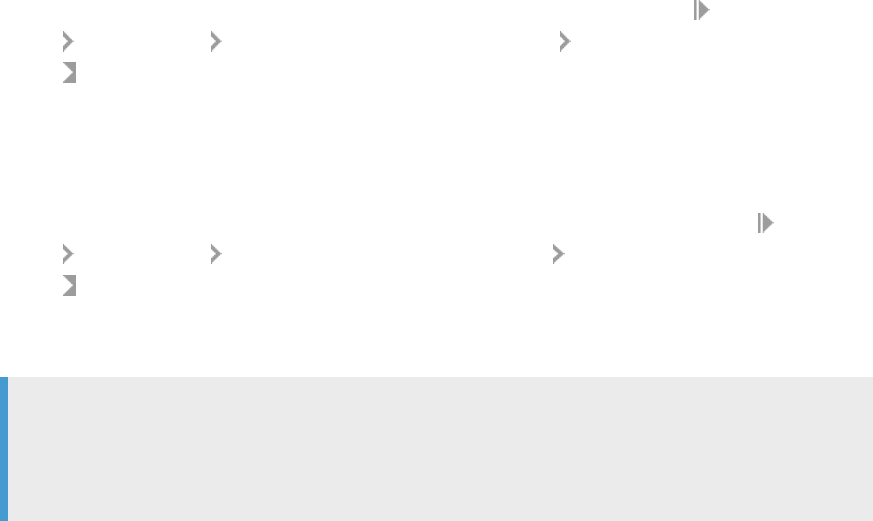
1.5.7 EC-PCA Postings
1.5.7.1 Replication of EC-PCA Postings
You can replicate EC-PCA internal postings from your source systems to your Central Finance system. In the
Central Finance system, an EC-PCA posting becomes an FI posting.
Prerequisites
● EC-PCA is active.
You do this by setting the Active Indicator in transaction 0KE5 (EC-PCA: Controlling Area Settings).
● Line items and online transfer are set to active in V_TKA00PCA (EC-PCA: Control Parameters for Actual
Postings).
You do this in transaction SM30.
Source Systems
You have carried out the following activities in Customizing of your source systems under Financial
Accounting Central Finance Central Finance: Source System Settings Replication Settings for Prot Center
Accounting
.
● Dene Start of Transfer of EC-PCA Postings
● Activate Transfer of EC-PCA Postings
Central Finance System
You have carried out the following activities in Customizing of your Central Finance system under Financial
Accounting Central Finance Central Finance: Target System Settings Replication Settings for Prot Center
Accounting
:
● Settings for Source Systems
● Settings for Company Codes
Note
For the source EC-PCA document which is not of zero balance, an osetting line item is created in the
Central Finance system to balance the EC-PCA document. You need to congure a G/L account and a
prot center for the line item for each company code in the Central Finance system.
Central Finance
Central Finance
P U B L I C 59

Restrictions
● The replication of EC-PCA posting on secondary cost element is not supported.
● Neither transaction 0KE1 (EC-PCA: Delete Transaction Data) nor transaction GBO6 (Reverse Local FI-SL
Actual Documents) in the source system is supported for the Central Finance scenario. If you use the
transactions in the source system, the replicated document in the target system will not be modied and
reconciliation between source and target system will not work.
● When postings created from an allocation run are reversed, there is no reference in the reversal documents
to the reversed documents and vice versa. This information is, however, available for other reversal/
reversing documents that are not related to allocations.
1.5.7.2 Maintaining the Start Fiscal Year and Start Period
for Ongoing Replication of EC-PCA Postings
This function enables you to maintain the start scal year and start period per company code for the ongoing
replication of EC-PCA postings.
Procedure:
● Carry out the Customizing activity Dene Start of Transfer of EC-PCA Postings or directly call transaction
FIN_CFIN_PCA_SET in the source system.
Note
To make the conguration setting in the implementation guide, you use transaction SPRO (IMG Path:
Financial Accounting Central Finance Central Finance: Source System Settings Replication
Settings for Prot Center Accounting
.
● Switch to the edit mode and you can take the following actions:
○ Create a new entry for a company code and specify the scal year and period from which you want to
start ongoing replication for the company code.
○ Change the start scal year and start period for a company code which has not been activated for
ongoing replication. If the company code has already been activated for ongoing replication, the
system will display the message You have activated ongoing replication for company code: ****, are you
sure you want to change it.
○ Delete an entry. But if the company code has been activated for ongoing replication or has been
maintained in view CFIN_SOURCE_SET, the entry cannot be deleted.
1.5.7.3 Initial Load for EC-PCA Internal Postings
The initial load is used to transfer EC-PCA internal postings for periods prior to the ongoing replication to the
Central Finance system.
Data transferred by an initial load, as well as data of ongoing replication, comes from the following transactions:
EC-PCA manual posting: 9KE0, 1KEL
60
P U B L I C
Central Finance
Central Finance

Periodic posting for allocation: 3KE5, 4KE5
Prerequisites
● You have dened the start period and start scal year for specic company codes.
To make the setting, see Maintaining the Start Fiscal Year and Start Period for Ongoing Replication of EC-
PCA Postings [page 60]
● You have already activated ongoing replication for specic company codes.
You can run transaction FIN_CFIN_PCA_ACTIVAT to activate the ongoing replication for the company
code.
Note
The initial load can only be executed once for each company code.
Procedure
Run transaction FINS_CFIN_PCA_LOAD to retrieve data from the source system, and the data will be written
into Central Finance tables, during which the data will be transferred by SLT to the target system and be posted
into FI tables.
The main logic for an initial load can be divided into the following steps:
● Load PCA internal postings in batches:
○ Load PCA balances posted prior to the start period of ongoing replication that you dened in the
activity Dene Start of Transfer of EC-PCA Postings.
○ Load PCA documents which are posted for periods from the start period of ongoing replication to the
activation timestamp that you dened in the activity Activate Transfer of EC-PCA Postings.
● Transfer internal posting from the source system to Central Finance by SLT
● Do the business mapping and posting in Central Finance
● Check the posting status in AIF
The initial load uses the same congurations as ongoing replication, and no extra conguration is needed.
When an initial load has been executed successfully, a timestamp of current time is written into the Central
Finance generic settings (CFIN_CTRL) to indicate that the initial load for the company code has been nished.
For the related conguration, see Replication of EC-PCA Postings [page 59].
Central Finance
Central Finance
P U B L I C 61
1.5.7.4 EC-PCA Simulation Tool
This tool enables you to simulate the process of ongoing replication and the initial load of EC-PCA internal
postings before starting the actual replication. It also carries out both a data mapping check and a posting logic
check, just like in real replication. No actual posting is carried out during the simulation.
Prerequisites
● The simulation runs in the same conguration environment as the actual transfer (ongoing replication and
initial load), and no extra conguration is needed.
● In the target system, a new AIF interface (PCA_DOC_SM) is used to separate the simulation results from
results of the real ongoing replication and initial load.
Features
The simulation tool runs in the Central Finance system. It rst retrieves the data from the source system and
then checks the transferred data based on the same checks as those carried out during the actual replication
of EC-PCA postings. The selected data will be transferred to the Central Finance system via SLT, and you can go
to AIF to check the detailed results.
Two kinds of simulation are supported: general simulation and initial load simulation.
1. General simulation:
PCA documents are retrieved from GLPCA of the source system. This simulation can be used to check the
system environment before the ongoing replication.
2. Initial load simulation:
The system simulates the process of the initial load, and the same data as the real initial load will be
handled. This simulation can only be executed after ongoing replication has been activated.
Two kinds of check are carried out for the transferred documents in AIF, the same as those carried out when
PCA documents are actually replicated.
● Check the data based on the conguration in MDG mapping and value mapping.
● Check the posting logic as in real document posting.
When an error has been xed, it should disappear when you restart the relevant item in AIF or re-execute the
simulation.
Go to transaction FINS_CFIN_PCA_SIMU and see more details in the report documentation of the system by
clicking the i button.
1.5.7.5 Deleting Replicated EC-PCA Internal Postings
You can delete the data generated during the initial load/ongoing replication of EC-PCA internal postings or
delete the simulation data that is generated when you execute the simulation tool for EC-PCA internal postings.
62
P U B L I C
Central Finance
Central Finance

You may want to delete this type of data stored in your source systems and the Central Finance system, and
redo the initial load or ongoing replication if errors happen during the transfer of EC-PCA internal postings.
Deletion functions
1. In the Central Finance system, run report FINS_CFIN_PCA_DOC_DELETE to delete the replicated EC-PCA
data and other related data like execution timestamps, simulation data that is generated when you execute
the simulation tool in the Central Finance system and transfer data stored in CFIN_ACC* tables of the
source system.
With this report, you can
○ delete the posted data in FI tables (BKPF, BSEG_ADD, ACDOCA);
○ remotely clear the execution timestamps in the table (CFIN_CTRL) of the source system;
○ remotely clear the transfer data stored in CFIN_ACC* tables of the source system.
2. In the source system, report FIN_CFIN_PCA_RESET is available to reset the CFIN_ACC* tables: delete the
transfer data generated during initial load/ongoing replication/simulation and stored in CFIN_ACC* tables
(CFIN_ACCHD, CFIN_ACCIT and CFIN_ACCCR) in your source systems.
Delete EC-PCA Data
Procedure:
1. Call transaction SE38 in the Central Finance system to run report FINS_CFIN_PCA_DOC_DELETE (or
directly call transaction FINS_CFIN_PCA_DEL)
2. Choose Clear Initial Load Data Only or Clear All Posting Data or Clear Simulation Data
3. Choose Clear Transfer Data in Source, if you want to clear the transfer data stored in CFIN_ACC* tables in
the source system
4. Check the result in the log
5. Check if the documents have been deleted from the following tables in the Central Finance system
○ BKPF (Accounting Document Header)
○ BSEG_ADD (Entry view of accounting document for additional ledgers)
○ ACDOCA (Universal Journal Entry Line Items)
Check if the execution timestamps for the selected company codes have been deleted from the following
table in the source system: CFIN_CTRL (Central Finance generic settings)
Check if the transfer data stored in CFIN_ACC* tables in a source system has been deleted if you have
executed Clear Transfer Data in Source
For details, call transaction FINS_CFIN_PCA_DEL and display the report documentation by clicking the i
button.
Note
If you don't choose Clear Transfer Data in Source when you use the deletion report in Central Finance, you
can run report FIN_CFIN_PCA_RESET in the source system to reset CFIN_ACC* tables.
Central Finance
Central Finance
P U B L I C 63

Reset CFIN_ACC* tables
Procedure:
1. Call transaction SE38 in a source system to run report FIN_CFIN_PCA_RESET (or directly call transaction
FIN_CFIN_PCA_RESET)
2. Choose Clear Initial Load Data Only or Clear All Replication Data or Clear Simulation Data
3. Check if the data has been deleted from the following tables of a source system
○ CFIN_ACCHD (ACCHD Transfer table)
○ CFIN_ACCIT (Transfer Table for ACCIT)
○ CFIN_ACCCR (Transfer Table)
1.5.7.6 EC-PCA Counts Comparison Report
You use this report to check whether EC-PCA data has been replicated to the Central Finance system correctly.
Use
You can use this report to check whether all data has been posted successfully by comparing the quantity of
source data with the data transferred to Central Finance via the ongoing replication or the initial load.
Features
The report runs in Central Finance and supports two kinds of comparison: initial load comparison and ongoing
replication comparison.
● Ongoing Replication Comparison
The system compares the counts of selected source PCA documents with those replicated to Central
Finance via ongoing replication.
You can display the details of documents to see the scal year, posting period, and transfer status of
specic documents as well as the document number of unsuccessfully transferred documents.
Note
This comparison only processes documents created after the ongoing replication was activated.
● Initial Load Comparison
The system compares the counts of PCA documents or balances you select in the source system with
those successfully transferred to Central Finance via the initial load.
You can see the scal year, posting period, and transfer status of specic documents but not the document
number of unsuccessfully transferred documents because, for the initial load, most data comes from
balances, for which no unique key can be used in the source system to identify the corresponding
document in the Central Finance system.
64
P U B L I C
Central Finance
Central Finance

Go to transaction FINS_CFIN_DFV_PCA_CN and see more details in the report documentation of the system
by clicking the i button.
1.5.7.7 EC-PCA Balances Comparison Report
You use this report to check whether EC-PCA balances in the source system match the corresponding balances
in the Central Finance system.
This report displays the debit amount, credit amount and balance in both the source system and the Central
Finance system for specied G/L account, posting period and company code. You can use this report to
compare the balances for selected G/L accounts in the source system with the corresponding balances in the
Central Finance system.
No currency exchange is needed for the comparison because the balances sum up the transaction amounts
which are in the consistent currency between the source system and the Central Finance system.
Features
The report runs in the Central Finance system and supports two kinds of comparison: ongoing replication
comparison and initial load comparison.
Ongoing Replication Comparison
In this option, balances selected for comparison come from documents transferred to the Central Finance
system by ongoing replication.
You can drill down from the account’s balance to the document level to see the document number, scal year,
posting period, transfer status in both source system and Central Finance. For the source document not
replicated successfully, you can jump to AIF for further information.
Initial Load Comparison
In this option, balances selected for comparison come from balances transferred to the Central Finance system
by initial load.
You cannot display details of documents with this option.
For more details, use transaction FINS_CFIN_DFV_PCA_BA and display the report documentation by clicking
the
button.
Central Finance
Central Finance
P U B L I C 65

1.5.8 Cost of Goods Sold Splitting in Central Finance
Business Background
In the Central Finance scenario, the cost of goods sold (COGS) splitting occurs in the Central Finance system
based on information from the source system. When an outbound delivery with reference to a sales order is
posted in the source system, all information required for splitting the COGS is transferred to the Central
Finance system and is used there for posting a journal entry with COGS split according to the conguration
settings made in the Central Finance (SAP S/4HANA) system in the IMG activity Dene Accounts for Splitting
the Cost of Goods Sold.
The IMG activity Dene Accounts for Replication of Splitting the Cost of Goods Sold (IMG Path: Financial
Accounting Central Finance Central Finance: Source System Settings ) allows to send COGS split
information to the Central Finance system, not only for goods movements based on sales orders, but also, for
example when you post stock transfers, inter-company sales or third-party sales. By maintaining this IMG
activity in your source system, you can determine that COGS split information is sent to the Central Finance
system based on G/L accounts. Additionally, by maintaining this IMG activity, it is also possible to send COGS
split information to the Central Finance system for one or up to three valuation views (legal valuation, group
valuation and prot center valuation).
Instead of transferring COGS split information to the Central Finance system, if your source system release is
SAP Simple Finance, on-premise edition 1503 (SFIN 2.0) or higher, you can choose to split the COGS in the
source system and replicate the split FI document into the Central Finance system.
Prerequisites
You have installed SAP note 2615469 .
Use Cases for Replicating COGS Information to Central Finance
In the following, dierent use cases for replicating COGS split relevant information and posting COGS split in
the Central Finance system are described. The use cases dier depending on where the splitting takes place
and the settings you have made in both, the source and the Central Finance system.
● COGS Splitting in the Central Finance System [page 67]
● COGS Splitting in the Source System [page 67]
66
P U B L I C
Central Finance
Central Finance

1.5.8.1 COGS Splitting in the Central Finance System
COGS split is posted to several G/L accounts in the Central Finance system based on data replicated from the
source system. The account determination for the COGS split takes place in the Central Finance system. The
source system settings determine what is replicated and how it is replicated and the Central Finance system
settings determine which accounts are posted.
● Source System
○ A valid cost component structure is available for the cost component view cost of goods sold (IMG
Path: Controlling Product Cost Controlling Product Cost Planning Basic Settings for Material
Costing
Dene Cost Component Structure ).
○ A released standard cost estimate is available for the material used in the posting.
○ G/L accounts and valuation views are maintained in the IMG activity Dene Accounts for Replication of
Splitting the Cost of Goods Sold to determine which postings and valuation views are considered for
transferring COGS split information to the Central Finance system. (Implementation Guide (IMG) Path:
Financial Accounting Central Finance Central Finance: Source System Settings ).
● Central Finance System
○ You have made the settings in the Dene Accounts for Splitting the Cost of Goods Sold IMG activity.
(Implementation Guide (IMG) Path:
Financial Accounting General Ledger Accounting Periodic
Processing Integration Materials Management ).
○ COGS split is posted in the Central Finance system based on cost component information from the
source system and the conguration settings from the Central Finance system.
Note
If your source system release is SAP Simple Finance, on-premise edition 1503 or higher, then the Dene
Accounts for Splitting the Cost of Goods Sold IMG activity is also available there. If you want the COGS
splitting to occur in the Central Finance system, you must not maintain this IMG activity in the source
system.
The system performs a bi-directional check to prevent that Customizing settings for COGS split are
maintained in both, the IMG activities Dene Accounts for Replication of Splitting the Cost of Goods Sold
and Dene Accounts for Splitting the Cost of Goods Sold at the same time.
1.5.8.2 COGS Splitting in the Source System
COGS split is posted to several G/L accounts in the source system. The FI document, which contains several
line items referring to COGS split, is replicated to the Central Finance system. The account determination for
the COGS split takes place in the source system based on the settings maintained in the Dene Accounts for
Splitting the Cost of Goods Sold IMG activity.
This option is available only if your source system release is SAP Simple Finance, on-premise edition 1503 (SFIN
2.0) or higher, because only in such releases the Dene Accounts for Splitting the Cost of Goods Sold IMG
activity is available. Please, consider also that in the SFIN 2.0 release only the legal valuation view is supported
and from SAP S/4HANA Finance 1605 (SFIN 3.0) on and higher multiple valuation views are supported.
Central Finance
Central Finance
P U B L I C 67

● Source System
○ A valid cost component structure is available for the cost component view cost of goods sold (IMG
Path: Controlling Product Cost Controlling Product Cost Planning Basic Settings for Material
Costing Dene Cost Component Structure ).
○ A released standard cost estimate is available for the material used in the posting.
○ G/L accounts (and valuation views from release SFIN 3.0 on) are maintained in the IMG activity Dene
Accounts for Splitting the Cost of Goods Sold so that they can be used for posting COGS split in the
source system (Implementation Guide (IMG) Path:
Financial Accounting General Ledger
Accounting Periodic Processing Integration Materials Management ).
● Central Finance System
○ Because the FI document, which is replicated into the Central Finance system, already contains all
COGS split line items, settings maintained in the Central Finance system in the Dene Accounts for
Splitting the Cost of Goods Sold IMG activity are not considered.
1.5.9 Price Dierence Splitting in Central Finance
Business Background
In the Central Finance scenario, the splitting of price dierences occurs in the Central Finance system based on
information from the source system. When a production order is settled in costing-based Protability Analysis
(CO-PA) in the source system, information about the splitting of price dierences according to variance
categories from the source system is transferred to the Central Finance system and is used there for posting a
journal entry with price dierence splitting according to the conguration settings made in the Central Finance
(SAP S/4HANA) system.
Alternatively, if your source system release is SAP Simple Finance, on-premise edition 1503 (SFIN 2.0) or
higher, you can choose to split the price dierence in the source system and replicate the split FI document to
the Central Finance system.
Prerequisites
You have installed SAP note 2633832 .
Use Cases for Price Dierence Splitting in Central Finance
In the following, dierent use cases for splitting of price dierences in Central Finance are described. The use
cases dier depending on where the splitting takes place and the settings you have made in both the source
and Central Finance system.
68
P U B L I C
Central Finance
Central Finance

● Price Dierence Splitting in the Central Finance System [page 69]
● Price Dierence Splitting in the Source System [page 69]
1.5.9.1 Price Dierence Splitting in the Central Finance
System
Price dierences are posted to several G/L accounts in the Central Finance system based on data replicated
from the source system. The account determination for the price dierence split takes places in the Central
Finance system.
● Source System
○ Costing-based Protability Analysis (CO-PA) must be active in the source system.
○ The variance calculation is done prior to the actual settlement of the production order.
○ During settlement of production orders the variance information is collected and replicated to the
Central Finance system together with the FI settlement document.
● Central Finance System
○ You have made the settings in the Dene Accounts for Splitting Price Dierences IMG activity.
(Implementation Guide (IMG) Path: Financial Accounting General Ledger Accounting Periodic
Processing
Integration Materials Management ).
○ Price dierence split is posted in the Central Finance system based on variance categories information
from the source system and the conguration settings from the Central Finance system.
Note
If your source system release is SAP Simple Finance, on-premise edition 1503 (SFIN 2.0) or higher, then the
Dene Accounts for Splitting Price Dierences IMG activity is also available there.
● If you want that the price dierence splitting occurs in the Central Finance system, you must not
maintain this IMG activity.
● If you maintain this IMG activity, the splitting of price dierences takes place in the source system. This
use case is described in the next chapter.
1.5.9.2 Price Dierence Splitting in the Source System
Price dierences are posted to several G/L accounts in the source system. The FI document, which contains
several line items referring to price dierences, is replicated to the Central Finance system. The account
determination for the price dierence split takes place in the source system.
This option is available only if your source system release is SAP Simple Finance, on-premise edition 1503 (SFIN
2.0) or higher, because only in such releases the Dene Accounts for Splitting the Price Dierences IMG activity
is available.
● Source System
○ Costing-based Protability Analysis (CO-PA) can be active in the source system, but it is not
mandatory.
Central Finance
Central Finance
P U B L I C 69

○ You have made the settings in the Dene Accounts for Splitting Price Dierences IMG activity.
(Implementation Guide (IMG) Path: Financial Accounting General Ledger Accounting Periodic
Processing Integration Materials Management ).
○ During settlement of production orders the variance information is split to several G/L accounts and
the FI document, which contains all price dierence line items, is replicated to the Central Finance
system.
● Central Finance System
○ Because the FI document, which is replicated to the Central Finance system, already contains all price
dierence line items, settings maintained in the Central Finance system in the Dene Accounts for
Splitting Price Dierences IMG activity are not considered.
1.5.10 Account Determination of Condition Types for
Protability Analysis (CO-PA)
All revenues, sales deductions and other values (such as freight costs) are dened as conditions in Sales and
Distribution (SD).
In a Central Finance scenario, in the source system (such as SAP ERP) with costing-based Protability Analysis
(CO-PA), you can congure a transfer of condition values from billing documents to value elds in CO-PA. In the
billing document and in the subsequent FI document, however, sales conditions with the same account key are
posted to the same G/L account. The FI document posted in the source system does not have the same level
of detail as the CO-PA document in costing-based CO-PA.
To enable that you can analyze the values per condition type in account-based Protability Analysis (CO-PA) in
a Central Finance scenario, you can assign dierent condition types to dierent G/L accounts in the Central
Finance system. You do the settings per company codes. You can assign statistical and non-statistical
condition types. Note that the statistical conditions are posted as journal entry to an extension ledger with type
prediction in Financial Accounting.
Prerequisites in the Central Finance System
You have made the settings in the Assign G/L Accounts to Condition Types Customizing activity (IMG Path:
Financial Accounting Central Finance Central Finance: Target System Settings Mapping CO-PA
Mapping .
Restriction
The settings are not evaluated during the initial load.
70
P U B L I C
Central Finance
Central Finance
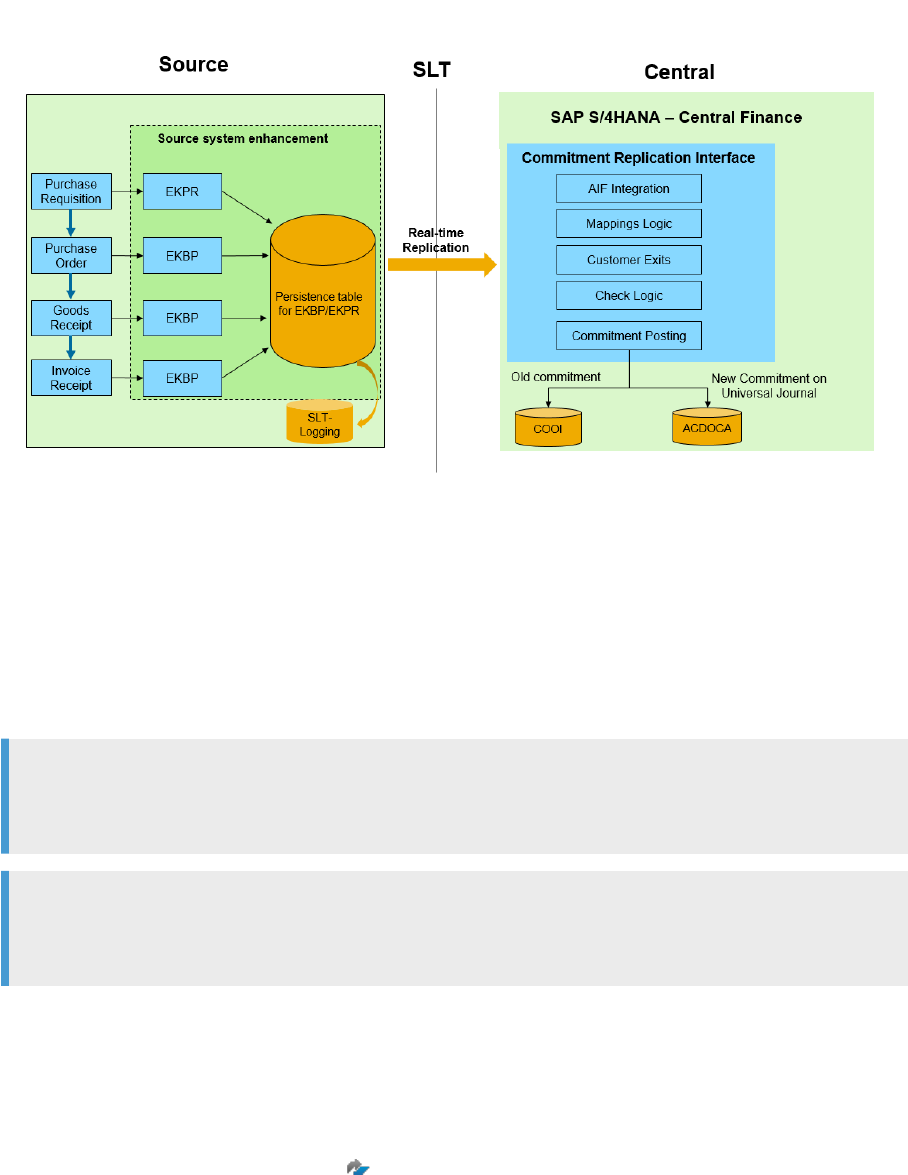
1.5.11 Replication of Commitments
Real-Time Replication of Commitments Graphic
New commitments and updates to commitments are replicated in real time to Central Finance in the following
cases:
● New commitments that are triggered by the creation of purchase requisitions and purchase orders.
● Updates to commitments that are:
○ Triggered by updates to purchase orders and purchase requisitions (for example, changes to
quantities, prices, and indicators).
○ Triggered by goods receipts or invoice receipts.
○ Triggered by the reversal of goods receipts or invoice receipt.
Note
Commitment updates from carryforwards cannot be replicated. Carryforward is executed in the Central
Finance system.
Note
The Central Finance - Business Integration Scenario in SLT does not support the replication of
commitments from source systems with a 3rd-party database with a runtime-database license.
Prerequisites
You have implemented SAP Note 2154420 – SAP LT Replication Server for SAP Central Finance.
Central Finance
Central Finance
P U B L I C 71

Procedure
1. Install the BC Set FINS_CFIN_AIF_CMT in your Central Finance system.
2. In your source system, ensure that the company code for which you want to replicate commitments is
maintained in the view VCFIN_SOURCE_SET.
3. In your Central Finance system, call transaction CFIN_CMT_INIT_PREP - Preparation of Initial Load of
Commitments and carry out the activities there. Carrying out this preparation step does the following in
the source system:
○ Selects purchase requisitions (PR) and purchase orders (PO) which are related to the initial load of
commitments.
○ Builds a global transfer structure of commitments and saves it to the CFIN_CMT_I table, this data is
used for initial load by SLT.
4. In SLT, dene replications objects for the table CFIN_CMT_H.
5. Start load and replication for CFIN_CMT_H.
For more information, see Conguration in SAP System Landscape Replication Server
6. Process any error messages which occur for commitment replication in AIF in the namespace /FINCF,
interface CMT_DOC.
More Information
For additional information, see SAP Note 2554827 .
1.5.12 Conguration in SAP Landscape Transformation
Replication Server
Use
In the context of Central Finance, SAP Landscape Transformation Replication Server (SAP LT Replication
Server) is used for the initial load and ongoing replication of CO data and the ongoing replication of FI data
from your source systems to your Central Finance system.
Note
The initial load of FI data is managed via Customizing activities in the Central Finance system.
To enable these functions, you must congure communication between the systems in SAP LT Replication
Server.
72
P U B L I C
Central Finance
Central Finance

Installing SAP LT Replication Server
● SAP LT Replication Server must be installed on release DMIS 2011 SP11 or higher. We recommend a
minimum release of SP13.
● With SAP S/4HANA, you can install SAP LT Replication Server directly on your target system. We
recommend that you run a separate system for SLT.
● If you want to replicate order master data (table AUFK) in combination with an SAP S/4HANA 1809 or SAP
S/4HANA Cloud system the SAP NetWeaver version of the SLT system must be 7.50 or higher.
SLT – Central Finance Interface for Business Integration
Note
To implement the scenario described here, SAP LT Replication Server must be installed on release DMIS
2011 SP09 or higher.
To implement the Central Finance scenario for an SAP ERP source system that uses a 3rd-party database with
a runtime-database license you need to use the Business Integration scenario in SAP LT Replication Server. To
do so, you must implement the changes detailed in SAP Notes 2223621 and 2223801 .
Note
You do not need to use the Central Finance Interface for Business Integration if you have an SAP ERP
source system with an SAP HANA database.
The Business Integration scenario does not support the replication of commitments from source systems with
a 3rd-party database with a runtime-database license.
Note
The changes detailed in SAP Note 2223621 are also delivered in a support package.
Prerequisites
● You have carried out the manual steps described in SAP Note 2111634 and implemented the corrections
in the note in the source system.
● You have carried out the manual steps described in SAP Note 2223808 and implemented the
corrections in the note in the source system.
The SAP LT Replication Server user who triggers the transfer of data to the Central Finance system must have
a role with the correct authorizations. This user should create a role based on the template
SAP_AIF_PROCESSING. For more information about user templates, see the AIF Master Guide on the SAP Help
Portal.
Central Finance
Central Finance
P U B L I C 73

Note
The following section describes, in general terms, how to make the necessary settings in SAP LT
Replication Server for the initial load. Before carrying out these steps, you should ensure that you are
familiar with the correct order in which these steps should be carried out. For the correct order of steps, see
Initial Load [page 77].
If you want to replicate commitments, you have implemented SAP Note 2154420 .
Activities in SLT
1. Dene Conguration
A conguration denes the connection between the source (SAP ERP) system and the target (Central
Finance) system.
1. In the SAP LT Replication Server system, go to transaction LTR (Conguration and Monitoring
Dashboard).
2. Choose the New pushbutton.
3. Under Specify General Data, enter a conguration name (without any spaces) and a description.
4. Under Specify Source System, choose RFC Connection and enter the RFC destination.
5. Under Specify Target System, choose RFC Connection and enter the target system in the RFC
destination eld. In the Scenario for RFC Communication eld, choose Standard RFC scenario.
6. Under Specify Transfer Settings, dene the initial load mode. SAP recommends that you choose the
option Performance Optimized. However you should note that this requires approximately 10%
additional storage in the source system during the initial load. In the No. of Data Transfer Jobs eld,
enter the value 1. Note that you can increase this value later on if required.
7. Under Review and Create, review your settings. If all the settings are correct, choose Create
Conguration.
The system creates a new conguration with a new mass transfer ID.
8. Dening a Conguration for the Central Finance – Business Integration Scenario
If you are using the Central Finance – Business Integration Scenario you should note the following
information:
1. Create the conguration in transaction LTR.
2. If you select the application CFIN_PI, ensure that you create the replication in mode 1:n.
Once the conguration has been completed, you must add the following entries to the table
DMC_MT_GEN_EXIT:
MT_ID TABNAME MODULE_TYPE
INCL_NAME_REP
L
INCL_NAME_LOA
D
TIMESTAMP
Mass Transfer ID CFIN_ACCHD OLI IUUC_CFIN_REM
_PROC_CFIN_AC
CHD
74 P U B L I C
Central Finance
Central Finance

MT_ID TABNAME MODULE_TYPE
INCL_NAME_REP
L
INCL_NAME_LOA
D
TIMESTAMP
Mass Transfer ID AUFK OLI IUUC_CFIN_REM
_PROC_AUFK
Mass Transfer ID COBK OLI IUUC_CFIN_REM
_PROC_COBK
2. The table below lists the entities involved in the dierent replication scenarios.
Replication Entities
Posting Type Table Replication Object Load Object
Cost Object AUFK CFI_AUFK_R CFI_AUFK_L
FI/CO Posting CFIN_ACCHD CFI_ACCHD_R CFI_ACCHD_L
CO Secondary Posting COBK CFI_COBK_R CFI_COBK_L
Commitments CFIN_CMT_H CFI_CMT_H_R CFI_CMT_H_L
CO-PA CFI_CE1S001 CFI_CE1S001_R CFI_CE1S001_L
Accounting Views - Cus
tomer Invoice
VBRK CFI_VBRK_R CFI_VBRK_L
Accounting Views - Sales
Order
VBAK CFI_VBAK_R CFI_VBAK_L
Accounting Views - Supplier
Invoice
RBKP CFI_RBKP_R CFI_RBKP_L
Accounting Views - Pur
chase Order
EKKO CFI_EKKO_R CFI_EKKO_L
In addition, you work with the following objects in the simulation scenarios:
○ CFI_CFIN_CMT_SIM - Simulation of Commitments
○ CFI_SIM_AUFK_L - Simulation for AUFK
○ CFI_SIM_COBK_L - Simulation for COBK
For information about conguration in SLT for tax consistency checks, see Install SAP System Landscape
Transformation Server Content [page 157].
Special setting is required for purchase order, for which you can see SAP Note 2154420 .
Dene Objects
Before you start replication, you have to create initial load and replication objects.
In transaction SE38, start program IUUC_REPL_PREDEF_OBJECTS and enter the mass transfer ID created
by the system.
1. Dene Initial Load Object
1. Choose Copy Predened Object, and enter REPL_CFIN in the Project and Subproject elds.
Central Finance
Central Finance
P U B L I C 75

2. In the Predened Object eld, specify the predened initial load object. Use the value help to view
all available objects.
3. For every table, there is a load object and a replication object. The load object contains the sux L
(CFI_L). Select one of the load objects.
4. Under Target Object, specify the table name. Use the same table that you specied for the
predened object. For example, if your predened initial load object is CFI_AUFK_L, the
corresponding table name is AUFK.
5. Ensure that the option Create Predened Load Object is selected. Conrm your settings.
6. Repeat the process for the other tables.
Note
Initial Load Objects for the Simulation of the Initial Load for Cost Object Mapping
When you dene the initial load object for the simulation of the initial load for cost object
mapping, use the predened initial load object CFI_SIM_AUFK_L, instead of CFI_AUFK_L. You
should do this because CFI_SIM_AUFK_L does not have a predened replication object and
you do not need to dene a replication object. For the predened SAP LT Replication Server
conguration of this simulation, see SAP Note 2154420 .
2. Dene Replication Object
1. Choose Copy Predened Object, and enter REPL_CFIN in the Project and Subproject elds.
2. In the Predened Object eld, specify the predened replication object. Use the value help to view
all available objects.
3. For every table, there is a load object and a replication object. The replication object contains the
sux R (CFI__R). Select one of the replication objects.
4. Under Target Object, specify the table name. Use the same table that you specied for the
predened replication object. For example, if your predened replication object is CFI_AUFK_R,
your table name is AUFK.
5. Ensure that the option Create Predened Replication Object is selected. Conrm your settings.
6. Repeat the process for the other tables.
3. Activate Initial Load and Replication Objects
Navigate back to the overview of the predened objects (program IUUC_REPL_PREDEF_OBJECTS) and set
the status of the initial load and replication objects to
Active.
4. Control Load/Replication Using SAP LT Replication Server
Note
This section describes how to trigger the initial load and replication of postings from SAP LT
Replication Server. Before you can do this, you must rst complete the rest of the initial load settings,
which are described in the next section.
Once you have activated the objects, you can use SAP LT Replication Server to control the load and
replication of data. In the SAP LT Replication Server Cockpit (transaction LTRC) enter your mass transfer
ID. On the
Table Overview tab page, you can stop or start a table by choosing the Data Provisioning
pushbutton.
Enter the name of the table for which you have dened your predened objects and choose Start
Replication.
76
P U B L I C
Central Finance
Central Finance

Note
If you choose the option Start Load, the system will execute an initial load of the data that is currently in
the system but there will be no delta replication. Choosing Start Replication, executes an initial load of
the data and activates delta recording. After the initial load, the replication of delta data will start
automatically.
You can monitor the load and the replication in the SAP LT Replication Server Cockpit (transaction LTRC).
On the Data Transfer Monitor tab page, you can view the table name once the initial load or replication
object has been created. You can check the logs on the Application Log tab page. Before you can view the
log entries, you must rst dene a lter. The log contains details about any problems that occurred during
the replication process and details about data that could not be replicated to the target system because of
incorrect settings.
Central Monitoring and Alerting Capabilities
You can connect to your SAP LT Replication Server from an SAP Solution Manager system, enabling you to
monitor - aggregated for a schema - basic information on job, trigger, and table status.
Once you have congured the connection between the systems you can monitor the information provided in
the Conguration and Monitoring Dashboard (transaction LTR) in SAP Solution Manager and set customized
alerts for system conditions for which you want to receive notications.
More Information
For information about prerequisites and the necessary conguration steps, see SAP Note 1558756 .
Also see SAP Note 2081759 for further information about monitoring SAP LT Replication Server systems in
SAP Solution Manager.
1.5.13 Initial Load
You carry out an initial load to transfer initial data to your Central Finance system and to enable ongoing
replication.
1.5.13.1 Introduction to the Initial Load
The initial load is used to transfer postings from a particular period, for example the current scal year, from
your source systems to your Central Finance system.
Central Finance
Central Finance
P U B L I C 77

For a list of postings that cannot be transferred via the initial load, see Postings Excluded from Transfer [page
11].
Note
In a proof-of-concept, you can execute an “empty” initial load in order to activate ongoing replication,
however an empty initial load is not sucient before you go live. For more information, see Initial Load:
Additional Information.
Note
Testing Before Going Live
Before going live, it is vital that tests are performed on productive data. It is not sucient to perform the
tests on a copy of the productive source system – for the following reason: The ongoing replication (in
contrast to the Initial Load logic) works on raw posting information that is captured and temporarily stored
at the point in time when the document is posted. As long as the Central Finance logic is not active in the
productive source system, the raw posting information does not get captured and is also not included in a
copy of the system.
The following steps are recommended:
● Work with a TEST source system and a Central Finance test system
1. Perform the initial load from a copy of the productive source system
2. Test the ongoing replication from a copy of the productive source system. In your tests carry out
various processes that lead to nancial and controlling documents.
● Work with a PRODUCTIVE source system and a Central Finance test system
1. Perform the initial load from the productive source system
2. Test the ongoing replication from the productive source system. Live data is replicated to the
Central Finance system. The tests should run for at least a complete nancial period so that all the
typical kinds of postings are part of the test.
● GO LIVE: Work with a PRODUCTIVE source system and a PRODUCTIVE Central Finance system
1. Reset the initial load logs and the captured raw posting information using the report
RCFIN_DEL_MIG in the source system.
2. Perform the initial load from the productive source system
3. Switch on ongoing replication from the source system
Initial Load of Cost Objects
This replicates certain cost objects that exist in the source system.
Accounting postings typically post to cost objects, therefore, it makes sense to perform this initial load before
executing the initial loads for nancial accounting (FI) postings and management accounting (CO) postings.
The initial load of cost objects is carried out using SAP Landscape Transformation Replication Server (SLT).
Simulation of Initial Load for Cost Object Mapping
Before carrying out the actual initial load of cost objects, it is advisable to carry out a simulation for the initial
load of cost objects. This is also done via SLT and enables you to identify any inconsistencies before triggering
the actual initial load.
Recommendation
We recommend that you apply lters in SLT such as controlling area, order type and creation date.
78
P U B L I C
Central Finance
Central Finance

For information about applying lters, see the documentation on the SAP Landscape Transformation
Replication Server on the SAP Help Portal.
Initial Load of FI Postings
The initial load of FI postings is carried out via Customizing of the Central Finance system.
Reposting every FI document is very performance-intensive and requires master data from the entire
timeframe for which each document is transferred, therefore we recommend that for older data, you transfer
balances only. To control the level of detail you transfer, you can enter a date from which you want to transfer
balances only and a date from which you want to transfer individual documents. You make settings controlling
the level of detail for the data you transfer in the source system in view VCFIN_SOURCE_SET (or, if it is available
in your system, you can call transaction CFINIMG).
Recommendation
We recommend that you keep the timeframe for transferring individual documents very short. Ideally, the
start date should be the beginning of the current scal year. When individual documents are transferred to
the Central Finance system, the initial load program tries to select documents that have already been
posted from dierent tables and to convert them into the new data model of S/4HANA. At this point, issues
may occur, especially if Customizing settings and master data have changed during these posting periods.
You should note that the initial load cannot be compared to an extraction into BW: in contrast to BW, the
documents are not simply replicated, they are also reposted in the Central Finance system. As in a
greeneld approach (when a customer sets up a new system), in most cases, for historic data, it is
sucient to take over balances and open items.
You should also note that the initial load works in a completely dierent way to ongoing replication, as
existing data has to be restructured. In a proof-of-concept, the initial load should not be used to
demonstrate how well the ongoing replication will work for the customer scenarios.
Initial Load of CO Postings
The initial load of CO postings, for example, postings to secondary cost elements, is carried out using SLT. The
basis for the replication of CO postings is the table COBK.
Simulation of Initial Load for CO Postings
Before carrying out the actual initial load of CO Postings, it is advised to carry out a simulation for the initial
load of CO Postings. This is also done via SLT and enables you to identify any inconsistencies before triggering
the actual initial load. Before you execute the initial load or simulate the execution of initial load, you must rst
carry out the Customizing Activity: Prepare for and Monitor the initial load of CO Postings (Transaction
CFIN_CO_INIT_PREP).
Recommendation
You should apply lters in SLT such as controlling area, company code, scal year, and from date. The from
date must match the period that you have dened for the initial load of FI documents in the view
VCFIN_SOURCE_SET.
Central Finance
Central Finance
P U B L I C 79

Initial Load of Commitments
You carry out preparatory activities for the initial load of commitments in your Central Finance system and
start the initial load in SLT. For more information, see Replication of Commitments [page 71].
Central Finance – Business Integration Scenario
If you are using the Central Finance Business Integration Scenario you must execute the report
FIN_CFIN_REPL_SETUP in the source system before starting the initial load. For more information, see SAP
Note 2234337 .
1.5.13.2 Settings for the Initial Load of FI Documents
The following activities are carried out in Customizing for Central Finance under Financial Accounting
Central Finance Central Finance: Target System Settings Initial Load Initial Load Settings.
Choose Logical System
In this activity, you choose the logical source systems that you dened under Central Finance Central
Finance: Target System Settings
Set Up Systems Dene Logical System for Source and Central Finance
Systems .
Central Finance uses the logical systems dened in this activity to upload data from the corresponding source
systems.
You can specify for each logical system which package size is used during the initial load steps Simulate
Mapping, Simulate Posting, and Post Initial Load Data. Note that you dene the package size for the step Extract
Data for Initial Load in the source system in the activity Customizing Central Finance Source System.
Note
The initial load is performed for all systems congured in this activity.
In some cases, you might not want to perform initial loads for all source systems at the same time but
instead to run the initial load for each system, one system after the other. To achieve this, make sure that
you maintain this activity for one system, perform the extraction of the initial load data, perform a delta run
by choosing Start New Run, set the Initial Load Finished indicator (in the source system in the activity
Customizing Central Finance Source System), and only then maintain this activity for the next system. Make
sure that you do not start the extraction of the initial load data for the next system before the extraction of
the initial load data has been completed successfully for the preceding system.
80
P U B L I C
Central Finance
Central Finance
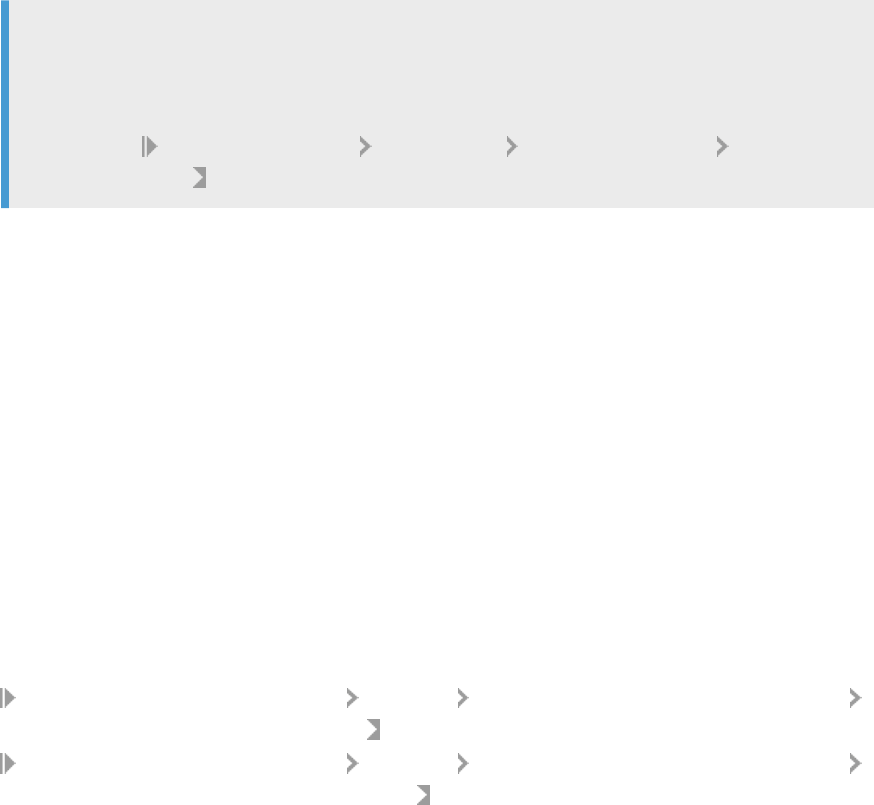
Dene Clearing and Substitution Accounts
In the rst step of the initial load, all balances related to reconciliation accounts are transferred to their
assigned substitution accounts. In a second step, open items are posted to the reconciliation accounts, while
the osetting entries are posted to the substitution account. Once the initial load is complete, the balances of
the substitution accounts should automatically be zero.
In this activity, you dene the migration clearing account and the substitution accounts to be used for postings
during the initial load:
1. You must dene one migration clearing account for each company code for which postings are to be
loaded into the Central Finance system. While balances are being posted, this account is used for osetting
postings. Once the initial load is complete, the balance should automatically be zero.
Recommendation
CO account information cannot be transferred along with the balances. However, many accounts
require this information. To avoid errors if no other account assignment information is available, you
should add a default account assignment for the osetting account in transaction OKB9 (Customizing
for Controlling Cost Center Accounting Actual Postings Manual Actual Postings Edit Automatic
Account Assignment ).
2. For each reconciliation account you must rst create a new balance sheet account without reconciliation
(in transaction FS00) and assign this account as a substitution account.
In the rst step of the initial load, all balances related to reconciliation accounts are transferred to their
assigned substitution accounts. In a second step, open items are posted to the reconciliation accounts, while
the osetting entries are posted to the substitution account. Once the initial load is complete, the balances of
the substitution accounts should automatically be zero.
FI Initial Load Execution for All Company Codes or for Selected Company
Codes
You have the option of executing an FI initial load for all company codes or for selected company codes. The
activities relating to these options are available in Customizing for Central Finance under the following menu
paths:
● Central Finance: Target System Settings Initial Load Initial Load Execution for Financial Accounting
Initial Load Execution for All Company Codes
● Central Finance: Target System Settings Initial Load Initial Load Execution for Financial Accounting
Initial Load Execution for Selected Company Codes
To execute the initial load for selected company codes, you must rst create initial load groups to which you
assign company codes.
To execute the initial load for all maintained source systems and company codes at the same time you do not
need to use initial load groups.
Central Finance
Central Finance
P U B L I C 81

It is not possible to mix these methods. If you execute an initial load using one method and afterwards decide
you want to use the alternative method you must rst delete the initial load data. For more information, see the
documentation for the Customizing activity Delete Initial Load Data
Note
If you choose to work with initial load groups, we recommend that you include in the same initial load group
all company codes that belong to the same tax group.
Improving the Performance of the Initial Load
In the default settings of SAP ERP and S/4HANA systems, buering is not used for Financials number ranges.
This means that every document of the same document type that is replicated into Central Finance has to wait
until the document before it has been successfully stored on the database. In most cases buering (with
buering size = 1) can be switched on. This is especially desirable for the initial load. Buering the numbering
increases the throughput signicantly, in most cases by factors of more than 10. To decide whether to switch
on buering, please see SAP Note 1398444 .
1.5.13.3 Conguration in Source System: Initial Load
If you choose to work with initial load groups (as described under FI Initial Load Execution for All Company
Codes or for Selected Company Codes (see Prepare for the Initial Load in Your Source Systems [page 84]), we
recommend that you include in the same initial load group all company codes that belong to the same tax
group.
Note
If your scope includes the transfer of clearings, even if you do not plan to transfer clearings straight away,
enable the transfer of G/L open items with the initial load before you execute an initial load. To do so,
implement the following SAP Notes in your source systems: 2396399 and 2397166 .
In your source system you must make the settings necessary for both the initial load of data from your SAP
ERP system to your Central Finance system and for the ongoing replication of this data once the initial load is
complete. This activity is a prerequisite for transferring data from your system to Central Finance and is where
you specify the company codes for which data is transferred.
To make these settings, go to transaction CFINIMG. If this transaction is not available in your system, go to
SM30 and enter view VCFIN_SOURCE_SET.
Note
You must carry out the activity General Replication Settings (VCFIN_SOURCE_SET) in your productive
system. This activity only allows so-called “current settings”, meaning that it is not possible to transport
these settings from another system.
82
P U B L I C
Central Finance
Central Finance

For each company code for which you want to transfer data you dene:
● The level of detail of the data that you want to transfer to the Central Finance system for specic time
frames. You do this by choosing a specic period and scal year.
Note
All open items with posting dates before the start date for the transfer of documents are transferred.
That is, not only those open items with posting dates during the period for which balances are
transferred but all open items in the source system.
Recommendation
We recommend that you keep the timeframe for transferring individual documents very short. Ideally,
the start date should be the beginning of the current scal year. When individual documents are
transferred to the Central Finance system, the initial load program tries to select documents that have
already been posted from dierent tables and to convert them into the new data model of S/4HANA
Finance. At this point, issues may occur, especially if Customizing settings and master data have
changed during these posting periods. You should note that the initial load cannot be compared to an
extraction into BW: in contrast to BW, the documents are not simply replicated, they are also reposted
in the Central Finance system. As in a greeneld approach (when a customer sets up a new system), in
most cases, for historic data, it is sucient to take over balances and open items.
You should also note that the initial load works in a completely dierent way to ongoing replication, as
existing data has to be restructured. In a proof-of-concept, the initial load should not be used to
demonstrate how well ongoing replication will work in the customer's scenario.
Note
Open Items with a Posting Date in the Period Where Only Balances are Transferred
Open items that have a posting date that fall into the period where only balances are transferred are
loaded separately. During the initial load of balances, the balances on the receivables/payables
reconciliation accounts and GL open item-managed accounts are posted to the (GL) substitution
account that you dene in Customizing under
Initial Load Settings Dene Clearing and Substitution
Accounts . As a second step, the receivables/payables are posted into AP/AR to the reconciliation
accounts that is dened in the customer/vendor master of the Central Finance system and the GL
open items are posted to the corresponding GL open item-managed account. The substitution account
that was used during the initial load of balances is used as the osetting account. This means that the
receivables and payables and which fall into that period are not posted together with their original
expense/revenue lines as osetting items. As a consequence, document splitting (if activated) cannot
be performed based on the account assignments of the expense/revenue lines. This is dierent for
receivables and payables that were posted after the date dened in the eld Start - Documents of the
view VCFIN_SOURCE_SET. There the entire document is posted (including expense/revenue lines).
● The number of periods for which the nancials data should be retained in the transfer table of the source
system.
● For SAP ERP source system only: If you want the system to replicate GL reconciliation postings triggered
in CO to Central Finance during the initial load, select the GL Reconciliation Postings Transferred checkbox.
Central Finance
Central Finance
P U B L I C 83

Note
If CO replication is active, you must not set the ag GL reconciliation postings to active as doing so will
cause documents to be posted twice.
● The package size for the Extract Data step of the initial load. For performance reasons, the default is 50. If
you have accounting documents with only a small number of line items, you can enter a larger package
size.
Note
The package size used during the initial load steps Simulate Mapping, Simulate Posting, and Post Initial
Load Data are dened in the Customizing activity Choose Logical System.
When the initial load has been completed for a company code, set the Initial Load Finished checkbox.
You set this indicator manually to indicate that the extract step of the initial load is complete for a particular
company code. This prevents a delta run being carried out for the company code every time data extraction is
triggered.
Note
For postings relating to multiple company codes that you want to transfer from the source system to the
Central Finance system, all company codes must be mapped in the target system. Therefore, you must
ensure that you make conguration settings here for all relevant company codes.
1.5.13.4 Prepare for the Initial Load in Your Source Systems
Before you start an initial load, carry out the following activities in your source systems:
Recommendation
Before you carry out an initial load you should, as far as possible, try to reduce the number of open items in
your source systems on your customer, vendor, and open-item-managed G/L accounts.
To do so, you can use the following account maintenance transactions:
F-32 – Clear Customer
F-44 – Clear Vendor
F-03 – Clear G/L Account
FB1SL – Clear G/L Account for Ledger Group
F.13 – Automatic Clearing
1. Prepare for the Initial Load
1. Execute all scheduled jobs and do not schedule any new jobs.
2. Perform closing for periodic asset postings using program RAPERB2000.
3. Execute the periodic depreciation posting run using program RAPOST2000.
4. Check for update terminations in your system and correct any that you nd.
5. Lock all periods, apart from the current one, in Financial Accounting and Controlling (Plan/Actual).
84
P U B L I C
Central Finance
Central Finance

2. Carry Out Consistency Checks
1. Execute the FI consistency check (report RFINDEX). SAP recommends that you run the report
RFINDEX with, as a minimum, the following checks:
○ Documents against indexes
○ Documents against transaction gures
○ Indexes – transaction gures
Run the report RFINDEX for all scal years in the system. Restrict the selection to the relevant
company codes.
2. If you are using New General Ledger Accounting, execute reconciliation for the general ledger and the
subledgers. To do this, you can either run the report TFC_COMPARE_VZ or choose transaction
FAGLF03.
3. If you are using New General Ledger Accounting, compare the ledgers. To do this, you can either run
the report RGUCOMP4 or choose transaction GCAC. Restrict the selection to the relevant company
codes.
4. Reconcile Materials Management (MM) with General Ledger (GL). To do this, run the report
RM07MBST/RM07MMFI. Restrict the selection to the relevant company codes.
3. Business Reconciliation Before the Initial Load
1. Carry forward balances again for all currencies and all ledgers to make sure all balance carryforwards
are complete and consistent. For account payables and account receivables use report SAPF010. For
GL accounting use transaction FAGLGVTR.
2. Create the closing documentation. SAP recommends that you run the following reports:
○ The nancial statements (program RFBILA00)
○ The totals report for cost centers (transaction S_ALR_87013611)
○ The G/L account balance list (report RFSSLD00)
Restrict the selection to the relevant company codes
○ The compact document journal (report RFBELJ00)
1.5.13.5 Execute Initial Load for FI/CO Postings
Use
Note
The following procedure describes how to start the initial load for one source system. When you start the
activity Extract Data for Initial Load all systems that have been dened in the step Choose Logical System
are included in the extraction.
We recommend that you execute data extraction for one system at a time. Once extraction for one system
is nished, you can add further source systems in the step Choose Logical System and repeat the steps
under Initial Load Execution.
To do so, carry out the following steps for the rst system, then repeat them for subsequent systems, one
system at a time:
1. Make conguration settings in the source system.
2. Extract data.
Central Finance
Central Finance
P U B L I C 85

3. Start a delta run by choosing Start New Run.
4. Set the Initial Load Finished indicator in the source system.
Note
Setting the Initial Load Finished indicator for a company code ensures that the company code is not
included in subsequent delta runs.
This improves the performance of your delta run.
For more details about these activities, see Steps of the Initial Load below.
Process
Extract Data for Initial Load
This step of the initial load transfers the FI documents or balances to the Central Finance system. The initial
load only includes postings up to and including the day before the initial load is started. This means that
postings that are made on the day on which the initial load is carried out and that have not been transferred
using SAP Landscape Transformation Replication Server (SAP LT Replication Server) may be missing.
Therefore, after the extraction process is complete, you must always start the extraction run again in delta
mode, by choosing Start New Run, to enable the system to identify any postings that were not included in the
rst data extraction run.
Note
This step is part of the option Initial Load for All Company Codes and of the option Initial Load for
Selected Company Codes. In this step, data relating to all the company codes that you have specied in
the source system (transaction CFINIMG) is extracted, regardless of which option you are working with. In
contrast, if you are using the option
Initial Load for Selected Company Codes, the subsequent posting
and simulation steps do not involve all company codes.
For more information, see the guides for the SAP LT Replication Server on the SAP HELP Portal at http://
help.sap.com
under SAP In-Memory Computing SAP HANA SAP HANA Options SAP HANA
Real-Time Replication .
Monitor Data Extraction
This monitoring step of the initial load is required to evaluate whether all packages have been successfully
transferred to the Central Finance system. Dependencies: The extraction step must be nished completely
before you can start this step of the initial load.
This monitoring report is also available by calling transaction FINS_CFIN_LOAD1 or program
FINS_MASS_DATA_MONITOR.
Monitor Posting
In this step, you can review the status of the initial load.
Compare Initial Load Postings and Expected CO Postings in Central Finance
86
P U B L I C
Central Finance
Central Finance

If the initial load data has been posted successfully, you can use this report to identify postings in which FI and
CO document lines could not be matched. The system carries out matching on the basis of amounts and
account assignment objects.
Simulation of Mapping and Posting
The following optional activities are also available for both initial load options:
● Simulate Mapping
● Monitor Simulation of Mapping
● Simulate Posting
● Monitor Simulation of Posting
Executing these simulations allows you to identify and correct possible problems before they occur. For more
information, see the documentation of the individual activities.
1.5.13.6 Sequence of the Initial Load
Technical Overview of the Initial Load
This table provides the technical names of the tables that are used to load the dierent FI and CO posting types
and the data replication technology and error handling tool used for each step.
Note that if you implement the Central Projects (WBS) - Reporting Scenario you must carry out the Initial Load
for Project Master Data before you carry out the initial load of cost objects. For more information, see Central
Projects (WBS) - Reporting Scenario [page 165].
Step
Document
Type
Technical
Name of Ta
ble Reasoning Technology
Number of
Steps
Data Selec
tion Condi
tion
Error Han
dling
1 Cost objects
(orders)
AUFK
Costs objects
are refer
enced by FI
and CO docu
ments
SLT 1 SLT (rule) l-
ters
AIF
Central Finance
Central Finance
P U B L I C 87

Step
Document
Type
Technical
Name of Ta
ble Reasoning Technology
Number of
Steps
Data Selec
tion Condi
tion
Error Han
dling
2 FI/CO post
ings (balan
ces, docu
ments)
CFIN_ACCHD
Extracts prof
itability seg
ment data, if
CO-PA is
used in
sender sys
tem (required
by next step)
Registers
CFIN function
modules at
the Account
ing Interface
(TRWPR)
Remote
Function Call
2
1. Extract
data
from
sender
system
to
CFIN_*
tables in
central
system
2. Post
data in
central
system
CFIN Cus
tomizing in
source sys
tem
Mass data
handling
framework/
application
log
3 CO secon
dary posting
documents
COBK
SLT 1 SLT (rule) l-
ters
AIF
4 Commitment
Postings
CFIN_CMT_H
SLT 1 SLT (rule) l-
ters
AIF
Steps of the Initial Load
This table lays out the steps involved in the initial load of FI and CO postings and the order in which they should
be performed. Detailed information on dening objects in SLT can be found in the chapter Conguration in SAP
System Landscape Replication Server.
Note
Before you carry out the steps described here, you must have completed Customizing for cost object
mapping and maintained key value mapping. This is described, in detail, in the chapter Data Mapping.
No. Step
Additional Infor
mation SLT CFIN Source System
1 Dene replication
objects for table
AUFK
x
2 Smoke test for
cost object map
ping
x
88 P U B L I C
Central Finance
Central Finance

No. Step
Additional Infor
mation SLT CFIN Source System
3 Simulation of ini
tial load of cost ob
ject mapping
x
4 Process error mes
sages for simula
tion
In AIF, name
space /FINCF, in
terface
CO_OBJ_SIM.
x
5 Start load and rep
lication for AUFK
x
6 Process error mes
sages for AUFK
transfer
In AIF, name
space /FINCF, in
terface
CO_OBJ.
x
7 Make congura-
tion settings in
source system
Transaction
CFINIMG/view
VCFIN_SOURCE_S
ET
.
x
8 Dene replication
objects for table
CFIN_ACCHD
This load includes
FI documents that
have been posted
since the initial
load was started in
the Central Fi
nance system.
x
9 Deactivate AIF
conguration for
CFIN_ACCHD repli
cation
Dene runtime
conguration
group in AIF, set to
"inactive"; cong-
ure this runtime
conguration
group in
V_CFIN_AIF_RT_
CF (IMG activity
Assign AIF Run
time Conguration
Group to Replica
tion Object)
x
10 Start load and rep
lication for
CFIN_ACCHD
x
Central Finance
Central Finance
P U B L I C 89

No. Step
Additional Infor
mation SLT CFIN Source System
11 Extract data for in
itial load (FI)
Started from IMG
of Central Finance
system.
x
12 Monitor data ex
traction
This step identies
errors that typi
cally occur for
technical reasons.
x
13 Start new data ex
traction run (in
delta mode)
This step transfers
postings that were
not contained in
the extract data
run and not cap
tured by the data
base trigger.
x
14 Monitor data ex
traction for delta
mode
This step identies
errors that typi
cally occur for
technical reasons.
x
15 Set “Initial Load
Finished” indicator
You set this indica
tor manually to in
dicate that the ex
tract step of the in
itial load is com
plete for a particu
lar company code.
This prevents a
delta run being
carried out for the
company code ev
ery time data ex
traction is trig
gered.
x
16 Simulate mapping This step helps to
identify mapping
errors before you
execute the post
ing step of the ini
tial load.
x
90 P U B L I C
Central Finance
Central Finance

No. Step
Additional Infor
mation SLT CFIN Source System
17 Monitor simulation
of mapping
This step is used
to evaluate
whether there
were any errors in
the packages
which were in
cluded in the simu
lation run.
x
18 Simulate posting This step helps to
nd missing cus
tomizing and mas
ter data before the
actual posting is
performed.
x
19 Monitor simulation
of posting
This monitoring
step is used to
evaluate whether
there were any er
rors in the pack
ages which were
included in the
simulation run.
x
20 Post initial load
data (FI)
This step posts the
extracted initial
load data.
x
21 Monitor posting This step identies
errors that typi
cally occur for er
rors in congura-
tion or master
data.
x
22 Compare initial
load postings and
expected CO post
ings in Central Fi
nance
This report shows
what was posted
to FI/CO by the ini
tial load of FI docu
ments and what
was expected,
based on CO post
ings in the source
system.
x
Central Finance
Central Finance
P U B L I C 91

No. Step
Additional Infor
mation SLT CFIN Source System
23 Activate AIF con
guration for
CFIN_ACCHD
transfer
Set runtime con
guration group to
active; execute re
port /AIF/
PERS_RUN_EXECU
TE
(option "In
clude runs in sta
tus New" must be
set)
x
24 Process error mes
sages for
CFIN_ACCHD
transfer
In AIF, name
space /FINCF, in
terface
AC_DOC.
x
25
Prepare for and
monitor the initial
load of Manage
ment Accounting
(CO) postings
Carry out the ac
tivities in transac
tion
CFIN_CO_INIT_P
REP
x
26 Dene replication
objects for table
COBK
x
27 Smoke test for CO
document replica
tion
x
28 Simulation of ini
tial load CO docu
ment
x
29 Start load and rep
lication for COBK
x
30 Process error mes
sages for COBK
transfer
In AIF, name
space /FINCF, in
terface
CO_DOC.
x
31 Dene replication
objects for table
CFIN_CMT_H
x
32 Simulation of ini
tial load of com
mitment
x
92 P U B L I C
Central Finance
Central Finance

No. Step
Additional Infor
mation SLT CFIN Source System
33 Start load and rep
lication for
CFIN_CMT_H
x
34 Process error mes
sages for Commit
ment replication
In AIF, name
space /FINCF, in
terface
CMT_DOC
x
35 Compare journal
entries, balances
and line items
from nancial ac
counting and con
trolling
Reconciliation re
ports show journal
entries, line items
and balances in
the source and
Central Finance
system and you
can check,
whether they total
the same amount.
x
The following section provides additional information on some of the above steps:
Step 25: Prepare for and Monitor the Initial Load of CO Postings
In the customizing activity Prepare For and Monitor the Initial Load of CO Postings (under Central Finance
Central Finance: Target System Settings Initial Load Initial Load Preparation for Management Accounting )
you must complete the preparation required before the initial load of management accounting (CO) postings
takes place. This preparation aims to fulll prerequisites of the CO initial load as well as to improve the overall
loading performance.
Step 11: Extract Data for Initial Load (FI)
CFIN function modules are only registered once the extraction step of the initial load has been completed. Only
then are the CFIN tables populated and a log is created indicating that the initial load has been started for this
company code.
This step of the initial load prepares and transfers the FI documents to the central system in intermediate
database tables. This is a prerequisite for the second step Post Initial Load.
It also populates the characteristics database table of the protability analysis in the source system.
When you click on this node, program FINS_MASS_DATA_MASTER (Initial Load for Central Finance: Extract
Documents) is called. You can also call it via transaction FINS_CFIN_LOAD1.
The predened variant SAP&_CJ1 is automatically used when you execute this program under the step Extract
Documents.
Central Finance
Central Finance
P U B L I C 93

Note
This report parallelizes mass data processing using batch work processes (type = BTC). Before running the
report, make sure that enough batch work processes are available in your system. To do so, go to the
System Overview (transaction SM51).
Enter the number of work processes you would like the program to use and run the program in the background.
Note that after completing the extraction process, you must always start the extraction again in delta mode by
choosing Start New Run, because it is possible that not all documents will have been selected in the rst run.
Step 12: Monitor Data Extraction
This monitoring step of the initial load is required to evaluate whether all packages have been successfully
transferred to the Central Finance system. Dependencies: The extraction step must be nished completely
before you can start this step of the initial load.
This monitoring report is also available by calling transaction FINS_CFIN_LOAD1 or program
FINS_MASS_DATA_MONITOR.
Alternatively, you can use the report RFINS_CFIN_DISPLAY_LOG for an aggregated view of errors that have
occurred during the extraction of data. The advantage of this view is that you can view errors for multiple
packages at once. Errors are also aggregated, meaning that if the same error occurs multiple times, it is only
displayed once.
Step 13: Start New Extraction Run (Delta Mode)
The Start New Run mode compares which postings were included in the rst extraction step and which have
been posted to the CFIN tables in the sender system. Only those postings which were not included in the rst
run and which are not registered in the CFIN tables are included in the delta run.
Step 20: Post Initial Load Data
This step builds the link between the CO document lines and the corresponding FI document lines and posts
the resulting document to Accounting. It also posts the balances. The report tries to post as many documents
as possible. If there are dependencies between documents, the packages have to be executed several times.
As a prerequisite to this step of the initial load, the step Initial Load – Extract Data must be nished completely.
The initial load also posts quantities from management accounting documents. The cost objects from the
source system must be mapped to cost objects in the Central Finance and these quantities must be permitted
in the Central Finance system.
This step of the initial load is required to complete the initial load. The activity calls program
FINS_MASS_DATA_MASTER. In this second step, the predened variant SAP&_CJ2 is used when you execute
the program.
Enter the number of background jobs that you would like to use for the execution. Note that you should enter
an optimal number taking into account the current server load. Otherwise, the program will take as many batch
work processes as possible, which could create too much data load on the server.
Step 22: Compare Initial Load Postings and Expected CO Postings in Central Finance
The initial load tries to combine FI and CO postings into a new posting. The system carries out matching on the
basis of amounts and account assignment objects.
94
P U B L I C
Central Finance
Central Finance

Dierences occur when FI document line items cannot be linked to the corresponding CO line items. For
example, when document summarization is turned on, new postings cannot be created because no CO object
can be found to which expenses or revenues are posted.
In these cases, you can use transaction OKB9 to nd default account assignments.
You use this report to identify postings in which FI and CO document lines could not be matched and to which
you need to make manual adjustments.
Step 35: Compare Journal Entries, Balances and Line Items from Financial Accounting (FI) and
Controlling (CO)
For more information about the individual comparison reports, see Comparison Reports [page 112].
1.5.13.7 Initial Load for CO Secondary Postings and Cost
Objects
Preparation for the Initial Load of CO Secondary Postings
Before you can start the initial load of CO secondary postings, you must complete the necessary preparations.
You do this in the transaction CFIN_CO_INIT_PREP.
In this Customizing activity, you complete the following preparatory activities before the initial load of CO
secondary postings takes place:
● Converting CO-PA line items and characteristics into the key-value pair structure (CFIN_COPA).
● Storing additional attributes to generate the CO key subnumber for the CO key subnumber (HRKFT) eld in
table COEP.
● Storing references of the original documents for the reposting documents using the business transaction
RKU3.
For more information about this transaction, see the system documentation.
Initial Load for CO Secondary Posting Documents
Note
This section describes how to trigger the initial load and replication of postings from SAP LT Replication
Server. Before you can do this, you must rst complete the rest of the initial load settings, which are
described in the section Initial Load Settings.
Once you have activated the objects, you can use SAP LT Replication Server to control the load and replication
of data. In the SAP LT Replication Server Cockpit (transaction LTRC) enter your mass transfer ID. On the Table
Overview tab page, you can stop or start a table by choosing the Data Provisioning pushbutton.
Enter the table (COBK) for which you have dened your predened objects and choose Start Replication.
Recommendation
You should apply lters in SLT such as controlling area, company code, scal year, and from date. The from
date must match the period that you have dened for the initial load of FI documents in the view
VCFIN_SOURCE_SET.
Central Finance
Central Finance
P U B L I C 95

Note
If you choose the option Start Load, the system will execute an initial load of the data that is currently in the
system but there will be no delta replication. Choosing Start Replication, executes an initial load of the data
and activates delta recording. After the initial load, the replication of delta data will start automatically.
You can monitor the load and the replication in the SAP LT Replication Server Cockpit (transaction LTRC). On
the Data Transfer Monitor tab page, you can view the table name once the initial load or replication object has
been created. You can check the logs on the Application Log tab page. Before you can view the log entries, you
must rst dene a lter. The log contains details about any problems that occurred during the replication
process and details about data that could not be replicated to the target system because of incorrect settings.
Initial Load Preparation for Management Accounting
The initial load for CO secondary posting documents is started from the SAP LT Replication Server Cockpit.
Before the initial load for CO secondary posting takes place, you must ensure that the preparation required
before the initial load of management accounting (CO) postings takes place. You do this in Customizing of your
Central Finance system under Central Finance Initial Load Initial Load Preparation for Management
Accounting
. The following Customizing activities are available:
● Prepare for and Monitor the Initial Load of CO Postings
In this Customizing activity, you can complete the preparation required before the initial load of
management accounting (CO) postings takes place. You can use this activity to convert CO-PA line items
and characteristics, store references, and modify the CFIN_CO_ADD table.
● Smoke Test for Cost Object Mapping and CO Document Replication
In this optional Customizing activity, you simulate cost object mapping and management accounting (CO)
document replication by executing the necessary checks, without actually creating the cost object
mapping or posting. It is intended to help you to nd missing Customizing and master data before the
actual transaction posting takes place.
● Simulation of Initial Load of Cost Object Mapping
You can use this simulation to nd problems in mapping before you proceed with the actual initial load of
cost object mapping.
● Simulation of Initial Load for Management Accounting Document
You can use this simulation to nd problems with postings before you proceed with the actual initial load of
management accounting document replication.
Note
For CO secondary posting documents, the Post Initial Load Data step also stores protability analysis (CO-
PA) characteristics in a local database table. This is necessary because protability segment numbers
must be regenerated in Central Finance. To make this possible, the system generates eld-value pair tables.
You must check that these eld-value pair tables have been lled correctly before starting the initial load of
CO secondary posting documents.
96
P U B L I C
Central Finance
Central Finance

1.5.13.8 Initial Load: Additional Information
Empty Initial Load
If you want to perform an empty initial load as part of a proof-of-concept, carry out the following steps:
1. In the source system call the customizing view VCFIN_SOURCE_SET/transaction CFIMIMG.
2. Make the following entries:
○ Company Code - Enter the relevant company code.
○ Start - Balances - Leave this eld empty.
○ Start – Documents - Choose a year in the future for which nothing has been posted so far.
○ Period – Documents - Choose a period in the future for which nothing has been posted so far.
○ Documents Period - Enter 12.
○ Leave all other elds empty. For more information, see the documentation on the Customizing activity
Make Conguration Settings in Source System.
Reset Initial Load
During the test phase of the initial load it is sometimes necessary to reset the data transferred by the initial
load. This has to be done in the source system as well as in the Central Finance system. In addition, it is also
possible to delete the data created by the initial load in the source system.
For more information, see the following SAP Notes:
● 2182309 - Reset Initial Load not possible
● 2224892 - Reset Initial Load for Table cfin_co_add.
If a dump occurs when re-executing the initial load, it may be necessary to reset the initial load for the table
cfin_co_add.
● 2256485 - Central Finance: Correct CO Initial Load Reset
Package Keys
Package keys are used during the extraction and posting of data in the initial load of FI/CO postings, which is
carried out via Customizing of Central Finance.
The following tables explain the linking of the package keys.
Package Key for Balances During Data Extraction and Posting: Type S
Components of
Key
Type of Posting Component 1 Component 2 Component 3 Component 4
Central Finance
Central Finance
P U B L I C 97

Description of
Component
Balances Logical System Company Code Account Ledger
Position of Com
ponent in Key
(1) (2-11) (12-15) (16 -25) (26-27)
Example S Q7QCLNT002 F001 0000160000 0L
Package Keys for Open Items
If you have implemented SAP Note 2715002 in your system, the package keys for open items during data
extraction are as follows: Type P
Components of
Key
Type of Posting Component 1 Component 2 Component 3 Component 4
Description of
Component
Open Items Logical System Company Code Fiscal Year Document num
bers from - to
Position of Com
ponent in Key
(1) (2-11) (12-15) (16 - 19) (20 -39)
Example P Q7QCLNT002 F001 2015 6100000425
6100000454
If you have not implemented SAP Note 2715002 in your system, the package keys for open items during
data extraction are as follows: Type O
Components of
Key
Type of Posting Component 1 Component 2 Component 3 Component 4 Component 5
Description of
Component
Open Items Logical System Company Code Fiscal Year
Account
Period
Position of
Component in
Key
(1) (2-11) (12-15) (16 - 19)
(20 -29)
(30 -31)
Example O Q7QCLNT002 F001 2014
0000196000
12
Package Key for Open Items During Data Posting: Type O
Components of
Key
Type of Posting Component 1 Component 2 Component 3 Component 4
Description of
Component
Open Items Logical System Company Code Fiscal Year Document num
bers from - to
98 P U B L I C
Central Finance
Central Finance

Position of Com
ponent in Key
(1) (2-11) (12-15) (16 - 19) (20 -39)
Example O Q7QCLNT002 F001 2015 6100000425
6100000454
Package Key for Documents During Data Extraction and Posting: Type D
Components of
Key
Type of Posting Component 1 Component 2 Component 3 Component 4
Description of
Component
Documents Logical System Company Code Fiscal Year Document num
bers from - to
Position of Com
ponent in Key
(1) (2-11) (12-15) (16 - 19) (20 -39)
Example D Q7QCLNT002 F001 2015 6100000425
6100000454
1.5.13.9 After the Initial Load
Process
Recommendation
If you are sure that the initial load has been completed successfully, run the report
RFINS_CFIN_CLEAR_INIT_LOAD. This helps to reduce data volume. For additional information, see SAP
Note 2610085 .
Once the initial load is complete, carry out the following activities:
1. Compare posting data from Central Finance system against the sender system by running the following
reports in the Central Finance system. You can then compare the data with the closing documentation that
you created in the sender system before you started the initial load.
○ The nancial statements (report RFBILA00)
○ The totals report for cost centers (transaction S_ALR_87013611)
○ The G/L account balances (report RFSSLD00)
○ The compact document journal (report RFBELJ00)
○ Optionally: General ledger line items (report RFSOPO00)
2. Run the report Compare Actual and Expected CO Postings in Central Finance.
(RFINS_CFIN_MATCH_FI_TO_CO)
In this activity, you can compare the actual postings to management accounting (CO) with the expected
postings. Compare the actual lines of the CO documents with the expected lines and, if necessary, make a
manual posting in CO equal to the dierence.
Central Finance
Central Finance
P U B L I C 99

3. Carry out spot checks using the following dynamic selections to search for documents originating from the
source system:
○ Log. System Source
○ Company Code in Sender System
○ Document No. in Sender System
○ Fiscal Year in Sender System
4. Postprocessing in the Sender System
○ Open the periods in Financial Accounting and in Management Accounting (Plan/Actual)
Schedule Clean-Up Report in Source System
Data relating to FI/CO documents is temporarily stored in log tables in the source system before it can be
transferred to Central Finance.
To delete the temporary information from the tables the clean-up program RFIN_CFIN_CLEANUP is run and
must be scheduled regularly (for example, once a month). In the conguration of this program, you can dene
for how many periods a temporarily stored data record is kept before being deleted by the clean-up program
(for example, so that an incorrect posting can be corrected).
1.5.13.10 Reset the Initial Load and Clean Up System Data
If the data in your Central Finance system contains errors or there are problems with the mapping in your
system, you may wish to reset the initial load.
You should note that doing so will delete all the data created by the initial load in your Central Finance system.
Overview
Overview of Reset Initial Load
Step Apply Task Transaction System
1 Always Stop replication of
CFIN_ACCHD (and
AUFK and COBK if re
quired)
LTRC
SLT
100 P U B L I C
Central Finance
Central Finance

Step Apply Task Transaction System
2 Always Reset transfer status
for data transferred via
SLT; execute report
DMC_FM_RESTART_CO
PY_DELETE for
CFIN_ACCHD (and for
AUFK and COBK if re
quired - these tables
are only applicable if
you want to delete all
your replicated data.)
SE38 with Program
DMC_FM_ RESTART_
COPY_DELETE
SLT
3 Always Check if SAP note
2224892 has been
implemented (depend
ing on system release)
SNOTE
Source
4 Always Change
VCFIN_SOURCE_SET
customizing for cli
ent(s).
Delete the content of
the eld
LOAD_FINISHED
SM30 with Table/View
VCFIN_SOURCE_SE
T
Source
Central Finance
Central Finance
P U B L I C 101

Step Apply Task Transaction System
5 Always For source systems
with releases lower
than SAP S/4HANA
1809 001:
Run report
RCFIN_DEL_MIG (SAP
Notes
2111634 and
2182309 )
● Company Code =
XXXX
● Clear Online
Transfer Tables =
X
The report runs in the
source system and re
sets the data the initial
load created in the
source system and if
you also set the ag
Clear Online Transfer
Tables it also deletes
the data the ongoing
replication has created
in the source system.
For source systems
with releases lower
than SAP S/4HANA
1809 001:
SE38 with Program
RCFIN_DEL_MIG
Source
102 P U B L I C
Central Finance
Central Finance

Step Apply Task Transaction System
For source systems
with releases starting
from SAP S/4HANA
1809 001 and higher
and for SAP S/
4HANA Cloud:
Run report
RFINS_CFIN_DEL_MI
G_SRC.
The report runs in the
Central Finance sys
tem and resets the
data the initial load
created in the source
system and if you also
set the ag Clear
Ongoing Transfer
Tables it also deletes
the data the ongoing
replication has created
in the source system.
For source systems
with releases starting
from SAP S/4HANA
1809 001 and higher:
SE38 with Program
RFINS_CFIN_DEL_
MIG_SRC
Central Finance
6 Always For source systems
with releases lower
than SAP S/4HANA
1809 002:
Execute report
RCFIN_DEL_MIG_CO
The report runs in the
source system and re
sets the preparation
data for the initial load
of CO postings for a
chosen company code.
SE38 with Program
RCFIN_DEL_MIG_C
O
Source
Central Finance
Central Finance
P U B L I C 103

Step Apply Task Transaction System
For source systems
with releases starting
from SAP S/4HANA
1809 002 and higher
and for SAP S/
4HANA Cloud:
Execute report
FINS_CFIN_CO_DEL_
MIG_SRC
The report runs in the
Central Finance sys
tem and resets the
preparation data for
the initial load of CO
postings for a chosen
company code.
SE38 with Program
FINS_CFIN_CO_DE
L_MIG_SRC
Central Finance
7 Always Execute report
RFINS_CFIN_CLEAR_
INIT_LOAD
● Under Extraction
and Posting Data
set the Delete All
indicator.
● Also set the
Simulation Data
indicator, if you
want to delete
that as well.
This deletes the log
data the initial load has
created in the Central
Finance System (See
Delete the Initial Load
below)
SE38 with Program
RFINS_CFIN_CLEA
R_INIT_LOAD
Central Finance
8 Always Delete all AIF items in
the AIF monitor
/AIF/IFMON
Central Finance (AIF)
104 P U B L I C
Central Finance
Central Finance

Step Apply Task Transaction System
9 Optional When using CO-PA
(cost-based approach)
delete transaction data
using report
RKEDELE1.
SAP Note 21207
describes how to de
lete a characteristic/
value eld from an op
erating concern, how
ever this is customiz
ing so it is not always
necessary to delete
this too (only applica
ble for cost based CO-
PA).
SE38 with Program
RKEDELE1
Central Finance
1.5.13.10.1 Stop SLT Replication and Reset Transfer Status
Context
Stop SLT Replication/Reset Transfer Status
Procedure
1. In your SLT system, call transation LTRC ( SAP LT Replication Server Cockpit ) and select the relevant
SLT conguration.
2. On the Table Overview tab, choose the table CFIN-ACCHD and then choose Actions Stop Replication
and then select Stop Load/Replication.
To carry out a deletion of all replicated data, include the tables COBK and AUFK.
Stop Load/Replication stops any current initial load or replication process. Note that stopping the load or
replication process for a table will delete any triggers for that table in the source system (and the
corresponding logging table). If you want to restart the initial load or replication process for the table, you
must start the entire process again. Note that for large tables, this can take a long time.
Central Finance
Central Finance
P U B L I C 105

Reset Transfer Status
Procedure
Call transaction SE38 and enter the report DMC_FM_RESTART_COPY_DELETE Enter the table name
CFIN_ACCHD and choose Reset Transfer Status. To delete and reset all your initial load data, also include the
table names COBK and AUFK.
This program resets the transfer status for data (FI/CO documents and cost objects) already transferred from
a source system to Central Finance by deleting the corresponding entries in table DMC_FM_RESTART. It is
important to carry out this activity prior to re-loading/replicating data to Central Finance, otherwise no or not
all data will be transferred to Central Finance.
1.5.13.10.2 Delete the Initial Load
Context
This report deletes the entries in the database tables which are inserted during extraction, posting, or
simulation of the initial load. If you specify the extract and post options, the Central Finance migration log table
entries, the Central Finance replicated database table entries and the table of the packaging as well as the
application log will be deleted. If you specify the simulate options only, the table of the packaging and the
application log will be deleted.
Note
If you need to delete data for a certain initial load group only, then select that initial load group and execute
the program.
Procedure
1. In transaction SE38, run report RFINS_CFIN_CLEAR_INIT_LOAD (or call transaction
FINS_CFIN_LOAD_DEL).
2. Under Extraction and Posting Data, choose Delete All.
Note
If you also want to delete data created during simulation of the initial load choose Simulation Data.
3. Check the following tables:
○ CFIN_ACCHD ACCHD - Transfer table
○ CFIN_ACCIT - Transfer table for ACCIT
Optionally, you can also check the following tables
○ CFIN_ACCFI: Transfer table for ACCFI
106
P U B L I C
Central Finance
Central Finance
○ CFIN_ACCTX CFIN: Transfer table for ACCTX
○ CFIN_ACCCHG: Transfer table for accounting doc. Changes
○ CFIN_ACCCR: Transfer table
○ CFIN_ACCIT_APP: Transfer table: Appends to ACCIT
○ CFIN_ACCIT_CCS: Transfer table for ACCIT_CCS
○ CFIN_ACCIT_PDS: Transfer table for ACCIT_PDS
○ CFIN_ACCIT_WT CFIN: Withholding tax
○ CFIN_ACCPA_CHAR: Transfer table for CO-PA
1.5.13.10.3 Delete AIF Messages
Context
As part of a complete reset of the initial load, you should also delete the AIF Messages in the Central Finance
system.
You can view the number of AIF messages (FI documents, CO documents, and cost objects) stored in Central
Finance via the AIF Interface Monitor (transaction /AIF/IFMON).
To delete these messages/clear the AIF persistence (XML persistence):
Procedure
1. Call transaction /AIF/PERS_DEL.
2. Select an interface, period of time, and the status of the messages to be deleted. This report can delete AIF
messages of any status. To carry out a complete reset, delete all AIF Messages that correspond to the
selected interface (for example, AC_DOC). Depending on the number of messages that are to be deleted it
may be necessary to run the report in the background.
Note that this report deletes the messages and they cannot then be restored. You should use this report
with caution.
3. Check the AIF Interface Monitor (transaction /AIF/IFMON) and conrm that the selected messages have
been deleted.
If you want to carry out an AIF clean-up for FI documents only, delete the AIF messages for the interfaces
AC_DOC and AC_DOC_CHG. If you want to delete all of your migrated data and restart the implementation,
delete the AIF messages for interfaces CO_DOC and CO_OBJ too.
Central Finance
Central Finance
P U B L I C 107

Related Information
SAP Note 2334467
SAP Note 2359213
1.5.13.10.4 Clean Up FI & CO Transactional Data
Step Apply Task Transaction System
1 Always Reset FI and CO trans
actional data
We recommend that
you reset all data
posted by the FI/CO
transfer of the initial
load in the Central Fi
nance system. For this
purpose, there are re
ports available. For
more information, see
Delete Replicated
Documents [page
111]
SE38: Various reports.
See the details in the
note.
CFIN
2 Optional See SAP Note 2171525
- Preparation for re
setting Central Finance
transaction data. This
step is optional.
SNOTE CFIN
1.5.13.10.4.1 Clean-Up Tools (FI and CO)
This is an overview of the tools that can be used to carry out a clean-up of replicated FI and CO data. For more
details, see the documentation on the individual tools.
FI Transactional Data
RFINS_CFIN_DOCUMENTS_DELETE
108
P U B L I C
Central Finance
Central Finance
CO Transactional Data
FINS_CFIN_CO_DOCS_IL_RESET - CO Initial Load Reset
After the CO initial load, it may be necessary to clean up (delete) the CO documents in the Central Finance
system that have been replicated from the source system.
FINS_CFIN_CO_DOC_DEL – CO Document Deletion
This tool is used to delete one or more CO documents in the Central Finance system. The documents must be
replicated from the source system.
FINS_CFIN_CO_DOC_CRCT – CO Central Reversal with Reposting
This tool is used to reverse a CO document in the Central Finance system. The document must be replicated
from the source system through the Central Finance interface. If the document is already reversed or is a
reversal document itself, it will not be reversed by this tool.
After the document is successfully reversed, the system will automatically carry out replication again for the
document, based on source data stored in AIF.
Clean Up CO Cost Object Data - Delete Orders and Assignment
1. Delete internal order (AUFK) using transaction CFIN_CO_MAPPING_DEL.
2. Delete CO orders using transaction OK05.
3. Reset the number range for orders using transaction KONK.
4. Reset the number range for CO documents using transaction KANK.
1.5.13.10.4.2 Delete Master Data (Optional)
To delete master data (GL accounts, customer, vendor) use program SAPF019 (transaction OBR2).
To delete key mapping for business partners, use transaction BUPA_DEL
To delete cost centers use transaction KS14.
To delete the cost center to hierarchy assignment, use transaction OKENN.
The above master data only represents a sub-set of possible master data that may need to be reset. It may also
be necessary to delete additional master data (for example prot centers), however, this master data is not
specic to a Central Finance environment.
1.5.13.10.5 Initial Load Data: Retention Time and Deletion of
Application Log
To delete sensitive, personal data in your target system that is written to the application log during the initial
load, you can use transaction SLG2 (Application Log: Delete Expired Logs).
Central Finance
Central Finance
P U B L I C 109

Depending on whether you are deleting data from the simulation of the initial load or from the posting of initial
load data, you must enter one of two sub-objects on the initial screen:
● For the activities Simulate Mapping and Simulate Posting, choose the sub-object FSIN_CFIN_ILSIMUL.
● For the activities Post Initial Load Data and Execute Initial Load for Initial Load Group (for the step Start
Posting), choose the sub-object FINS_CFIN_INITLOAD.
Retention Time
You can choose to delete only logs that have reached their expiration date. As a standard, the expiration date is
one year in the future.
Alternatively, you can choose to delete logs immediately.
If you choose to delete logs immediately, you can also then delete specic logs by entering the external ID of
the mass data run in question.
To nd the external ID, drill down from the Monitor by clicking on the Run ID.
1.5.14 Replicate Individual Cost Objects and CO Documents
Replicate Individual Controlling Documents from a Source System
After the initial load of CO documents, it may be necessary to replicate a single CO document from the source
system. The reasons for this may include but are not restricted to:
● The CO document is missing in the Central Finance system, which may be caused by an SLT transfer error,
or it may have been deleted by accident.
● The CO document information is incorrect in the Central Finance system, or items of this CO document are
not complete.
● One reverse CO document is within the scope of the initial load while its preceding CO document is not.
This activity enables you to do individual management accounting document replication and bypass SLT. It
simulates the real time CO posting process to prepare related data, go through necessary checks, and post CO
documents in the Central Finance system.
Note
This activity is intended for a small volume of data, for example, if one CO document is missing in the
Central Finance system.
You can access this activity by calling transaction CFIN_CO_DOC_REPL.
110
P U B L I C
Central Finance
Central Finance
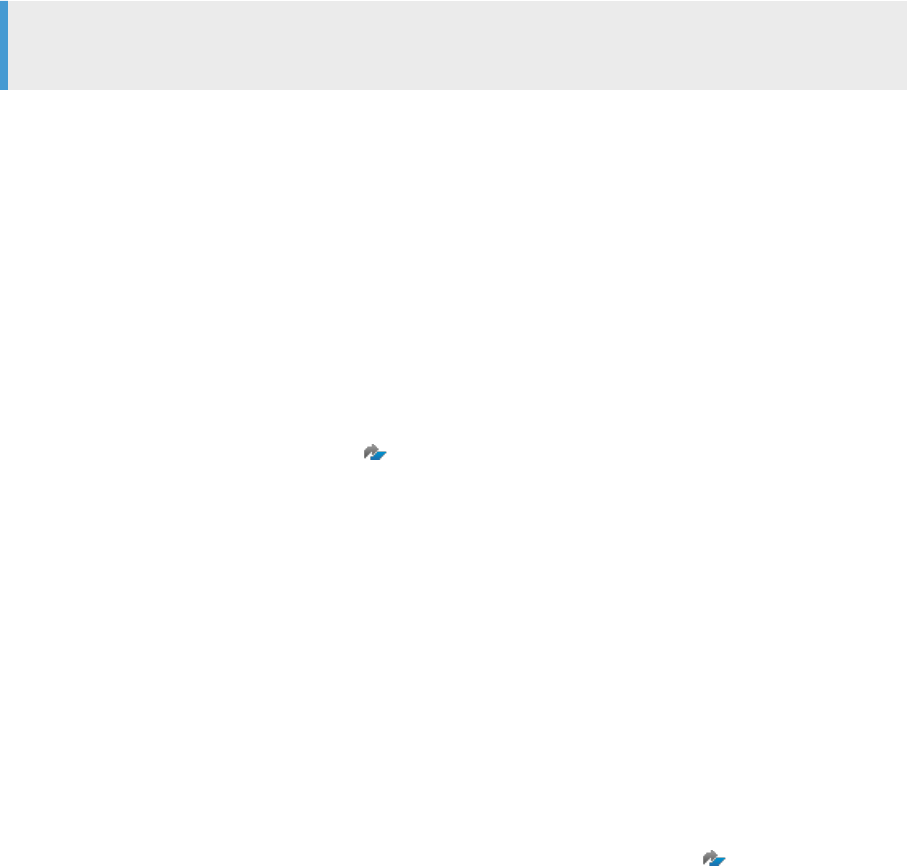
Replicate Individual Cost Objects from Source System
If cost objects are missing in the Central Finance system and it is not possible to replicate the objects from a
source system using SLT you can use this tool to replicate individual cost objects, bypassing SLT.
Note
This tool can only handle a relatively small number of records (999 maximum).
You can access this activity by calling transaction CFIN_CO_OBJ_REPL.
1.5.15 Delete Replicated Documents
If you wish to delete FI and CO documents from your Central Finance system - whether they have been
transferred via the initial load or via ongoing replication - there are dierent tools that you can use to do so:
● Delete FI Documents
○ Delete single FI documents
To delete single FI documents, you can use the report FINS_DELETE_DOCUMENT. For more
information, see SAP Note 2329453 .
Note that this report is not suitable if you want to delete a large number of documents or a complete
initial load for one or more company codes.
○ Delete all FI documents for a source company code
You might want to delete all documents in one or more company codes, which have been replicated
from a source system during the initial load, or documents which have been replicated during the
ongoing replication. For this purpose, the program RFINS_CFIN_DOCUMENTS_DELETE (transaction
code FINS_CFIN_DOC_DEL) is available. It uses packaging and parallelization to facilitate the deletion
of a large number of documents. Follow-on documents, such as a CO document originating from an FI
document, are also deleted:
○ The program allows the deletion of FI documents only, if the company code is not used
productively.
○ If the company code is used productively, you must use the reversal functions.
Because the main purpose of this report is to delete all FI documents for one or more company codes,
it makes no sense to keep the BKPF entries for such documents. For more information on the program,
please see the program documentation in the system and SAP Note 2548002 .
● Delete CO Documents
○ Delete single CO documents
You might want to delete a small number of CO documents, for example if the CO document has been
replicated twice to the Central Finance system by mistake. In this case, you can use the transaction
code CFIN_CO_DOC_DEL. Please read the application help before using this report. This report is not
suitable if you want to delete a large number of documents or a complete initial load for one or more
company codes.
○ Delete all CO documents for a source controlling area or source company code
You might want to delete all documents in a company code or a controlling area, which have been
replicated from a source system during the initial load and later ongoing replication. For this purpose,
you can use the transaction code CFIN_CO_INIT_DEL. Please read the application help before using
Central Finance
Central Finance
P U B L I C 111

it. This deletion report is only recommended if the company code or the controlling area is not used
productively. Otherwise, please use the reverse and repost report (transaction
code:CFIN_CO_DOC_CRCT) to do the correction.
See Also
For more information, see SAP Note 2457869 .
1.5.16 Comparison Reports
To ensure the correctness of the data that you have replicated from your source systems to your Central
Finance system, a number of comparison reports are available.
Use
The comparison reports help you, as a Central Finance user, to analyze the journal entries and the balances and
line items of G/L accounts for nancial accounting between the source and the Central Finance system. For
controlling you can analyze internal CO documents, credit or debit amounts per cost element and line items of
CO documents between the source and the Central Finance system. Additionally, you can analyze line items for
commitments in CO, balances for prot centers and SEPA mandates between the source system and the
Central Finance system.
You can access the comparison reports in the SAP (Easy Access) Menu under Accounting Central Finance
Comparison Reports or Consistency Checks .
Features
In Central Finance you can initially check, whether all journal entries from nancial accounting (FI), all
controlling (CO) documents, all line items for commitments in CO, all prot center documents from the source
system have been posted in the Central Finance system as expected. Controlling documents are internal CO
documents that are transferred with the CO interface and posted to Central Finance. After this, you can go into
details and check, whether credit, debit amounts per G/L account or cost element are the same in the source
and the Central Finance system, or whether for all line items for selected general ledger (G/L) accounts or cost
elements in the source system, or for commitment line items for selected cost elements in the source system,
line items exist in the Central Finance system and total the same amount. You can also compare balances of
prot center documents and SEPA mandates between the source system and the Central Finance system.
You perform all comparison reports in the Central Finance system.
112
P U B L I C
Central Finance
Central Finance

Central Finance: Comparison Reports List
Report Name Purpose Transaction
Count of Journal Entries You use this report to check whether all
journal entries (accounting documents)
from the source system have been
posted in the Central Finance system as
expected.
FINS_CFIN_DFV_FI_NUM
G/L Account Line Items You use this report to check whether all
FI line items for selected G/L accounts
and document number in a source sys
tem and the Central Finance system to
tal the same amount.
FINS_CFIN_DFV_FI_DOC
G/L Account Balances You use this report to check whether
the debit or credit amount per G/L ac
count is the same in a source and the
Central Finance system.
FINS_CFIN_DFV_FI_BAL
FI Clearing Status of Document Line
Items
You use this report to check whether
the clearing statuses of FI document
line items in the open item manage
ment of the source system and those
replicated to the Central Finance sys
tem are the same.
FINS_CFIN_DFV_CLR
Count of CO Documents You use this report to check whether all
internal controlling documents (secon
dary postings) that have been transfer
red with the CO interface, have been
posted in the Central Finance system as
expected.
FINS_CFIN_DFV_CO_NUM
Line Items for Cost Elements You use this report to check whether all
CO line items for selected cost ele
ments and document number in a
source system and the Central Finance
system total the same amount.
FINS_CFIN_DFV_CO_DOC
Balances for Cost Elements You use this report to check whether
debit or credit totals for cost elements
used in secondary postings are identi
cal in a source system and the Central
Finance system.
FINS_CFIN_DFV_CO_BAL
Count of Line Items for Commitments
in CO
You use this report to check whether all
commitment line items have been
posted in the Central Finance system as
expected.
FINS_CFIN_DFV_CMTNUM
Central Finance
Central Finance
P U B L I C 113

Report Name Purpose Transaction
Line Items for Commitments in CO You use this report to check whether for
all line items for commitments for se
lected cost elements in the source sys
tem, line items for commitments exist
in the Central Finance system and total
the same amount.
FINS_CFIN_DFV_CMTDOC
Count of Prot Center Documents You use this report to check whether
EC-PCA documents or balances are re
plicated to the Central Finance system
correctly.
FINS_CFIN_DFV_PCA_CN
Balances for Prot Centers
You use this report to check whether
EC-PCA balances in the source system
match the corresponding balances in
the
Central Finance system.
FINS_CFIN_DFV_PCA_BA
SEPA Mandates You use this report to compare SEPA
mandates between a source system
and the Central Finance system.
CFIN_CPAY_SEPA_REC
Conguration Consistency Check Re
port
You use this report to check whether
conguration settings are consistent in
the source system and the Central
Finance system.
FINS_CFIN_CC
For more information, please display the report documentation of the system by calling up the transactions
listed above and click the I-Button, or if you are using Web GUI, access the documentation with More
Program Documentation .
The transactions are also part of the user role SAP_SFIN_CFIN_ACCOUNTANT which can be assigned to your
user.
1.5.16.1 Business Process Monitoring in SAP Solution
Manager
Use
To check, whether the number of journal entries to be replicated from a source to the Central Finance system is
within a certain range expected, you can monitor the following two reports with Data Consistency Monitoring
which is part of Business Process Monitoring in the SAP Solution Manager:
● Central Finance: Comparison of FI Document Headers
114
P U B L I C
Central Finance
Central Finance

● Central Finance: Comparison of CO Document Headers
This allows you to automate the manual evaluation of the results in the batch job spool list. It also oers you a
central alert inbox or notications being sent.
Prerequisites
● You have created a variant for the reports in the Central Finance system.
● You have scheduled a job for the reports in the Central Finance system.
● The Add-On ST-A/PI Version 01S Support Package 3 or higher (Solution Tools Application Plug-In) is
available with the Central Finance system.
How-to Set up Business Process Monitoring for the Comparison Reports
For general information about the set up procedure, please refer to the Setup Guides for the Business Process
Monitoring depending on your SAP Solution Manager release. Once you are performing the steps in the set up
procedure, you can nd the monitors for the reports by ltering for Application Area (Controlling or Financial
Accounting) or Data Consistency:
● Monitor ID: DCCFCODC
Monitor Name: Central Finance Reconciliation: CO Document Count
● Monitor ID: DCCFFIDC
Monitor Name: Central Finance Reconciliation: FI Document Count
As part of the set up, you ll in the following information:
● The name of the report variant
● The scheduling for the data collection
● The thresholds for alerting
● Optional settings for automatic notications or incidents creation
See Also
● For more information about Business Process Monitoring in SAP Solution Manager, see Business Process
Operations.
● For more information about the set up procedure, see the Setup Guides for Business Process Monitoring on
https://wiki.scn.sap.com/wiki/display/SM/Business+Process+Monitoring .
Central Finance
Central Finance
P U B L I C 115

1.5.17 Activation of Clearing Transfer and Handling of Open
Items
In the source system, open items can be cleared as part of a payment run or can be cleared manually.
In the activity Activate Clearing Transfer for Source Systems - which is available as of release SAP S/4HANA
1809 FPS0 - you can activate the transfer of clearings from one or more source systems to your Central
Finance system.
Note
The activation of clearing transfer is a prerequisite for Central Payment.
Note
Before you activate clearing transfer for a logical sender system, you should be aware of the restrictions
described in SAP Note
2292043 .
You should make yourself familiar with these restrictions before you set up your target system as a Central
Finance system, even if you do not activate the transfer of clearings until a later point in time. This is
because some conguration settings (for example, currency settings relating to company codes) cannot be
changed later.
Note
When you activate clearing transfer, the following clearing information in documents that have already
been technically cleared is not updated in the Central Finance system to match the information in the
source system:
● AUGDT: Clearing Date
● AUGCP: Clearing Entry Date
● AUGBL: Document Number of the Clearing Document
● AUGGJ: Clearing Fiscal Year
Prerequisites
Before you activate clearing transfer you must have installed SAP Note 2633841 in all the source systems
for which you want to activate clearing transfer.
Activation of Clearing Transfer Depending on Your Release
The table below lays out the ways in which clearing transfer can be activated, depending on the release of your
Central Finance system and the SAP notes that you have implemented in your source system.
116
P U B L I C
Central Finance
Central Finance
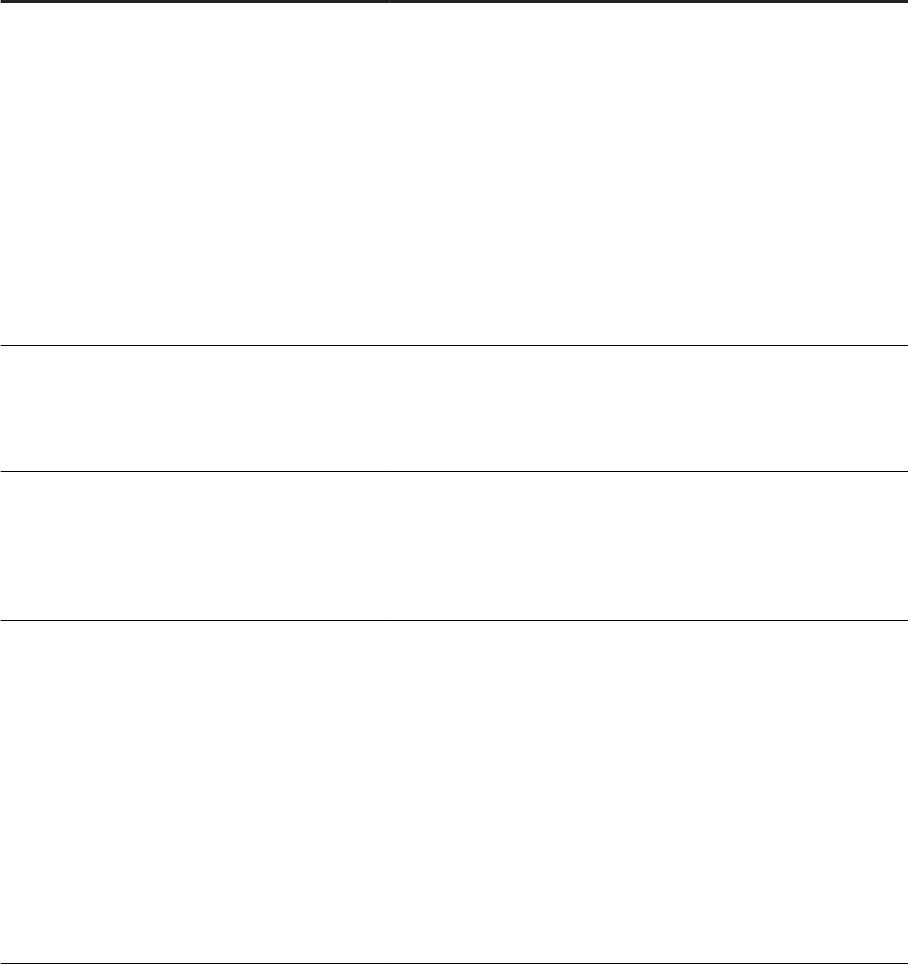
For Central Finance systems on release SAP S/4HANA 1809 and higher, we recommend that you follow
scenario 1. That is, that you manually activate clearing transfer via the relevant IMG activity before the initial
load.
For scenario 2 you should note the following system behavior:
● Transaction FINS_MIG_CJ3 activates clearing transfer for all company codes within a client.
● If you then, for any reason, you subsequently carry out a new initial load for one of more of these company
codes, remember that clearing transfer will already be active.
Scenario
Central Fi
nance System Source System
Activation Be
fore Initial
Load (CFIN
System)
Source System
Behavior Dur
ing Ongoing
Replication
Activation Af
ter Initial Load
(CFIN System) Comments
1 SAP S/4HANA
1809 FPS00
and higher
Contains clear
ing notes (pre
viously deliv
ered via pilot
note 2292043)
Possible via
IMG activity Ac
tivate Clearing
Transfer for
Source Sys
tems
Clearing docu
ments are also
replicated
Possible via
IMG using activ
ities:
Activate Clear
ing Transfer for
Source Sys
tems
and
Reopen Techni
cally Cleared
Items
Recommended
approach is to
activate clear
ing transfer be
fore the initial
load.
2
Lower than SAP
S/4HANA 1809
FPS00
Contains clear
ing notes (pre
viously deliv
ered via pilot
note 2292043)
Not possible
Clearing docu
ments are also
replicated
Possible with
FINS_MIG_CJ3
after the initial
load
Clearings are
not posted until
FINS_MIG_CJ3
has been exe
cuted
3
Lower than SAP
S/4HANA 1809
FPS00
Does not con
tain clearing
notes (cus
tomer must im
plement note
2292043)
Not possible
Clearing docu
ments are not
replicated
Possible with
FINS_MIG_CJ3
after the initial
load
Notes must be
implemented
4 SAP S/4HANA
1809 FPS00
and higher
Does not con
tain clearing
notes (cus
tomer must im
plement note
2292043)
Possible via
IMG activity Ac
tivate Clearing
Transfer for
Source Sys
tems
Clearing docu
ments are not
replicated
Possible via
IMG using activ
ities:
Activate Clear
ing Transfer for
Source Sys
tems
and
Reopen Techni
cally Cleared
Items
Notes must be
implemented
Central Finance
Central Finance
P U B L I C 117

Prerequisites for Scenarios 1 and 4:
You have made the settings for the transfer of balances and documents in the activity General Replication
Settings in your source systems.
1. In the activity Activate Clearing Transfer, dene the logical source systems for which you want to activate
clearing transfer.
If you have need to deactivate clearing transfer for a particular source system, you can do so in the activity
Deactivate Clearing Transfer (transaction FINS_CFIN_DEACT_CLR).
Note that deactivation is only possible if there are no open items in the Central Finance. Therefore, you can
only carry out this activity before you start the extraction step of the initial load.
2. Carry out the activity Extract Data for Initial Load.
Clearing Transfer for Customers Upgrading to SAP S/4HANA 1809, FPS00,
FPS1, FPS2
If you have upgraded your implementation of SAP S/4HANA from an earlier release to a SAP S/4HANA 1809
release but have not previously activated clearing transfer and want to do so in SAP S/4HANA 1809 FPS00,
FPS01, or FPS02 you should carry out the following activities in the order described here.
Prerequisites:
● You have made the settings for the transfer of balances and documents in the activity General Replication
Settings in your source systems.
● You have started the step Extract Data for the Initial Load.
1. In the activity Activate Clearing Transfer dene the logical source systems for which you want to activate
clearing transfer.
Note that you cannot deactivate clearing transfer because open items will already have been transferred to
the Central Finance system as part of the initial load.
2. Carry out the activity Reopen Technical Clearings.
This activity reopens items which have the status technically cleared in the target system so that they have
the same status as in the source system.
Note
If you have not yet executed an initial load, then you can skip this activity because no documents will
have been posted.
3. Carry out the activity Monitor Reopening of Technically Cleared Items to check whether the activity
Reopen Technically Cleared Items has successfully processed all relevant documents.
Note
The initial load does not transfer any clearings, even if you have activated clearing transfer.
Once you have activated clearing transfer, new open items are no longer technically cleared but reect the
clearing status of the item in the source system.
118
P U B L I C
Central Finance
Central Finance

Restrictions
The following restrictions apply to the processing of clearing data in Central Finance:
● Currency Congurations
The currency settings of the company codes and ledgers in the Central Finance system need to be set up
identically to those of the corresponding company codes and ledgers in the source systems. This includes
the Control Data settings for G/L accounts.
For a clearing posting transferred to Central Finance, the amounts of additional currencies are always
translated with the exchange rate of the current translation date. An open item, however, has to be cleared
with the exchange rate of the translation date when the open item was originally posted.
So, in the current scope of the functionality, the clearing would not balance to zero for each currency and
dierences would not be posted as an exchange rate dierence in case of additional or dierent local
currencies in the Central Finance system.
Example
Open items and clearings are transferred from company code A in the sender system to company code B
in the target system.
Company code A in the sender system has only one local currency.
Company code B in the target system has the same local currency as company code A and an additional
second local currency.
If the exchange rate of the second local currency is changed between when the invoice is posted and when
the corresponding clearing document is posted, the line item containing the resulting exchange rate
dierence for the second local currency will be missing in the clearing document in the target system.
Note
If you create a company code in Central Finance (as of release S/4HANA 1610), by default the
controlling area currency type is created as a local currency in FI. If your source system does not use
the controlling area currency type as a local currency in FI you must also remove this setting in the
Central Finance system.
To check or change the setting, see the elds 1st FI currency, 2nd FI currency and 3rd FI currency in
the transaction FINSC_LEDGER for the company code in question.
You dene the currency type for the controlling area currency in transaction OX06.
● Foreign currency revaluations
If the source system is on classic GL, foreign currency revaluations are posted with a dierent logic than in
S/4HANA or New GL. In classic GL, the foreign currency revaluation correction dierences can be stored in
the open item (BSEG-BDIF*) which was used to explain the balance of the corresponding balance sheet
correction amount.
In S/4HANA the valuation dierences are not stored in the open item.
If the foreign currency revaluation is performed in the source system, the valuation dierences amount per
item cannot be transferred to the Central Finance system. As a consequence, the balance on the balance
sheet correction account can only be explained in the source system.
The same applies for Exchange Rate Gain/Loss Realized (BSEG-RDIF*), Realized Exchange Rate Gain/
Loss for partial payments and Penalty Charge Amounts (BSEG-PENLC*).
● Dierences in number of currency decimals between source system and Central Finance system
The Central Finance system needs to be congured in a way that at least as many decimals are dened for
a currency as maintained in the source system.
Central Finance
Central Finance
P U B L I C 119

If more than one source system is connected, the Central Finance system needs to have as many decimals
set for each currency as dened in the source system with the highest number of decimals for this
currency (if the source system currency decimals are maintained dierent).
This is needed to prevent rounding dierences which would occur in the target system otherwise. These
rounding dierences could lead to lost open items if very small amounts are rounded to zero amount. This
would prevent subsequent clearings which reference these open items.
Additionally, rounding dierences would lead to clearings which would not balance to zero and reset
clearings would also fail.
● Cross-Company postings from the Reconciliation Ledger (transaction KALC)
Osetting lines on company code clearing accounts resulting from postings of the reconciliation ledger
(transaction KALC) can be managed as open items in the source system.
Clearings of these open items cannot be transferred to the Central Finance system with the current
functional scope.
● Document splitting
The settings of document splitting need to be set up the same way in the source and Central Finance
systems. Replication into Central Finance with document splitting active from systems where document
splitting is inactive is not an out-of-the-box feature of the product.
For follow-up costs (such as cash discount, exchange rate dierences, or penalty interests) or closing
activities in FI (for example, revaluation of open items, Balance Sheet Supplement, Open Item Analysis)
splitting characteristics are derived by the clearing transaction or the closing transactions in the source
system. If the splitting conguration is set up dierently in the source system, characteristics might be
missing and the posting might be denied.
● Document summarization
The settings of document summarization need to be setup the same way in the source and Central Finance
systems.
This is currently essential because a later clearing document will only hold clearing data for cleared
document items known in the source system and not for additional items which may exist, if the document
summarization does not summarize some items in the target system which were summarized in the
source system.
If you used in the source system activity FI Summarization Dependent on the Object Type (transaction
OBCY) you can still use activity Enhanced Document Summarization in FI (transaction OBCYX) in the
target Central Finance System. Here you can congure the summarization also per Company Code which
should allow you to harmonize your conguration with the various source systems. (This would not work
though, if you have multiple logical systems with dierent summarization replicating into the same
Company Code).
You should be aware that if you add customer-specic elds to BSEG, e.g. via the coding-block (CI_COBL),
this may prevent the system summarizing BSEG in the same way as in the target. Because of this, elds
that you need for reporting that are added on line item level should be added to ACDOCA only, not to BSEG.
● Settlements of Advance Payment Transfer Postings in Real Estate Management
Clearings that result from settlements of advance payment transfer postings in Real Estate Management
(especially SAP transactions: RESCSE, RESCBC, RESRSE, RESRBCSINGLE, RESCSECO, RESCSETN) do not
clear in the Central Finance system. The postings are transferred but the clearing is not executed.
● Missing Open GL-items from Initial Load
The Initial Load (FI) does not transfer open-item-managed GL items that fall within the period of the
balance load.
A clearing that is transferred from the source system that clears a GL item that fell into this period, cannot
be cleared as it does not exist. This limitation is resolved if SAP Notes 2396399 and 2397166 are
implemented before the extraction was performed.
● Clearing of Open Items Transferred by the Initial Load
120
P U B L I C
Central Finance
Central Finance

Clearing of open items which have been transferred by initial load: only open items which have been
transferred after implementation of SAP note 2210341 (source system) can be cleared successfully. If
this note was not applied before transfer by the initial load, the resulting open items will not contain a
reference to their predecessor in their line items (BUZEI_SENDER) which makes a clearing processing
impossible in the target system.
● Postings from Loans Accounting (TR-LO-AC)
Clearings from Loans Accounting do not clear in the Central Finance system.
The postings are transferred but the clearing is not executed.
● Open-Item Managed GL Accounts
Clearing transfer can only work properly if open item-managed GL accounts from the source system are
mapped to GL accounts in the Central Finance system which are also open-item managed. Otherwise the
replicated clearing transactions run into error.
● Withholding Tax
If withholding tax is calculated at payment in the source system the withholding tax of the corresponding
invoice in Central Finance is not updated.
1.5.17.1 Retrieve Missing Clearing Items
You use this report to retrieve missing items related to clearing and clearing resets.
In Central Finance, an AIF message may become stuck with the error message FINS_CFIN_AC_DOC051
Referenced document not yet posted (Comp.Code &1, F.Year &2, Document &3).
This message is issued when a reset clearing or a clearing document has been transferred to Central Finance
but it references an item which has not been transferred to Central Finance.
This can occur when the system processes clearing or reset clearing documents, which aect older items that
lay in the initial load period during which only balances are transferred.
To process these clearing or reset clearing documents it is necessary to retrieve the missing aected
document items afterwards.
To do so, you can use the report RFINS_CFIN_CORR_MISSING_CLRITM.
Settings
Under Transaction Selection, you must enter a value in the eld Logical Sender System to limit the number of
AIF messages to be processed.
When you run the report, the system identies all AIF messages that are stuck with the error message
FINS_CFIN_AC_DOC051 Referenced document not yet posted (Comp.Code &1, F.Year &2, Document &3).
You can also use the following parameters to lter the results:
● Company Code in Sender System
● AIF Message GUID
● Reference Procedure
● Reference Document
Central Finance
Central Finance
P U B L I C 121
● Reference Org. Unit
● Logical System
Under Settings for Execution, you can also choose to run the report in test mode.
If you choose test mode, no documents will be posted and the system only displays a list of all AIF messages
which reference missing items that need to be retrieved.
If you do not choose test mode, you need to specify a posting date under Settings for Execution. The system
then applies this posting date to the documents which are subsequently retrieved.
You can also dene a document type for the documents to be posted. If you do not dene a document type, the
system will retain the document type that the retrieved documents had in the source system.
Open items contained in the documents which are subsequently retrieved will be automatically set to
technically cleared in the Central Finance system.
In most cases, missing open items are referenced by a reset clearing.
After the missing items have been retrieved and the corresponding reset clearing AIF message has been
restarted, all referenced open items will automatically be reopened as soon as the reset clearing has been
processed.
In rare cases, the reset clearing may also be missing because it was processed before clearing transfer was
activated. This means that the rst AIF message which references the missing items will not be a reset clearing
but a clearing AIF message.
If this happens, run report RFINS_CFIN_REOPN_TECH_CLRD_DOC to reopen all technically cleared open items
which are referenced by the clearing AIF message.
1.5.18 Special Business Transactions: Additional Information
Cross-Company Code Postings with Document Splitting in the Target System
If you have activated document splitting in the target system, you should take into account the following
information regarding cross-company code postings.
To ensure that cross-company code postings are correctly replicated, all relevant company codes must be
activated for transfer, otherwise, only documents of the active company codes will be transferred. This is likely
to result in errors because the document splitter cannot determine the relevant split information from the
documents that are skipped due to inactive company codes.
Company Codes Belonging to the Same Tax Group
If you choose to work with initial load groups (as described under FI Initial Load Execution for All Company
Codes or for Selected Company Codes - Settings for the Initial Load of FI Documents [page 80]), we
recommend that you include in the same initial load group all company codes that belong to the same tax
group.
122
P U B L I C
Central Finance
Central Finance

Handling of Reversals
Reversed document not available in Central Finance system
When reversing transactions are posted in Central Finance via AIF the following issues may occur:
● If the reversal was posted as a reference-based reversal in the source system (processing via FM
AC_DOCUMENT_REVERSE), for example, a reversal posted via transaction VF11 or VF02 (SD invoice
reversal) or via BAPI_ACC_DOCUMENT_REV_POST, while the reversed document has never been replicated
into Central Finance, the transaction can't be posted. AIF displays error "Referenced document not yet
posted (Comp.Code &1, F.Year &2, Document &3)" (FINS_CFIN_AC_DOC051) in such cases.
● If the reversed document was not covered by the initial load of documents (or ongoing transfer) but was
posted via the initial load of open items, then the reversal document reverses just the open item document,
which does not appropriately reect the postings of the reversal document in the source system, because
dierent accounts are addressed (substitution account instead of reconciliation account).
For more information on how to deal with these reversals, see SAP Note 2338908 - Central Finance:
Processing of reversals for documents which are not available in the target system.
Posting of reversal in Central Finance system not possible
In some cases, a reversal document has been posted in the source system with transactions VF11 and FB08 or
via BAPI BAPI_ACC_DOCUMENT_REV_POST. However, posting of the replicated document in the Central
Finance system fails with an error message. For information on how to deal with this, see SAP Note 2354289
.
1.5.19 Additional Settings and Enhancements
1.5.19.1 Settings for Decimals and Currencies
In some cases, it may be necessary to make certain settings in Central Finance relating to decimals and
currencies.
Dene Decimal Places for Currencies in Source Systems
You carry out this activity in Customizing for Central Finance under Central Finance: Target System Settings
Set Up Systems .
In this activity you specify the number of decimal places that are dened for currencies in the source system, if
this number is dierent than in the Central Finance system. Note that this does not change the settings for
decimal places in either system but allows the Central Finance system to handle the dierent settings
correctly.
Central Finance
Central Finance
P U B L I C 123

If you need to dene accounts to which rounding dierences resulting from diering decimal settings are
posted, you can use transaction FINS_CFIN_DECACCDET.
Note
You should bear in mind that several scenarios, such as Clearing Transfer, Central Tax, and Central
Payment, do not allow diering decimal settings. In particular, once ongoing replication has been started,
decreasing the number of decimals will lead to errors.
BAdI: Adjust Decimals
You carry out this activity in Customizing for Central Finance under Central Finance: Target System Settings
BAdIs: Central Finance .
The Business-Add-In BADI_FINS_CFIN_CURR_ADJ is used in the mapping step of the Central Finance
accounting document replication process in the target system.
It allows you to replace the SAP standard logic related to the general handling of dierences in the number of
decimal places for currencies between source systems and the Central Finance system.
1.5.20 Display Information from Central Finance in the
Source Systems
With SD document ow enhancement or side panel, you can retrieve information from Central Finance when
working in the source systems.
For details on SD document ow enhancement, see SD Document Flow Enhancement [page 124].
For details on side panel, see Side Panels in Central Finance [page 125].
1.5.20.1 SD Document Flow Enhancement
You use the SD document ow enhancement to view details of a replicated document and its clearing status in
Central Finance when you are working in a source system.
Prerequisite
You have activated Central Payment. See details on congurating Central Payment in Settings for Central
Payment in Source Systems [page 134].
124
P U B L I C
Central Finance
Central Finance

Features
In SD document ow, the system retrieves information relevant to the replicated documents from Central
Finance and displays the information as an entry below the corresponding source document entry.
The document information includes the document number in Central Finance, and the document's clearing
status.
Note
For AR/AP documents in the source system, the status Technically Cleared is displayed in SD document
ow.
1.5.20.2 Side Panels in Central Finance
You can use side panels to display corresponding information from the Central Finance system when you are
working in a source system transaction.
Note that side panels can only run on classic SAP GUI transactions in (NetWeaver) Business Client. They
cannot be accessed from UI5 Fiori apps.
1.5.20.2.1 Setting Up Side Panels
Context
To work with side panels, you must rst install and set up (NetWeaver) Business Client for Desktop version 3.5
PL5 or version 4.0 or higher. For more information, see SAP Business Client.
Note that side panels do not work if you simply use SAP Business Client to log on to your SAP Logon
connections. First you need to congure a Business Client connection for each system for which you want to
enable side panels. For information on how to do this, see Side Panel.
Set Up Roles
In the Central Finance system, copy the role menu from the role SAP_SFIN_CFIN_SP_MENU to all the roles in
the source systems from which you want to access the side panels.
For information on how to do this, see Remote Systems.
Set up an RFC connection from the source system to a Central Finance system. Since the side panels are based
on WebDynpro, a HTTP or HTTPS connection (type H) besides ABAP connection (type 3) is required.
Assign users in all systems for which the side panels should be displayed.
Central Finance
Central Finance
P U B L I C 125
Since the side panels run on the Central Finance system, all users who you want to allow to see the side panels
when they are working in the source system must also have a user in the Central Finance system.
Create roles in the Central Finance system and add the authorization defaults for the following objects:
● Web dynpro application conguration FINS_CFIN_SP_ACDOC to use FI Document side panel
● Web dynpro application conguration FINS_CFIN_SP_MD to use Master Data side panel
● Transaction FINS_CFINS_SP_AIF to open AIF cockpit from side panel
It may be necessary to assign additional authorization objects to enable users to jump directly to the
transaction to display FI document data and master data.
Maintain organizational levels and assign users to the roles as required.
Basis Connections
We recommend that you either set up an SSO scenario using client certicates (see: X.509 Client Certicates)
or to use log on tickets (see Logon Tickets).
This ensures that the user does not have to manually log on to the Central Finance system when opening the
side panel.
Side panels that run on the Central Finance system need to retrieve some data from the source systems via
RFC. To enable this, you must congure an RFC connection and assign it to the Side Panel usage in
Customizing of Central Finance.
You do this in the activity Maintain Source Systems and RFC Assignments.
Use the role SAP_SFIN_CFIN_SP_RFC as a template to assign the required authorizations for the RFC user in
the source systems.
Set Up Side Panels
The last step is to enable side panels in the Central Finance system and activate SAP GUI scripting in read-only
mode (at a minimum) in all systems for which you want to display side panels. For more information, see
Getting Started with Side Panel Congurations.
Side Panels and CHIPs
Two side panels and 13 CHIPs are delivered with Central Finance:
1. Side Panel: CFIN FI Document
1. FI Document – Header
2. FI Document - Entry View Items
3. FI Document - G/L View Items
4. FI Document – Account Mapping
5. FI Document - Clearing Status
6. FI Document - Cost Object
7. FI Document - Cost Center
8. FI Document – Customer
9. FI Document - Vendor
2. Side Panel: MD: CFIN Master Data
1. Master Data - Cost Center
2. Master Data - Customer
3. Master Data - G/L Account
126
P U B L I C
Central Finance
Central Finance

4. Master Data - Vendor
Customizing
For each side panel there is one catalogue with the same name containing all the CHIPs for the side panel. You
can create your own side panels and add one or several of the provided CHIPs to it. You can also combine the
Central Finance CHIPs with other CHIPs on customized side panels. In addition, you can remove individual
CHIPs from the predened side panels via Customizing.
CHIPs for which no data can be retrieved from the current transaction screen are hidden.
In the menu role, you dene which side panel is shown for which transaction. The application alias of the folder
contains a list of transaction codes. All side panels assigned to the folder will open when accessing one of those
transactions. If more than one side panel applies to the same transaction the user can select the active side
panel from a dropdown.
Below is a list of the main transactions supported for each side panel and CHIP:
Side Panel CHIP Transaction Code in Source System
CFIN: FI Document FI Document-Header FB03/MIR4/VF03
FI Document-Line Items FB03/MIR4/VF03
FI Document-Clear Status FB03/MIR4/VF03
FI Document-Account Mapping FB03/MIR4/VF03
FI Document-Customer Mapping FB03/MIR4/VF03
FI Document-Cost Center Mapping FB03/MIR4/VF03
FI Document-Vendor Mapping FB03/MIR4/VF03
FI Document-Cost Object Mapping FB03/MIR4/VF03
CFIN: Master Data G/L Account Master Data
FS00
Customer Master data
XD03
Vendor Master Data
XK03
Cost Center Master Data
KS03
These transactions need be maintained in the menu role, you can also add more transactions like FB02, FB03L
into the role to support more transactions.
The visual settings for each CHIP can also be changed from default via Customizing. You can access the
Customizing for a CHIP via the menu entry “Customize Form” of the tray menu of each CHIP.
Per default, the CHIPs expand to display all lines in table views. This setting can be overridden in Customizing
and you can choose to display a xed number of rows instead.
Central Finance
Central Finance
P U B L I C 127
Personalization
Users can also override the default settings that control which CHIPs are shown on which side panel and what
the CHIPs look like via personalization.
Personalization is stored per user ID. For the table views in the CHIPs there is a button that allows you to access
personalization directly. Here, you can choose which columns to hide and in which order to display information.
Personalization can be reset at any time. The display then returns to the default dened in Customizing (if any)
or delivered as part of the standard conguration.
Links
Most CHIPs contain links. When the user clicks a link, the corresponding object is opened in a new transaction
window. For example, when you click the document number in the FI Document - Header CHIP, the
corresponding FI document will open. Depending on the link the object will be opened either in the source or in
the Central Finance system. You should bear in mind that the side panel for the newly opened transaction will
not work properly if you jump from one system to another. This is because the business client will always
consider the system that the user originally logged on to as the system of the main transaction. This means
that if you log on to the source system and then jump to a document inside the Central Finance system, the
side panel will still assume you are working in the source system and therefore will not be able to fetch the
corresponding document inside the side panel.
1.5.20.2.2 CHIP Details
1. FI Document – Header
If you open this CHIP in the Central Finance system, it displays the corresponding sender document from
the source system.
If you open this CHIP in the source system, it displays the corresponding Central Finance document. If the
source transaction displays information about the MM invoice (business object BUS2081) or billing
document - SD invoice (business object VBRK), the CHIP fetches the corresponding FI documents based
on the reference information in eld AWKEY of table BKPF.
If there is more than one document that matches, the rst document will be displayed. In this case, there is
a dropdown list on top of the CHIP that lists all matching documents, allowing the user to change the
selection. If the user selects another document, all CHIPs on the same side panel that refer to the Central
Finance FI document will be refreshed with the corresponding data of the selected document. If the header
is not on the side panel, all CHIPs referring to the FI document always display only the rst matching
document.
If no Central Finance document can be found, the system refers to the AIF log for the source document. If
no source document number is available, the system will try to fetch the source document number for the
matching AWKEY in the source system rst. If there are AIF error messages for the source document they
will be displayed in the message area of the side panel and a button is displayed in the header CHIP to
enable the user to jump directly to the AIF cockpit to reprocess this document. If no information can be
retrieved from the error cockpit, an error message is displayed telling the user that there is no Central
Finance document for this source FI document.
Note that all CHIPs referring to FI documents only work if the document display is set to ALV Grid Control
in Transaction FB00 (Account Editing Options). For technical reasons, the screen elds that determine the
full key of the document to be displayed cannot be transferred to the side panel if you choose Classic
Display or ALV Classic List.
128
P U B L I C
Central Finance
Central Finance
2. FI Document - Entry View Items
This CHIP displays all line items of the entry view for the document as selected in the Header. If you are
using the line item view in the main transaction, only those entry view items that correspond to the line
item that is shown in the main transaction are displayed. The connection on line item level between the
source and Central Finance systems is made in the eld BUZEI_SENDER eld in the table BSEG.
3. FI Document - G/L View Items
This CHIP displays all line items of the G/L view of the leading ledger for the document selected in the
header. Since there is no technical connection between line items in the entry view and line items of G/L
view this CHIP always shows all line items regardless of whether you are using the header or the line item
view in the main transaction. This CHIP is disabled when the user is working in the Central Finance system.
4. FI Document – Account Mapping
This CHIP displays the G/L accounts from the source document entry view that are mapped to the G/L
accounts of the corresponding line items of target document entry view. If the user is working in the line
item view in the main transaction, it only displays the account mapping for the selected line item.
5. FI Document - Clearing Status
This CHIP displays the line item mapping between the source and Central Finance systems and the
clearing status of the Central Finance document if opened from the source system or of the source
document if opened in the Central Finance system.
6. FI Document - Cost Object
This CHIP works in the same way as Account Mapping but for cost object data.
7. FI Document - Cost Center
This CHIP works in the same way as Account Mapping but for cost center data.
8. FI Document – Customer
This CHIP works in the same way as Account Mapping but for customer data.
9. FI Document – Vendor
This CHIP works in the same way as Account Mapping but for vendors.
10. Master Data - Cost Center
This CHIP displays the master data for a cost center.
If the user is working in the line item view of an FI document in the main transaction, the system will fetch
the cost center of the corresponding line item in the document as selected in FI Document – Header. If (as
it is delivered in standard) the FI Document – Header is not on the same side panel as this CHIP, the
mapping of the rst matching document is always used. In most cases this should lead to the same result.
If you need to be able to choose from which document the mapping should be used, you must add the FI –
Document Header to the same side panel as the master data CHIPs.
If the user is not working in the line item view but there is a cost center on the screen, the system accesses
the mapping tool in the Central Finance system to get the mapped cost center. This scenario only works if
the user is working in the source system because there could be more than one source system with
dierent mappings and the master data side panels do not currently support the selection of multiple
mappings.
11. Master Data – Customer
Works in the same way as Master Data – Cost Center but for customer data.
12. Master Data - G/L Account
Works in the same way as Master Data – Cost Center but for G/L account data.
13. Master Data – Vendor
Works in the same way as Master Data – Cost Center but for vendor data.
Central Finance
Central Finance
P U B L I C 129

1.5.21 Accounting View of Logistics Information (AVL):
Overview
You use the Accounting View of Logistics Information to replicate logistics data from your source systems to
Central Finance system. This data is required for Central operation and reporting.
A dened subset of logistics information is replicated from a source system to the Central Finance system for:
● Sales orders (including Pricing documents)
● Customer invoices (including Pricing documents)
● Purchase Orders
● Supplier invoices
If you use the CO-PA functionality during SD implementation, please note that:
● CO-PA master data is part of the dened subset for sales order and is available in AVL.
● CO-PA data for the customer invoice is replicated via the corresponding journal entry and is not available in
AVL.
AVL uses separate tables to store a subset of logistics data in Central Finance.
Historical logistics data in the source systems can be transferred to the Central Finance with the generic initial
load functionality of SLT. SLT content is provided, including sample lters allowing you to restrict the transfer,
for example, to a specic time period or company code.
You can access the replicated data through the APIs and process it in Central Finance. To access a pricing
document, you need to specify the corresponding sales order or customer invoice number.
You use the deletion report to clean up the Accounting View of Logistics data. Logistics data in the source
system which is deleted or archived is marked with a status indicator D (deleted) or A (archived) in Central
Finance. If you want to clean up and physically delete the data in the Central Finance system, you can use this
report by selecting operation D (for deleted data) or A (for archived data). However, you should note that the
legal archiving of the documents must be executed in the original source system.
To access the deletion report, call transaction FINS_CFIN_AVL_DEL or execute the report
FINS_CFIN_AV_DOC_DELETE in the Central Finance system. For the details on the usage of this report, display
the report documentation by clicking the I button.
Prerequisites
● You have maintained initial load objects and replication objects in SAP SLT for the Accounting View of
Logistics Information.
● You have congured the mapping entities needed for key mapping, value mapping, cost object mapping, or
COPA mapping. See more information in Conguration in Central Finance System: Mapping [page 37].
● You have applied SAP Note 2679506 , 2647022 and 2735582 for source systems.
130
P U B L I C
Central Finance
Central Finance

Restrictions
● The AVL is only supported for source systems of SAP ERP 6.0 EhP3 and higher, not including S/4HANA
systems. (Replication of purchase orders is only supported for source systems of SAP ERP 6.0 EhP4 and
higher.)
● Note that only one client per source system is supported in one SLT conguration.
● Data in the AVL is not validated against the Customizing nor the master data in the Central Finance system
(no reposting).
Recommendation
You can choose whether to maintain business mapping or not. If you have maintained business mapping, use
the report FINS_CFIN_MAPPING to validate the consistency of mapping results.
Note
(You can access this report using SAP Menu under Accounting Central Finance Mapping or using
transaction FINS_CFIN_MAP_MANAGE.)
To congure the AVL scenario in your landscape, carry out the following steps in the stated sequence:
1. AVL Scenario: Conguration in the Source Systems [page 131]
2. AVL Scenario: Conguration in the Central Finance System [page 132]
3. AVL Scenario: Conguration in SAP SLT [page 133]
1.5.21.1 AVL Scenario: Conguration in the Source Systems
Make sure you carry out the following congurations in the source systems as needed before using AVL.
● In order to enable the transfer of changes to sales orders, you must activate the business function
LOG_ESOA_OPS_2 in your source systems.
● You are either working with the latest available support package or you have installed SAP Note 2647022
.
● If you use Project-ID as a CO-PA characteristic, you need to implement SAP Note 2679506 .
● If you are replicating purchase orders, you need to implement SAP Note 2735582 .
Central Finance
Central Finance
P U B L I C 131

1.5.21.2 AVL Scenario: Conguration in the Central Finance
System
Make sure you carry out the following congurations in the Central Finance system before using AVL.
Prerequisites
● If you use Project-ID as a CO-PA characteristic, you need to implement SAP Note 2676800 .
● Make congurations for AIF and Business Mapping as required.
Conguration for AIF
You can monitor the initial load and replication processing of logistics data by using the SAP Application
Interface Framework (SAP AIF). In SAP AIF, error messages are displayed if data could not be replicated to the
Central Finance system. You can correct errors in AIF and then restart the processing of the data in the Central
Finance system.
Before using AIF for logistics data, run the report /AIF/CONTENT_EXTRACT in the Central Finance system for
the scenarios
FINCF_AV_SO, FINCF_AV_CI, FINCF_AV_SI. Use Monitoring and Error Handling
(transaction /AIF/ERR), and select Namespace /FINCF and Interface AV_SO, AV_CI and AV_SI.
To use the AIF Error Handling for Accounting Views, you need to implement the latest AIF content. Please
notice that AIF content is only delivered via support packages, not via notes.
For details on Using AIF in Error Handling, see Error Handling in SAP Application Interface Framework (SAP
AIF) [page 181].
Business Mapping
In AVL scenario, when you work with the mapping of master data, see details in Conguration in Central
Finance System: Mapping [page 37]
For other kinds of business mapping, you should note that:
● For the mapping of order number AUFNR, you should have dened cost object mapping in your Central
Finance system.
You do this in Customizing of Central Finance (transaction SPRO) under Financial Accounting Central
Finance
Central Finance: Target System Settings Mapping Dene Cost Object Mapping .
● If you are working with Central Projects, you should map WBS element PS_PSP_PNR.
● For the mapping of Protability Segment, only characteristics are mapped.
You do this in Customizing of Central Finance (transaction SPRO) under Financial Accounting Central
Finance
Central Finance: Target System Settings Mapping Dene CO-PA Mapping .
132
P U B L I C
Central Finance
Central Finance

1.5.21.3 AVL Scenario: Conguration in SAP SLT
In Central Finance, you use SAP SLT for the initial load and ongoing replication of logistics data from your
source systems to your Central Finance system. To enable this function, you need to make SLT relevant
congurations before using the Accounting View of Logistics Information.
Prerequisites
● You have successfully executed all the steps mentioned for the source and the Central Finance system.
● You must download latest SLT content of version S/4HANA 1809 FPS1 before you start to congure SLT.
(This SLT content is available with SAP Note 2154420 .)
Restrictions
The RFC connections to the source systems are maintained with log-on data to the relevant client.
See general restrictions for AVL in Accounting View of Logistics Information (AVL): Overview [page 130].
For detailed information about working with SLT, see Conguration in SAP Landscape Transformation
Replication Server [page 72].
1.6 Central Payment
Central Payment for SAP Central Finance allows you to make centralized payments and perform centralized
clearing activities in the Central Finance system instead of each source system. It contains the following main
features:
● Activate central payment by company code.
● For company codes that are activated for central payment, the invoices posted in the source systems are
technically cleared. The invoices are replicated to the Central Finance system and are paid there.
● For company codes that are not activated for central payment, the invoices posted in source systems stay
open and are paid in the source systems. The invoices and payment or clearing documents are replicated
to the Central Finance system for reporting purpose. The replicated invoices are ruled out from the
payment or clearing transactions in the Central Finance system. This avoids duplicate payments (as
payments are to be processed in the source systems).
● Mandate replication between source systems and the Central Finance system is automated so that SEPA
direct debit is supported in the Central Finance system.
Note
Central Payment for SAP Central Finance is released with functional restrictions, which are described in
SAP Note 2346233 . To activate this product, create an incident on component FI-CF-APR. Before
Central Finance
Central Finance
P U B L I C 133

making productive use of the product, please make sure that you fully understand the restrictions and have
thoroughly tested the product so that you won’t be impacted by the restrictions.
In addition, you should read the information on Central Tax Reporting [page 154].
1.6.1 Settings for Central Payment in Source Systems
Carry out the following activities to make congurations for Central Payment in source systems.
Prerequisite
You have applied SAP Note 2346233 .
Note
This is an SAP Note that can be applied only upon request. Contact SAP by creating an incident on
component FI-CF-APR.
This SAP note also describes the functional restrictions of the product.
Procedure
1. Launch the Customizing activity Dene Logical System for Central Payment System under Financial
Accounting Central Finance Central Finance: Source System Settings Settings for Central Payment .
Parameter Value
Logical System
Logical system of Central Finance
System
Name
Name of Central Finance System
2. Launch the Customizing activity Set Leading Central Payment System under Financial Accounting
Central Finance Central Finance: Source System Settings Settings for Central Payment .
Parameter Value
Logical System
Logical system of Central Finance
System
134 P U B L I C
Central Finance
Central Finance

3. Launch the Customizing activity Set up RFC Destination for Central Payment System under Financial
Accounting Central Finance Central Finance: Source System Settings Settings for Central Payment .
Parameter Value
RFC Destination
Logical system of Central Finance
System
Connect Type 3: ABAP Connection
Target System
Logical system of Central Finance
System
Message Server
Server address
Group Public
IP Address
Server address
4. Launch the Customizing activity Assign RFC Destination for Central Payment System under Financial
Accounting Central Finance Central Finance: Source System Settings Settings for Central Payment .
Parameter Value
Receiver/Server
Logical system of Central Finance
System
RFC Destination for BAPI Calls
Name of Central Finance System
1.6.2 Activation of Central Payment for Company Codes
This topic includes information about how to activate Central Payment for company codes.
Prerequisites
You have applied SAP Note 2346233 .
Note
This is an SAP note that can be applied only upon request. Contact SAP by creating an incident on
component FI-CF-APR.
This SAP note also describes the functional restrictions of the product.
Central Finance
Central Finance
P U B L I C 135

Preparation
You have carried out the Customizing settings for Central Finance under Financial Accounting Central
Finance Central Finance: Target System Settings .
Procedure
1. Switch on the central payment feature in the Central Finance system.
1. Launch transaction SE38 - ABAP Editor.
2. Enter FINS_CFIN_APAR_CPAY_SWITCH as the program and choose Execute ( F8 ).
2. Maintain the Customizing table for central payment in the Central Finance system.
1. Launch transaction CFIN_CPAY_CUST - Central Payment Customizing Table.
2. Choose New Entries ( F5 ).
3. In the Logical System eld, enter the logical name of your source system. In the Source Company Code
eld, enter a company code in the source system that you want to activate with the central payment
feature.
4. Repeat the previous step until you have added all the company codes.
5. Press Enter and check whether you have entered any company code by mistake. Delete the wrong
entries.
6. Caution
After you save your changes, you cannot delete the entries any more.
Save your changes. The data is saved in the Central Finance system. It is also sent to the source
systems and saved in the CFIN_CPCTL table.
3. Manually check the Customizing data in the source systems.
1. Launch transaction SM30 - Call View Maintenance.
2. Enter CFIN_CPCTL in the Table/View eld and choose Display.
3. Compare the table content with the content that you have entered in the Central Finance system in
step 2.
4. Reconcile the Central Finance system and the source systems in the Central Finance system.
1. Launch transaction CFIN_CPAY_CUST - Central Payment Customizing Table.
2. Choose Reconcile at the bottom on the table. The system then displays the comparison result of the
mapping relationship for company codes in the Central Finance system and your source systems, and
the comparison result of the mapping relationship in the Central Finance system and in Master Data
Governance.
3. Select the entries marked in red, which indicates inconsistency, and choose Sync to synchronize the
data.
1.6.3 Guidance for Dependent Processes
After Central Payment activation, several dependent processes need to be performed in the Central Finance
system rather than source systems. You can run some of these dependent processes in the Central Finance
136
P U B L I C
Central Finance
Central Finance

system in the same way as in a source system, while for others, you need to make some manual corrections/
adjustments.
Prerequisite
You have applied SAP Note 2346233 to activate Central Payment.
1.6.3.1 Foreign Currency Revaluation
After Central Payment activation, you need to perform foreign currency revaluation in the Central Finance
system.
If you are not using delta revaluation (valuation for balance sheet preparation), you can run the foreign
currency valuation in the Central Finance system as usual.
If you are using delta revaluation, the following steps need to be performed to ensure a proper valuation in the
Central Finance system for historical open items after Central Payment activation, no matter if the source
system is using Classic G/L or New G/L:
● Ensure that all the documents to be valuated have been replicated to the Central Finance system (via initial
load or ongoing replication). This should be taken into account during the implementation of Central
Finance.
● Reset foreign currency valuations for all historical open items under this company code in the source
system before you activate Central Payment.
To do this, go to the SAP Easy Access screen in the source system and choose Accounting Financial
Accounting
General Ledger Periodic Processing Closing Valuate Foreign Currency Valuation ,
and run report F.05 - Foreign Currency Valuation (for Classic G/L) or report FAGL_FCV -
Foreign Currency Valuation (New) (for New G/L).
Note
Foreign currency valuation in the New G/L does not consider the results of the Valuation for Balance
Sheet Preparation function available with the Classic G/L. If the valuations are not reset, you may get
incorrect foreign currency values after the data replication.
● Redo foreign currency valuations for historical open items in the corresponding company code in the
Central Finance system.
To do this, go to the SAP Easy Access screen in the source system and choose Accounting Financial
Accounting
General Ledger Periodic Processing Closing Valuate Foreign Currency Valuation ,
and run the report FAGL_FC_VAL - Foreign Currency Valuation (New).
Remark:
In case of Delta Revaluation = Valuation for Balance Sheet Preparation (no reversal on the 1st day of the next
month) and usage of the Strict Lowest Value revaluation method, the valuation results could be dierent
depending on the exchange rate history, because the Central Finance system does not consider historical
valuation runs which might have used a lower exchange rate.
Central Finance
Central Finance
P U B L I C 137
1.6.3.2 Balance Sheet Adjustment
Before Central Payment is activated, you might run balance sheet adjustment in the following scenarios:
● Balance sheet adjustment for business area
○ Run in the source system only. The adjustment postings will then be replicated to the Central Finance
system.
○ Run in the Central Finance system only.
● Balance sheet adjustment for prot center
○ Run in the source system as well as the Central Finance system. (The adjustment posting in the source
system will not be replicated to the Central Finance system.)
○ Run in the Central Finance system only.
○ Additional scenarios
For example, prot center adjustment only in the source system. Refer to a migration project to get the
right prot center values for the Central Finance system.
After Central Payment is activated, for all the scenarios above, the balance sheet adjustment for business area
and prot center must be processed in the Central Finance system only.
To ensure that the balance sheet adjustment can run successfully after Central Payment is activated, you need
to:
● Deactivate the used balance sheet adjustments in the source system.
● Activate the corresponding balance sheet adjustment in the Central Finance system.
1.6.3.3 Individual Value Adjustment
The following items should be taken into consideration to ensure Individual Value Adjustment runs successfully
after Central Payment is activated:
● After Central Payment is activated, ensure that individual value adjustment (F-21) is only carried out in the
Central Finance system.
● After Central Payment is activated, the reverse process (FB08) of individual value adjustments that were
posted in the source system before Central Payment activation, is carried out in the source system. The
reversal document is replicated to the Central Finance system.
1.6.3.4 Flat-rate Value Adjustment
After Central Payment has been activated, the process for Flat-rate Value Adjustment varies as below:
● If the valuation is generated in the source system, you can only check the information about the valuation
on the single open item in the source system. This information is not transferred to the Central Finance
system.
● If the valuation is generated in the Central Finance system, you can only check the valuation information on
the single open items in the Central Finance system.
138
P U B L I C
Central Finance
Central Finance
1.6.3.5 Provisions for Doubtful Receivables
The following steps need to be performed to ensure the correct provision process for doubtful receivables for
historical open items in the Central Finance system after Central Payment activation, no matter whether the
source system is using Classic G/L or New G/L:
● Ensure that all the provision documents of the source system have been replicated to the Central Finance
system (through initial load or ongoing replication). This should be considered during Central Finance
implementation.
● Ensure that all the provision documents have been reversed for the cleared invoices in the source system
before Central Payment is activated.
● Reverse the provision documents for all historical open items in the source system before Central Payment
is activated.
Remark: To reverse the provision documents, you can make an oset posting manually via FB01 to the
provision account to make the balance to zero. You should do the reversal before running the report
FIN_CFIN_APAR_SET_TECH_CLR to set historical open items as technically cleared in the source system.
● Redo the provision for the historical open items in Central Finance system before Central Payment
activation.
Remark: To redo the provision in the Central Finance system, you should keep the Key Date and Open Items
at Key Date the same as in the last run in the source system.
1.6.3.6 Intercompany Reconciliation Process
The following items should be taken into consideration to ensure that Intercompany Reconciliation process
runs successfully after Central Payment is activated:
● Ensure that all the documents to be reconciled have been replicated to the Central Finance system
(through initial load or on-going replication). This should be considered during Central Finance
implementation.
● Run the Intercompany Reconciliation Process in the Central Finance system after Central Payment is
activated.
● All company codes involved in Intercompany Reconciliation must be activated for Central Payment.
1.6.3.7 Foreign Trade Report
For German companies, payables to and receivables from foreign customers/vendors must be reported to the
German Central Bank. After Central Payment is activated, the Foreign Trade Report must be processed in the
Central Finance system.
There are two reports available:
● Report RFAWVZ5A - Foreign Trade Regulations Report Z5a"
(To download this report, run program RFAWVZ5P in transaction se38.)
● Report RFAWVZ40N - Z4 Reports for Foreign Trade Regulations on Basis of Receivables/Payables
Central Finance
Central Finance
P U B L I C 139

The reports consider the items of documents posted with the Central Bank Indicator, which will be replicated
from the source system to the Central Finance system. Please follow the rules of the State Central Bank (SCB)
and German Foreign Trade Regulations (AWV) to congure the indicator values. To use these reports, please
make sure the conguration of indicators is consistent between the source system and the Central Finance
system.
1.6.3.8 Payment Advice Notes
The following items should be taken into consideration to ensure that the Payment Advice Note process runs
successfully after Central Payment activation:
● After Central Payment is activated, payment advice notes for incoming payments have to be created in the
Central Finance system.
Shortly before you activate Central Payment, we recommend that you create payment advice notes in the
Central Finance system to ensure that they can be processed when payments arrive in the Central Finance
system.
● After Central Payment is activated, payment advice notes along with outgoing payment will be generated in
the Central Finance system.
1.6.3.9 Cash Journal
The Following steps for cash journal closing need to be executed in the source system in order to transfer the
cash journal from a source system to the Central Finance system before Central Payment is activated.
● All documents in the Cash Journal need to have status posted, reversed or deleted. There must not be any
remaining documents with status saved (indicated as yellow trac lights).
● All checks must be submitted and the check lots must be posted.
● Balances in Cash Journal and G/L Accounts must be equal (if you use several cash journals which are post
to the same G/L Account, you can use analysis report RFCJ14 to get an overview of closing balance of the
cash journals; see details in SAP Note 2515460 .)
● The Cash Journal must be set to zero by creating a closing entry. This means that the remaining cash
needs to be removed from the cash journal in the source system and be paid into the new cash journal in
the Central Finance system.
● When all of these conditions have been met, the cash journal in the source system can be closed in
FBCJC0. After that, no new entries can be added to the cash journal.
1.6.4 Handling of Historical Open Items
Historical open items are open items which were created before Central Payment activation and were
replicated to Central Finance without being set to cleared in the source system. Therefore, these items are
open in the source and in the Central Finance system.
140
P U B L I C
Central Finance
Central Finance

To avoid double payment of these historical open items, two solutions are available:
● To have them cleared and paid in the source system only, see details in Historical Open Items – Ensuring
Payment and Clearing Takes Place in the Source System [page
141].
● To have them cleared and paid in the Central Finance system only, see details in Historical Open Items –
Ensuring Payment and Clearing Takes Place in Central Finance System [page 142].
Remark: if you’re using the solution Historical Open Items – Ensuring Payment and Clearing Takes Place in
the Source System and want to switch to the solution Historical Open Items – Ensuring Payment and
Clearing Takes Place in Central Finance System, you need to:
● Perform all activities outlined in the solution Historical Open Items – Ensuring Payment and Clearing
Takes Place in Central Finance System successfully.
● Remove the payment block indicator from historical items in the Central Finance system using report
FINS_CFIN_APAR_HIST_OI_PRC.
● Remove the payment block reason in Customizing for Central Finance (transaction: CFINIMG) under
Central Finance: Target System Settings Central Payment Activate Central Payment for Company
Codes .
1.6.4.1 Historical Open Items – Ensuring Payment and
Clearing Takes Place in the Source System
With this solution, you can block the payment of historical open items in the Central Finance system and only
pay them in source systems to avoid possible double payment.
Prerequisites
● You have applied SAP Note 2346233 to activate Central Payment.
● You have applied SAP Note 2654572 to apply this solution.
Procedure
1. Dene payment block reasons. You do this in the Customizing activity Dene Payment Block Reasons
under Financial Accounting Accounts Receivable and Accounts Payable Business Transactions
Outgoing Payments Outgoing Payments Global Settings Payment Block Reasons .
Parameter
Value
Block Indicator
<self-defined block indicator>
Central Finance
Central Finance
P U B L I C 141

Parameter Value
Description
<description for your self-defined
block indicator>
Change in Payment Proposal Permitted
Optional
Manual Payments Block
Mandatory
Not Changeable
Optional
2. Assign the block indicator to the specied company code for which Central Payment has been activated.
You do this in the Customizing activity Activate Central Payment for Company Codes under Financial
Accounting
Central Finance Central Finance: Target System Settings Central Payment .
Logical System
Default
Source Company Code
Default
Central Company Code
Default
Scope
Default
Block Indicator
<Indicator from previous step>
3. Execute report FINS_CFIN_APAR_HIST_OI_PRC to set the payment block for historical open items in the
Central Finance system. For details on the usage of the report, refer to the report documentation by
clicking the i button.
1.6.4.2 Historical Open Items – Ensuring Payment and
Clearing Takes Place in Central Finance System
With this solution, the historical open items are technically cleared in the source system and only open for
payment in the Central Finance systems.
In the scope of Central Payment, the historical open items refer to these open items which are on Accounts
Receivable (AR), Accounts Payable (AP), cash discount clearing accounts, deferred tax accounts, and bank
clearing accounts.
Prerequisites
● You have applied SAP Note 2346233 to activate Central Payment.
● You have applied SAP Note 2737394 to apply this solution in the source system.
● You have applied SAP Note 2737396 to apply this solution in the Central Finance system.
142
P U B L I C
Central Finance
Central Finance
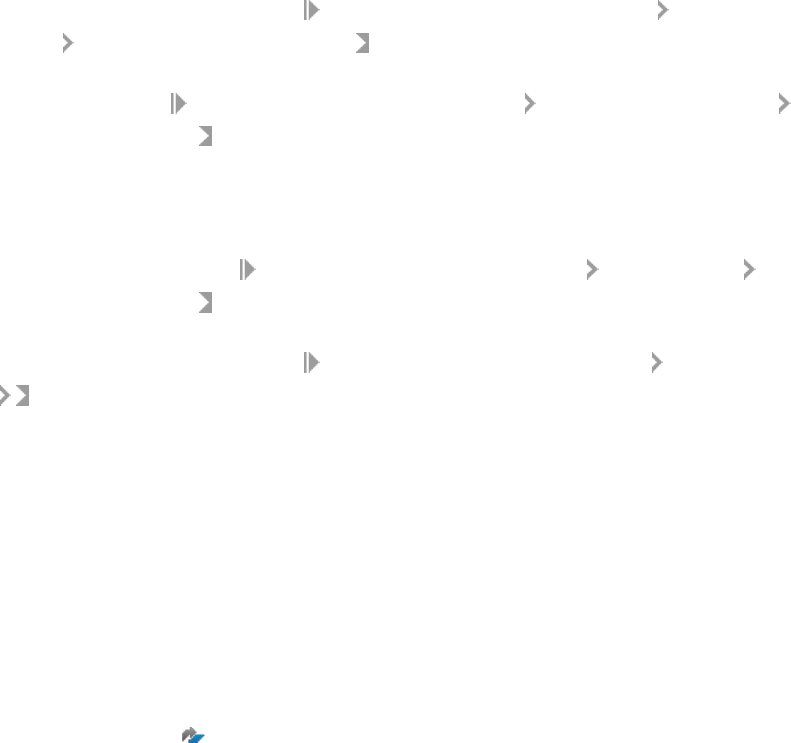
Procedure
To set historical open items as technically cleared in the source system, you need to:
● Maintain the conguration of Dene Bank Clearing Accounts for Technical Clearing in the Customizing for
Central Finance (transaction:
CFINIMG) under Central Finance: Source System Settings Settings for
Central Payment Handling of Historical Open Items in the source system.
● Execute the report Set Historical Open Items as Technically Cleared in the Customizing for Central Finance
(transaction:
CFINIMG) under Central Finance: Source System Settings Settings for Central Payment
Handling of Historical Open Items in the source system.
If you’re using Central Down Payment Integration with SD, take the following actions before setting historical
open items as technically cleared:
● Execute the report Update Down Payments with Sales Order Information in the Customizing for Central
Finance (transaction:
CFINIMG) under Central Finance: Target System Settings Central Payment
Handling of Historical Open Items in the Central Finance system.
● Execute the report Update Relationship between Down Payments and Sales Orders in the Customizing for
Central Finance (transaction:
CFINIMG) under Central Finance: Target System Settings Central
Payment in the Central Finance system.
1.6.5 SEPA Mandate Replication
This chapter includes information about how to enable SEPA mandate replication.
Prerequisites
You have applied SAP Note 1887572 .
1.6.5.1 SEPA Mandate Replication: Conguration for the
Central Finance System
This topic includes information about the conguration for the Central Finance system.
Central Finance
Central Finance
P U B L I C 143

Procedure
1. Launch the Customizing activity Enable SEPA for Applications under Financial Accounting Central
Finance Central Finance: Target System Settings Central Payment SEPA , and then open the
Financial Accounting application. Enter the following parameter values:
Parameter Val.
ALE: Logical Name of the Consolidation System
<Central Finance system name>
ALE: Load Additional Data
FINS_CFIN_APAR_SEPA_LOAD
ALE: Unload Additional Data
FINS_CFIN_APAR_SEPA_UNLOAD
ALE: Filter Data
FINS_CFIN_APAR_SEPA_ALE_FILTER
2. Launch the Customizing activity Dene ALE Filter Object Types under Financial Accounting Central
Finance Central Finance: Target System Settings Central Payment SEPA to add the following ALE
object type:
ALE Object Type Table Name Field Name
RECEIVER TBD06 RCVSYSTEM
3. Launch the Customizing activity Assign ALE Filter Object Types under Financial Accounting Central
Finance Central Finance: Target System Settings Central Payment SEPA to assign this lter object
type to BAPIs, as shown below:
Obj. Type Method Filter object type
SEPAMANDAT SAVEREPLICA RECEIVER
4. Launch the Customizing activity Maintain Distribution Model under Financial Accounting Central
Finance Central Finance: Target System Settings Central Payment SEPA to add distribution models
for all source systems.
1. Switch to edit mode and then choose the Create Model View button.
2. Enter the required data and choose Continue.
3. Choose the model view that you have just created and then choose the Add BAPI button.
4. Enter the data as follows and then choose Continue:
Field Value
Sender/client
<Logical system of the Central
Finance system>
144 P U B L I C
Central Finance
Central Finance

Field Value
Receiver/server
<Logical system of the source system>
Obj. name/interface
SEPAMANDATE
Method
SAVEREPLICA
5. Select the model view and then choose Environment Generate Partner Proles .
6. Choose Execute.
7. Select the model view and then choose Edit Model View Distribute .
8. Log on to the corresponding source system and generate partner proles for the model view.
9. Repeat the steps above until you have added all the source systems.
5. In the same Customizing activity, add a lter group to the BAPI.
1. Expand the node for the distribution model and nd the receiver determination node under the BAPI
method. Double-click the receiver determination node.
2. Choose Create Filter Group.
3. Expand the lter group and double-click Receiver.
4. Add the logical system of the Central Finance system to the value list and choose Continue.
5. Choose Continue again to close the Change Filter dialog box.
1.6.5.2 SEPA Mandate Replication: Conguration for the
Source System
This topic includes information about the conguration for the source system.
Procedure
1. Launch transaction SM30 - Call View Maintenance, open the V_SEPA_CUST view, and then open the
Financial Accounting application. Enter the following parameter values:
Parameter
Val.
ALE: Logical Name of the Consolidation System
<Central Finance system name>
ALE: Load Additional Data
FIN_CFIN_APAR_SEPA_LOAD_SRC
ALE: Unload Additional Data
FIN_CFIN_APAR_SEPA_UNLOAD_SRC
ALE: Filter Data
FIN_CFIN_APAR_SEPA_ALE_FILTER
Function Module for Settable Button 2
FIN_CFIN_SEPA_MIGRATE_BUTTON
Central Finance
Central Finance
P U B L I C 145

2. Launch transaction BD95 - Specify ALE object types to add the following ALE object type:
ALE Object Type Table Name Field Name
RECEIVER TBD06 RCVSYSTEM
3. Launch transaction BD96 - lter objects of receiver determin. to assign this lter object type to BAPIs, as
shown below:
Obj. Type Method Filter object type
SEPAMANDAT CREATE_ALE RECEIVER
SEPAMANDAT CHANGE_ALE RECEIVER
4. Launch transaction BD64 - Maintenance of Distribution Model to add distribution models for all source
systems.
1. Switch to edit mode and then choose the Create Model View button.
2. Enter the required data and choose Continue.
3. Choose the model view that you have just created and then choose the Add BAPI button.
4. Enter the data as follows and then choose Continue:
Field Value
Sender/client
<Logical system of the source system>
Receiver/server
<Logical system of the Central
Finance system>
Obj. name/interface
SEPAMANDATE
Method
CREATE_ALE
5. Repeat the previous two steps to add another BAPI with method CHANGE_ALE.
6. Select the model view and then choose Environment Generate Partner Proles .
7. Choose Execute.
8. Select the model view and then choose Edit Model View Distribute .
9. Log on to the corresponding Central Finance system and generate partner proles for the model view.
5. In the same Customizing activity, add a lter group to the BAPI.
1. Expand the node for the distribution model and nd the receiver determination node under the BAPI
method. Double-click the receiver determination node.
2. Choose Create Filter Group.
3. Expand the lter group and double-click Receiver.
4. Add the logical system of the source system to the value list and choose Continue.
5. Choose Continue again to close the Change Filter dialog box.
146
P U B L I C
Central Finance
Central Finance

1.6.5.3 SEPA Mandate Replication: Conguring the
Application Interface Framework
This topic includes information about integrating the IDoc transfer status into the Application Interface
Framework (AIF) in the Central Finance system. The integration enables the reprocessing of failed IDocs. The
AIF enables you to develop and monitor interfaces as well as execute error handling in a single framework that
resides in your SAP backend system.
Prerequisites
You have activated the business conguration set FINS_CFIN_AIF_SEPA using transaction SCPR20 - Activate
BC Sets.
Procedure
1. Dene AIF reprocessing action.
1. Launch transaction /AIF/REP_AC_DEF - AIF Reprocessing Action Denition.
2. Enter /FINCF as the namespace and choose Continue ( Enter ).
3. Fill out the view as follows:
Namespace
/FINCF
Repr. Action Name
RECREATE
Function Module
/AIF/RESTART_MSG
Namespace
/FINCF
2. Assign AIF reprocessing action.
1. Launch transaction /AIF/REP_AC_ASGN - AIF Reprocessing Action Assignment.
2. Fill out the dialog box that appears as follows and choose Continue ( Enter ).
Namespace
/FINCF
Interface Name
ISEPA_CR
Interface Version
01
3. Add a new entry as follows:
Message Class
FINS_CFIN_APAR_MESSA
Central Finance
Central Finance
P U B L I C 147

Message
021
Namespace
/FINCF
Repr. Action Name
RECREATE
Max Repr. Counter
3 (You can use another value.)
Min. Time in Seconds
2 (You can use another value.)
Max. Time in Seconds
3 (You can use another value.)
Intermediate Status
In Process (You can use another value.)
3. Dene IDoc interfaces.
1. Launch transaction /AIF/CUST - Customizing.
2. Launch the Dene Interface Determination for IDoc Interfaces Customizing activity under System
Conguration Interface Determination .
3. Create three entries as follows in the Dene Determination Key node:
Basic Type Message Type
SEPAMANDATE_CHANGE_ALE01 SEPAMANDATE_CHANGE_ALE
SEPAMANDATE_CREATE_ALE01 SEPAMANDATE_CREATE_ALE
SEPAMANDATE_SAVEREPLICA01 SEPAMANDATE_SAVEREPLICA
4. Select each of the three entries above and double-click the Assign Interfaces node.
5. Fill out the page that appears as follows:
For basic type SEPAMANDATE_CHANGE_ALE01:
Value Number
0
Namespace
/FINCF
Interface Name
ISEPA_CH
Interface Version
01
For basic type SEPAMANDATE_CREATE_ALE01:
Value Number
0
Namespace
/FINCF
Interface Name
ISEPA_CR
148 P U B L I C
Central Finance
Central Finance

Interface Version
01
For basic type SEPAMANDATE_SAVEREPLICA01:
Value Number
0
Namespace
/FINCF
Interface Name
ISEPA_SR
Interface Version
01
1.6.5.4 Migrating SEPA Mandates
This topic includes information about how to migrate SEPA mandates from the source system to the Central
Finance system.
Procedure
1. Launch transaction FSEPA_M4 - SEPA: List Mandates in source systems.
2. Enter the search criteria and choose Execute ( F8 ).
3. Select the SEPA mandates that you want to migrate and choose Migrate.
Note
Only the mandates whose company code is activated with central payment can be migrated to the
Central Finance system.
1.6.5.5 Using the SEPA Mandate Reconciliation Tool
This topic includes information about how to use the SEPA mandate reconciliation tool in the Central Finance
system.
Procedure
1. Launch transaction SE38 - ABAP Editor.
2. Enter FINS_CFIN_APAR_SEPA_REC as the program and choose Execute ( F8 ).
3. Enter the search criteria and choose Execute ( F8 ).
Central Finance
Central Finance
P U B L I C 149

Result
The program displays the result of SEPA mandate reconciliation. You can then perform the following actions:
● Check the detailed comparison result for a mandate.
Double-click the icon for a mandate to display the comparison result for each eld of the mandate.
● Modify a mandate.
Double-click the icon for a mandate, select either the column for the source system or that for the Central
Finance system, and choose Modify ( F5 ). You are then navigated to the Change Mandate screen.
Note
If a column contains no data, you cannot modify the column.
● Synchronize the data for one or more mandates.
Select the mandates whose data you want to synchronize and choose Synchronize. Enter a system from
which you want to retrieve data and choose Conrm ( Enter ). If any error occurs during the
synchronization, track the error in transaction WE02 - Display IDoc or /N/AIF/ERR - Monitoring and Error
Handling.
● Refresh the comparison result.
Choose Refresh to refresh the comparison result.
1.6.6 Down Payment Integration with SD
The integration of SD-related down payments into Central Finance allows you to do the following in your
Central Finance system, instead of in your source systems:
● Post down payments with reference to a down payment request replicated from a source system (request-
based)
● Post down payments with reference to a sales order from a source system (condition-based)
● Carry out clearing activities for down payments and invoices
Prerequisite
● You have activated Central Payment for the relevant company codes.
● You have carried out Customizing activities in Settings for Central Payment in Source Systems [page 134].
● Your Central Finance system should be SAP S/4HANA OP 1809 or higher.
Features
Available options for creating down payments:
1. Condition-based down payments
150
P U B L I C
Central Finance
Central Finance

○ Cash Receipts in Cash Journal
○ Post Customer Down Payments
○ Post Incoming Payments
○ Post General Document Entry
○ Bank Statements (including Manual/Electronic Bank Statement and Reprocess)
○ Incoming Check
○ Lockbox
○ Bill of Exchange
The down payments must be posted with reference to the sales order in the source system. This is only
possible if you select the sales order using the search help Sales Documents per Logistics Source System.
2. Request-based down payments
○ Bank Statements (including Manual/Electronic Bank Statement and Reprocess)
○ Post General Document Entry
○ Post Customer Down Payments
○ Payment Run
○ Lockbox
○ Incoming Check
○ Bill of Exchange
The down payment requests are created in the source system in Financials or via milestone billing in SD.
Document Navigation
During nal billing (VF01), a customer invoice is created in the source system which includes clearing of the
down payment line item. The line item eld invoice reference in the FI document in the source system is
lled in with the down payment document number retrieved from the Central Finance system. When you click
this eld, you can see the details for this down payment document in the Central Finance system.
SD Billing
During SD Billing, the system retrieves the down payment information from the Central Finance system using
the existing mapping to determine the values that apply in the source system. The values of the following elds
are retrieved:
● Company code
● Customer number
● G/L account
● Special G/L indicator
● Assignment
● Tax code
● Business area
● Prot center
If you have mapped these elds with an N:1 relationship, the mapping will not be able to retrieve a unique value
that applies in the source system. You can use the report FINS_CFIN_APAR_MAPPING_REL or directly call
transaction FINS_CFIN_MAP_REL to check the mapping relationship. To correct the mapping relationship, see
Conguration in Central Finance System: Mapping [page 37].
Note
● The down payments must be posted with reference to the sales order in the source system. For Value
Mapping, you can dene a default value that is applied when an N:1 mapping relationship exists.
Central Finance
Central Finance
P U B L I C 151

● Two BAdIs (source system: BADI_FIN_CFIN_DP_MAP; Central Finance: BADI_FINS_CFIN_DP_MAP)
are provided to do the mapping from the Central Finance system to the source system.
Supported Fiori Apps
In the Central payment scenario, payment activities only happen in the Central Finance system. As the Central
Finance system is an S/4HANA system, you can run the transactions either in the SAP GUI or in Fiori UI.
Fiori Apps support:
● Request-based SD down payments
● Transactions in the Central Finance system
● Transactions in a source system if the source system is an S/4HANA system
Supported Fiori apps include:
Fiori App Transactions in GUI
Manage Customers Down Payment Requests F-29: Post customer down payment
Post Incoming Payments F-28: Post down payment/Post incoming payment
Clear Incoming Payments F-39: Clear customer down payment
F-32: Clear customer
Manage Automatic Payments
F110: Parameters for Automatic Payment
Manage Bank Statement FF67: Manual Account Statement
Reprocess Bank Statement Items FEBA_BANK_STATEMENT: Postprocessing Bank Statement
Manage Check Deposits FF68: Manual Check Deposit Transaction
Reprocess Incoming Checks FEBA_CHECK_DEPOSIT: Postprocessing Check Deposit
Trans.
Manage Incoming Payment Files FLB2: Import Lockbox File
Upload Lockbox Files FLB2: Import Lockbox File
Manage Lockbox Batches FLB1: Postprocessing Lockbox Data
Reset Cleared Items FBRA: Reset cleared items
Manage Journal Entries FB08: Reverse document
Down Payment Integration with SD is released with functional restrictions, which are described in SAP Note
2474760 .
152
P U B L I C
Central Finance
Central Finance
1.6.7 Down Payment Integration with MM
The integration of MM-related down payments into Central Finance allows you to do the following in your
Central Finance system, instead of in your source systems:
● Post down payments with reference to a down payment request replicated from a source system (request-
based).
● Carry out clearing activities for down payments and invoices separately.
Prerequisites
● You have activated Central Payment for specic company codes.
● You have carried out Customizing activities in Settings for Central Payment in Source Systems [page 134].
● Your Central Finance system should be SAP S/4HANA OP 1809 or higher.
Features
Available options for creating Request-based down payments:
● Post Vendor Down Payments
● Payment Run
● Post General Document Entry
● Bank Statements (including Manual/Electronic Bank Statement and Reprocess)
● Outgoing Check
● Bill of Exchange
The down payment requests are created in the source system in MM or in FI process and they are replicated to
the Central Finance system.
Company codes that activate Down Payment Integration with MM can only be posted in the Central Finance
system with reference to a down payment request which is replicated from the source system. The
corresponding Purchase Order History in the source system will be updated after down payment has been
processed in the Central Finance system.
Document Navigation
This function enables you to navigate from the Purch.doc. eld of an FI document in the Central Finance system
to the corresponding purchasing document in the source system.
Central Finance
Central Finance
P U B L I C 153

Down Payment Clearing
Integration of clearing down payment functionality with creation of supplier invoice is not supported in source
systems (MIRO integration via Business Function LOG_MMFI_P2P).
Clearing of the down payment with reference to the supplier invoice must be executed in the Central Finance
system after the journal entry of the supplier invoice is replicated to the Central Finance system.
Supported Fiori Apps
In the Central Payment scenario, payment activities only happen in the Central Finance system. As the Central
Finance system is an S/4HANA system, you can run the transactions either in the SAP GUI or in Fiori.
Supported Fiori apps include:
Fiori App
Transactions in GUI
Manage Journal entries FB08: Reverse document
Reset cleared items FBRA: Reset cleared items
Manage Automatic Payments F110: Parameters for Automatic Payment
Post Outgoing Payments F-48: Post Vendor Down Payment
Post Outgoing Payments F-53: Post Outgoing Payment
Post Outgoing Payments FBZ2: Post Outgoing Payment
Clear Outgoing Payments F-44: Clear Vendor (clear down Payment: Special G/L: A for
open item selection)
Clear Outgoing Payments F-54: Clear Vendor Down Payment
Down Payment Integration with MM is released with functional restrictions, which are described in SAP Note
2683870 .
1.7 Central Tax Reporting
When FI and CO documents are replicated from source systems to a Central Finance system, tax-relevant data
is also replicated.
When Central Payment is activated, which is done on a company code basis, it becomes necessary for some
tax-relevant postings to be made in the Central Finance system. As a result, tax reporting must also be carried
out in the Central Finance system, based on the documents in the Central Finance system, whether they have
been replicated to the system from a source system or posted there directly.
This document describes both the checks that are available to ensure that the tax-relevant data posted in the
Central Finance system is accurate for the purposes of reporting tax and the tax-relevant reports that can be
run in a Central Finance system and the restrictions that apply to these reports.
154
P U B L I C
Central Finance
Central Finance

Note
Calculation of taxes from your SAP S/4HANA Central Finance system and any reporting based on this
calculation covers a certain scope and may not meet all of the requirements in your jurisdiction.
You must check with your accounting or tax experts in order to make sure that the results generated by
Central Tax Reporting are fully compliant with your relevant jurisdictions' specic tax reporting
requirements.
For information on which tax reports are supported in Central Tax Reporting, see Overview of Supported
Reports [page 159].
1.7.1 Central Tax Reporting: Prerequisites
1.7.1.1 Before You Start
If you already have an active Central Finance system, your tax-relevant data may not be correct. Therefore,
before implementing Central Payment, it will either be necessary to reload all of your data with the tax checks
activated or to carry out certain clean-up activities. In order to do this we recommend that you engage a
consultant.
SAP Notes
See SAP Note 2509047 Central Finance: Required SAP Notes to support Tax Reporting out of the Central
Finance System for details about other SAP Notes that you need to take into account.
General Prerequisites
You must enable the enhanced tax checks (tax conguration consistency check and tax recalculation check)
far enough in advance so that payment-relevant open items that are transferred as part of ongoing replication
are posted with accurate tax data.
1.7.1.2 Tax Reporting in Source System
Before you start tax reporting out of a Central Finance system, you must have completed tax reporting from
your source system for periods for which only open items and balances are included in the initial load. For more
information, see Initial Load of Open Items.
Central Finance
Central Finance
P U B L I C 155
1.7.1.3 Rounding of Tax Values
When tax is posted, the posted values must not be rounded. Therefore, the currencies involved in the
transaction must not have fewer decimal places in the Central Finance system than they do in the source
system.
In the IMG activity Dene Decimal Places for Currencies in Source Systems you can identify currencies that have
dierent numbers of decimals in the source system and the target system. You must then ensure that each
currency in your Central Finance system has at least as many decimals as in the connected source systems.
If you are already working with an active Central Finance system and then decide to activate Central Payment
and your decimal settings for currencies do not fulll this requirement, it will be necessary to start your Central
Finance implementation again from the beginning.
.
1.7.2 Conguration Consistency Checks
To ensure that postings that are replicated to Central Finance are consistent for the purposes of reporting tax,
it is necessary to make sure that the tax-related conguration settings of the source systems match the
conguration settings in the Central Finance system.
For example, a tax code in the source system has the tax category “input tax”. In the Central Finance system,
the corresponding tax code (which may have been mapped) has the tax category “output tax”.
If this inconsistency were not detected, it would lead to errors in tax reporting from the Central Finance system.
In the IMG activity Activate Tax Consistency Check for Company Codes, you can activate or deactivate the tax
conguration consistency checks and tax recalculation checks for combinations of individual source company
codes and source systems.
1.7.2.1 Tax Conguration Consistency Checks
If customizing entities for which conguration does not match in the source and target system are involved in a
replicated FI/CO posting, the Central Finance system stops the posting.
The system issues an error message describing the error and telling you where you can correct it. To make the
correction, it may be necessary to introduce new customizing entities or add mappings.
Once the incorrect conguration has been corrected the AIF messages can be restarted so that the documents
are posted.
156
P U B L I C
Central Finance
Central Finance

1.7.2.2 Customizing Entities Involved in the Checks
The following Customizing tables are involved in the checks:
● T001 (Company Code)
● T005 (Countries)
● T007A (Tax Keys)
● T007B (Tax Processing in Accounting )
● T000F (Client-Specic FI Settings)
● TVAT001 (Customizing of Tax on Sales/Purchases - Control of Screen)
● TTXD (Description of Tax Jurisdiction Code Structure)
For the complete list, see SAP Note 2494127 .
During the replication of FI documents with withholding taxes to the Central Finance system, automatic checks
of the withholding tax conguration are executed.
The following Customizing tables are compared in the source and the Central Finance system for withholding
taxes:
● T059P (Withholding Tax Types)
● T059Z (Withholding Tax Codes)
● T001WT (Company Code Spec. Information per WHT Type)
● T001RWT (Rounding Rules for Company Code and WHT Type)
● T059MINMAX (Minimum and Maximum Amounts for WHT)
● T030 (Standard Accounts Table)
1.7.2.3 Install SAP System Landscape Transformation
Server Content
To enable the checks during posting, the source system conguration data is replicated via SLT into dedicated
target system conguration tables.
This required content is described in SAP Note 2494127 .
Additionally for withholding tax, you need to implement the required content in SLT as described in the SAP
note 2668261 .
1.7.2.4 VAT Recalculation Check
When postings are replicated to Central Finance, the system recalculates tax values based on the conguration
of the Central Finance system and compares the expected outcome with the replicated values to be posted and
issues an error if a signicant dierence is detected.
Central Finance
Central Finance
P U B L I C 157

Prerequisites for this check:
● The tax code must be congured with the indicator Error Message for Invalid Tax Amount (eld label Check-
ID
) set (T007A-PRUEF = ‘X’).
● In addition, an appropriate tolerance must be congured for the Tolerance Percentage Rate for Tax
Calculation. This tolerance percentage rate denes, for the tax code, the percentage rate which is accepted
as tolerance between a calculated value and a value which was replicated. This setting also applies to the
values which are entered for documents posted directly in the Central Finance system.
The Tolerance Percentage Rate for Tax Calculation must be set to check the value strictly, that is, as close to
zero as possible.
Note
The tolerance amount arises from the application of percentage rates to the amount determined by the
system. If the dierence between the tax value replicated and the value calculated by the system is
lower than the tolerance amount, the document is posted by the system and no warning or error
message is issued.
The following cases are excluded from tax recalculation:
Description Logical Constraint
Postings that originate from contract accounting BKPF-awtyp = 'FKKSU'
Postings that originate from sales and distribution BKPF-awtyp = 'VBRK'
Postings that originate from CRM-billing BKPF-awtyp = 'BEBD'
Postings with special G/L transaction type down payment
request and with tax code
BSEG-umsks = 'A' and BSEG-mwskz NE space
Cross-company posting BSEG-ktosl = 'BUV'
Summarization over tax jurisdiction code Structure of jurisdiction code specied for the schema of the
country and BSEG-TAXPS is initial
Posting with origin HR that have been split due to technical
reasons
BKPF-awtyp = 'HRPAY' and
BSEG-ktosl = 'HRA'
Postings that have been split with classical split logic BKPF-awtyp not in ('MKPF', 'RMRP', 'VBRK', 'WBRK',
'BEBD') and
BKPF-xsplit = 'X'
Initial load Transaction type = 'O'
Recommendation
For transactions excluded from this check, we recommend that you test the replicated tax data with the
Fiori App Tax Declaration Reconciliation for all relevant tax rates.
158
P U B L I C
Central Finance
Central Finance

1.7.3 Tax Reporting Based on Postings from the Initial Load
Initial Load of Documents
Reporting of deferred tax is not supported for documents that were transferred as part of the initial load of
documents.
Initial Load of Open Items
Open items are transferred without any tax information and without the other line items (income and expense).
Therefore, you should note the following:
● Central Finance does not support tax reporting for those periods of the initial load for which only balances
and open items are transferred.
For these periods, tax reporting must be done out of the source system and must be completed before you
start reporting taxes out of the Central Finance system.
Central Payment must not be activated until this task has been completed.
● Reporting of deferred tax is not supported for open items that were transferred as part of the initial load of
open items and balances.
● If tax reporting is carried out based on selection via posting date (BUDAT) or tax reporting date (BKPF-
VATDATE) then, once you have transitioned to central tax reporting, you should not make retrospective
postings into the periods which were covered by the initial load of open items and balances only.
1.7.4 Overview of Supported Reports
This section describes the reports that are supported while also describing any relevant limitations.
For any reports that are not mentioned in this section, you should assume that they are not currently
supported.
1.7.4.1 Country-Specic Requirements
Note
This document does not cover country-specic tax reporting capabilities.
Ocial Document Numbering (ODN)
Central Finance does not currently support the concept of ocial document numbering. Consequently, tax
reporting for countries where ocial document numbering is a legal requirement is not supported.
Central Finance
Central Finance
P U B L I C 159

1.7.4.2 Core Tax Reports
Technical Name Description Remarks
RFUMSV00
Advance Return for Tax on Sales/
Purchases
Restrictions apply
RFUVDE00
Print Program: Advance Return for Tax
on Sales/Purchases (Germany)
Same restrictions apply as for
RFUMSV00
RFUMSV10
Additional List for Advance Return for
Tax on Sales/Purchases
Restrictions apply
RFID_PTVPRADPRC00
Pro-Rata adjustments due to PR calcu
lation
Must be tested in the project
RFID_PTVPRADPRV00
Pro-Rata adjustments due to PR varia
tion
Must be tested in the project
RFUMSRVG00
VAT Refund Must be tested in the project
RFUMSV35
Tax Adjustment Must be tested in the project
RFASLM00
EC Sales List Restrictions apply
RFASLD20
EC Sales List in Data Medium Exchange
Format
Restrictions apply
Fiori App Tax Reconciliation Account Balance
Fiori App Tax Declaration Reconciliation
Restrictions Applying to these Reports
● RFUMSV00 - Advance Return for Tax on Sales/Purchases
If the posting in question was triggered by a gift invoice from SD, business partner-related information will
be missing from the report.
● RFUVDE00 - Print Program: Advance Return for Tax on Sales/Purchases (Germany)
If the posting in question was triggered by a gift invoice from SD, business partner-related information will
be missing from the report.
Data from transfer posting of deferred tax will be missing.
● RFUMSV10 - Additional List for Advance Return for Tax on Sales/Purchases
○ To enable access to cross-company documents which are connected via BKPF-BVORG (number of the
cross-company code posting transaction) for documents from the initial load you must have
implemented SAP Note 2489200 before the initial load for those documents was carried out.
○ Some data related to accounts for Purchase Account Management (for example for IT and FR) may be
missing from the report.
160
P U B L I C
Central Finance
Central Finance

○ Some data from FI Contract Accounting (FI-CA) and HR Payroll (HRPAY) may be missing from the
report.
● RFASLM00 – EC Sales List
Business partner-related information will be missing from the report.
Some data from FI Contract Accounting (FI-CA) and HR Payroll (HRPAY) may be missing from the report.
● RFASLD20 - EC Sales List in Data Medium Exchange Format
● Some data related to accounts for Purchase Account Management (for example for IT and FR) may be
missing from the report.
Some data from FI Contract Accounting (FI-CA) and HR Payroll (HRPAY) may be missing from the report.
1.7.5 Deferred Tax
Two variants of deferred tax processing exist:
1. Old: Deferred Tax is represented by open items on related tax accounts only.
2. New: A separate database (table DEFTAX_ITEM) stores the data of invoices, payments, down payments,
tax transfer documents, and any other documents that are relevant for deferred taxes.
Recommendation
We recommend that you use the new variant in your Central Finance system.
Central Finance does not currently support deferred tax with the initial load.
If you have activated Central Payment, deferred tax must not be active in your source systems. Instead
deferred tax must be processed in the Central Finance system only.
Potentially deferred tax could work in a greeneld scenario. However, this would need to be assured by
appropriate testing.
1.7.6 Withholding Tax
Withholding taxes are supported in the Central Finance scenario with some restrictions. Supported use cases
and current restrictions are explained below.
Note
Please consider carefully which restrictions apply to your business processes and their impact in your
Central Finance scenario.
Central Finance
Central Finance
P U B L I C 161

Premises
● If you have activated Central Payment for a certain source company code, you post documents centrally
with tax impact in the Central Finance system that are not available in the source system. That is why you
must also do the tax reporting in the Central Finance system.
This applies to all taxes including withholding taxes.
● Central Finance supports Extended Withholding Tax only. In all source company codes, for which
withholding taxes shall be replicated to the Central Finance system, Extended Withholding Tax must be
activated in the respective source system.
● Withholding taxes are calculated in the source system and transferred to the Central Finance system
exactly as they are posted in the source system. They are not recalculated in the Central Finance system.
Please make sure that the withholding tax conguration in your source system(s) and the Central Finance
system is semantically the same, even if various Customizing codes are dierent and require mapping.
● Certicate numbers are always generated in the Central Finance system. For this reason, you need to make
all required settings for WHT certicate numbering in the Central Finance system.
● Accumulation data for withholding taxes and localization is not supported as part of the standard product.
For more details, please read (Accumulated) Withholding Taxes and Central Payment [page 163].
● Implement the relevant SAP notes for the source system. You can nd a list of relevant SAP notes in SAP
note 2623514 .
See Also
● Use Cases for Replication of Withholding Taxes to Central Finance [page 162]
● Conguration Consistency Checks for Withholding Taxes (Ongoing Replication) [page 163]
● (Accumulated) Withholding Taxes and Central Payment [page 163]
1.7.6.1 Use Cases for Replication of Withholding Taxes to
Central Finance
In the following, the supported use cases for replicating withholding taxes to Central Finance are described. To
check exactly which elds are considered in the replication, you can refer to the ACCIT_WT structure.
● Withholding taxes posted at the time of invoice (ongoing replication)
Withholding taxes posted at the time of invoicing, are calculated in the source system and replicated to the
Central Finance system in real time as part of the FI document.
● Withholding taxes posted at the time of payment (ongoing replication)
○ Withholding taxes posted at the time of payment, are calculated in the source system and replicated to
the Central Finance system in real time as part of the FI document. The relevant withholding tax data
are replicated to the Central Finance system when an invoice is posted as well as when a payment is
posted. Additionally, the payment transaction updates the withholding tax data referring to the invoice
paid and the updated data are also transferred to Central Finance. If you have activated Central
Payment, withholding taxes at the time of payment are calculated and posted in the Central Finance
system only.
162
P U B L I C
Central Finance
Central Finance

○ If you have activated Central Payment, withholding taxes at the time of payment are calculated and
posted in the Central Finance system only.
● Withholding taxes in reversal documents
When you reverse an invoice or a payment including withholding taxes in the source system, the respective
withholding tax data are reset both in the source system and the Central Finance system.
● Withholding taxes in the initial load of documents and open items
When you perform an initial load for documents or open items, withholding tax information is transferred
to the Central Finance system.
● Withholding taxes within document changes
When one of the withholding tax relevant elds in the FI document is changed in the source system, this
change is transferred to the Central Finance system. This might occur, for example, for the Withholding Tax
Base Amount eld.
1.7.6.2 Conguration Consistency Checks for Withholding
Taxes (Ongoing Replication)
During the replication of FI documents with withholding taxes to the Central Finance system, the system
checks the withholding tax conguration.
For the list of Customizing tables that are compared in the source and the Central Finance system, see
Customizing Entities Involved in the Checks [page 157].
If the conguration of Customizing entities, like for example withholding tax types and withholding tax codes
does not match in the source and the Central Finance system, the posting is stopped. The system issues an
error message in SAP AIF, which describes the error and how to correct it. Once, you have corrected the
conguration, the SAP AIF message can be restarted and the document is posted in the Central Finance
system.
● Withholding tax checks are activated in the Central Finance system together with the VAT checks in the
IMG activity (Implementation Guide (IMG) Path: Financial Accounting Central Finance Central
Finance: Target System Settings
Set Up Systems Activate Tax Consistency Check for Company
Codes ).
See also, Conguration Consistency Checks [page 156].
● Additionally, you need to implement the required content in SLT as described in the SAP note 2668261 .
See also, Install SAP System Landscape Transformation Server Content [page 157].
1.7.6.3 (Accumulated) Withholding Taxes and Central
Payment
● If you use only withholding taxes (WHT) without accumulation, you can activate Central Payment and start
preparing your WHT reporting in the Central Finance system.
● If you use withholding taxes with accumulation and want to activate Central Payment, you should rst
analyze your business processes and decide carefully, whether and when the Central Payment function
shall be activated.
Central Finance
Central Finance
P U B L I C 163

Accumulation data are not replicated to the Central Finance system. It depends on the tax types used, on
the point in time at which the accumulation is done, on whether Central Payment is active or not, whether
the accumulated withholding taxes are available in the Central Finance system. Below the scenarios
possible are listed.
Scenarios
● Central Payment is not active for the company code.
○ You can always perform withholding tax reporting in the source system.
○ Accumulation for WHT at the time of invoicing:
WHT is calculated and accumulated in the source system when the invoice is posted. Accumulated
withholding tax information for WHT at the time of invoicing is not available in the Central Finance
system. If the accumulated values for WHT are required for the WHT reporting, it will not be complete
in the Central Finance system.
○ Accumulation for WHT at the time of payment:
WHT is calculated and accumulated in the source system when the payment is posted. Accumulated
withholding tax information for WHT at the time of payment is not available in the Central Finance
system. If the accumulated values for WHT are required for the WHT reporting, it will not be complete
in the Central Finance system.
● Central Payment is active for the company code.
○ You shall perform withholding tax reporting in the Central Finance system, starting with the month at
which you activate Central Payment.
○ Accumulation for WHT at the time of invoicing:
WHT is calculated and accumulated in the source system when the invoice is posted. Accumulated
withholding tax information for WHT at the time of invoicing is not available in the Central Finance
system. If the accumulated values for WHT are required for the WHT reporting, it will not be complete
in the Central Finance system.
○ Accumulation for WHT at the time of payment:
WHT is calculated and accumulated in the Central Finance system when the payment is posted.
Accumulated withholding tax information for WHT at the time of payment is available in the Central
Finance system. All WHT information at the time of payment including information about accumulated
WHT is in the Central Finance system, starting with the month (for monthly accumulation) or the year
(for yearly accumulation) at which you activated Central Payment.
○ If you activate Central Payment in the middle of the month or the middle of the year and you use
monthly or yearly accumulation, no information about accumulated WHT for the past part of the
month or year are available in the Central Finance system. Therefore, it is important that you activate
Central Payment at the beginning of a month or year, if you use monthly or yearly accumulated WHT to
be posted at the time of payment.
Note
If you use accumulated WHT, you must make sure that you activate Central Payment before the
next accumulation period starts, being this a month, a calendar year or a 12-month period starting
on a specic month. That way all information for calculating accumulated WTH is available in the
Central Finance system.
164
P U B L I C
Central Finance
Central Finance
1.7.7 External Tax Calculation
If you use an external tax calculation system that is called in your source system, you must use the same
external tax calculation system in your Central Finance system.
External tax calculation out of SD invoicing is not currently supported.
1.7.8 Input Tax from Parked Documents
Central Finance does not replicate parked documents.
However, you can choose to run report RFPUMS00 in the source systems in which the parked documents were
originally posted. The generated GL postings, including taxes, will then be replicated to Central Finance.
1.7.9 Support of Tax Reports in Mode “Update of Documents”
Some tax reports can be run in the mode Update of Documents.
In this mode, only those tax items in which no date or time of an earlier run is noted are selected.
The date and time of the current run are then marked in the selected tax items, which prevents individual items
being reported twice in cases of organizational diculties.
Once the tax reporting process has transitioned from source to target system, the status of date eld (BSET-
STMDT – the date on which the tax return was made) in the source system will not be reected in the Central
Finance system. Therefore, when making selections you must take into account that the value of this date eld
may not be accurate for periods for which reporting has been done from the source system.
If you want to use the Update of Documents mode, you should initialize the Date of Tax Return and Time of Tax
Return elds (BSET-STMDT and BSET-STMTI) with a dummy date for the periods in question.
1.8 Central Projects (WBS) - Reporting Scenario
You are using a Central Finance scenario, where you are creating and editing projects in a source system and
want to do the project reporting on costs and revenues posted to WBS elements in the Central Finance system.
The Central Projects (WBS) - Reporting Scenario allows you to subsequently post FI documents (journal
entries) and CO documents with the account assignment to a work breakdown structure (WBS) element, and
use the project reporting in the Central Finance system for those postings.
The WBS elements are maintained in the project system in a source system. To keep this information also in
the journal entries (FI documents) that are replicated to the Central Finance system and allow the reporting in
the Central Finance system, the project denition and WBS elements created in a source system are replicated
Central Finance
Central Finance
P U B L I C 165

in real-time to the Central Finance system. Also, changes to project denitions or WBS elements are replicated
continuously to the Central Finance system.
Architecture for Replicating Project Data to Central Finance
For the replication of project data Application Link Enabling (ALE) is used. The Intermediate Document (IDoc)
for projects contains the project data for replication. With SAP Application Interface Framework (AIF), you can
monitor, whether project data have been replicated correctly.
Note
WBS elements can have dierent identiers in the source system and the Central Finance system. Also, the
same identiers can be used in two dierent source systems. Therefore, the identiers are mapped to
identiers in the Central Finance system when the FI documents (journal entries) are posted. When a
project is replicated to the Central Finance system for the rst time, new identiers are derived for the
project and the WBS elements. During updates, changes are posted to the project names or WBS elements
in the Central Finance system.
Initial Load for Project Master Data
For the initial load of project master data, you can use the transaction CJAL in the source system in order to
replicate projects and WBS elements for the rst time. With this transaction the ALE replication is called and an
IDoc with projects and WBS elements is sent to the Central Finance system.
Constraints
● Re-posting projects with user changes in SAP AIF is not supported.
166
P U B L I C
Central Finance
Central Finance

● You edit or change the projects in the source system. You cannot edit or change them in the Central
Finance system.
● Once a project is released in the source system and thus replicated to the Central Finance system, you
cannot delete WBS elements anymore. You can enter a deletion ag in the source system and the system
status DLFL is replicated to the Central Finance system.
● Once the projects are replicated to the Central Finance system, the IDs of the project and the contained
WBS elements can no longer be changed neither in the source system nor in the Central Finance system.
● The project structure only is replicated, but the network, such as the start date and the nish date of the
WBS elements and dependencies between them, is not replicated.
● Customer enhancements to the project and WBS elements are not replicated, for example elds dened in
structure CI_PROJ.
See Also
To congure this scenario in your source systems and the Central Finance system, carry out the following steps
in the stated sequence:
1. Central Projects (WBS) - Reporting Scenario: Conguration in Source System [page 167]
2. Central Projects (WBS) - Reporting Scenario: Conguration for SAP AIF [page 169]
3. Central Projects (WBS) - Reporting Scenario: Conguration in the Central Finance System [page 170]
4. Central Projects (WBS) - Reporting Scenario: Check Settings for Replication of Projects [page 172]
For more information on projects and WBS elements, see Project System (PS).
1.8.1 Central Projects (WBS) - Reporting Scenario:
Conguration in Source System
To allow ongoing replication of projects between a source system and the Central Finance system, you create
an Application Link Enabling (ALE) distribution model in Customizing of the source system.
Prerequisites
● You have dened RFC connections from the source to the Central Finance system using transaction SM59.
● You have dened the business systems.
● For references to WBS elements in the FI or CO documents to be replicated correctly from the source to
the Central Finance system, you must have implemented the following SAP Notes in the source system:
○ SAP Note 2513048
○ SAP Note 2553477
Central Finance
Central Finance
P U B L I C 167

How-To
Create ALE Distribution Model in the Source System
1. Launch transaction BD64 - Display Distribution Model to add a distribution model for replicating project
data for the respective source system.
Alternatively, you can enter transaction SALE and then choose Modelling and Implementing Business
Processes Maintain Distribution Model and Distribute Views and execute the IMG activity.
2. Switch to edit mode and then choose the Create Model View button.
3. Enter the required data and choose Continue.
4. Choose the model view that you have just created and then choose the Add BAPI button.
5. Enter the data as follows and then choose Continue:
Field Value
Sender/client <Logical system of the source system>
Receiver/server <Logical system of the Central Finance system>
Obj.name/interface
WorkBreakdownStruct
Method
SaveReplica
6. Select the model view and then choose Environment Generate Partner Proles .
7. Choose Execute.
8. Select the model view and then choose Edit Model View Distribute .
Note
To replicate only certain selected controlling areas and project proles, you can set an ALE lter, that
is, enter a list of controlling areas or project proles.
○ If you do not set an ALE lter, that is, you do not enter anything here, all projects and WBS
elements are replicated continuously.
○ If you set an ALE lter, only projects and WBS elements from the specied controlling areas and
project proles are replicated.
9. Go to the project model and expand the tree to the last node Receiver determination: no lter and double
click it.
10. Choose the Create Filter Group button and expand the new lter group.
11. Click on Controlling Area or Project Prole and add the respective values and save your entries.
12. In the source system, call transaction WE20 and create an entry for a new IDoc type in the Partner Prole.
The new IDoc type PROJECT02 allows you to replicate project data including custom elds for projects
from a source system to the Central Finance system.
Field
Value
Partner No.
<Logical system of the Central Finance
system>
168 P U B L I C
Central Finance
Central Finance

Field Value
Partner Type
LS (Logical System)
Post Processing: Permitted Agent tab
Type US (User)
Agent
<username of registered user>
Language
EN (English)
Outbound Parameters tab
Message Type PROJECT
Basic Type PROJECT02
Result
You are nished with the conguration in the source system. The ALE model for replicating project data is
distributed, but the partner proles do not exist yet in the Central Finance system. These will only be available
after you have also nished the conguration in the Central Finance system.
1.8.2 Central Projects (WBS) - Reporting Scenario:
Conguration for SAP AIF
To enable your users to monitor messages for replicated projects and WBS elements in SAP AIF, you activate a
BC set in the Central Finance system.
How-To
1. Call up transaction SCPR20 - Business Conguration Sets: Activation.
2. Enter the BC-Set FINS_CFIN_AIF_PS and click on Activate BC Set (F7).
Result
After you have done this, you can use transaction /AIF/ERR - Monitoring and Error Handling with Name
Space
/FINCF and Interface Name PS_OBJ to monitor AIF messages for replicated projects.
Central Finance
Central Finance
P U B L I C 169

Next Step
It might be necessary to start transaction /AIF/DEL_STRUC_CACHE - Delete Structure Cache to display the
correct texts within the transaction /AIF/ERR with Name Space /FINCF and Interface Name PS_OBJ.
See Also
About Error Handling [page 28]
1.8.3 Central Projects (WBS) - Reporting Scenario:
Conguration in the Central Finance System
To allow ongoing replication of projects between a source system and the Central Finance system, you create
an Application Link Enabling (ALE) distribution model and assign a process code in Customizing of the Central
Finance system.
The steps are as follows:
1. You create an Application Link Enabling (ALE) distribution model in the Central Finance system for sending
and receiving project data using transaction SALE or BD64.
2. You assign a process code for the Central Projects (WBS) - Reporting Scenario using transaction WE20.
3. You specify a new interface determination for IDoc interfaces within SAP Application Interface Framework
(SAP AIF).
Prerequisites
● You have dened the business systems.
● You have performed the Customizing for projects in the source and the Central Finance system and made
sure that the project conguration in the Central Finance system ts the project conguration in the source
systems.
You have ensured that the denition of the project mask dened in the Central Finance system does not
lead to inconsistencies with the project masks dened in the source systems.
● You have set the mapping action for the project and the WBS element to Obligatory.
You do this in Customizing of Central Finance (transaction SPRO) (SAP Reference IMG) under Financial
Accounting Central Finance Central Finance: Target System Settings Mapping Dene Mapping
Actions for Mapping Entities
.
● You have implemented the Business Add-In (BAdI) Enhance Processing of Project Data for project
identiers. For more information, see the documentation of the IMG activity under Customizing of Central
Finance (transaction SPRO) under Financial Accounting Central Finance Central Finance: Target
System Settings
BAdIs: Central Finance .
170
P U B L I C
Central Finance
Central Finance

● You have performed the conguration settings for Central Finance.
You can nd the necessary settings in Customizing of Central Finance (transaction SPRO) under
Financial Accounting Central Finance Central Finance: Target System Settings Set Up Systems .
For detailed instructions, see the documentation of each Customizing (Implementation Guide) (IMG)
activity.
.
How-To
Create ALE Distribution Model in the Central Finance System
1. Launch transaction BD64 - Display Distribution Model.
2. Select the model view which has been distributed from the source system and then choose Environment
Generate Partner Proles .
Field Value
Outbound Parameters Tick Pass IDoc Immediately
Inbound Parameters Tick Trigger Immediately
3. Choose Execute.
Assign Process Code for the Central Projects (WBS) - Reporting Scenario in Partner Prole
1. In the Central Finance system, enter transaction WE20.
2. To dene inbound parameter for the sending system, under Partner Proles Partner Type LS choose
the source system.
3. On the Post Processing: Permitted Agent tile under Inbound Paramters click on the Create Inbound
Parameter icon, that is, add a new entry.
4. In the Partner Proles: Inbound Parameters screen, enter the data as follows.
Field Value
Message Type
Project
Process Code
/FINS_CFIN_PS_PROJECT
Tick Cancel Processing After Syntax Error
Choose Trigger Immediately
Dene Interface Determination for IDoc Interfaces (SAP AIF)
1. In Customizing of SAP AIF (transaction /AIF/CUST) under System Conguration Interface
Determination perform the Dene Interface Determination for IDoc Interfaces Customizing activity.
2. To create a new entry for interface determination, for Dene Determination Key choose New Entries in
change mode, enter the following and save your entries:.
Central Finance
Central Finance
P U B L I C 171

3.
Field Value
Basic Type
PROJECT02
Message Type
PROJECT
4. Select Assign Interfaces in the menu on the left-hand side and choose New Entries in change mode. Enter
the following and save your entries:
Field
Value
Basic Type
PROJECT02
Message Type
PROJECT
Value Number
1
Namespace
/FINCF
Interface Name
PS_OBJ
Interface Version
1
Result
You are nished with the conguration in the Central Finance system. The ongoing replication of project data is
now enabled for the Central Projects (WBS) - Reporting Scenario with ALE/IDoc including custom elds for
projects.
1.8.4 Central Projects (WBS) - Reporting Scenario: Check
Settings for Replication of Projects
To ensure that the conguration settings for the replication of project data is complete, you can use the Central
Finance: Check Settings for Replications of Projects report in the Central Finance system.
The report checks, for example, the following conguration settings:
● Is the BC set FINS_CFIN_AIF_PS extracted?
● Is the right process code assigned in the Application Link Enabling (ALE) partner prole for the system
selected?
Transaction WE20, the inbound handling for the Intermediate Document (IDoc) that holds the project data,
needs to be assigned to the project code /FINS_CFIN_PS_PROJECT.
● Is the mapping action for the project ID and work breakdown structure (WBS) element set to Mapping
obligatory for the selected systems?
● Is no coding mask for projects dened?
● Is the IDoc type PROJECT02 dened as IDoc interface for SAP AIF?
172
P U B L I C
Central Finance
Central Finance

Procedure
1. Call transaction SA38 - ABAP Program Execution.
2. Enter FINS_CFIN_PS_CHECK as the program and choose Execute (F8) .
3. Enter the <logical system of the source system>, for example E10CLNT300, and choose Execute (F8).
Result
The report displays a log of the success, warning and error messages for the conguration settings determined
during the check. This allows you to easily nd out, which settings are not yet correct and leads you to the
respective conguration settings where you can make corrections.
For more information, please display the report documentation in the system by clicking the I-Button, or if you
are using Web GUI, access the documentation with
More Documentation .
Next Step
If the check report does not display any errors, you can start the initial data transfer of projects from the source
system using transaction CJAL in the source system.
1.9 Third-Party System Interface to Central Finance
1.9.1 Third-Party System Interface to Central Finance:
Process and Architecture
This topic includes information about the process for replicating nancial accounting data from a third-party
source system to the SAP S/4HANA Central Finance system using the third-party system interface with staging
tables for business data structures on the SAP Landscape Transformation Replication Server (SAP LT
Replication Server).
Central Finance
Central Finance
P U B L I C 173

Process
With this new interface, you can replicate nancial accounting data from a third-party system to a SAP S/
4HANA Central Finance system. You can transfer the following kind of documents:
● General journal entries (including source references, segment, prot center, division and trading partner
● Documents with business partner, like customers and suppliers (including source references, segment,
prot center, division, trading partner, discount, payment information, product tax, withholding tax)
If you want to replicate journal entries with withholding taxes, you need to set up the Extended Withholding
Tax
. You do this in Customizing (IMG: transaction SPRO) under Financial Accounting Financial Accounting
Global Settings Withholding Tax Extended Withholding Tax . The old Withholding Tax function is not
supported.
Caution
Withholding tax postings at the time of payment are not supported in the third-party system interface to
Central Finance.
After data replication, the SAP Application Interface Framework (SAP AIF) is triggered to control data
processing within the
Central Finance system. Data processing includes key mapping and value mapping
provided by the SAP Master Data Governance (SAP MDG) framework and nally the update of the Central
Finance data base. Upcoming processing issues are collected. The monitoring of the FI document processing is
done by using SAP AIF. In SAP AIF, documents are displayed which have been replicated and posted in the
Central Finance system, and there are also error messages displayed, if documents could not be posted in the
Central Finance system. This allows you to correct errors and restart the posting of the corrected documents.
Building Blocks of the Third-Party System Interface to Central Finance
To check FI documents posted from a third-party system to a Central Finance system, you can use the
following reports. For more information, see the report documentation in the system:
● Comparison of FI Document Headers (transaction FINS_CFIN_DFV_FI_NUM)
● Comparison of FI Line Items (transaction FINS_CFIN_DFV_FI_DOC)
The following chapters contain information on how to install the staging tables for the third-party system
interface on the SAP LT Replication Server, and on how to congure each of the mentioned building blocks or
174
P U B L I C
Central Finance
Central Finance

components, as the SAP LT Replication Server, the SAP AIF, SAP S/4HANA Central Finance, SAP MDG to
enable the usage of the third-party system interface. You nd also information on extensibility. The extraction
report as such is not part of this documentation nor is it delivered by SAP. Customers are responsible for
extracting data from a third-party system and lling the staging tables in SLT. You nd also information on
extensibility.
1.9.1.1 Upgrade of Third-Party System Interface to Central
Finance
Steps you need to perform for upgrading the Third-Party System Interface to Central Finance when upgrading
the Central Finance system to the highest SAP S/4HANA release or to the most recent support package.
Use
You are using the third-party system interface to Central Finance for replicating nancial accounting data from
a third-party source system to the Central Finance system.
Your Central Finance system is running on SAP S/4HANA and you need to upgrade your Central Finance
system to a higher release, for example from SAP S/4HANA 1610 to SAP S/4HANA 1709, or you are
implementing a new support package which contains new functions for the third-party interface.
Deactivate SAP SLT and the Replication of Accounting Data
For the upgrade of the SAP Landscape Transformation Replication Server (SLT) content of the third-party
interface to Central Finance, please perform the steps listed below:
1. Deactivate the replication of the data from the third-party system to the SLT staging tables
Central Finance
Central Finance
P U B L I C 175

The third-party system needs to stop replicating accounting data to the third-party system interface. For
this step you might want to refer to the documentation of the third-party system.
2. Deactivate the SLT replication after all documents from SLT staging tables are replicated to Central
Finance
SLT needs to stop replicating accounting documents to Central Finance. After all accounting documents
have been replicated from SLT to Central Finance, you need to deactivate the SLT replication. You can stop
the run time objects in SAP SLT.
Upgrade Systems - SAP SLT and Central Finance
Upgrading SAP SLT and upgrading Central Finance can run in parallel, if required.
Upgrading SAP SLT Content - Implement new content in SAP SLT
1. Start generation report to enhance the SLT staging tables (only new elds will be appended; old data
are still in the tables)
For details on the procedure, refer to the latest SAP note for the release or support package for the third-
party system interface. For example, in release SAP S/4HANA 1709, FPS1, please refer to the SAP note
2527831 or for SAP S/4HANA 1709, FPS2 and SAP S/4HANA 1809, please refer to the SAP note
2610660 .
2. Apply the new SLT content
For details on the procedure, refer to the latest SAP note for the release or support package for the third-
party system interface. For example, in release SAP S/4HANA 1709, FPS1, please refer to the SAP note
2527831 or for SAP S/4HANA 1709, FPS2 and SAP S/4HANA 1809, please refer to the SAP note
2610660 .
3. If needed, adjust your coding which is used to map data from a third-party system to SLT staging
tables
The report for extracting data from a third-party system is provided by SAP partners. For legal reasons,
SAP does not provide programs for third-party systems. As a partner, you might need to adjust the coding
of the report that extracts data from the third-party system, and you might need to adapt the mapping
between the third-party system and the staging tables.
Upgrading Central Finance
1. You upgrade your Central Finance system running on SAP S/4HANA to the release or support package with
the newest version of the third-party interface. For details, see the Ugrade Guide under Product
Documentation for SAP S/4HANA at https://help.sap.com/s4hana.
Activate SAP SLT and the Replication of Accounting Data
1. Activate SLT replication
You can start the run time objects in SAP SLT. For example, in release SAP S/4HANA 1709, FPS1, please
refer to the SAP note 2527831 or for SAP S/4HANA 1709, FPS2 and SAP S/4HANA 1809, please refer to
the SAP note 2610660 .
2. Activate the replication from a third-party system to SLT
You need to activate the replication of accounting data in the third-party system. For details, you might
want to refer to the documentation of the third-party system.
176
P U B L I C
Central Finance
Central Finance

See Also
For more information on SAP SLT, see the guides for the SAP LT Replication Server on the SAP Help Portal at
https://help.sap.com and search for SAP HANA Real-Time Replication.
1.9.1.2 Third-Party System: Posting of Reversal Documents
The third-party interface to Central Finance allows you to transfer and post reversal documents from a third-
party system to the Central Finance system.
A reversal document must have a unique reference to the reversed document in the Central Finance system:
The semantic key BKPF-AWTYP and BKPF-AWKEY must be unique. The document from the third-party system
must be recognizable as reversal document and it must contain a reversal reason.
The following table shows an example of how the reference elds in Central Finance have to be lled:
Example: How to Fill Reference Fields for Posting Reversal Documents from a Third-Party System to Central Finance
Source: Company
Code
Source: Docu
ment Number
Source: Fiscal
Year
Central Finance:
Company Code
Central Finance:
Document Num
ber
Central Finance:
Fiscal Year
F999 100000000 (re
versed document)
2017 FX02 100000098 (re
versed document)
BELNR_SENDER =
100000000
AWREF =
100000000
AWREF_REV =
9999999999
2017
F999 9999999999 (re
versal document)
2017 FX02 100000099 (re
versal document)
BELNR_SENDER =
9999999999
AWREF =
9999999999
AWREF_REV =
100000000
2017
The third-party interface uses the function BAPI_ACC_DOCUMENT_REV_POST to ensure that all references
are lled correctly and the reversal and reversed documents are linked properly one to the other.
● If no document items are transferred, that means that only the document headers are transferred, the
third-party interface reverses the documents in Central Finance by using
BAPI_ACC_DOCUMENT_REV_POST. In the Central Finance system the document is reversed.
Central Finance
Central Finance
P U B L I C 177

● Otherwise the interface assumes that the reversal document items are transferred and calls
BAPI_ACC_DOCUMENT_POST. In the Central Finance system an inverse posting is made.
1.9.1.3 Settings for Replication of FI Documents with more
than 999 Line Items
Settings to enable replication of FI documents with more than 999 line items from a third-party source system
to a Central Finance system and the posting of those kind of documents in the Central Finance system.
Use
You need to replicate FI documents (journal entries) with more than 999 line items from a third-party source
system to the Central Finance system via the third-party interface for Central Finance. Such kind of FI
documents are split into several documents, so that they can be transferred and posted in the Central Finance
system.
The document split is supported for outgoing invoices, incoming invoices, G/L account postings and material
movement postings.
Prerequisites
To enable the document split for the replication of FI documents with more than 999 line items, the
prerequisites mentioned in the following SAP notes apply:
● SAP Note 1353125
● SAP Note 1497092
● SAP Note 1670486
● SAP Note 2078335
Note
Only certain types of business transactions and not all countries due to legal constraints, mostly for tax
reporting, are supported. For details, please refer to the SAP notes mentioned above.
178
P U B L I C
Central Finance
Central Finance

Settings
The document split can be activated by using some Business Add-Ins (BAdIs). The following table lists the
Business Add-Ins (BAdIs) required to activate the document split for dierent business processes:
BAdIs Required to Activate Document Split
Business Process Business Activity BAdI
Outgoing Invoice SD00 FI_BILL_ISSUE_SPLIT
Incoming Invoice
RMRP FI_INVOICE_RECEIPT_SPLIT
Generic FI Posting RFBU FI_GL_POSTING_SPLIT
Outgoing Goods Movement RMWA No BAdI required
Incoming Goods Movement RMWE No BAdI required
The documents to be replicated and posted must fulll the following criteria:
Allowed Document Structures During Document Split
Business Activity
Credit Items
(CREDITM) Debit Items (DEBITM) Tax Items (PRDTAX)
Further Attributes
SD00 Not allowed Must exist May exist SALES_OR
DER_ITEM_NO
RMRP Must exist Not allowed May exist SALES_OR
DER_ITEM_NO
RFBU Not allowed Not allowed Not allowed None
RMWA/RMWE Not allowed Not allowed May exist LOGICAL_TRANSAC
TION
● For outgoing invoices, the eld SALES_ORDER_ITEM_NO must be lled with the line item number of the
original sales order.
● For incoming invoices, the eld SALES_ORDER_ITEM_NO must be lled with the line item number of the
original purchase order. This is copied automatically during ongoing replication into the purchase order
item number.
● For goods issues and goods receipts, the credit and debit items that belong to the same material line item
must have the same value in the eld LOGICAL_TRANSACTION. This ensures that the line items
belonging together are kept together in the same FI document. Note that this eld must be lled with
numbers only.
● If taxes are calculated on line item level, the eld PRDTAX_ITEM_GROUP must have the same value in the
product lines and the corresponding tax lines. Note that this eld must be lled with numbers only.
Central Finance
Central Finance
P U B L I C 179

Check, Whether FI Documents are Posted Correctly in the Central Finance
System
To display the document in the Central Finance system, you can call transaction FB03. You can get the
document number from the SAP AIF message log. Choose the List of Split Documents button to navigate to the
documents that result from the document split.
1.9.2 Installing Financial Data Structures on SAP LT
Replication Server
This chapter includes information about how to make the staging tables available on the SAP Landscape
Transformation Replication Server (SAP LT Replication Server). The staging tables represent structures (tables
and elds) for nancial accounting data.
Implement the SAP note 2610660 to make the staging tables and elds for nancial accounting data
available on the SAP LT Replication Server. Attached to the SAP note 2610660 is an Excel le that contains the
structure of the staging tables with all elds, eld names and explanations.
The table structure for the third-party interface looks like this:
● Staging Table: Document Header (/1LT/CF_E_HEADER)
Contains the elds for the header data of the accounting document to be replicated
● Staging Table: Accounting Items (/1LT/CF_E_ACCT)
Contains the elds for the item data of the accounting document to be replicated
● Staging Table: Debitor Item (/1LT/CF_E_DEBIT)
Contains the elds for the item data of the customer document to be replicated
● Staging Table: Creditor Item (/1LT/CF_E_CREDIT)
Contains the elds for the item data of the supplier document to be replicated
● Staging Table: Product Tax Items (/1LT/CF_E_PRDTAX)
Contains the elds of product tax data to be replicated
● Staging Table: Withholding Tax Items (/1LT/CF_E_WHTAX)
Contains the elds of withholding tax data to be replicated
● Staging Table: Customer Extensibility Header (/1LT/CF_E_EXTENT)
Contains the elds to include additional customer-specic data for the journal entry header
● Staging Table: Customer Extensibility Item (/1LT/CF_E_EXT_IT)
Contains the elds to include additional customer-specic data for the journal entry item
See Also
For more information, see the guides for the SAP LT Replication Server on the SAP Help Portal at https://
help.sap.com and search for SAP HANA Real-Time Replication.
180
P U B L I C
Central Finance
Central Finance

1.9.3 Error Handling in SAP Application Interface Framework
(SAP AIF)
Error Correction with SAP AIF
SAP AIF allows you to distribute messages to dierent users, use alerts, and carry out reporting. For Central
Finance, details about errors are displayed in SAP AIF, in the Central Finance namespace /FINCF.
You can do the monitoring of the FI document replication and processing by using the SAP Application Interface
Framework (SAP AIF). In SAP AIF, documents are displayed which have been replicated and posted in the
Central Finance system, and there are also error messages displayed, if documents could not be posted in the
Central Finance system. This allows you to correct errors and restart the posting of the corrected documents
again.
Before you Start
● In your SAP S/4HANA system, install the BC-set available in your system:
○ FINS_CFIN_EX_AIF_DOC_POST_V2
To install BC-Sets:
Start transaction SCPR3 in the Central Finance system, upload or select the corresponding BC set and
choose Goto Activation Transaction and click Activate BC set.
● If you want to use the transactions Interface Monitoring (/AIF/IFMON) and Monitoring and Error Handling
(Web) (/AIFX/ERR_WEB) and receive alerts via email, you must rst make the following settings:
1. Assign the business user who is responsible for analyzing errors in AIF a user based on the role
template SAP_AIF_USER. For more information about role templates, see the Master Guide for SAP
AIF on the SAP Help Portal.
2. Register the user for the scenarios that you want to analyze the errors for.
You can register for using the SAP Menu under Cross-Application Components SAP Application
Interface Framework
Administration Conguration Recipients of a User or by using
transaction /AIF/RECIPIENTS.
Enter the name of the user and create a new entry for the following:
○ Namespace: /FINCF
○ Recipient for Alert: CFIN_RECIPIENT
○ Message Type: Application Error or Technical Error
○ Select the Include on Overview Screen checkbox.
Using AIF
From the Interface Monitor (transaction /AIF/IFMON), you should see the Central Finance - /FINCF node as
the top node of the tree. You can expand this node to see the dierent interfaces including the number of
Central Finance
Central Finance
P U B L I C 181

messages, warnings, and errors for each of the interfaces. By clicking on the number of errors, you can
navigate to display where and when the errors occurred and when you click on a posting you can display the
error messages for that posting.
Alternatively, you can use Monitoring and Error Handling (transaction /AIF/ERR) to view the details of the error.
You can also display the message structure for the replicated document and check the values that were
replicated. In most cases, documents cannot be posted because of an invalid mapping rule, missing
Customizing, or master data. Once the mapping, Customizing, or master data is corrected the document can
be reprocessed by clicking the Restart button.
Note
To use Emergency Correction Mode in AIF, the authorization object /AIF/EMC must be assigned to your
user.
Depending on your Customizing settings, you can also change values directly in the SAP AIF tool. If you change
values using SAP AIF, you can repost the document with the changed values by choosing Repost with user
changes.
To change values directly in Monitoring and Error Handling:
1. Press return to make the Emergency Correction check box visible and select the check box.
2. Select the message in question.
3. Select the structure in which you want to change a value, for example, for FI, the Account Document Item
Information.
4. In the structure, double-click the eld you want to change. A pop-up window is displayed in which you can
change the value.
5. Choose Save.
6. 6. Once you have changed all required elds, choose Repost with User Changes.
Caution
If you choose the Restart button, you discard the manual changes.
For more information on SAP AIF, see the SAP Help Portal at https://help.sap.com/aif. For information about
authorizations, see the Security Information, which is also available at the above address.
Caution
Making changes to posting data that has been transferred from a source system to the Central Finance
system can lead to serious inconsistencies. If errors have occurred in the Central Finance system during
posting, rst check whether it is necessary to make corrections to the posting data. If the errors have been
caused by incorrect or incomplete settings (for example, for conguration or mapping of attributes),
correct these settings and then restart message processing by clicking the Restart button. If the procedure
described above is not possible and you still want to continue with the Repost with User Changes action,
you should be aware that the document will be posted as shown. Note particularly that no values will be re-
mapped or re-derived. Use this function with caution and only in an emergency, because inconsistencies
can be created easily.
182
P U B L I C
Central Finance
Central Finance

Error Correction with SAP LT Replication Server
Severe technical errors, for example, connectivity problems between the systems, can be found in the
application log of the SAP LT Replication Server (transaction LTRC - SAP LT Replication Server - Cockpit).
1.9.4 Conguring SAP Central Finance
The following activities are carried out in Customizing for Central Finance (transaction SPRO) under Financial
Accounting Central Finance Central Finance: Target System Settings Set Up Systems : For detailed
information about each activity, see the system documentation.
1. Activate Central Finance Business Function
The business function Central Finance (FINS_CFIN) must be activated. If the business function has not
been activated, activate it in the Switch Framework (transaction SFW5).
2. Dene Logical System for Source and Central Finance Systems
In this activity, you dene one logical system for each connected source system client and one logical
system for the receiving
Central Finance client. A logical system identies the client of the connected
source systems in the accounting documents. Also for each third-party system you dene a logical system.
3. Check Logical System Assignment for Central Finance Client
In this activity, you check the logical system assignment for the Central Finance system client.
Note
These settings cannot be transported. When a new system is being set up, these settings must be made
after the system installation has been completed.
Note
If you want to replicate journal entries with withholding taxes, you need to set up the Extended
Withholding Tax. You do this in Customizing (IMG:transaction SPRO) under Financial Accounting
Financial Accounting Global Settings Withholding Tax Extended Withholding Tax . The old Withholding
Tax function is not supported.
Caution
Withholding tax postings at the time of payment are not supported in the third-party interface.
1.9.5 MDG Data Mapping
This chapter is relevant only if you do the mapping in Central Finance by using the mapping functions of SAP
Master Data Governance (SAP MDG).
For some master data entities, it is possible to use SAP MDG for key and value mapping. The mapping is called
by SAP AIF.
Central Finance
Central Finance
P U B L I C 183

Prerequisites
● You have dened a business system for each third-party system. You do this in Customizing (transaction
SPRO) under Financial Accounting Central Finance Central Finance: Target System Settings
Mapping Dene Technical Settings for All Involved Systems .
● You have dened mapping actions per mapping entity. You do this in Customizing (transactionSPRO) under
Financial Accounting Central Finance Central Finance: Target System Settings Mapping Dene
Mapping Actions for Mapping Entities
.
● You have entered key and value mapping in your Central Finance system. You do this in Customizing
(transaction SPRO) under Financial Accounting Central Finance Central Finance: Target System
Settings
Mapping Dene Key Mapping ( or Dene Value Mapping . Alternatively, you can use the
Central Finance: Manage Mappings report (transaction FINS_CFIN_MAP_MANAGE).
Mapping Entities Supported by the Third-Party System Interface
The external representation of an accounting document does not provide all mapping-relevant context
information to do a correct mapping. The missing content is derived from the Central Finance system. This
leads to a mixture of source and target mapping meta data.
The third-party system interface supports the following mapping entities and the context elds. The context
elds company code and withholding tax type are part of the source journal entries. Other context elds are
derived from the Central Finance system as shown in the table below.
Note
For mapping of context elds, that are derived from the Central Finance system, enter the value of the
context eld in Central Finance. For example, for mapping of cost centers, the context eld is the controlling
area. You enter the value of the target controlling area for both, the source controlling area and the target
controlling area:
Wrong Mapping
Source System
Source: Controlling
Area Source: Cost Center
Target: Controlling
Area Target: Cost Center
<business system for
third-party system>
<value of the source
controlling area>
<value of the source
cost center>
<value of the target
controlling area>
<value of the target
cost center>
Correct Mapping
Source System
Source: Controlling
Area Source: Cost Center
Target: Controlling
Area Target: Cost Center
<business system for
third-party system>
<value of the target
controlling area>
<value of the source
cost center>
<value of the target
controlling area>
<value of the target
cost center>
184 P U B L I C
Central Finance
Central Finance

Mapping Entities Supported by Third-Party System Interface to Central Finance
Mapping Entity
Structure
(FINS_CFIN_EX...) Field Context Field
Context Field Derived
by (Field (Table))
ACTIVITY_TYPE_ID ACCTITM_AIF COST_CENTER_ACTIV
ITY_TYPE
KOKRS (Controlling
Area)
Company Code
(TKA02)
BLART DOCHEADER_AIF DOCUMENT_TYP
BUKRS ACCTITM_AIF COMP_CODE
BUKRS DOCHEADER_AIF COMP_CODE
CUSTOMER_ID ACCTITM_AIF CUSTOMER
CUSTOMER_ID DEBITM_AIF CUSTOMER_ID
COST_CENTRE_ID ACCTITM_AIF COST_CENTER
KOKRS (Controlling
Area)
Company Code
(TKA02)
DZLSCH CREDITM_AIF PAYMENT_METHOD COUNTRY
Company Code (T001)
DZLSCH DEBITM_AIF PAYMENT_METHOD COUNTRY
Company Code (T001)
GENERAL_LEDGER_AC
C_MASTER_ID
ACCTITM_AIF GL_ACCOUNT
KTOPL (Chart of Ac
counts,
COMP_CODE
Company Code (T001)
COMP_CODE is not de
rived
MATERIAL_ID ACCTITM_AIF MATERIAL_NO
MDGCO_COUNTRY_COD
E
ACCTITM_AIF CUSTOMER_COUNTRY
MDGCO_DISTRIBUTIO
N_CHANNEL_CD
ACCTITM_AIF DISTRIBUTION_CHAN
NEL
MDGCO_DIVISION_CO
DE
ACCTITM_AIF DIVISION
MWSKZ ACCTITM_AIF PRDTAX_CODE
TAX_KALSM (Costing
Sheet)
Country (T005)
MWSKZ PRDTAX_CODE
TAX_KALSM (Costing
Sheet)
Country (T005)
PLANT_ID ACCTITM_AIF PLANT
PROFIT_CENTRE_ID ACCTITM_AIF PROFIT_CENTER
KOKRS (Controlling
Area)
Company Code
(TKA02)
SUPPLIER_ID VENDOR_ID
Central Finance
Central Finance
P U B L I C 185

Mapping Entity
Structure
(FINS_CFIN_EX...) Field Context Field
Context Field Derived
by (Field (Table))
TXJCD ACCTITM_AIF PRDTAX_JURISDICTI
ON_CODE
TAX_KALSM (Costing
Sheet)
Country (T005)
TXJCD PRDTAX_AIF PRDTAX_JURISDICTI
ON_CODE
TAX_KALSM (Costing
Sheet)
Country (T005)
WITHT WITHTAX_AIF WITHHOLDING_TAX_C
ODE
COUNTRY
Company Code (T001)
WT_WITHCD WITHTAX_AIF WITHHOLDING_TAX_C
ODE
COUNTRY,
WITHHOLDING_TAX_T
YPE
Company Code (T001)
WITHHOLDING_TAX_T
YPE
is not derived
1.9.6 Third-Party System Interface to Central Finance:
Extensibility
The staging tables of the third-party system interface represent the journal entry that should be posted to the
Central Finance system. If the structures and elds that the third-party system interface to Central Finance
oers are not sucient to post all needed information from the third-party system to the Central Finance
system, the following structures allow you to send additional information:
● FINS_CFIN_EX_EXTENSION (structure name of the SAP AIF message)
Replication of customer-specic data for the journal entry header
● FINS_CFIN_EX_EXTENSION_ITM (structure name of the SAP AIF message)
Replication of customer-specic data for the journal entry item
The extension structures contain a eld of type STRING. This allows you to transfer complex structures in one
string. The whole journal entry including the extension structure can be accessed with the BAdI: Enhance
Processing of Posting Data from Third-Party Systems (BADI_FINS_CFIN_EX_INTF). The Business Add-In
(BAdI) provides two methods which are called at dierent points in time during the Map and Post Data process:
● Method MAP_TO_BAPI
You have to implement the general availability of the SAP AIF message within the BAdI. You do this by
assigning the SAP AIF message to the instance attribute MS_LAST_AIF_DOC.
● Method FILL_BAPI_MISSING_FIELDS
Here the implementation of extension elds is made.
You can nd the BAdI in Customizing of Central Finance under Financial Accounting Central Finance
BAdIs: Central Finance . You can only process journal entries from a third-party system with this BAdI.
186
P U B L I C
Central Finance
Central Finance

Important Disclaimers and Legal Information
Hyperlinks
Some links are classied by an icon and/or a mouseover text. These links provide additional information.
About the icons:
● Links with the icon : You are entering a Web site that is not hosted by SAP. By using such links, you agree (unless expressly stated otherwise in your
agreements with SAP) to this:
● The content of the linked-to site is not SAP documentation. You may not infer any product claims against SAP based on this information.
● SAP does not agree or disagree with the content on the linked-to site, nor does SAP warrant the availability and correctness. SAP shall not be liable for any
damages caused by the use of such content unless damages have been caused by SAP's gross negligence or willful misconduct.
● Links with the icon : You are leaving the documentation for that particular SAP product or service and are entering a SAP-hosted Web site. By using such
links, you agree that (unless expressly stated otherwise in your agreements with SAP) you may not infer any product claims against SAP based on this
information.
Beta and Other Experimental Features
Experimental features are not part of the ocially delivered scope that SAP guarantees for future releases. This means that experimental features may be changed by
SAP at any time for any reason without notice. Experimental features are not for productive use. You may not demonstrate, test, examine, evaluate or otherwise use
the experimental features in a live operating environment or with data that has not been suciently backed up.
The purpose of experimental features is to get feedback early on, allowing customers and partners to inuence the future product accordingly. By providing your
feedback (e.g. in the SAP Community), you accept that intellectual property rights of the contributions or derivative works shall remain the exclusive property of SAP.
Example Code
Any software coding and/or code snippets are examples. They are not for productive use. The example code is only intended to better explain and visualize the syntax
and phrasing rules. SAP does not warrant the correctness and completeness of the example code. SAP shall not be liable for errors or damages caused by the use of
example code unless damages have been caused by SAP's gross negligence or willful misconduct.
Gender-Related Language
We try not to use gender-specic word forms and formulations. As appropriate for context and readability, SAP may use masculine word forms to refer to all genders.
Central Finance
Important Disclaimers and Legal Information
P U B L I C 187

www.sap.com/contactsap
© 2019 SAP SE or an SAP aliate company. All rights reserved.
No part of this publication may be reproduced or transmitted in any form
or for any purpose without the express permission of SAP SE or an SAP
aliate company. The information contained herein may be changed
without prior notice.
Some software products marketed by SAP SE and its distributors
contain proprietary software components of other software vendors.
National product specications may vary.
These materials are provided by SAP SE or an SAP aliate company for
informational purposes only, without representation or warranty of any
kind, and SAP or its aliated companies shall not be liable for errors or
omissions with respect to the materials. The only warranties for SAP or
SAP aliate company products and services are those that are set forth
in the express warranty statements accompanying such products and
services, if any. Nothing herein should be construed as constituting an
additional warranty.
SAP and other SAP products and services mentioned herein as well as
their respective logos are trademarks or registered trademarks of SAP
SE (or an SAP aliate company) in Germany and other countries. All
other product and service names mentioned are the trademarks of their
respective companies.
Please see https://www.sap.com/about/legal/trademark.html for
additional trademark information and notices.
THE BEST RUN
