
Oracle® Fusion Applications
Extensibility Guide for Business Analysts
11g Release 7 (11.1.7)
E16691-12
September 2013
Documentation for business analysts and administrators that
describes how to use runtime tools to customize and extend
the standard functionality provided by Oracle Fusion
Applications.
Oracle Fusion Applications Extensibility Guide for Business Analysts, 11g Release 7 (11.1.7)
E16691-12
Copyright © 2011, 2013 Oracle and/or its affiliates. All rights reserved.
Primary Author: Chris Kutler (lead), Sarah Bernau, Shelly Butcher, Ralph Gordon, Peter Jew, Mark Kennedy,
Steven Leslie, Landon Ott, Leslie Studdard
This software and related documentation are provided under a license agreement containing restrictions on
use and disclosure and are protected by intellectual property laws. Except as expressly permitted in your
license agreement or allowed by law, you may not use, copy, reproduce, translate, broadcast, modify, license,
transmit, distribute, exhibit, perform, publish, or display any part, in any form, or by any means. Reverse
engineering, disassembly, or decompilation of this software, unless required by law for interoperability, is
prohibited.
The information contained herein is subject to change without notice and is not warranted to be error-free. If
you find any errors, please report them to us in writing.
If this is software or related documentation that is delivered to the U.S. Government or anyone licensing it
on behalf of the U.S. Government, the following notice is applicable:
U.S. GOVERNMENT END USERS: Oracle programs, including any operating system, integrated software,
any programs installed on the hardware, and/or documentation, delivered to U.S. Government end users
are "commercial computer software" pursuant to the applicable Federal Acquisition Regulation and
agency-specific supplemental regulations. As such, use, duplication, disclosure, modification, and
adaptation of the programs, including any operating system, integrated software, any programs installed on
the hardware, and/or documentation, shall be subject to license terms and license restrictions applicable to
the programs. No other rights are granted to the U.S. Government.
This software or hardware is developed for general use in a variety of information management
applications. It is not developed or intended for use in any inherently dangerous applications, including
applications that may create a risk of personal injury. If you use this software or hardware in dangerous
applications, then you shall be responsible to take all appropriate fail-safe, backup, redundancy, and other
measures to ensure its safe use. Oracle Corporation and its affiliates disclaim any liability for any damages
caused by use of this software or hardware in dangerous applications.
Oracle and Java are registered trademarks of Oracle and/or its affiliates. Other names may be trademarks of
their respective owners.
Intel and Intel Xeon are trademarks or registered trademarks of Intel Corporation. All SPARC trademarks
are used under license and are trademarks or registered trademarks of SPARC International, Inc. AMD,
Opteron, the AMD logo, and the AMD Opteron logo are trademarks or registered trademarks of Advanced
Micro Devices. UNIX is a registered trademark of The Open Group.
This software or hardware and documentation may provide access to or information on content, products,
and services from third parties. Oracle Corporation and its affiliates are not responsible for and expressly
disclaim all warranties of any kind with respect to third-party content, products, and services. Oracle
Corporation and its affiliates will not be responsible for any loss, costs, or damages incurred due to your
access to or use of third-party content, products, or services.

iii
Contents
Preface ................................................................................................................................................................. ix
Audience....................................................................................................................................................... ix
Documentation Accessibility..................................................................................................................... ix
Related Documents ..................................................................................................................................... ix
Conventions ................................................................................................................................................. xi
What's New in This Guide...................................................................................................................... xiii
New and Changed Features for 11g Release 7 (11.1.7) ........................................................................ xiii
Other Significant Changes in this Document for 11g Release 7 (11.1.7)............................................ xiv
New and Changed Features for 11g Release 6 (11.1.6) ........................................................................ xiv
Other Significant Changes in this Document for 11g Release 6 (11.1.6)............................................ xv
Part I Introduction to Customizing and Extending Oracle Fusion Applications
1 Customizing and Extending Oracle Fusion Applications
1.1 Understanding Customizing and Extending Oracle Fusion Applications ....................... 1-1
1.1.1 Personalization .......................................................................................................... 1-2
1.1.2 Runtime Customizations and Extensions .................................................................. 1-2
1.1.3 Design Time Customizations and Extensions ............................................................ 1-3
1.2 Understanding Customization Layers .............................................................................. 1-4
1.3 Understanding the Runtime Tools ................................................................................... 1-6
1.3.1 Understanding Role-Based Access to Tools ............................................................... 1-6
1.3.2 Personalizing and Customizing Pages Using Page Composer ................................... 1-6
1.3.3 Customizing Pages Using Application Composer ..................................................... 1-7
1.3.4 Creating and Customizing Objects ............................................................................ 1-8
1.3.5 Creating and Customizing Business Process Flows for Custom Objects ................... 1-9
1.3.6 Defining Security Policies for Custom Objects ........................................................... 1-9
1.3.7 Adding Custom Attributes to Business Components ................................................ 1-9
1.3.8 Customizing Reports and Analytics .......................................................................... 1-9
1.3.9 Performing Design Time Customizations .................................................................. 1-9
1.3.10 What You Can Customize and Extend and with Which Tool .................................. 1-10
2 Understanding the Customization Development Lifecycle
2.1 Understanding Typical Customization Workflows .......................................................... 2-1
iv
2.1.1 Runtime Customization Workflow ............................................................................ 2-2
2.1.1.1 Viewing and Diagnosing Runtime Customizations ............................................ 2-4
2.1.1.1.1 Before You Begin Using the Manage Customizations Dialog ....................... 2-5
2.1.1.1.2 Viewing Customizations Using the Manage Customizations Dialog ........... 2-5
2.1.1.1.3 Backing Out Customizations ........................................................................ 2-6
2.1.2 Design Time Customization Workflow ..................................................................... 2-7
2.2 Using the Sandbox Manager ........................................................................................... 2-7
2.2.1 Sandboxes and Concurrent Usage ............................................................................. 2-9
2.2.1.1 Conflicts Within a Sandbox ............................................................................... 2-11
2.2.1.2 Conflicts Between Sandboxes ............................................................................ 2-11
2.2.1.3 Guidelines for One Sandbox, Multiple Users .................................................... 2-12
2.2.1.4 Guidelines for Multiple Sandboxes, Multiple Users .......................................... 2-13
2.2.2 Setting Up Sandboxes .............................................................................................. 2-13
2.2.3 Publishing Sandboxes .............................................................................................. 2-16
2.3 Exporting and Moving Customizations ......................................................................... 2-17
2.3.1 Using Customization Set Migration to Move Customizations ................................. 2-19
2.3.2 Using Oracle Fusion Functional Setup Manager to Move Customizations ............. 2-30
2.3.3 Using the Manage Customizations Dialog to Download Customizations ............... 2-30
2.3.4 Using WLST Commands to Move Customizations ................................................. 2-31
2.3.5 Using Fusion Applications Control to Move Customizations ................................. 2-32
Part II Runtime Customizations and Extensions
3 Customizing Existing Pages
3.1 About Customizing Existing Pages .................................................................................. 3-1
3.1.1 Page Composer User Interface Overview .................................................................. 3-3
3.1.2 Effects of Editing Objects That Display on Multiple Pages ........................................ 3-4
3.1.3 What You Can Do with Pages at Runtime ................................................................. 3-4
3.1.3.1 Nondashboard Pages in Oracle Fusion CRM Applications ................................. 3-5
3.1.3.2 Dashboard Pages in Oracle Fusion CRM Applications ....................................... 3-5
3.1.3.3 Pages in Non-CRM Applications ........................................................................ 3-5
3.1.3.4 UI Shell Template ................................................................................................ 3-6
3.1.4 What You Cannot Do with Pages at Runtime ............................................................ 3-6
3.1.5 Before You Begin Customizing Existing Pages .......................................................... 3-7
3.2 Editing a Page in Page Composer .................................................................................... 3-9
3.3 Editing Component Properties in Page Composer ......................................................... 3-18
3.4 Editing the UI Shell Template Used by All Pages .......................................................... 3-21
3.5 Editing Pages in Oracle JDeveloper After Using Page Composer .................................. 3-25
4 Using Flexfields for Custom Attributes
4.1 About Using Flexfields ..................................................................................................... 4-1
4.1.1 About the Different Types of Flexfields ..................................................................... 4-2
4.1.2 What You Can Do with Flexfields at Runtime ........................................................... 4-4
4.1.3 What You Cannot Do with Flexfields at Runtime ...................................................... 4-7
4.1.4 What You Cannot Do with Flexfields at Design Time ............................................... 4-8
4.1.5 Before You Begin Using Flexfields to Create Custom Attributes ............................... 4-8
v
4.1.6 How to Configure Custom Attributes ........................................................................ 4-8
4.2 Finding the Flexfields on a Page ...................................................................................... 4-9
4.3 Planning Your Flexfields ................................................................................................ 4-10
4.3.1 Planning Descriptive Flexfields ............................................................................... 4-10
4.3.2 Planning Extensible Flexfields ................................................................................. 4-16
4.4 Creating Custom Value Sets ........................................................................................... 4-23
4.5 Configuring Flexfields .................................................................................................... 4-31
4.5.1 Configuring Descriptive Flexfields .......................................................................... 4-32
4.5.1.1 Configuring Descriptive Flexfields Using Quick Create Dialogs ...................... 4-32
4.5.1.2 Configuring Descriptive Flexfields Using the Manage Descriptive Flexfields Task
............................................................................................................................ 4-34
4.5.2 Configuring Extensible Flexfields ............................................................................ 4-38
4.6 Validating Flexfield Configurations ............................................................................... 4-41
4.7 Deploying Flexfield Configurations ............................................................................... 4-41
4.8 Integrating Custom Attributes ....................................................................................... 4-45
5 Customizing Menus
5.1 About Menu Configuration .............................................................................................. 5-1
5.1.1 About Navigator Menu Configuration ...................................................................... 5-1
5.1.1.1 What You Can Do with the Navigator Menu at Runtime .................................... 5-3
5.1.1.2 What You Cannot Do with the Navigator Menu at Runtime .............................. 5-3
5.1.2 About Home Page Menu Configuration .................................................................... 5-3
5.1.2.1 What You Can Do with the Home Page Menu at Runtime ................................. 5-4
5.1.2.2 What You Cannot Do with the Home Page Menu at Runtime ............................ 5-4
5.1.3 Before You Begin Customizing a Menu ..................................................................... 5-4
5.2 Adding Navigator Menu Groups ..................................................................................... 5-4
5.3 Adding Menu Items ......................................................................................................... 5-5
5.4 Hiding and Showing Nodes ............................................................................................. 5-8
6 Customizing and Extending BPMN Processes
6.1 About Customizing BPMN Processes .............................................................................. 6-1
6.1.1 Oracle Tools for Customizing and Extending BPMN Processes ................................ 6-2
6.1.2 What You Can Do with BPMN Processes at Runtime ................................................ 6-3
6.1.2.1 What You Can Customize Using Oracle SOA Composer and Oracle BPM Worklist
.............................................................................................................................. 6-3
6.1.2.2 What You Can Customize Using Business Process Composer ............................ 6-4
6.1.3 What You Cannot Do with BPMN Processes at Runtime .......................................... 6-4
6.1.4 Before You Begin Customizing BPMN Processes ...................................................... 6-5
6.2 Creating a BPM Project ..................................................................................................... 6-6
6.3 Customizing BPMN Processes ......................................................................................... 6-6
6.4 Saving a BPM Project to the BPM Repository ................................................................... 6-8
6.5 Deploying a BPM Project .................................................................................................. 6-9
6.6 Configuring Oracle Fusion Applications to Use BPMN Processes ................................. 6-10
6.6.1 Configuring BPMN Processes in CRM Applications ............................................... 6-10
6.6.2 Configuring BPMN Processes in HCM Applications ............................................... 6-10
vi
7 Customizing Reports and Analytics
7.1 About Customizing Reports and Analytics ...................................................................... 7-1
7.2 Customizing Reports ........................................................................................................ 7-1
7.2.1 About Customizing Reports ...................................................................................... 7-2
7.2.1.1 What You Can Customize ................................................................................... 7-2
7.2.1.2 Related Report Customization Tasks .................................................................. 7-3
7.2.1.3 Tools for Customizing Reports ............................................................................ 7-4
7.2.1.4 Using the Customize Feature .............................................................................. 7-4
7.2.1.5 Considerations When Using the Customize Feature ........................................... 7-6
7.2.1.6 Before You Begin Customizing Reports .............................................................. 7-7
7.2.2 Customizing Layouts ................................................................................................. 7-9
7.2.2.1 Customizing RTF Templates ............................................................................. 7-15
7.2.2.1.1 Customizing an RTF Template: Examples .................................................. 7-17
7.2.2.2 Customizing BI Publisher Templates ................................................................ 7-24
7.2.3 Customizing Data Models ....................................................................................... 7-25
7.2.3.1 Editing Existing Data Models ............................................................................ 7-26
7.2.3.2 Creating a New Data Model .............................................................................. 7-27
7.2.4 Creating Custom Reports ........................................................................................ 7-29
7.2.5 Adding Translations ................................................................................................ 7-29
7.2.6 Tasks Required to Run Custom Reports with Oracle Enterprise Scheduler ............ 7-30
7.2.6.1 Creating a New Oracle Enterprise Scheduler Job Definition ............................. 7-30
7.2.6.2 Customizing Parameters for Reports Submitted Through Oracle Enterprise
Scheduler ........................................................................................................... 7-31
7.2.7 Securing Custom Reports and Related Components ............................................... 7-31
7.2.8 Making Reports Available to Users in the Reports and Analytics Pane .................. 7-35
7.2.9 Enabling Reports for Scheduling from the Reports and Analytics Pane .................. 7-35
7.3 Customizing Analytics ................................................................................................... 7-36
7.3.1 About Customizing Analytics ................................................................................. 7-36
7.3.1.1 Maintaining Report Customizations in the Custom Folder ............................... 7-37
7.3.1.2 What You Can Customize in Analytics ............................................................. 7-38
7.3.1.3 Understanding Catalog Security and Allowed Customizations ........................ 7-39
7.3.2 Customizing Analytics ............................................................................................ 7-40
7.3.3 Customizing the Oracle BI Repository (RPD) .......................................................... 7-41
Part III Appendixes
A Troubleshooting Customizations
A.1 Introduction to Troubleshooting Customizations ............................................................A-1
A.2 Getting Started with Troubleshooting and Logging Basics for Customizations ...............A-2
A.2.1 Diagnosing Customization Issues Using the Manage Customizations Dialog ..........A-2
A.2.2 Exporting Customizations .........................................................................................A-3
A.2.3 Troubleshooting Customization Set Migration Issues ...............................................A-3
A.2.4 Deleting Customizations ...........................................................................................A-3
A.2.5 Backing Up and Restoring Customizations ...............................................................A-4
A.2.6 Choosing the Right Customization Layer ..................................................................A-4
A.2.7 Determining the Full Path for a Customizations Document ......................................A-4
A.2.8 Logging Customizations that Are Applied to a Page ................................................A-5
vii
A.2.9 Determining Whether a Page Has Customizations ....................................................A-5
A.2.10 Using Sandboxes for Page Customizations ................................................................A-5
A.2.11 Using Sandboxes for Flexfield Configurations ...........................................................A-5
A.2.12 Troubleshooting Flexfield Deployment .....................................................................A-6
A.2.13 Validating Flexfield Metadata ....................................................................................A-6
A.3 Resolving Common Problems ..........................................................................................A-6
A.3.1 User Interface is not Displaying the Active Sandbox Customizations .......................A-6
A.3.2 Conflict Errors Reported When You Publish a Sandbox ............................................A-7
A.3.3 Dashboard Title Change Does Not Appear in Browser Title Bar, Navigator Link, or
Tab .............................................................................................................................A-8
A.3.4 Cannot Open Page After Personalizations .................................................................A-8
A.3.5 Missing Navigator Menu Item ..................................................................................A-8
A.3.6 Navigator Menu Item Does Not Work .......................................................................A-8
A.3.7 Nothing Changes After Clicking Cancel in Set Preferences Page .............................A-9
A.4 Using My Oracle Support for Additional Troubleshooting Information ..........................A-9
Glossary
viii

ix
Preface
Welcome to Oracle Fusion Applications Extensibility Guide for Business Analysts.
Audience
This document is intended for business analysts and administrators who want to use
runtime tools to customize and extend the standard functionality provided by Oracle
Fusion Applications. Business analysts and administrators should have a basic
understanding of Oracle Fusion Applications. This book gives an overview of the
customization and extension tasks and provides references to the books that contain
more detailed documentation.
Documentation Accessibility
For information about Oracle's commitment to accessibility, visit the Oracle
Accessibility Program website at
http://www.oracle.com/pls/topic/lookup?ctx=acc&id=docacc.
Access to Oracle Support
Oracle customers have access to electronic support through My Oracle Support. For
information, visit
http://www.oracle.com/pls/topic/lookup?ctx=acc&id=info or visit
http://www.oracle.com/pls/topic/lookup?ctx=acc&id=trs if you are
hearing impaired.
Related Documents
You can also find information about Oracle Fusion Middleware and extending and
customizing Oracle Fusion Applications in the following documents:
■ Oracle Database Security Guide
■ Oracle Fusion Applications Administrator's Guide
■ Oracle Fusion Applications Administrator's Troubleshooting Guide
■ Oracle Fusion Applications Administrator and Implementor Roadmap
■ Oracle Fusion Applications Common Implementation Guide
■ Oracle Fusion Applications Concepts Guide
■ Oracle Fusion Applications CRM Extensibility Guide
x
■ Oracle Fusion Applications Enterprise Deployment Guide for Customer Relationship
Management
■ Oracle Fusion Applications Extensibility Guide for Developers
■ Oracle Fusion Applications Developer's Guide
■ Oracle Fusion Functional Setup Manager User's Guide
■ Oracle Fusion Functional Setup Manager Developer's Guide
■ Oracle Fusion Applications Installation Guide
■ Oracle Fusion Applications Post-Installation Guide
■ Oracle Fusion Applications Master Glossary
■ Oracle Fusion Applications Patching Guide
■ Oracle Fusion Applications Security Guide
■ Oracle Fusion Applications Security Hardening Guide
■ Oracle Fusion Middleware Administrator's Guide
■ Oracle Fusion Middleware Administrator's Guide for Oracle SOA Suite and Oracle
Business Process Management Suite
■ Oracle Fusion Middleware Application Security Guide
■ Oracle Fusion Middleware Business Process Composer User's Guide for Oracle Business
Process Management
■ Oracle Fusion Middleware Data Modeling Guide for Oracle Business Intelligence
Publisher (Oracle Fusion Applications Edition)
■ Oracle Fusion Middleware Developer's Guide for Oracle Enterprise Scheduler
■ Oracle Fusion Middleware Developer's Guide for Oracle WebCenter Portal
■ Oracle Fusion Middleware Developer's Guide for Oracle SOA Suite
■ Oracle Fusion Middleware Error Messages Reference
■ Oracle Fusion Middleware Fusion Developer's Guide for Oracle Application Development
Framework
■ Oracle Fusion Middleware Metadata Repository Builder's Guide for Oracle Business
Intelligence Enterprise Edition (Oracle Fusion Applications Edition)
■ Oracle Fusion Middleware XML Schema Reference for Oracle Business Intelligence
Enterprise Edition
■ Oracle Fusion Middleware Modeling and Implementation Guide for Oracle Business
Process Management
■ Oracle Fusion Middleware Oracle Authorization Policy Manager Administrator's Guide
(Oracle Fusion Applications Edition)
■ Oracle Fusion Middleware Patching Guide
■ Oracle Fusion Middleware Developer's Guide for Oracle Business Intelligence Publisher
(Oracle Fusion Applications Edition)
■ Oracle Fusion Middleware Report Designer's Guide for Oracle Business Intelligence
Publisher
■ Oracle Fusion Middleware User's Guide for Oracle Business Intelligence Enterprise
Edition (Oracle Fusion Applications Edition)

xi
■ Oracle Fusion Middleware System Administrator's Guide for Oracle Business Intelligence
Enterprise Edition
■ Oracle Fusion Middleware Reference Guide for Oracle Business Intelligence Applications
■ Oracle Fusion Middleware Security and Administrator's Guide for Web Services
■ Oracle Fusion Middleware User's Guide for Oracle Business Rules
■ Oracle Fusion Middleware User Guide for Oracle Enterprise Repository
■ Oracle Fusion Middleware User's Guide for Oracle Identity Manager
■ Oracle Fusion Middleware User's Guide for Oracle WebCenter Portal: Spaces
■ Oracle Fusion Middleware User's Guide for Technology Adapters
■ Oracle Fusion Middleware Web User Interface Developer's Guide for Oracle Application
Development Framework
■ Oracle Fusion Middleware Oracle WebLogic Scripting Tool
■ Oracle Fusion Middleware WebLogic Scripting Tool Command Reference
Conventions
The following text conventions are used in this document:
Convention Meaning
boldface Boldface type indicates graphical user interface elements associated
with an action, or terms defined in text or the glossary.
italic Italic type indicates book titles, emphasis, or placeholder variables for
which you supply particular values.
monospace
Monospace type indicates commands within a paragraph, URLs, code
in examples, text that appears on the screen, or text that you enter.
xii

xiii
What's New in This Guide
The following topics introduce the new and changed customization and extensibility
features of Oracle Fusion Applications and other significant changes that are described
in this guide, and provides pointers to additional information.
New and Changed Features for 11g Release 7 (11.1.7)
Oracle Fusion Applications 11g Release 7 (11.1.7) includes the following new and
changed customization and extensibility features for this document.
■ Customization Set Migration tool, which enables the movement of customizations
and extensions from test environments to production environments. See
Section 2.3.1, "Using Customization Set Migration to Move Customizations."
■ Flexfield enhancements:
– Highlight Flexfields option on the Administration menu, which enables you
to see information about the descriptive flexfields on a page and to access the
Quick Create dialog to add context values, global segments, and
context-sensitive segments. See Section 4.2, "Finding the Flexfields on a Page."
– Show Value Description option on the Manage Contexts page in the Manage
Extensible Flexfields task, which enables the display of a value description
next to an extensible flexfield segment. See Task: Configure the Context in
Section 4.5.2, "Configuring Extensible Flexfields."
– Create Value Sets button in the Manage Descriptive Flexfields and Manage
Extensible Flexfields tasks, which enables you to create a value set at the time
that you create a segment. See Section 4.5, "Configuring Flexfields."
– Ability to add an additional attribute to an independent, dependent, or subset
value set, which can be used to capture additional information about each
valid value, such as its purpose. See Task: Add Attributes to a Value Set in
Section 4.4, "Creating Custom Value Sets."
– Ability to use a segment value from a different context in the WHERE clause
for a table value set. See Task: Create a Table Value Set in Section 4.4, "Creating
Custom Value Sets."
– Ability to use SQL statements to set the initial value of an extensible flexfield
segment. You can also set the initial value to the value of another segment in
the same extensible flexfield. See Task: Define Initial Values for Extensible
Flexfield Custom Attributes in Section 4.3.2, "Planning Extensible Flexfields."
– Non-deployment of extensible flexfield segments if their category is not
enabled. See Section 4.7, "Deploying Flexfield Configurations."
xiv
– Ability to enable flexfields for Oracle Social Network. See Section 4.8,
"Integrating Custom Attributes."
■ Home page menu customization. See Section 5.1.2, "About Home Page Menu
Configuration."
■ Oracle Business Intelligence Publisher customize feature, which simplifies adding
custom layouts to Oracle BI Publisher reports. See Section 7.2.1.4, "Using the
Customize Feature."
Other Significant Changes in this Document for 11g Release 7 (11.1.7)
For 11g Release 7 (11.1.7), this guide has been updated in several ways. Following are
the sections that have been added or changed.
■ Corrected information about what lookups are included in a customization set that
is created by the Customization Set Migration dialog. Only standard lookups are
migrated. See Section 2.3.1, "Using Customization Set Migration to Move
Customizations."
■ Added steps to Section 2.3.1, "Using Customization Set Migration to Move
Customizations" for enabling attachments on runtime pages in the target
environment after a migration.
■ Moved information about Oracle Fusion CRM Application Composer to the Oracle
Fusion Applications CRM Extensibility Guide.
■ Moved information about using design time tools to customize and extend Oracle
Fusion Applications to Oracle Fusion Applications Extensibility Guide for Developers.
■ Revised sections throughout the book to note features and functionality that are
not available in Oracle Cloud implementations.
■ Revised tasks in Chapter 3, "Customizing Existing Pages" to account for Design
view being the only mode available for personalization.
■ Added instructions for setting search options for site-level search. See Task: Create
a Site-Level Saved Search for All Users in Chapter 3, "Customizing Existing
Pages."
■ Added instructions for implementing role-based page customizations using Page
Composer. See "Task: Customize a Component Based on Role" in Chapter 3,
"Customizing Existing Pages."
New and Changed Features for 11g Release 6 (11.1.6)
Oracle Fusion Applications 11g Release 6 (11.1.6) includes the following new and
changed customization and extensibility features for this document.
■ Site-level saved searches, which allow you to create searches that can be used by
all users. See Task: Create a Site-Level Saved Search for All Users in Chapter 3,
"Customizing Existing Pages."
■ Custom folder seeded under Shared Folders provides a standard location to
maintain your customized reports. Default permission settings are enhanced to
support user interaction with the new folder. See Section 7.2.1.4, "Using the
Customize Feature."
xv
Other Significant Changes in this Document for 11g Release 6 (11.1.6)
For 11g Release 6 (11.1.6), this guide has been updated in several ways. Following are
the sections that have been added or changed.
■ Revised report customization procedures:
– Section 7.2.1.1, "What You Can Customize"
– Section 7.2.1.4, "Using the Customize Feature"
– Section 7.2.2, "Customizing Layouts"
■ Revised analytics customization procedures:
– Section 7.3.1.3, "Understanding Catalog Security and Allowed
Customizations"
– Section 7.3.2, "Customizing Analytics"
xvi

1
Customizing and Extending Oracle Fusion Applications 1-1
1Customizing and Extending Oracle Fusion
Applications
This chapter provides an overview of how to customize and extend Oracle Fusion
applications and introduces Page Composer, Oracle Fusion CRM Application
Composer (Application Composer), Business Process Composer, and Oracle Business
Intelligence Publisher (Oracle BI Publisher).
Within this guide, the term customize means to change a standard (existing) artifact.
The term extend means to create a completely new artifact, such as a custom object.
This chapter includes the following sections:
■ Section 1.1, "Understanding Customizing and Extending Oracle Fusion
Applications"
■ Section 1.2, "Understanding Customization Layers"
■ Section 1.3, "Understanding the Runtime Tools"
1.1 Understanding Customizing and Extending Oracle Fusion
Applications
While Oracle Fusion applications provide robust out-of-the-box functionality, there
may be areas of an application that you must change to meet your business needs. This
book guides you through the process of using runtime tools to extend and customize
Oracle Fusion applications.
Oracle Fusion applications are built using a common data model. Because of this
commonality, when you make a customization in one area, that customization is
available to all objects in the application. For example, if you add an attribute to an
object, you can easily add that attribute to the web-based view page, to an associated
mobile page, and to any associated reports.
You can make the customizations in a sandbox so that the changes are isolated. After
validating the changes, you can publish them into a full test environment. For more
information about sandboxes, see Section 2.2, "Using the Sandbox Manager."
For customizations and extensions, there are three basic scenarios:
■ Personalization
Note: For Oracle Cloud implementations, check the Oracle Cloud
documentation to determine which Oracle Fusion Applications
versions are supported by that Oracle Cloud implementation.

Understanding Customizing and Extending Oracle Fusion Applications
1-2 Extensibility Guide for Business Analysts
■ Runtime customizations and extensions
■ Design time customizations and extensions
1.1.1 Personalization
The term personalization refers to the changes that every end user of the Oracle Fusion
Applications product suite makes to certain artifacts in the user interface (UI) at
runtime. These changes remain for that user each time that user logs in to the
application. Personalization includes changes based on user behavior (such as
changing the width of a column in a table), changes the user elects to save, such as
search parameters, or composer-based personalizations, where an end user can
redesign aspects of a page.
For composer-based personalizations, Oracle Fusion Applications includes Page
Composer, which allows end users to change certain UI pages to suit their needs. For
example, they can rearrange certain objects on a page, add and remove designated
content, and save queries. Figure 1–1 shows the Partner Profile page in Page
Composer. An end user can add other content to this page, or change the order of the
current content.
Figure 1–1 End Users Can Personalize UIs with Page Composer
1.1.2 Runtime Customizations and Extensions
Runtime customizations and extensions include those that a business analyst makes to
an Oracle Fusion application at runtime using browser-based composers. These
customizations and extensions are visible and usable by all or by a subset of Oracle
Fusion Applications users. The types of runtime customizations and extensions range
from changing the look and feel of a page, to customizing standard objects, adding a
new object and associated pages and application functionality, changing workflows,
defining security for new objects, and customizing reports. Figure 1–2 shows how you
can customize the fields on a standard object using Application Composer, which is a
runtime tool used to customize and extend certain Oracle Fusion Customer
Relationship Management (Oracle Fusion CRM) applications.

Understanding Customizing and Extending Oracle Fusion Applications
Customizing and Extending Oracle Fusion Applications 1-3
Figure 1–2 Application Composer Allows You to Customize Objects at Runtime
Customizing and extending Oracle Fusion applications using runtime tools, with the
exception of Application Composer, is covered in this book. For information about
Application Composer, see the "Application Composer: Introduction" chapter in the
Oracle Fusion Applications CRM Extensibility Guide.
1.1.3 Design Time Customizations and Extensions
Design time customizations and extensions include more complex changes, such as
creating a SOA composite application or creating a new batch job, and they require
deployment into the runtime environment. These design time customizations and
extensions are most often done by Java developers using Oracle JDeveloper (a
comprehensive integrated development environment), or they may be done in other
tools, such as Oracle SOA Composer. The customizations are then uploaded or
deployed to a running instance of Oracle Fusion Applications.
Design time customizations and extensions are covered in the Oracle Fusion
Applications Extensibility Guide for Developers.
Note: This functionality is not available in Oracle Cloud
implementations.

Understanding Customization Layers
1-4 Extensibility Guide for Business Analysts
1.2 Understanding Customization Layers
Oracle Fusion applications contain built-in customization layers that allow you to
make customizations that affect only certain instances of an application. For example,
the Sales application has a layer for job role. When you customize an artifact, you can
choose to make that customization available only to users of a specific job role, for
example, a sales representative.
Customizations you make are not saved to the base standard artifact. Instead, they are
saved to an Extensible Markup Language (XML) file that is stored in an Oracle
Metadata Services (MDS) repository. This XML file acts like a list of instructions that
determines how the artifact looks or behaves in the application, based on the layer that
is controlling the current context. The customization engine in MDS manages this
process.
For example, say you want to customize the Sales home page by removing the Quick
Create panel, but only for users with the Sales Representative role. Before you make
your customization, you first select the layer in which to make your customization, in
this case the role layer whose value is
Sales Representative
. When you make your
customization by removing that pane from the page, an XML file is generated with the
instructions to remove the pane, but only in the role layer, and only when the value is
Sales Representative
. The original page file remains untouched. The customization
engine in MDS then stores the XML file in an MDS repository.
Now, whenever someone logs in to the application and requests an artifact, the
customization engine in MDS checks the repository for XML files that match the
requested artifact and the given context, and if there is a match, it layers the
instructions on top of the base artifact. In this example, whenever the Sales home page
is requested (the artifact) by someone who is assigned the role of Sales Representative
(the context), before the page is rendered, the customization engine in MDS pulls the
corresponding XML file from the repository, layers it on top of the standard Sales
home page, and removes that pane. Whenever someone who is not a Sales
Representative logs in (for example, someone with the role of Sales Manager), the
XML file with your changes is not layered on top, and so the Quick Create panel is
displayed.
Figure 1–3 shows how the customization XML file is applied to the base document and
is visible only to a sales representative.
Figure 1–3 One Customization Layer Handled by the Customization Engine in MDS
XM
XML
XML
L
L
LL
L
MLML
MM
L
LL
M
MLM
M
MM
M
M
MM
M
MM
M
MM
L
LL
MLM
M
MM
XM
X
X
X
X
X
L
L
XM
X
L
XM
XM
X
XM
XM
XML
L
L
L
L
LL
LL
L
L
LL
LL
MLM
M
MLM
M
MM
M
M
MM
M
MM
L
LL
LL
L
M
MLM
L
L
XM
X
L
X
X
X
X
XM
X
X
XM
X
XX
X
X
XM
XM
XML
XML
XML
XML
XML
Sales Representative
Role Customization
Sales Home
Page Base
Document
Metadata
Repository-File
or DB
No Customization
Sales
Representative’s
Page
Sales Manager’s
Page
+

Understanding Customization Layers
Customizing and Extending Oracle Fusion Applications 1-5
All users of Oracle Fusion applications can personalize certain pages using the
Personalization menu. Users can move elements around on a page, hide elements, and
even add available elements to their page. When they do this personalization, the
customization engine in MDS creates an XML file specific to that user.
For example, say User 1 (who has the role of Sales Representative) personalizes the
Sales home page. There will then be an XML file stored in the repository, noting the
changes that user made. When User 1 logs in, as in the previous example, the
customization engine in MDS pulls the XML file with the sales representative
customizations from the repository and layers it on top of the standard Sales home
page. In addition, the engine pulls the XML file with the User 1personalizations,
allowing the user to see the personalization changes along with the Sales
Representative changes. When other Sales Representatives log in, they do not see the
User 1 personalization changes, as shown in Figure 1–4.
Figure 1–4 Personalizations Are Also Handled by the Customization Engine in MDS
The exact customization layers available for an application depend on that application
family (see the product-specific documentation from Oracle Enterprise Repository for
Oracle Fusion Applications for details). However, all Oracle Fusion applications have
the following customization layers:
■ Global layer: When customizations are made in the global layer, they affect all
users of the application. This layer's XML files are added for everyone, whenever
the artifact is requested. Customizations made to ADF Business Components in
JDeveloper must be made in the global layer.
■ Site layer: Customizations made in the site layer affect users at a particular
location.
■ User layer: The user layer is where all personalizations are made. Users do not
have to explicitly select this layer. It is automatically selected when you use the
Personalization menu.
These layers are applied in a hierarchy, and the highest layer in that hierarchy in the
current context is considered the tip. Within the default customization layers, the
global layer is the base layer, and the user layer is the tip. If customizations are done to
the same object, but in different layers, at runtime, the tip layer customizations take
precedence. For example, if you customize the label for a field in the site layer using
Page Composer and customize the same label in the global layer using JDeveloper, the
site layer customization will be displayed at runtime.
Because customizations are saved in these XML files, when you patch or upgrade your
Oracle Fusion applications, the base artifacts can be updated without touching your
XM
XML
XML
L
L
LL
L
MLML
MM
L
LL
M
M
L
M
M
MM
M
M
M
L
M
M
MM
M
MM
L
LL
M
L
M
M
MM
XM
X
X
X
X
X
L
L
XM
X
L
XM
XM
X
XM
XM
XML
L
L
L
L
LL
LL
LL
L
LL
LL
MLML
M
MLM
M
MM
M
M
MM
M
MM
L
LL
LL
LL
M
MLM
L
L
XM
X
L
X
X
X
X
XM
X
X
XM
X
X
X
X
XM
XM
XML
XML
XML
XML
X
XML
XML
XML
User 1’s
Personalization
Base
Document
Sales
Representative
Metadata
Repository-File
or DB
No Personalization
User 1’s Page
User 2’s Page
+
+

Understanding the Runtime Tools
1-6 Extensibility Guide for Business Analysts
changes. The base artifact is replaced, and when the application is run after the patch
or upgrade, the XML files are simply layered on top of the new version. You do not
need to redo your customizations.
Before you create customizations, you must select the layer to which you want your
customizations to be applied. Most of the tools that you use to create your
customizations provide a dialog where you can pick the layer for your customizations.
1.3 Understanding the Runtime Tools
Oracle Fusion Applications provides several runtime tools to enable you to customize
and extend Oracle Fusion applications. With these tools, you can perform the
following tasks:
■ Personalize and customize pages using Page Composer
■ Customize pages using Application Composer
■ Create and customize objects using Application Composer
■ Create business process flows for custom objects
■ Define security policies for custom objects
■ Add custom attributes to a business object
■ Customize reports and analytics
For a more detailed description of the workflow you must follow when customizing
and extending Oracle Fusion applications, see Chapter 2, "Understanding the
Customization Development Lifecycle."
1.3.1 Understanding Role-Based Access to Tools
The user interfaces in Oracle Fusion applications are controlled by role-based
authentication, meaning that the information presented in the UI, and what the user
can do in the UI, depends on the role assigned to the currently logged-in user. For
example, if you are assigned a role with an administrative privilege, when you log in
to Oracle Fusion Applications, you will see an Administration menu, as shown in
Figure 1–5. This menu allows you to do things such as customize a page for all users,
or manage customizations.
Figure 1–5 Oracle Fusion Applications Menu Bar
1.3.2 Personalizing and Customizing Pages Using Page Composer
Both personalization and customization use Page Composer to make changes to an
application page. Using personalization, any user can drag and drop fields, rearrange
regions, add approved external content, and save their favorite queries.
Using administration customization, you also use Page Composer to customize pages
for other users. You can add fields, add validation, change defaults, rearrange regions,
and add external content. Page Composer allows you to work in a WYSIWYG view,
and, in some cases, Source view, as shown in Figure 1–6.

Understanding the Runtime Tools
Customizing and Extending Oracle Fusion Applications 1-7
Figure 1–6 Page Composer
For more information about customizing pages, see Chapter 3, "Customizing Existing
Pages."
1.3.3 Customizing Pages Using Application Composer
If you want to extend or customize the Sales, Marketing, Customer Center, Trading
Community Architecture (TCA), and Order Capture applications that are part of the
Oracle Fusion CRM product family of Oracle Fusion Applications, you can use
Application Composer to customize your pages, as described in the "Creating a Work
Area: Explained" section in the Oracle Fusion Applications CRM Extensibility Guide.
You access Application Composer by clicking the Application Composer link from the
Navigator menu of Oracle Fusion Applications, as shown in Figure 1–7.
Note: Only certain pages are available for customization. For a
complete list, see the product-specific documentation from Oracle
Enterprise Repository for Oracle Fusion Applications.

Understanding the Runtime Tools
1-8 Extensibility Guide for Business Analysts
Figure 1–7 Navigator Menu
1.3.4 Creating and Customizing Objects
Application Composer allows business analysts to make more complex runtime
customizations to Oracle Fusion CRM applications. In addition to customizing pages,
business analysts can customize objects and all the artifacts that support them (such as
fields, pages, buttons and links, security, server scripts, and saved searches), and can
also extend Oracle Fusion applications by creating completely new objects and
artifacts, as shown in Figure 1–8. For more information, see the "Defining Objects:
Explained" section in the Oracle Fusion Applications CRM Extensibility Guide.
Figure 1–8 Application Composer
When new objects are created, you often also create associated Work Area pages for
those objects. You can add those pages to the navigator menu so that they can be
accessed in the same way as standard objects. For more information, see Chapter 5,
"Customizing Menus."

Understanding the Runtime Tools
Customizing and Extending Oracle Fusion Applications 1-9
1.3.5 Creating and Customizing Business Process Flows for Custom Objects
When you create a new object that is not a subclass of another object, you can also
create a new object workflow to manage any business processes associated with it. For
example, say you used Application Composer to create a marketing object and you
want to create an associated approval flow. From within Application Composer, you
can access Oracle Business Process Composer and create the process that defines that
flow. For applications outside of Oracle Fusion CRM, you access Business Process
Composer directly from the Navigator menu. For more information about using the
Business Process Composer, see Chapter 6, "Customizing and Extending BPMN
Processes."
1.3.6 Defining Security Policies for Custom Objects
When you create a new object in Application Composer, you can define security
policies for it. A security policy defines the end user's level of access to the data
records of the object. For more information about creating security policies for custom
Oracle Fusion CRM objects, see the "Securing Custom Objects: Explained" section in
the Oracle Fusion Applications CRM Extensibility Guide.
1.3.7 Adding Custom Attributes to Business Components
If you need to add an attribute to a business component in an application that is not
one of the five Oracle Fusion CRM applications, you can often use flexfields. A
flexfield enables you to define attributes on a business component and then apply
business logic to them. For example, an airline manufacturer might require very
specific attributes for their orders that are not provided by the out-of-the-box
implementation of an order. Because a flexfield exists for the order business
component, you can use it to create and configure the desired attribute. Flexfield
configurations are stored in an MDS repository, and so are safe during patching and
upgrading. You access flexfields from the Setup and Maintenance menu from the
Administration menu. For more information about flexfields, see Chapter 4, "Using
Flexfields for Custom Attributes."
1.3.8 Customizing Reports and Analytics
Oracle Fusion Applications comes with a complete set of reports. You can customize
these reports (for example, change the layout) to fit your particular business needs.
Additionally, if you customize or create a business object, you can create a new report
for that object. For more information, see Chapter 7, "Customizing Reports and
Analytics."
1.3.9 Performing Design Time Customizations
Note: This feature is not available in Oracle Cloud implementations
of Oracle Fusion Human Capital Management.
Note: This functionality is not available in Oracle Cloud
implementations.

Understanding the Runtime Tools
1-10 Extensibility Guide for Business Analysts
Design time customizations and extensions include complex changes that require
deployment into the runtime environment. For information about design time
customizations, see the Oracle Fusion Applications Extensibility Guide for Developers.
1.3.10 What You Can Customize and Extend and with Which Tool
There are many scenarios for which you can customize Oracle Fusion applications.
The following tables identify for each scenario the artifacts that you can customize or
create in Oracle Fusion Applications, what tool you use, the type of user that can make
the change, and whether the changes are stored in an MDS repository:
■ View page customizations: Table 1–1
■ Branding customizations: Table 1–2
■ Object customization: Table 1–3
■ Business process customizations: Table 1–4
■ Report customizations: Table 1–5
■ Analysis and dashboard customizations: Table 1–6
■ Security customizations: Table 1–7
Note: Application Composer is available only if you want to make
changes in the following Oracle Fusion CRM applications:
■ Marketing
■ Sales
■ Customer Center
■ Trading Community Architecture (TCA)
■ Order Capture
Some features described in this section are not available in Oracle
Cloud implementations
Note: While you can customize view pages in Page Composer and
Application Composer, only certain pages are configured to allow it. If
the customization that you want to make is not available in Page
Composer, then you must use JDeveloper to make the customization.
Table 1–1 View Page Customization Scenarios in Oracle Fusion Applications
Customization/
Extension Tool Type of User MDS? Where to Find Information
Add, move, delete,
show, or hide
components on a
page.
Page Composer Business Analyst Yes Section 3.2, "Editing a Page in
Page Composer"
Change a page layout. Page Composer Business Analyst Yes Section 3.2, "Editing a Page in
Page Composer"
Create a site-level
search for all users.
Page Composer Business Analyst Yes Section 3.2, "Editing a Page in
Page Composer"

Understanding the Runtime Tools
Customizing and Extending Oracle Fusion Applications 1-11
Customize a page
title.
Page Composer Business Analyst Yes Section 3.2, "Editing a Page in
Page Composer"
Customize a task list
menu.
Page Composer Business Analyst Yes Section 3.2, "Editing a Page in
Page Composer"
Customize popup
window content.
Page Composer Business Analyst Yes Section 3.2, "Editing a Page in
Page Composer"
Add fields, buttons,
links, to a standard
page (Oracle Fusion
CRM).
Application Composer Business Analyst Yes "Application Composer: Using
the Application Composer"
chapter in the Oracle Fusion
Applications CRM Extensibility
Guide
Customize attributes
for a flexfield on a
page.
Page Composer Business Analyst Yes Section 3.2, "Editing a Page in
Page Composer"
Customize properties
for UI components on
a standard page.
Page Composer Business Analyst Yes Section 3.3, "Editing Component
Properties in Page Composer"
Customize properties
for UI components on
a standard page
(Oracle Fusion CRM).
Application Composer Business Analyst Yes "Editing an Object: Explained"
section in the Oracle Fusion
Applications CRM Extensibility
Guide
Customize the UI
Shell template.
Page Composer Business Analyst Yes Section 3.4, "Editing the UI Shell
Template Used by All Pages"
Table 1–2 Branding Customization Scenarios in Oracle Fusion Applications
Customization/
Extension Tool Type of User MDS? Where to Find Information
Customize the UI
Shell template.
Page Composer Business Analyst Yes Section 3.4, "Editing the UI Shell
Template Used by All Pages"
Customize report
layouts.
Oracle BI Publisher Business Analyst No Section 7.2.2, "Customizing
Layouts"
Table 1–3 Object Customization Scenarios in Oracle Fusion Applications
Customization/
Extension Tool Type of User MDS? Where to Find Information
Customize objects
(Oracle Fusion CRM).
Application Composer Business Analyst Yes "Editing an Object: Explained"
section in the Oracle Fusion
Applications CRM Extensibility
Guide
Add an attribute to a
business object using
flexfields (not Oracle
Fusion CRM).
Setup and Maintenance
work area
Business Analyst No Chapter 4, "Using Flexfields for
Custom Attributes"
Create objects (Oracle
Fusion CRM).
Application Composer Business Analyst Yes "Editing an Object: Explained"
section in the Oracle Fusion
Applications CRM Extensibility
Guide
Table 1–1 (Cont.) View Page Customization Scenarios in Oracle Fusion Applications
Customization/
Extension Tool Type of User MDS? Where to Find Information

Understanding the Runtime Tools
1-12 Extensibility Guide for Business Analysts
Add a business object
page to the navigator
menu
Setup and Maintenance
work area
Business Analyst No Chapter 5, "Customizing Menus"
Add custom object
work area pages to
the navigator menu
(Oracle Fusion CRM)
Application Composer Business Analyst No Chapter 5, "Customizing Menus"
Add validation to an
object (Oracle Fusion
CRM).
Application Composer Business Analyst Yes "Groovy Scripting: Explained"
section in the Oracle Fusion
Applications CRM Extensibility
Guide"
Customize saved
searches for a custom
object (Oracle Fusion
CRM).
Application Composer Business Analyst Yes "Saved Searches for CRM
Objects: Explained" section in the
Oracle Fusion Applications CRM
Extensibility Guide"
Customize object
workflows for an
object (Oracle Fusion
CRM).
Application Composer Business Analyst Yes "Object Workflows: Explained"
section in the Oracle Fusion
Applications CRM Extensibility
Guide
Create object
workflows for an
object (Oracle Fusion
CRM).
Application Composer Business Analyst Yes "Object Workflows: Explained"
section in the Oracle Fusion
Applications CRM Extensibility
Guide
Table 1–4 Business Process Customization Scenarios in Oracle Fusion Applications
Customization/
Extension Tool Type of User MDS? Where to Find Information
Create a BPMN
process in a BPM
project.
Business Process
Composer
Business Analyst Yes Section 6.2, "Creating a BPM
Project"
Create a BPMN
approval process in a
BPM project (Oracle
Fusion CRM).
Application Composer Business Analyst Yes Section 6.2, "Creating a BPM
Project"
Customize custom
BPM projects.
Business Process
Composer
Business Analyst Yes Section 6.3, "Customizing BPMN
Processes"
Customize custom
BPM projects (Oracle
Fusion CRM).
Application Composer Business Analyst Yes Section 6.3, "Customizing BPMN
Processes"
Table 1–5 Report Customization Scenarios in Oracle Fusion Applications
Customization/
Extension Tool Type of User MDS? Where to Find Information
Create report layout. Oracle BI Publisher Business Analyst No Section 7.2.2, "Customizing
Layouts"
Customize report
layouts.
Oracle BI Publisher Business Analyst No Section 7.2.2, "Customizing
Layouts"
Customize style
templates.
Oracle BI Publisher Business Analyst No Section 7.2.2, "Customizing
Layouts"
Table 1–3 (Cont.) Object Customization Scenarios in Oracle Fusion Applications
Customization/
Extension Tool Type of User MDS? Where to Find Information

Understanding the Runtime Tools
Customizing and Extending Oracle Fusion Applications 1-13
Create a report. Oracle BI Publisher Business Analyst No Section 7.2.4, "Creating Custom
Reports"
Translate a report. Oracle BI Publisher Business Analyst No Section 7.2.5, "Adding
Translations"
Create a report subject
area (Oracle Fusion
CRM)
Application Composer Business Analyst No "Custom Subject Areas:
Explained" section in the Oracle
Fusion Applications CRM
Extensibility Guide
Table 1–6 Analysis and Dashboard Customization Scenarios in Oracle Fusion Applications
Customization/
Extension Tool Type of User MDS? Where to Find Information
Customize analytics. Reports and Analytics
pane
Business Analyst No Section 7.3.2, "Customizing
Analytics"
Customize and
extend the Oracle BI
repository (RPD file).
JDeveloper, Oracle BI
Administration Tool
Developer No Section 7.3.3, "Customizing the
Oracle BI Repository (RPD)"
Table 1–7 Security Customization Scenarios in Oracle Fusion Applications
Customization/
Extension Tool Type of User MDS? Where to Find Information
Grant access to
custom objects
(Oracle Fusion CRM).
Application Composer Business Analyst No "Securing Custom Objects:
Explained" section in the Oracle
Fusion Applications CRM
Extensibility Guide
Enable elevated
privileges
customization.
Application Composer Business Analyst No "Securing Custom Objects:
Explained" section in the Oracle
Fusion Applications CRM
Extensibility Guide
Table 1–5 (Cont.) Report Customization Scenarios in Oracle Fusion Applications
Customization/
Extension Tool Type of User MDS? Where to Find Information

Understanding the Runtime Tools
1-14 Extensibility Guide for Business Analysts

2
Understanding the Customization Development Lifecycle 2-1
2Understanding the Customization
Development Lifecycle
This chapter discusses the typical workflow for customizing and extending Oracle
Fusion applications. It describes how to use sandboxes to perform customizations in
an environment that is separate from the full test environment, publish the changes to
a full test environment, and move the changes to other environments.
This chapter includes the following sections:
■ Section 2.1, "Understanding Typical Customization Workflows"
■ Section 2.2, "Using the Sandbox Manager"
■ Section 2.3, "Exporting and Moving Customizations"
2.1 Understanding Typical Customization Workflows
All customizations and extensions to Oracle Fusion Applications should be done in a
full test environment, as shown in Figure 2–1. Typically, this environment contains one
or more Oracle Fusion applications that will then be moved to a production
environment after all customizations and extensions are complete and tested.
As described in Section 2.1.1, "Runtime Customization Workflow," business analysts
using Page Composer and Oracle Fusion CRM Application Composer (Application
Composer) make their application customizations in a sandbox. Sandboxes store the
customizations in isolated, protected Oracle Metadata Services (MDS) labels that are
available only when you work in that particular sandbox. The changes can be done in
a test-only sandbox (that is, the code in the sandbox is for testing only, and is never
deployed), or they can be done in a sandbox that is then published to the full test
environment.
After testing, you can then move the customizations to the mainline code as described
in Section 2.3, "Exporting and Moving Customizations."
Note: For Oracle Cloud implementations, check the Oracle Cloud
documentation to determine which Oracle Fusion Applications
versions are supported by that Oracle Cloud implementation.

Understanding Typical Customization Workflows
2-2 Extensibility Guide for Business Analysts
Figure 2–1 Customization Workflow in a Full Test Environment
2.1.1 Runtime Customization Workflow
When you use Application Composer and Page Composer to make runtime
customizations to Oracle Fusion applications, you use sandboxes to save your changes
in an isolated environment. For example, before you begin making customizations,
you create a sandbox named
MySandbox
and make your customizations in that
sandbox. If others want to see the customizations, then they would use
MySandbox
.
Tip: When you extend Oracle Fusion applications, you might want
users to be able to configure the extensions using Oracle Fusion
Functional Setup Manager. For more information about creating task
flows for setup activities for extensions, see the Oracle Fusion
Functional Setup Manager Developer's Guide.
Note: There are restrictions for when more than one user is working
in a sandbox. For more information, see Section 2.2.1, "Sandboxes and
Concurrent Usage."
Publish Publish
Quality
Assuranc
e
Quality
Assuranc
e
Business Analyst
Using Page
Composer
Business
Analyst Using
CRM Application
Composer
FA Administrator
customizations
using Jdev
Patches and
Upgrades
from Oracle
Fusion
Applications
MDS
Full Test Environment

Understanding Typical Customization Workflows
Understanding the Customization Development Lifecycle 2-3
You also use a sandbox when you define security policies for custom objects that you
have created using Application Composer. A security sandbox stores the security
information in new database tables that are available only when you choose to work in
that sandbox.
After you complete your customizations, others can review and validate the sandbox.
Then you can publish the sandbox to the full test environment where your
customizations become part of that repository. For more information about sandboxes,
see Section 2.2, "Using the Sandbox Manager."
When you publish a sandbox, the published customizations are labeled. Labeling can
act as a save point, meaning that if a future customization causes issues, you can use
the Manage Customizations dialog to remove all customizations done after that point
by promoting the last known good label back to the tip as described in
Section 2.1.1.1.3, "Backing Out Customizations."
You can also use the Manage Customizations dialog to view others' customization
metatdata files, and to download those files to diagnose any issues. For more
information, see Section 2.1.1.1, "Viewing and Diagnosing Runtime Customizations."
Figure 2–2 illustrates the use of sandboxes when customizing pages, objects, and
security using Page Composer and Application Composer and when configuring
flexfields.
Note: A flexfield sandbox is for testing only and cannot be
published. Instead, you deploy a flexfield to the full test environment
using the flexfield UI. To test a flexfield configuration before
deploying it to the full test environment, deploy it to a flexfield
sandbox, as described in Section 4.7, "Deploying Flexfield
Configurations." The changes that you deploy to a sandbox are
isolated from the full test environment and can be seen only by those
who make the flexfield sandbox active in their session. After you are
satisfied with the changes in the sandbox, you can deploy the changes
to the full test environment.
Note: The navigator menu, Business Process Modeling Notation
(BPMN) process flows, and report customizations do not use an MDS
repository. See Chapter 5, "Customizing Menus," Chapter 6,
"Customizing and Extending BPMN Processes," and Chapter 7,
"Customizing Reports and Analytics" for more information.

Understanding Typical Customization Workflows
2-4 Extensibility Guide for Business Analysts
Figure 2–2 Typical Runtime Customization Workflow
2.1.1.1 Viewing and Diagnosing Runtime Customizations
Use the Manage Customizations dialog to view and diagnose runtime customizations
that have been made to application pages.
By default, the Manage Customizations dialog displays the customizations that have
been performed by the logged-in user. Administrators can optionally see the
customizations made by other users.
Tip: You can also use the Manage Customizations dialog to export
customizations for diagnostic purposes. For more information, see
Section 2.3.3, "Using the Manage Customizations Dialog to Download
Customizations."
Start
Use JDeveloper
to customize
object or security
Configure
flexfields
FlexfieldsPage or object
Yes
Yes
No
No
Data security
Create a metadata
sandbox
Create a security
sandbox
Deploy to a flexfield
sandbox
What
are you
customizing?
No
No
Yes
CRM
application?
Customizations
complete?
Download other
customizations?
Use Page
Composer to
make changes
Use Customization
Set Migration to
move customizations
to the production
environment
If used, publish
sandbox to test
environment
Upload fixed
files to test
environment
Fix customization
issues manually
or with help from
Oracle Support
Services
Yes
No
Yes
Yes
Customize
page?
Fix
issues
using tools?
Issues
with
customizations?
Use CRM
Application
Composer to
make changes
Use Manage
Customizations
task to view
customizations
and download
customization files

Understanding Typical Customization Workflows
Understanding the Customization Development Lifecycle 2-5
2.1.1.1.1 Before You Begin Using the Manage Customizations Dialog You must do the
following before you can use the Manage Customizations dialog:
■ You must have specific privileges to access the Manage Customizations dialog.
Contact your security administrator for details.
■ To access the Manage Customizations dialog, choose Manage Customizations
from the Administration menu in the global area.
2.1.1.1.2 Viewing Customizations Using the Manage Customizations Dialog Figure 2–3 shows
the Manage Customizations dialog on a desktop page with all artifacts related to the
CustomerCtrWorkarea.jsp
file.
Figure 2–3 Manage Customizations Dialog
As shown in Figure 2–3, a customization was made to a page fragment file in the site
layer, and a customization was made to the UIShell Page Template in the external
layer (the external layer is a layer that is specific to Oracle Fusion Customer
Relationship Management applications). By default, the customizations in the Current
Context column show the customizations that the currently logged-in user would see
in a running version of the application. All customizations, including those the
currently logged-in user might not see (perhaps because of security policies), are listed
in the All Layers column.
For example, say you are a customization developer. Because you as a user have been
assigned a particular role, the page that you see will display only those customizations
appropriate for your role. Those customizations will be listed in the Current Context
column (provided you chose the proper layer from the Layer Name dropdown menu).
This helps you to determine what customizations are affecting what you are seeing.
Note: When viewing the Manage Customizations dialog from a
simplified page, you can see only the top-level nodes and you cannot
expand them.

Understanding Typical Customization Workflows
2-6 Extensibility Guide for Business Analysts
There may, however, be customizations that you do not see. You can view those
customizations from the All Layers column.
Sometimes, an administrator might need to view a personalization that was made by
another end user. For example, a user might have made an error while personalizing a
page and that page is no longer displayed for the user. Because the user cannot access
the page, the user cannot correct the error. In this case, the administrator can access the
page, request to see the user's changes, and delete those changes to restore the page to
its original settings.
To view customizations:
1. Go to the page for which you wish to view customizations.
2. Select the task flow or page fragment that contains the customizations.
3. From the Administration menu in the global area of Oracle Fusion Applications,
choose Manage Customizations.
4. From the Layer Name dropdown list for the Current Context column, select the
customization layer for which you want to see the customizations as the user (or
users) see it. For more information about customization layers, see Section 1.2,
"Understanding Customization Layers."
5. If you have administrator privileges and you want to see the customizations for a
user other than yourself, then select Select User from the Layer Name dropdown
list for the All Layers column, and select the user. You can select multiple users by
repeating this step.
2.1.1.1.3 Backing Out Customizations Metadata labels identify the state of the objects in
an MDS repository at a given point in time. Labels can serve as save points to which
you can roll back your customizations if the customizations create problems. You roll
back to a label by making that label become the latest version. This action is often
referred to as promoting the label to the tip.
To create a label across the entire MDS repository, use the
createMetadataLabel
Oracle WebLogic Scripting Tool (WLST) command as described in the "Creating
Metadata Labels" section of the Oracle Fusion Middleware Administrator's Guide. You can
also create a label when you save a customization in Page Composer.
To roll back all customizations, use the
promoteMetadataLabel
WLST command as
described in the "Promoting Metadata Labels" section of the Oracle Fusion Middleware
Administrator's Guide.
To roll back the customizations for a specific page, use the Manage Customizations
dialog accessed from Page Composer as described in the following steps. Note that
Tip: After you are in the Manage Customizations dialog, you can
change the page, page fragment, or task flow for which you are
viewing customizations using the Search field.
Note: You cannot promote design time customizations. If a design
time customization is causing a problem, you must undeploy the
changes, fix the issues, and then redeploy to a sandbox.
Note: WLST is not available in Oracle Cloud implementations.

Using the Sandbox Manager
Understanding the Customization Development Lifecycle 2-7
when you use the Manage Customizations dialog, you are rolling back only the
customizations for the page and its
pageDef
file. You are not rolling back the other
customizations made at the label's save point.
To promote a page's customizations to the tip:
1. Go to the page for which you wish to view customizations.
2. From the Administration menu in the global area of Oracle Fusion Applications,
choose Customize page_name Pages to open the page in Page Composer.
3. In the tool bar, click Manage Customizations.
4. To promote a customization to the tip, click Promote for the corresponding
artifact.
5. In the Promote Documents dialog, select the label that you want to promote to the
tip and click OK.
2.1.2 Design Time Customization Workflow
For information about the design time customization workflow, see the Oracle Fusion
Applications Extensibility Guide for Developers.
2.2 Using the Sandbox Manager
The sandbox manager is a tool for managing the different types of customization
changes that can be applied to an application. The different types of sandboxes are:
■ Metadata
The metadata sandbox supports making changes to the application's metadata
stored in the MDS repository.
■ Security
The security-enabled sandbox supports making data security changes.
■ Flexfield
The flexfield sandbox is not created using the sandbox manager. Use the flexfield
UI to make changes to the flexfields and then deploy them to the sandbox. The
flexfield deployment process manages the creation of the sandbox. For more
information about flexfields, see Section 4.7, "Deploying Flexfield Configurations."
To customize an Oracle Fusion application in runtime, you must first create a sandbox
and then use Page Composer or Application Composer to make the customizations.
Note: Some labels are created automatically. For example,
customizations that are created in a sandbox are automatically labeled
when the sandbox is published. You can identify an automatically
created label by its prefix. For a list of these prefixes, see the
"Managing Oracle Fusion Applications-Specific Labels in the Oracle
Metadata Repository" section in the Oracle Fusion Applications
Administrator's Guide.
Note: The functionality described in this section is not available in
Oracle Cloud implementations.

Using the Sandbox Manager
2-8 Extensibility Guide for Business Analysts
These changes will be contained within the sandbox so they do not affect the mainline
code. You then test and validate the changes by publishing the sandbox to the full test
environment. After the application has been tested, it can then be moved to the
production environment. The customizations created in the sandbox will be migrated
to the production environment and will be available to users of the system.
You make changes to an application at runtime in a sandbox so that the changes are
isolated from the mainline code. The mainline code is a branch of data that serves as a
single source. After you are satisfied with the changes in the sandbox and want to
commit them, you can publish the metadata or security-enabled sandbox to the
mainline code. If customizations existed in the mainline code before the sandbox was
created, you will see the customization information in the sandbox. If you add
customizations to the mainline code after a sandbox has been created, you will not see
the newly added customizations in the sandbox. You will need to exit, publish, or
destroy the sandbox and create a new sandbox to see the customizations that were
newly added to the mainline code.
Flexfield sandboxes are for testing only and cannot be published. You make flexfield
configurations that are then stored in a database, and then deploy those configurations
to a sandbox to see the resulting deployment artifacts in a sandbox environment.
Flexfields are deployed directly to the mainline code using the flexfield UI. For more
information about flexfields, see Section 4.7, "Deploying Flexfield Configurations."
You can use runtime tools to customize the application. The sandbox manager works
with Application Composer and Page Composer to customize objects and pages:
■ For information about using Application Composer, see the "Application
Composer: Introduction" chapter in the Oracle Fusion Applications CRM
Extensibility Guide.
■ For information about using Page Composer, see Chapter 3, "Customizing
Existing Pages."
Oracle Business Process Composer and Oracle SOA Composer are also runtime
customization tools, but they do not use the sandbox manager. They have their own
mechanisms for handling customization changes:
■ For information about using Oracle Business Process Composer, see Chapter 6,
"Customizing and Extending BPMN Processes."
■ For information about using Oracle SOA Composer, see the "Customizing and
Extending SOA Components" chapter in the Oracle Fusion Applications Extensibility
Guide for Developers.
For non-Cloud implementations, a metadata sandbox that you create using the
sandbox manager is available in JDeveloper when you are creating and deploying
customizations intended for a deployed Oracle Fusion application in Oracle WebLogic
Server. The available sandboxes will appear in a selection list in JDeveloper during
deployment. For more information, see the "Deploying Oracle ADF Customizations
and Extensions" section in the Oracle Fusion Applications Extensibility Guide for
Developers. Note that the security sandboxes created using the sandbox manager are
not available in JDeveloper.
In Application Composer, you customize security policies using a sandbox specifically
for editing them. When you enable the security sandbox, the operation will duplicate
the schema for Oracle Fusion Data Security tables, which is a lengthy setup operation.
Therefore, ensure that you are fully ready to customize the security policies before you
enable the security sandbox.
The security policy customizations that you publish from a sandbox will be merged
into the Oracle Fusion security policy repository as part of the native application, and

Using the Sandbox Manager
Understanding the Customization Development Lifecycle 2-9
will overwrite any previous customizations. Ensure that you are not editing the same
object concurrently with another user to avoid inconsistencies that can result when
multiple users edit the security policies associated with the same object in different
sandboxes.
The metadata and security sandbox sessions can be saved, downloaded, and imported
as files into other Oracle Fusion applications.
2.2.1 Sandboxes and Concurrent Usage
In the customization runtime workflow, you use sandboxes to isolate the changes from
the mainline code for testing and validating. After you are satisfied with the changes,
you can publish the changes back to the mainline code. You can also create sandboxes
for testing purposes only, and not publish them.
There are two types of sandboxes:
■ Sandboxes intended to be published.
These sandboxes will be merged back to the mainline code.
■ Sandboxes intended for test-only purposes.
These test-only sandboxes will not be published and therefore produce no
concurrency conflicts between sandboxes. You can have many test-only sandboxes
at the same time. But if you have multiple users working on the same test-only
sandbox, then they must adhere to the guidelines described in Section 2.2.1.3,
"Guidelines for One Sandbox, Multiple Users."
Figure 2–4 illustrates the two types of sandboxes and their relationship to the mainline
code.
Figure 2–4 Two Types of Sandboxes

Using the Sandbox Manager
2-10 Extensibility Guide for Business Analysts
When multiple users can customize an application using sandboxes, there are two
types of concurrency conflicts:
■ Conflicts within a sandbox: Users overwriting changes created by other users,
either directly by changing the same artifact, or indirectly by affecting files that are
shared between the artifacts. For more information, see Section 2.2.1.3, "Guidelines
for One Sandbox, Multiple Users."
■ Conflicts between sandboxes (intended for publishing only): Multiple sandboxes
with the same customized artifact publishing to the mainline code. For more
information, see Section 2.2.1.4, "Guidelines for Multiple Sandboxes, Multiple
Users."
An application artifact typically includes several metadata files. Therefore, creating or
editing an artifact usually means making changes, whether directly or indirectly, to
more than one file. Some of these metadata files may be shared between artifacts.
2.2.1.1 Conflicts Within a Sandbox
Conflicts within a sandbox can arise when multiple users are customizing an
application using the same sandboxes at the same time, because more than one user
may be attempting to customize the same artifact, or performing a customization task
that indirectly affects other shared files. An example of a direct conflict is when
different users attempt to customize the same page, the same fragment, or the same
metadata file within the same layer. An example of an indirect conflict is when two
Note: Many customization scenarios, including customizing security
policies, involve editing the same underlying artifacts. The only way
to be certain of eliminating the possibility of any concurrency conflicts
is to allow only one user at a time in an active sandbox. If you must
have multiple users or multiple sandboxes, then follow the usage
guidelines described in Section 2.2.1.3, "Guidelines for One Sandbox,
Multiple Users," and Section 2.2.1.4, "Guidelines for Multiple
Sandboxes, Multiple Users."
Note: Features or functionality described in this note are not
available in Oracle Cloud implementations.
When a sandbox intended for publishing is active, do not use Oracle
Enterprise Manager Fusion Applications Control or Oracle WebLogic
Scripting Tool (WLST) commands to import any metadata documents
into the mainline code. The imported metadata may be in conflict with
the changes made in the sandbox. For more information, see the
"Transferring Metadata Using Fusion Middleware Control" section of
the Oracle Fusion Middleware Administrator's Guide.
If you need to import multiple customizations available in the
metadata repository for an application, you can use the
exportMetadata
WLST command. For more information, see the
"Application Metadata Management Commands" section of Oracle
Fusion Middleware WebLogic Scripting Tool Command Reference. This
command saves the customization files in a JAR file that you can
import into your workspace. For more information about procedures,
see the "Viewing ADF Library Runtime Customizations from
Exported JARs" section of the Oracle Fusion Middleware Fusion
Developer's Guide for Oracle Application Development Framework.

Using the Sandbox Manager
Understanding the Customization Development Lifecycle 2-11
users, each creating their own object, cause a conflict in the metadata file that tracks
which new objects have been created by both saving their changes around the same
time.
Conflicts may also arise when users are editing a shared artifact, such as when a user
performs an operation that adds or edits a translatable string. For example, a user edits
a field's display label or help text, or a validation rule's error message, while another
user performs an operation around the same time that similarly affects translatable
strings. Another example of a shared artifact conflict is when two or more users are
working in navigator menus that are shared across applications.
When you are using Page Composer, you must use a sandbox. Page Composer
provides concurrency warning messages when there is a potential customization
conflict with another user. For Page Composer, these warning messages help prevent
conflicts. For more information, see the "A Few Notes About Concurrent Users"
section of the Oracle Fusion Middleware User's Guide for Oracle WebCenter Portal: Spaces.
When you are using Application Composer, you must also use a sandbox. Application
Composer provides error messages when there is a concurrency conflict. If multiple
users in a single sandbox attempt to edit the same artifact, then an error message is
displayed. For example, if two users are editing the label of the same attribute, then
Application Composer will display an error message.
2.2.1.2 Conflicts Between Sandboxes
Conflicts between sandboxes can arise when there is more than one sandbox intended
for publishing in use. If two sandboxes contain customization changes to the same
artifact and both are being published, then the sandbox that is being published last is
given an option (by the sandbox manager) to overwrite the changes for that artifact
from the sandbox that was published first. If the user working in the second sandbox
decides to force the publication of the second sandbox, then the changes published by
the first sandbox are overwritten. For example, these types of conflicts can also occur
with shared metadata files such as a resource bundle that stores translatable strings.
If there is a concurrent change made in the mainline code after the sandbox was
created and the user attempts to publish that sandbox, then such conflicts are detected
at publication time and error messages occur.
2.2.1.3 Guidelines for One Sandbox, Multiple Users
Regardless of whether the sandbox is intended for publishing or for test-only, if
multiple users are allowed to work in a single sandbox simultaneously, follow these
guidelines:
Note: You should force-publish a sandbox only when there is no
other option available. Typically, if you encounter a conflict during
publishing, you should delete the sandbox, create a new sandbox,
re-enter your changes and try publishing again.
Tip: If you encounter a message showing a conflict on
oracle/apps/menu/fnd/applcore/dataSecurity/dataSecurityServi
ce/mds/DSMO.xml
when you publish your sandbox, this means the
security changes that you made in your sandbox conflict with other
security changes in the mainline code. Abort the sandbox and recreate
your changes in a new sandbox.

Using the Sandbox Manager
2-12 Extensibility Guide for Business Analysts
■ Multiple concurrent users in the same sandbox must operate only on different and
unrelated objects.
For example, if
user1
updates
object1
, then
user2
can update
object2
but should
not update
object1
. Be aware that if both modifications involve changes to
translatable strings, then saving changes to separate objects around the same time
may still cause a conflict in the resource bundle that stores the translatable strings.
■ If multiple users update the same artifact concurrently (either the same object or
the same underlying frequently modified file), then they will get a concurrent
update error. In this case, the second user's changes will not be saved (the Save
button will be disabled) and one of the users will have to cancel and try again.
Application Composer retains any uncommitted changes in the UI. For example, if
the user is editing a Groovy expression when the error is encountered, then the
expression is retained in the editor so the user can copy and paste the expression
to try customizing again. (No metadata corruption or partial transactional commit
operations will happen.)
■ Users in the same sandbox will see the changes created by one another. The latest
version of each object gets loaded on-demand the first time it is viewed in
Application Composer. Users can refresh their view to the latest definition from
MDS and see the changes listed in the tree structure at the left-hand side of the
Application Composer UI. However, if there are ADF Business Components
customizations, then users might need to sign out and sign back in to see those
changes reflected in the UI.
2.2.1.4 Guidelines for Multiple Sandboxes, Multiple Users
If multiple users are permitted to work in multiple sandboxes, the guidelines in
Section 2.2.1.3, "Guidelines for One Sandbox, Multiple Users," and follow these
guidelines:
■ There can be any number of test-only sandboxes operating concurrently. That is,
multiple users can use multiple sandboxes concurrently for testing if these
sandboxes will never be published. Sandboxes that are used for testing only, and
that are not published, cause no conflicts with each other. Be aware, however, that
all modifications will be lost when the sandboxes are destroyed.
■ For sandboxes that are not for test-only and will be published, multiple concurrent
sandboxes can be used only if they operate on mutually exclusive artifacts. For
example, you can have one sandbox that contains a page that is being customized
to add a task flow, and another sandbox that contains a different page from a
different application.
Note: Even though sandboxes that are for test-only cause no conflicts
with each other because they are not published, multiple users who
work in the same test-only sandbox still must follow the guidelines in
Section 2.2.1.3, "Guidelines for One Sandbox, Multiple Users."
Note: For Application Composer, use only one sandbox at a time
that is intended for publishing. You cannot have multiple concurrent
sandboxes that are intended for publishing. You can still have other
sandboxes that are test-only.

Using the Sandbox Manager
Understanding the Customization Development Lifecycle 2-13
■ If an artifact is updated in both the mainline code and in the sandbox (or in two
different sandboxes), when the sandbox is published, such conflicts are detected
and an error is raised. At this point, cancel publishing of the sandbox to avoid
overwriting previous changes.
2.2.2 Setting Up Sandboxes
When you create a sandbox, the currently available metadata is gathered into a
sandbox session. You designate a sandbox to be the active sandbox by choosing either
the newly created sandbox or selecting from a list of existing sandboxes in a table. The
active sandbox is the context for all changes. After you activate the sandbox, you can
make customization changes to the application artifacts and these changes will be
stored in the sandbox. The sandbox uses a database to store the actual change
information. After you are satisfied with the changes, you can publish the sandbox, or
deploy the flexfield, and the changes will be merged into the mainline code and the
sandbox will be archived.
To set up a sandbox:
1. Access the sandbox manager.
For nonflexfield sandboxes, you can access the sandbox manager by selecting the
Manage Sandboxes menu item from the Administration menu in the global area
of Oracle Fusion Applications.
Figure 2–5 shows the Manage Sandboxes menu selection from the Administration
dropdown list.
Figure 2–5 Accessing the Sandbox Manager
For flexfields, you must be in the Manage Descriptive Flexfields task or the
Manage Extensible Flexfields task and then select the Deploy Flexfield to
Sandbox menu item to deploy the customizations to a flexfield sandbox. Flexfield
changes are stored in flexfield metadata in the database and are available to users
only when the flexfield is deployed, as described in Section 4.7, "Deploying
Note: For a sandbox that contains ADF Business Components
customizations, sign out and sign back in after switching in or out of
this sandbox to avoid any inconsistencies between the runtime caches
and the ADF Business Components definitions.
Sign out and sign back in when you are performing any of the
following sandbox-related actions:
■ Before entering a sandbox
■ After exiting a sandbox
■ After publishing a sandbox
■ After destroying a sandbox

Using the Sandbox Manager
2-14 Extensibility Guide for Business Analysts
Flexfield Configurations." Thus for flexfields, the remaining steps in this
procedure do not apply.
2. In the Manage Sandboxes dialog, you can create a new sandbox, select from a list
of sandboxes in the Available Sandboxes page, import a sandbox as a file, or
perform other sandbox functions. Figure 2–6 shows a Manage Sandbox dialog
with one available sandbox.
Figure 2–6 Manage Sandboxes Dialog
3. Create a new sandbox by clicking the New icon or selecting Actions then New
4. In the Create Sandbox dialog, enter a name for the sandbox. If you want a
security-enabled sandbox, then select Create Data Security Sandbox and click
Save and Close. Figure 2–7 shows the dialog with security enabled.
Figure 2–7 Create Sandbox Dialog
When the sandbox has been created successfully, a confirmation dialog appears.
Click OK to dismiss the dialog.
5. Identify the active sandbox. You can make the newly created sandbox or an
existing sandbox the active sandbox.
Note: Because setting up the security sandbox requires duplicating
the schema for Oracle Fusion Data Security tables, this will always be
a lengthy operation in Application Composer. Allow sufficient time
for the process to be completed and do not terminate it early. You may
want to defer customizing security and enabling the security sandbox
until you are sure that customizations are required.

Using the Sandbox Manager
Understanding the Customization Development Lifecycle 2-15
In the Manage Sandboxes dialog, in the Available Sandboxes page, select the
sandbox you want to make active and click Set as Active as shown in Figure 2–8.
Figure 2–8 Manage Sandboxes Dialog
Only one sandbox can be active at one time. The customization changes are
captured in the active sandbox.
6. Export a sandbox.
A sandbox can be exported as a file for transporting, sharing, and other uses
where packaging it as a file is required. Consequently, a sandbox exported as a file
can be imported.
In the Sandbox Details dialog, click Download All. Enter the location and file
name for the exported sandbox.
7. Import a sandbox.
In the Manage Sandboxes dialog, click Import.
In the Import dialog, click Browse to navigate to the file or enter the fully qualified
file name.
8. Exit the sandbox.
Mouse over the sandbox name next to the Session Sandbox label in the global
area of the Oracle Fusion application to open a popup dialog, as shown in
Figure 2–9. Click Exit Sandbox.
Figure 2–9 Sandbox Popup Dialog

Using the Sandbox Manager
2-16 Extensibility Guide for Business Analysts
In the Exit Sandbox dialog, click Yes, as shown in Figure 2–10.
Figure 2–10 Exit Sandbox Dialog
2.2.3 Publishing Sandboxes
If there are changes to the mainline code from another source and you publish your
sandbox, then the mainline code is not overwritten. If there are conflicts, then you will
be warned and given a chance to fix the conflicts.
To publish a sandbox:
1. Make the customization changes to the application by going to the various
customization environments. For example, you can create new objects and
customize the objects in Application Composer.
You can make metadata changes in the sandbox. Metadata changes are usually
associated with MDS. These include making changes to a page, to Oracle ADF
customization, and to objects. For more information about making changes to the
page, see Chapter 3, "Customizing Existing Pages." For more information about
making changes to objects, see the "Defining Objects: Explained" section in the
Oracle Fusion Applications CRM Extensibility Guide.
You make security changes by applying your changes to a security-enabled
sandbox. Test your security changes and policies in the sandbox before you
commit the changes by publishing the sandbox. For more information about
customizing security policies, see the "Securing Custom Objects: Explained"
section in the Oracle Fusion Applications CRM Extensibility Guide.
For more information about security in custom business components in non-Cloud
implementations, see the "Customizing Security for Oracle ADF Application
Artifacts" chapter in the Oracle Fusion Applications Extensibility Guide for Developers.
2. Test or validate the changes at runtime using test or production systems and any
combination of validation setups.
In the Manage Sandboxes dialog, click the sandbox link to open the Sandbox
Details dialog. You can view the layers and objects where you have made
customization changes, as shown in Figure 2–11.

Exporting and Moving Customizations
Understanding the Customization Development Lifecycle 2-17
Figure 2–11 Sandbox Details Dialog
3.
Publish the sandbox to the mainline code.
After you are satisfied with the changes, select the sandbox and click Publish in
the Manage Sandbox dialog or in the Sandbox Detail dialog to commit the changes
to the mainline code.
2.3 Exporting and Moving Customizations
There are several tools available for exporting and moving customizations. These tools
enable you to perform the following tasks:
■ Move customizations and extensions to another Oracle Fusion Applications
environment, such as the production environment.
■ Diagnose issues seen in the test environment.
■ Send files to Oracle Support Services for further diagnosing.
■ Import a customization into another environment. For example, a customization
developer using JDeveloper might need to see customizations done by someone
else.
Table 2–1 lists the tools to use to export and move customizations and extensions.
Note: Oracle WebLogic Scripting Tool (WLST) and Oracle Enterprise
Manager Fusion Applications Control (Fusion Applications Control)
are not available in Oracle Cloud implementations. For Oracle Cloud
implementations, to complete the tasks in Table 2–1 that require use of
WLST commands or Fusion Applications Control, log a service
request using My Oracle Support at
https://support.oracle.com.

Exporting and Moving Customizations
2-18 Extensibility Guide for Business Analysts
2.3.1 Using Customization Set Migration to Move Customizations
The Customization Set Migration dialog enables you to move customizations and
extensions from one Oracle Fusion Applications environment to another. You create a
set of all customizations and extensions that have been made to the source
environment, download the customization set, upload it into another (target)
environment, and then apply the customizations that are in the set to that
environment. Should you need to back out the customizations that you have applied,
you can restore the environment to the state that it was in before you applied the
customizations.
Table 2–1 Tools to Use for Exporting and Moving Customizations
Task Tools to Use
Move all customizations
described in Section 2.3.1,
"Using Customization Set
Migration to Move
Customizations" to another
Oracle Fusion Applications
environment.
Customization Set Migration.
Move only MDS
customizations made to
pages and the user interface
to another Oracle Fusion
Applications environment.
WLST commands or Fusion Applications Control.
Move only descriptive
flexfield configurations to
another Oracle Fusion
Applications environment.
Oracle Fusion Functional Setup Manager (Functional Setup
Manager). Moves configurations for a specified module. To
move configurations for all modules, use Customization Set
Migration.
Move only extensible
flexfield configurations to
another Oracle Fusion
Applications environment.
Functional Setup Manager. Moves configurations for a specified
module. To move configurations for all modules, use
Customization Set Migration.
Move only value set
configurations to another
Oracle Fusion Applications
environment.
Functional Setup Manager. Moves configurations for a specified
module. To move configurations for all modules, use
Customization Set Migration.
Move only lookups to
another Oracle Fusion
Applications environment
Functional Setup Manager. Move application standard lookups,
application common lookups, or both.
Move only data security
policies to another Oracle
Fusion Applications
environment.
Functional Setup Manager. Note that this does not move Oracle
Fusion Human Capital Management roles.
Export customizations to a
file to help diagnose an
issue.
WLST commands or Manage Customizations dialog.
Export customizations for
import into an application
workspace in JDeveloper.
WLST commands or Manage Customizations dialog.
Note: The Customization Set Migration dialog is to be used to move
customizations from one environment to another. It is not a tool for
backing up and restoring customizations in the same environment.

Exporting and Moving Customizations
Understanding the Customization Development Lifecycle 2-19
After you have downloaded a customization set from the source environment, you
must compact the set to remove the temporary files that were created during the create
process. After you apply a customization set on the target environment, you must
compact it to remove the temporary files that were created when you uploaded it into
the target environment.
The customization set includes customizations across all Oracle Fusion Applications
product families, such as Oracle Fusion Financials, Oracle Fusion Customer
Relationship Management (Oracle Fusion CRM), and Oracle Fusion Human Capital
Management (Oracle Fusion HCM).
The customization set includes only the customizations and extensions that you make
using the following tools and features. Personalizations are not included in the set.
(For the definitions of customization, extension, and personalization, see Section 1.1,
"Understanding Customizing and Extending Oracle Fusion Applications.")
■ Application Composer, with the exception of the following customizations:
– Object artifacts that were generated from the Import and Export page in
Application Composer to make extensions available for importing and
exporting as described in the "Importing and Exporting Custom Objects:
Explained" section in the Oracle Fusion Applications CRM Extensibility Guide.
– Email templates, as described in the "E-Mail Templates: Explained" section in
the Oracle Fusion Applications CRM Extensibility Guide
– Submitted custom subject areas that are available from Oracle BI Composer
and Oracle Business Intelligence Answers, as described in the "Publishing
Custom Subject Areas: Explained" section in the Oracle Fusion Applications
CRM Extensibility Guide.
– User names and passwords for secured SOAP web service connections.
– The enabling of the attachment feature for custom objects.
■ Page Composer
■ Tasks and dialogs for configuring descriptive and extensible flexfields and value
sets
■ Manage Menu Customizations task
■ Manage Oracle Social Network Objects task
■ Manage Standard Lookups task
■ Data security policies created or customized using Oracle Authorization Policy
Manager
■ For non-Cloud implementations, customization metadata that is created from
JDeveloper using the Oracle Fusion Applications Administrator Customization
role and then packaged and deployed to the source Oracle Fusion Applications
environment as described in the "Using Oracle JDeveloper for Customizations"
chapter in the Oracle Fusion Applications Extensibility Guide for Developers.
Note: The steps in this section include steps for manually moving
the customizations and extensions that are described in the preceding
bulleted list.

Exporting and Moving Customizations
2-20 Extensibility Guide for Business Analysts
While you can use the Customization Set Migration dialog to move customizations
and extensions from any source environment to any target environment, you should
always perform your customizations and extensions in a full test environment and use
the Customization Set Migration dialog to move these changes to a production
environment, as illustrated in Figure 2–1 and Figure 2–2. Because customization set
migration does not provide a merge capability, never customize or extend a
production environment unless you are performing steps in this section that explicitly
instruct you to manually move certain customizations and extensions. When you
import a customization set, the rows in the database that are not preconfigured are
updated if a matching record exists. Otherwise a record is inserted.
Before you begin:
You will need to do the following before you can begin migrating a customization set:
■ Ensure that the source and target Oracle Fusion Applications environments are of
the same release and that the same standard and one-off patches have been
applied to both environments. For Oracle Cloud implementations, log a service
request using My Oracle Support at https://support.oracle.com and
request a production-to-test movement, a reprovisioning of the test environment,
or an upgrade of the production environment, whichever is appropriate.
Notes: The Customization Set does not include code extensions,
such as managed beans, that you implement in JDeveloper using the
Oracle Fusion Applications Developer role. These code extensions are
deployed into the application as a library JAR file and must be
redeployed manually into each target environment.
Tip: To prevent including in-progress customizations in the
customization set, always make Application Composer, Page
Composer, and JDeveloper customizations in a sandbox. The
customization set does not include customizations that are in
sandboxes.
WARNING: During the time that an apply or restore is processing
Oracle Fusion CRM customizations and extensions, the following
issues can occur for approximately 5 minutes of the processing time:
■ End users can sign in, but they might receive page-not-found
(404) errors when they access dashboard and work area pages.
■ Oracle Enterprise Scheduler jobs that are running or scheduled
to run during that time might fail. For information about
viewing scheduled processes, see Before you begin: in this
section.
Note: The customization set does not include all deletions. For
example, the set does not include the removal of a customization
document using the Manage Customizations dialog. After you import
a customization set into the target environment, you must examine the
environment for any deletions that you must make manually.

Exporting and Moving Customizations
Understanding the Customization Development Lifecycle 2-21
■ If you are moving Oracle Fusion CRM customizations, ensure that there are no
Oracle Enterprise Scheduler jobs that are running or scheduled to run during the
time that customizations are being applied to the target environment. The apply
process takes approximately 25 minutes. To view the Oracle Enterprise Scheduler
jobs choose Tools from the Navigator menu, and then choose Scheduled
Processes. If there is a job that is running or is scheduled to run during the apply
process, either cancel the job or put it on hold, as shown in Figure 2–12.
Figure 2–12 Scheduled Processes Dialog
■ To prevent the movement of incomplete customizations, perform the following
tasks:
– Ensure that all Application Composer, Page Composer, and JDeveloper
customizations are made in sandboxes and are not published until they are
complete, as described in Section 2.2, "Using the Sandbox Manager."
– Ensure that all other customizations and extensions, such as customizations
made using the Manage Menu Customizations task, the Manage Standard
Lookups task, and Oracle Authorization Policy Manager, are complete.
– Do not allow customizations in the source environment during the export
process.
– Do not allow users to publish sandboxes during the export process.
■ Ensure that users do not make customizations in the target environment during
the apply process because the results of doing so are unpredictable. As stated
previously, with the exception of customizations that must be moved manually,
never make customizations in production environments. However, if you must
make emergency customizations to the production environment, you must also
make the same customizations to the test environment to ensure that they are
included in the next customization set migration.
■ Ensure that you have been granted access to the FND_CUSTOMIZATION_SET_
MANAGEMENT_DUTY role, which enables you to access the Customization Set
Migration dialog. Contact your security administrator for details.
■ For the following reasons, ensure that you apply and restore customizations only
when few people are signed in:
– The users might encounter the problems listed in the warning at the beginning
of this section.

Exporting and Moving Customizations
2-22 Extensibility Guide for Business Analysts
– Anyone who is signed in when the migration occurs must sign out and sign
back in to see the changes that are made by the process.
To migrate customizations using the Customization Set Migration dialog:
1. From the source environment, choose Customization Migration from the Tools
section in the Navigator menu.
2. Click the Outgoing tab.
3. If the Create Customization Set button is disabled as shown in Figure 2–13, click
the Compact button for the previous customization set. This removes the
temporary files that are on the server from the previous customization set creation.
You will not be able to create a customization set until the previous set has been
compacted
Figure 2–13 Customization Set Migration Outgoing Tab
4.
From the Outgoing tab of the Customization Set Migration dialog, click Create
Customization Set.
5. Provide a name for the customization set.
6. Optionally, type a description of the set.
7. Click Save and Close.
8. (Optional) Click Log to view the process status details as shown in Figure 2–14.

Exporting and Moving Customizations
Understanding the Customization Development Lifecycle 2-23
Figure 2–14 Customization Set Migration Create Process Log
9. Periodically, click Refresh to view the current status of the set creation. When the
status changes to Ready for Download, proceed to the next step.
This process takes approximately 15 minutes. If, when you click Refresh, the
export has not progressed for over one hour, a dialog box appears with the
following message. If there is a reason for the stalled process, such as a slow
server, click Continue. Otherwise, click Restart to restart the export process.
The process might have stalled due to unexpected issues, possibly with the
server. Do you want to restart the process or continue with this process?
10. When the customization set is ready for download, click Download, specify the
name and location for the file that will be created, and click Save.
11. After the download file is successfully created on your local file system, click
Compact to remove the temporary files that were created on the server.
12. Open the Customization Set Migration dialog in the target environment.
13. From the Incoming tab, click Browse, specify the name and location of the
customization set file, and click Open.
Note: The process runs asynchronously. You can exit the dialog and
return to it at a later time.
Note: If the Browse button is not enabled, you must first apply the
previously uploaded customization set, or, if you do not intend to
apply the set, you must first compact it to enable the Browse button.

Exporting and Moving Customizations
2-24 Extensibility Guide for Business Analysts
14.
When the status for the customization set is Ready to Apply Customizations as
shown in Figure 2–15, click Apply.
Figure 2–15 Customization Set Migration Incoming Tab
15. (Optional) Click Log to view the process status details as shown in Figure 2–16.
Figure 2–16 Customization Set Migration Apply Process Log
16.
Periodically, click Refresh to view the current status of the apply action. When the
apply process has completed, proceed to the next step.
This process takes approximately 25 minutes. If, when you click Refresh, the
process has not progressed for over one hour, a dialog box appears with the
WARNING: Always upload the most recent customization set from
the source environment. Never upload a customization set into the
same environment from which it was created.
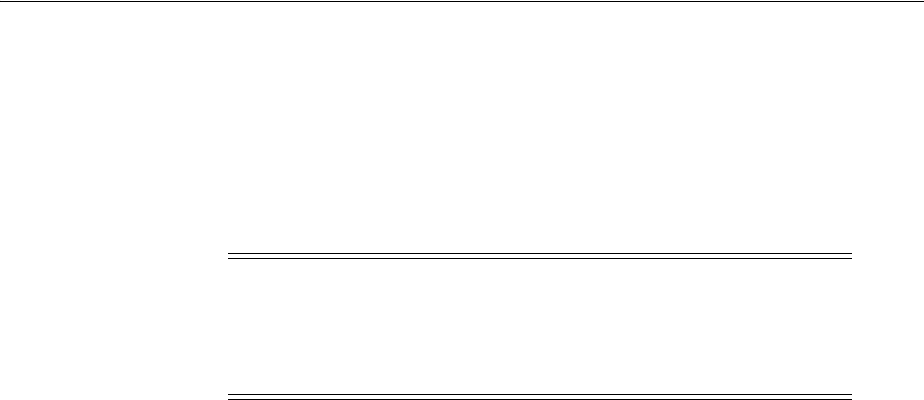
Exporting and Moving Customizations
Understanding the Customization Development Lifecycle 2-25
following message. If there is a reason for the stalled process, such as a slow
server, click Continue. Otherwise, click Restart to restart the apply process.
The process might have stalled due to unexpected issues, possibly with the
server. Do you want to restart the process or continue with this process?
17. Access the target environment and examine the environment for any deletions that
you must make manually.
18. Deploy all flexfields that have a status of Patched as described in Section 4.7,
"Deploying Flexfield Configurations."
In non-Cloud environments, you can also use the
deployPatchedFlex
WLST
command as described in the "Deploying Flexfields Using the Command Line:
Explained" section in the Oracle Fusion Applications Common Implementation Guide.
19. Complete the following substeps to send the newly created and newly updated
Oracle Social Network definitions to the Oracle Social Network server:
a. Access the Manage Oracle Social Network Objects task by choosing Setup and
Maintenance from the Administration menu in the global area of Oracle
Fusion Applications and searching for the task.
b. For each object that was created or updated by the apply process, if its
Enabled value is other than
No
, trigger the sending of its definition to the
Oracle Social Network server by changing its Enabled value, resetting it back
to the original Enabled value, and then saving the change. For example, if the
Enabled value is
Manual
, click Disable Object, click Enable Object, select
Manual, click OK, and then click Save.
20. If you applied Oracle Fusion CRM application customizations, you must submit
all custom subject areas for publishing as described in the "Publishing Custom
Subject Areas: Explained" section in the Oracle Fusion Applications CRM
Extensibility Guide. Note that you must submit all custom subject areas, including
those that were previously published after applying earlier customization
migration sets.
21. If you applied Oracle Fusion CRM application customizations, perform the
following tasks from Application Composer to complete the movement of Oracle
Fusion CRM customizations and extensions:
■ Generate the artifacts that are required to register the migrated extensions by
clicking Import and Export in the Common Setup pane and then clicking
Generate. This makes the migrated extensions available for importing and
exporting. For more information, see the "Importing and Exporting Custom
Tip: The process runs asynchronously. You can exit the dialog and
return to it at a later time.
Note: For Oracle Cloud implementations, if problems occur during
an apply action, log a service request using My Oracle Support at
https://support.oracle.com. For non-Cloud implementations,
if problems occur, see Section A.2.3, "Troubleshooting Customization
Set Migration Issues" for information about diagnosing issues.
Tip: Click the header in the Status column to sort the flexfields by
status.

Exporting and Moving Customizations
2-26 Extensibility Guide for Business Analysts
Objects: Explained" section in the Oracle Fusion Applications CRM Extensibility
Guide.
■ Create the same email templates that were created in the source environment.
For information about creating email templates, see the "E-Mail Templates:
Explained" section in the Oracle Fusion Applications CRM Extensibility Guide.
■ From the Common Setup region, click Web Services and complete the
following substeps for every secured SOAP web service connection that uses
either of the following authentication schemes to manually migrate the user
names and passwords:
– Invoke with separate user credentials over SSL
– Invoke with separate user credentials and message protection
a. Make a note of the name and WSDL URL for the web service.
b. Delete the secured web service.
c. Click the Create icon to re-create the secured web service that you just
deleted.
d. In the Create SOAP Web Service Connection dialog, type the name and
WSDL URL for the service that you just deleted. These values must match
the values that you noted in Step a.
e. Click Read WSDL.
f. Ensure that the appropriate authentication scheme is selected.
g. Click the New icon for the Credential Key field.
h. In the Create Key dialog, type the credential key, user name, and
password, and then click OK.
i. Click Save and Close.
22. If attachments were enabled on runtime pages using Application Composer,
complete the following steps to enable attachments for those pages in the target
environment:
a. From the source environment, choose Setup and Maintenance from the
Navigator menu.
b. In the Tasks region, click Manage Implementation Projects.
c. On the Manage Implementation Projects page, choose Create from the Actions
menu.
d. On the Enter Basic Information page, specify the project details.
You can accept the defaults that are supplied. If you change the Code value,
you must specify a unique code. Use the default value for the Start Date and
leave the Finish Date blank. The Assigned To user must have access to
Customization Set Migration.
e. Click Save and Open Project.
f. On the Implementation Project page, choose Select and Add from the Actions
menu.
Tip: Use the Name field to specify a meaningful project name. When
you change the name, the code and description fields change
automatically.

Exporting and Moving Customizations
Understanding the Customization Development Lifecycle 2-27
g.
Select Tasks from the Search dropdown list.
h. Search for and select the Manage Attachment Categories task and the
Manage Attachment Entities task, as shown in Figure 2–17, and then click
Apply.
Figure 2–17 Selection of Manage Attachment Tasks
i.
Click Done and click Done again.
j. In the Ta sk s region on the Setup and Maintenance page, click Manage
Configuration Packages.
k. On the Manage Configuration Packages page, choose Create from the Actions
menu.
l. From the Name dropdown list in the Source Implementation Project region
on the Create Configuration Package page, select the implementation project
that you just created.
m. Click Next and click Next again.
n. On the Create Configuration Package: Schedule and Notifications page, click
Submit.
o. When the Warning dialog appears, click Yes to continue the export process.
p. Periodically, click the Refresh icon to display the current status.
q. After the process has completed, download the configuration package.
r. On the target environment, create an implementation project that is similar to
the one that you created on the source environment.
s. Create a configuration project similar to the one that you created on the source
environment. Do not submit the project. Click Save and Close.
t. On the Manage Configuration Packages page, select the configuration package
that you just created, and click Upload.

Exporting and Moving Customizations
2-28 Extensibility Guide for Business Analysts
u.
Select the configuration package that you just downloaded from the source
environment and click Open.
v. Click Details and then click Submit.
w. Select the configuration package and click Import Setup Data.
x. Click Submit.
y. Periodically, click the Refresh icon to display the current status.
z. After the job completes, click Done.
23. (Optionally) From the Navigator menu, choose Tools and then choose Scheduled
Processes to identify and reschedule any Oracle Fusion CRM processes that failed
during the apply process. Look for processes with the following statuses:
■ Blocked
■ Error
■ Error Auto-Retry
■ Error Manual Recovery
■ Paused
■ Validation Failed
As shown in Figure 2–18, you can choose a value from the Status field in the
Search region to filter the search results by status. Alternatively, you can click the
Status column header in the Search Results table to sort the search results by
status.
Figure 2–18 Searching Scheduled Processes by Status
24.
Perform functional testing to verify the changes. If testing exposes problems with
the customizations, such as importing more than you intended, or the changes
were not what you expected, access the customization set in the Incoming tab of
the Customization Set Migration dialog, and click Restore to revert back to the
state before the customization set was applied. Skip the next step.

Exporting and Moving Customizations
Understanding the Customization Development Lifecycle 2-29
Figure 2–19 shows the Log dialog box for a restore that is in progress.
Figure 2–19 Customization Set Migration Restore Process Log
25.
Broadcast information to the users that they must sign out and sign back in to see
the changes.
2.3.2 Using Oracle Fusion Functional Setup Manager to Move Customizations
You can use the Functional Setup Manager to move common reference objects, such as
application data security policies, application extensible flexfields, application
descriptive flexfields, and application value sets from one Oracle Fusion Applications
environment to another. For more information, see "Importing and Exporting Setup
Data" in the Oracle Fusion Applications Common Implementation Guide.
2.3.3 Using the Manage Customizations Dialog to Download Customizations
The Manage Customizations dialog enables you to download customization files for a
given page. You can use this downloaded file for diagnosing customization issues.
To download customizations using the Manage Customizations dialog:
1. Go to the page for which you wish to download or upload customizations.
2. Select the page, task flow, or page fragment that contains the customizations.
WARNING: All user personalizations that are performed after a
customization set is applied are lost when you perform a restore on
that customization set.

Exporting and Moving Customizations
2-30 Extensibility Guide for Business Analysts
3.
From the Administration menu in the global area of Oracle Fusion Applications,
choose Manage Customizations.
4. To download a file, click the Download link for the corresponding customization.
The file will be downloaded to your local machine.
2.3.4 Using WLST Commands to Move Customizations
You can use WLST commands to upload and download customization files for one
page, multiple pages, the navigator menu, and Oracle Application Development
Framework (ADF) Business Components.
Example 2–1 shows how to export all customizations for a specific application.
Example 2–1 WLST Command to Export All Customizations for an Application
exportMetadata (application='application name',
server='server name', docs='/**',
excludeBaseDocs='true',
toLocation='temp location')
Example 2–2 shows how to export the site layer customizations of the navigator menu.
Example 2–2 WLST Command to Export Site Layer Customizations of the Navigator
Menu
exportMetadata (application='application name',
server='server name', docs='oracle/apps/menu/mdssys/Site/SITE/root_menu.xml.xml',
toLocation='temp location')
Tip: After you are in the Manage Customizations dialog, you can
change the page, task flow, or page fragment for which you are
viewing customizations using the Search field.
Note: To download all customizations of the page for all layers, click
the Download Customizations for All Layers link, located at the
bottom of the window. This will download the
AllCustomization.zip
file, which contains all the customization XML files for the page.
Note: WLST is not available in Oracle Cloud implementations.
Note: You can also use Fusion Applications Control to move
customizations as described in Section 2.3.5, "Using Fusion
Applications Control to Move Customizations."

Exporting and Moving Customizations
Understanding the Customization Development Lifecycle 2-31
For more information about uploading and downloading customization files, see the
"Importing Customizations into Your Application Workspace" section in the Oracle
Fusion Applications Extensibility Guide for Developers. For information about uploading
and downloading the customizations of resources, see the "Translating Resource
Bundles from an MDS Repository" section in the Oracle Fusion Applications Extensibility
Guide for Developers
For more information about the
exportMetadata
command, see the "Managing the
Metadata Repository" chapter in the Oracle Fusion Middleware Administrator's Guide.
2.3.5 Using Fusion Applications Control to Move Customizations
Use Fusion Applications Control to move MDS customizations made to a page or
other UI from one environment to another. For more information, see the "Transferring
Metadata Using Fusion Middleware Control" section of the Oracle Fusion Middleware
Administrator's Guide. The referenced procedure describes using Fusion Middleware
Control, but also applies to Fusion Applications Control.
Tip: If you are not sure of the document name, append
'/*'
to the
path in the
docs
argument to include all customization documents in
the directory. Append
'/**'
to the path in the
docs
argument to also
include the customization documents in the subdirectories. For
example, use
'/oracle/apps/hcm/dashboard/hrSpecialist/publicUi/**'
to
import or export all documents under the
publicUi
directory and its
subdirectories.
Note: Fusion Applications Control is not available in Oracle Cloud
implementations.

Exporting and Moving Customizations
2-32 Extensibility Guide for Business Analysts

Part II
Part II Runtime Customizations and Extensions
Part II contains the following chapters:
■ Chapter 3, "Customizing Existing Pages"
■ Chapter 4, "Using Flexfields for Custom Attributes"
■ Chapter 5, "Customizing Menus"
■ Chapter 6, "Customizing and Extending BPMN Processes"
■ Chapter 7, "Customizing Reports and Analytics"

3
Customizing Existing Pages 3-1
3Customizing Existing Pages
This chapter describes how administrative users can customize pages in Oracle Fusion
applications at runtime using Page Composer.
This chapter includes the following sections:
■ Section 3.1, "About Customizing Existing Pages"
■ Section 3.2, "Editing a Page in Page Composer"
■ Section 3.3, "Editing Component Properties in Page Composer"
■ Section 3.4, "Editing the UI Shell Template Used by All Pages"
■ Section 3.5, "Editing Pages in Oracle JDeveloper After Using Page Composer"
3.1 About Customizing Existing Pages
The pages in Oracle Fusion applications provide content and functionality to users
that enable them to complete their tasks (for example, learning about a product or
service, keeping up with sales data, or submitting an order) as easily and efficiently as
possible. Because different users have different needs, Oracle Fusion applications
enable you to customize pages to fit those needs using Page Composer. End users can
use Page Composer for personalization of pages. For example, end users can
reorganize content in dashboards to place the content they use most frequently at the
top of the page. Administrative users can use Page Composer to customize pages in
any layer of the application or to customize the UI Shell template used by Oracle
Fusion Customer Relationship Management (Oracle Fusion CRM) applications—the
template used for the base UI for all Oracle Fusion CRM application pages. For
example, administrative users can add a logo or contact information to the header and
footer of the application.
Most of what you do in Page Composer is perform actions on a UI object, or UI
component, on a page. Components are grouped together on the page into boxes to
simplify management of related components. For example, you might group
components relating to a particular project or to a particular subject. The grouped
components are referred to as Child Components. Page Composer enables you to edit
Notes:
■ Features and functionality involving Oracle JDeveloper, as
described in this chapter, are not available in Oracle Cloud
implementations.
■ Images in this chapter might not accurately represent the user
interface in Oracle Cloud implementations.

About Customizing Existing Pages
3-2 Extensibility Guide for Business Analysts
an individual child component or manage all the grouped child components at one
time by editing the box containing the child components. For example, you might
want all the related child components to have the same style (background color, font,
and such) so that users can more easily see their relationship.
Figure 3–1 shows an application page as the user sees it. The outlined components (in
red) are grouped together. Figure 3–2 shows the same application page in Page
Composer, where you can see the dashed outline of the box containing the grouped
components.
Figure 3–1 Components in an Application Page
Figure 3–2 Components in Page Composer

About Customizing Existing Pages
Customizing Existing Pages 3-3
3.1.1 Page Composer User Interface Overview
Page Composer provides two views for working with page content:
■ Design view (Figure 3–3) provides a WYSIWYG rendering of the page and its
content, where controls can be selected directly on each component. Design view
is available in Oracle Fusion CRM and non-CRM applications, for both
personalization and customization.
Figure 3–3 Page Composer's Design view
■ Source view (Figure 3–4) provides a combined WYSIWYG and hierarchical
rendering of page components for advanced users (such as developers or users
with knowledge of ADF artifacts, JavaScript, and Expression Language (EL)).
Source view is available for non-CRM applications and when customizing the UI
Shell template in Oracle Fusion CRM applications. Source view is available only
for customization (not personalization).
Note: The user interface and capabilities of Page Composer differ
depending on the product family and how Page Composer is
accessed. See the product-specific documentation for more
information.

About Customizing Existing Pages
3-4 Extensibility Guide for Business Analysts
Figure 3–4 Page Composer's Source view
For more information, see the "Introducing Design View and Source View" section in
the Oracle Fusion Middleware User's Guide for Oracle WebCenter Portal: Spaces.
3.1.2 Effects of Editing Objects That Display on Multiple Pages
Sometimes objects are included on multiple pages. The effect of changing such an
object depends on how the object is included on the page and whether you are
working with a Oracle Fusion CRM or non-CRM application.
■ If you use Page Composer to make changes to an object that is displayed on
multiple pages (and is not part of a shared task flow), then only the object on the
page you edit is affected.
■ If the object is part of a shared task flow, then the change will affect the object on
all pages that include the shared task flow, with one exception. If the shared task
flow includes embedded logic that uses data from the page, then the embedded
logic might override the changes you make in Page Composer.
■ For Oracle Fusion CRM applications, you can change objects globally (on all pages
that display the object) by editing them through Oracle Fusion CRM Application
Composer. For information, see the "Application Composer: Using the Application
Composer" chapter in the Oracle Fusion Applications CRM Extensibility Guide.
3.1.3 What You Can Do with Pages at Runtime
Depending on your role, the type of page, and the type of application, you can
perform different actions in Page Composer.

About Customizing Existing Pages
Customizing Existing Pages 3-5
3.1.3.1 Nondashboard Pages in Oracle Fusion CRM Applications
Sales Administrators, Marketing Operations Managers, and Channel Managers can
customize nondashboard pages in the following ways:
■ By adding task flows, portlets, documents, layout components, and other objects
to a page
Refer to Task: Add Components to a Page.
■ By creating site-level saved searches that can be used by all users
Refer to Task: Create a Site-Level Saved Search for All Users.
■ By changing a page layout
Refer to Task: Change the Layout of a Page.
■ By moving objects on a page
Refer to Task: Move Components on a Page.
■ By changing the display of the object using the tools in the object header (for
example, expand or collapse an object; hide, show, or reorder columns in a table)
3.1.3.2 Dashboard Pages in Oracle Fusion CRM Applications
Users can personalize their dashboard pages and administrators can customize site,
internal or external, and job-role dashboard pages with the tasks mentioned in
Section 3.1.3.1, "Nondashboard Pages in Oracle Fusion CRM Applications" and in the
following additional ways:
■ By showing or hiding objects on a page
Refer to Task: Show and Hide Components on a Page.
■ By removing objects from a page
Refer to Task: Delete Components from a Page.
3.1.3.3 Pages in Non-CRM Applications
Administrators can customize pages in non-CRM applications with the tasks
mentioned in Section 3.1.3.1, "Nondashboard Pages in Oracle Fusion CRM
Applications," Section 3.1.3.2, "Dashboard Pages in Oracle Fusion CRM Applications,"
and in the following additional ways:
■ By customizing a page title
Refer to Task: Customize a Page Title.
■ By customizing a task list menu
Refer to Task: Customize a Task List Menu.
■ By customizing attributes for a flexfield on a page
Refer to Task: Customize Attributes for a Flexfield on a Page.

About Customizing Existing Pages
3-6 Extensibility Guide for Business Analysts
■ By customizing popup window content
Refer to Task: Customize Popup Window Content.
■ By providing values for the properties associated with pages and the objects the
pages contain
Refer to Section 3.3, "Editing Component Properties in Page Composer."
■ By editing the component header and other display options
Refer to Task: Edit Component Header and Other Display Options.
■ By editing the look and feel of the component
Refer to Task: Edit Component and Content Style.
■ By editing the component's unique parameters
Refer to Task: Edit Component Parameters.
■ By rolling back changes to a page or task flow
Refer to Task: Reset a Page or Task Flow to a Previously Saved Version.
■ By wiring pages, task flows, and portlets to each other
Refer to Task: Allow Certain Component Property Values to Persist Across
Sessions.
3.1.3.4 UI Shell Template
Application administrators can customize the UI Shell template used by all pages in
the application. See Section 3.4, "Editing the UI Shell Template Used by All Pages."
3.1.4 What You Cannot Do with Pages at Runtime
Business users cannot perform the following tasks in a runtime environment with
Page Composer:
■ Change an object globally (change an object on every page on which it is
displayed)
For Oracle Fusion CRM applications, you can change objects globally by editing
them through Application Composer. For information, see the "Application
Composer: Using the Application Composer" chapter in the Oracle Fusion
Applications CRM Extensibility Guide.
■ Add a custom attribute to a page using the flexfield feature
Notes: Many pages in Oracle Fusion applications include a flexfield.
Flexfields allow you to add custom attributes to a page. You add
flexfields to a page using the Manage Descriptive Flexfields task and
the Manage Extensible Flexfields task, then customize the attributes
through Page Composer. For more information about adding
flexfields to a page, see Chapter 4, "Using Flexfields for Custom
Attributes."
Note: Features and functionality involving JDeveloper, as described
in this section, are not available in Oracle Cloud implementations.

About Customizing Existing Pages
Customizing Existing Pages 3-7
If a flexfield exists on a page, you must use the appropriate manage flexfield task
to add the custom attributes to the page before working with them in Page
Composer. For more information, see Chapter 4, "Using Flexfields for Custom
Attributes."
■ Make a page personalizable
To permit end users to edit a page, a developer must use JDeveloper to enable
personalization. For more information, see the "Allowing Pages to Be Personalized
by End Users in Page Composer" section in the Oracle Fusion Applications
Extensibility Guide for Developers.
■ Edit user interface text that is part of a skin
To edit user interface text that is part of a skin, a developer must use JDeveloper to
change the resource bundle used by the skin. For more information, see the "How
to Apply Skins to Text" section in the Oracle Fusion Middleware Web User Interface
Developer's Guide for Oracle Application Development Framework.
■ Edit text that is part of the embedded help on the page
To edit text that is part of the embedded help on a page, a developer must use
JDeveloper. For more information, see the "Customizing or Adding Static
Instructions, In-Field Notes, and Terminology Definitions" section in the Oracle
Fusion Applications Extensibility Guide for Developers.
■ Change ADF task flows
To edit ADF task flows, a developer must use JDeveloper. For more information,
see the "Customizing and Extending Oracle ADF Application Artifacts" chapter in
the Oracle Fusion Applications Extensibility Guide for Developers.
■ Change ADF Business Components objects
To edit the ADF Business Components objects (for example, to add validation to
an ADF Business Components object), a developer must use JDeveloper. For more
information, see the "Customizing and Extending Oracle ADF Application
Artifacts" chapter in the Oracle Fusion Applications Extensibility Guide for Developers.
■ Change Oracle Fusion CRM administrative pages (such as Set Up and Look Up
Management)
To edit the Oracle Fusion CRM administrative pages, a developer must use
JDeveloper.
■ Change mobile web pages (pages built using Trinidad components for mobile
clients)
To edit mobile web pages, a developer must use JDeveloper. For more
information, see the "Editing Pages" section in the Oracle Fusion Applications
Extensibility Guide for Developers.
3.1.5 Before You Begin Customizing Existing Pages
As an administrative user, before you implement customizations in applications, you
should be familiar with the Oracle Fusion application architecture that enables
customization, as described in Chapter 1, "Customizing and Extending Oracle Fusion
Applications." You should also understand the typical workflows for working with
runtime customizations, as described in Chapter 2, "Understanding the Customization
Development Lifecycle."
You must do the following before you can begin customizing existing pages:

About Customizing Existing Pages
3-8 Extensibility Guide for Business Analysts
■ Confirm that the page is customizable.
For Oracle Fusion CRM applications:
– Any user can personalize dashboard pages.
– Sales Administrator, Marketing Operations Manager, and Channel Manager
users can customize transactional pages (such as Edit).
For HCM applications, all pages are customizable.
For non-CRM applications, see product-specific documentation in Oracle Fusion
Applications Help for information about which pages are customizable.
■ Set up a sandbox.
Page Composer uses sandboxes to manage your customizations. For more
information, see Section 2.2, "Using the Sandbox Manager."
■ Access Page Composer.
– To access Page Composer, go to the page you want to edit, then, from the
Administration menu in the global area of Oracle Fusion applications, choose
Customize page_name Pages.
– To customize existing pages, you must have specific privileges. Contact your
security administrator for details.
■ If you have more than one layer available for customization, then when you open
Page Composer, the UI displays the Layer Picker dialog (Figure 3–5), which you
use to specify the layer that you want to edit and its customization context. In the
Edit column, select the layer you want to edit. The layers that are selected in the
Include column will inherit any changes you make to the layer you edit.
Figure 3–5 Layer Picker Dialog
For more information about customization layers, including selecting a layer and
customization context, see Section 1.2, "Understanding Customization Layers."

Editing a Page in Page Composer
Customizing Existing Pages 3-9
3.2 Editing a Page in Page Composer
You can use Page Composer to perform basic editorial tasks, such as editing page
components, changing the layout of the page, and the like. The tasks available to you
depend on your role, the type of page, and the type of application. For details, see
Section 3.1.3, "What You Can Do with Pages at Runtime."
Task: Add Components to a Page
To add components to a page, in Design view, click Add Content at the top of the
container component to which you want to add the new component.
For non-CRM pages, you can also add components in Source view (where UI widgets
are available). To add components in Source view, you select the container component,
then, in the Source view toolbar, click Add Content.
In either mode (Design view or Source view), clicking Add Content opens the
Resource Catalog, enabling you to select from a wide range of task flows, portlets,
layout components, and other types of resources. For more information about adding
components to a page, see the "Adding a Component to a Page" section in the Oracle
Fusion Middleware User's Guide for Oracle WebCenter Portal: Spaces.
Task: Create a Site-Level Saved Search for All Users
You can use Page Composer to create a saved search that can be used by all users. To
create a site-level (or global) saved search, perform the following steps:
1. In Design view, locate the Search component, and perform a search.
2. In the Search component, click Save.
3. In the Create Saved Search dialog, type a name for your saved search and select
any search options you want:
■ To make the selected search criteria appear each time a user views the Search
component, select Set as Default.
■ To make the results of the selected search appear each time a user views the
Search component, select Run Automatically.
When you are done, click OK.
4. In Page Composer, click Save.
5. Log out and log back in to make sure the current list of site-level saved searches
gets refreshed.
To delete, rename, or change the search options for a site-level saved search:
1. In Design view, locate the Search component. In the Saved Search drop-down list,
select Personalize.
Note: If the object you want to edit is included on multiple pages,
then see Section 3.1.2, "Effects of Editing Objects That Display on
Multiple Pages," before editing the object.
Note: If you want to display custom attributes, then you may be able
to use a flexfield that has been defined for the page. Flexfields are
available for many pages in Oracle Fusion applications, except for the
Oracle Fusion CRM applications. For more information, see Chapter 4,
"Using Flexfields for Custom Attributes."

Editing a Page in Page Composer
3-10 Extensibility Guide for Business Analysts
2.
In the Personalize Saved Searches dialog, select the saved search you want to edit,
and make the desired changes:
■ To make the selected search criteria appear each time a user views the Search
component, select Set as Default.
■ To make the results of the selected search appear each time a user views the
Search component, select Run Automatically.
■ To display the selected search in the Saved Search drop-down list, select Show
in Search List.
3. In Page Composer, click Save.
4. Log out and log back in to make sure the current list of site-level saved searches
gets refreshed.
Task: Change the Layout of a Page
Page layout defines the number, placement, and orientation of content regions on a
page. A page's initial layout style is selected when the page is created. Some style
selections can be switched even after you have added content to the page, others do
not support layout changes after creation.
To change the layout of a page, in Design view, click Change Layout. For more
information, see the "Changing the Page Layout" section in the Oracle Fusion
Middleware User's Guide for Oracle WebCenter Portal: Spaces.
Task: Move Components on a Page
To move components on a page, in Design view, drag and drop the component.
For non-CRM pages, you can also cut and paste or drag and drop components in
Source view, or you can access the Component Properties for the container component
and rearrange the components on the Child Components tab. For more information,
see the "Rearranging Child Components" section in the Oracle Fusion Middleware User's
Guide for Oracle WebCenter Portal: Spaces.
Task: Show and Hide Components on a Page
You can control whether to show or hide a component on a page. For example, you
have a list of checkboxes, and if a user selects checkbox B, you want a button to be
displayed. You could set the Show Component property on the button to be an EL
expression that says
#{if checkboxB.selected = true}
, meaning that if the checkbox
B is selected, then display the button.
There are two ways to hide a component—hide the individual component or hide the
box containing the component.
To hide an individual component, click the Edit icon in the component header, click
the Display Options tab, deselect the Show Component box, and click OK. For more
information, see the "Working with Component Display Options" section in the Oracle
Fusion Middleware User's Guide for Oracle WebCenter Portal: Spaces. You can instead,
click the Edit icon on the containing box's toolbar, then, on the Child Components tab,
deselect the box next to the component you want to hide, and click OK. For more
Note: You can perform this task only on dashboard pages in Oracle
Fusion CRM applications, on nondashboard pages in Oracle Fusion
CRM applications if you have the proper job role, or in non-CRM
applications.

Editing a Page in Page Composer
Customizing Existing Pages 3-11
information, see the "Hiding and Showing Child Components" section in the Oracle
Fusion Middleware User's Guide for Oracle WebCenter Portal: Spaces.
To hide the box and all its child components, click the Edit icon in the box's header,
click the Display Options tab, deselect the Show Component box, and click OK. For
more information, see the "Working with Component Display Options" section in the
Oracle Fusion Middleware User's Guide for Oracle WebCenter Portal: Spaces.
Task: Delete Components from a Page
If you are sure no other components or processes are dependent on a component, you
can delete the component from a page by clicking the Delete icon in the component
header.
If you delete a box, all of the child components—any components contained in the
box—are also deleted.
For more information about deleting components, see the "Deleting a Component
from a Page" section in the Oracle Fusion Middleware User's Guide for Oracle WebCenter
Portal: Spaces.
Task: Customize a Page Title
The page title is specified in three places:
■ The Page Title property on the Task List Properties tab in Page Composer, which
affects the browser title
■ The Label property on the Task List Task Properties tab in Page Composer, which
affects the task lists menu entry, page heading, and tab title
■ The Label property for the navigator menu item in the Manage Menu
Customizations task, which affects the navigator menu entry
You must change all three entries to change the page title. To change the first two
entries in Page Composer, complete the following steps. To change the navigator
menu entry, see Chapter 5, "Customizing Menus."
Note: You can perform this task only on dashboard pages in Oracle
Fusion CRM applications, on nondashboard pages in Oracle Fusion
CRM applications if you have the proper job role, or in non-CRM
applications.
WARNING: Delete a component only if you are positive that no
other components or processes are dependent on the component you
delete. If you are uncertain about any dependencies, then hide the
component instead of deleting it.
Note: Some components might not be able to be deleted, such as
mandatory or indexed fields or components that are installed as part
of the Oracle Fusion applications.
Note: You can perform this task only in non-CRM applications.

Editing a Page in Page Composer
3-12 Extensibility Guide for Business Analysts
1.
If Source view is not already displayed, switch to Source view. From the View
menu, select Source.
2. In the Design region (at the bottom of the page), click the task list as shown in
Figure 3–6.
Figure 3–6 Selecting a Task List in the Design Region
3.
When asked to confirm that you want to edit the task flow, click Edit.
This selects the task list entry in the Source region.
4. In the Source region, click Edit Task Flow next to the task list as shown in
Figure 3–7.
Figure 3–7 Opening the Task Flow Editor
5.
Again, when asked to confirm that you want to edit the task flow, click Edit.
6. In the Source region, right-click the
panelFormLayout
node, and select Edit as
shown in Figure 3–8.
Figure 3–8 Editing the panelFormLayout Node
The Component Properties dialog for
panelFormLayout
is displayed.

Editing a Page in Page Composer
Customizing Existing Pages 3-13
7.
On the Tasks List Properties tab, in the Page Title box, type the title for the page,
then click OK to save your changes and close the Component Properties dialog.
8. Click the Tasks List Task Properties tab.
9. Expand the tree to display the items in the task list as shown in Figure 3–9.
Figure 3–9 Component Properties — Tasks List Task Properties Task List Items
10.
In the tree hierarchy, click the first child item ("Tasks" in Figure 3–9), then click the
Edit icon in the toolbar.
11. In the Label box, type the title for the page, then click OK to save your changes
and close the Component Properties dialog.
Task: Customize a Task List Menu
Task lists enable you to provide links to task flows in your application or web pages
outside your application. For example, you can add links to frequently used task
flows, so that users can quickly perform the most common tasks.
1. If Source view is not already displayed, switch to Source view. From the View
menu, select Source.
2. In the Design region (at the bottom of the page), click the task list as shown in
Figure 3–10.
Note: You can perform this task only in non-CRM applications.

Editing a Page in Page Composer
3-14 Extensibility Guide for Business Analysts
Figure 3–10 Selecting a Task List in the Design Region
3.
When asked to confirm that you want to edit the task flow, click Edit.
This selects the task list entry in the Source region.
4. In the Source region, click Edit Task Flow next to the task list as shown in
Figure 3–11.
Figure 3–11 Opening the Task Flow Editor
5.
Again, when asked to confirm that you want to edit the task flow, click Edit.
6. In the Source region, right-click the
panelFormLayout
node, and select Edit as
shown in Figure 3–12.
Figure 3–12 Editing the panelFormLayout Node
The Component Properties dialog for
panelFormLayout
is displayed.
7. Click the Tasks List Task Properties tab.
8. Expand the tree to display the items in the task list, as shown in Figure 3–13.

Editing a Page in Page Composer
Customizing Existing Pages 3-15
Figure 3–13 Component Properties — Tasks List Task Properties Task List Items
9. In the tree hierarchy, select an item and customize the task list by inserting a new
item above, inserting a new item below, inserting a child item, or editing the
current item by clicking the appropriate icon in the toolbar, as shown in
Figure 3–14.

Editing a Page in Page Composer
3-16 Extensibility Guide for Business Analysts
Figure 3–14 Component Properties — Tasks List Task Properties Toolbar
10. Enter or edit the following values:
■ Web Application: Use the dropdown list to select the target web application.
This list contains web applications that are defined in the deployments tables.
■ Focus View Id: Enter the
focusViewId
value of the target page, for example,
/ServiceRequest.
■ Action: Enter the action that is taken when this item is selected by the user.
Pages with actions are defined in the
adfc-config.xml
file, and these actions
can take the user to a particular page. If you specify an action here, then the
Note: For Oracle Cloud implementations: to obtain a list a valid
values, log a service request using My Oracle Support at
https://support.oracle.com.
Caution: If you enter a value for Web Application then you must
enter a value for Focus View Id.
Caution: If you enter values for Web Application and Focus View
Id, do not enter a value for Destination and vice versa.
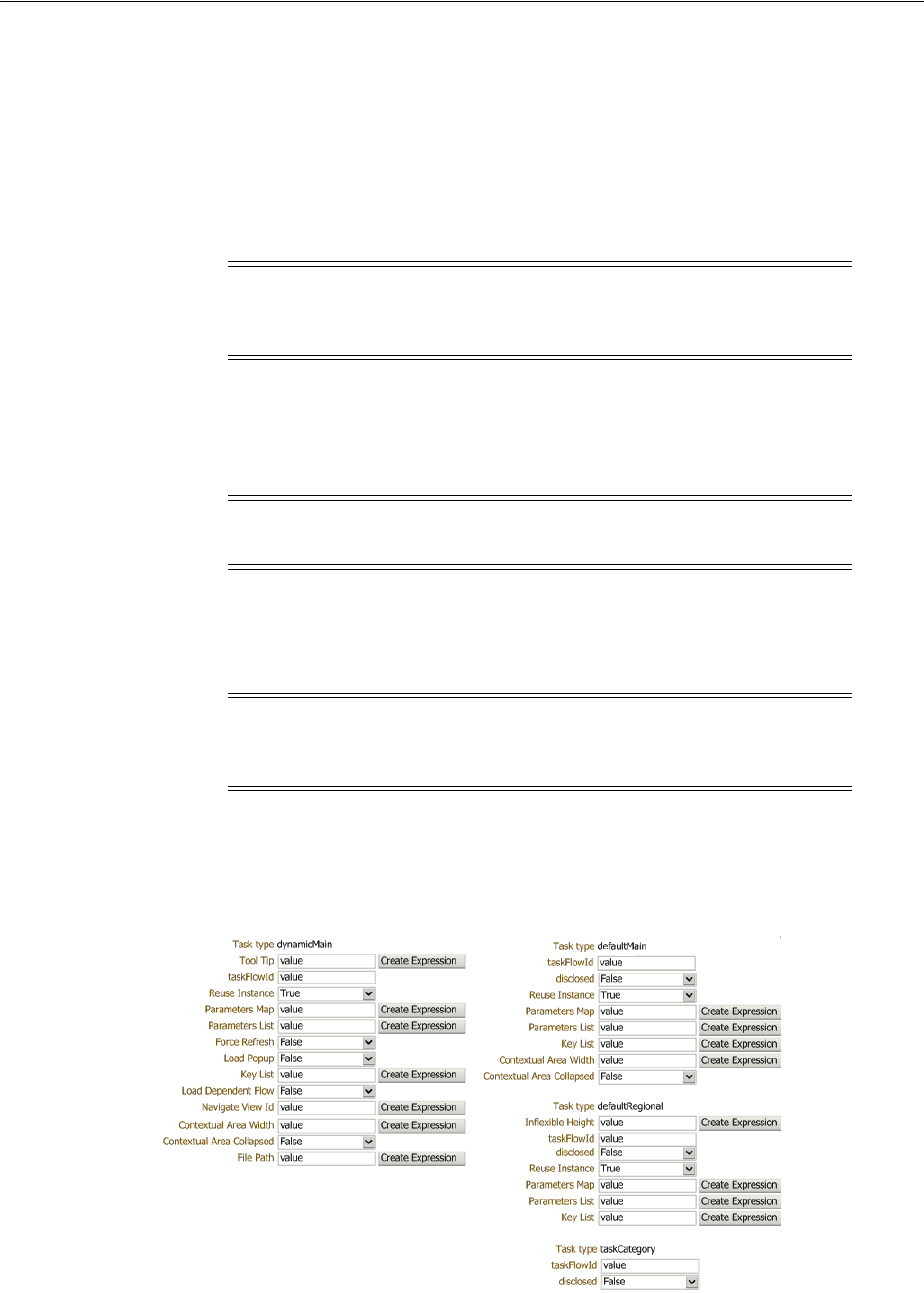
Editing a Page in Page Composer
Customizing Existing Pages 3-17
Web Application and Focus View Id values are ignored. This Action attribute
is used in an ADF Controller navigation.
■ Label: Enter the label name for this new item. This is the name that appears on
the task list menu. This label name also appears on the Tas k tab when opened
if the page's
isDynamicTabNavigation="true"
.
■ Rendered: Select this to display the item in the task list. Deselect to hide the
item.
■ Destination: Enter the full URL for this item, such as http://www.example.com.
The Destination attribute is used for navigation outside of the Oracle Fusion
Middleware UI Shell pages. It opens in a new window.
■ Task Type: Choose the required task type for newly created items. Use the
dropdown menu to select
dynamicMain
,
defaultMain
,
defaultRegional
, or
taskCategory
.
Figure 3–15 lists the properties that are applicable based on the task type of the
currently edited item node.
Figure 3–15 Tasks List Task Properties — Task Types
11.
Click Apply to save your changes, then click OK to save your changes and close
the Component Properties dialog.
Note: When deselected, the item is displayed in italics on the
customization dialog. This allows you to identify items that are
currently hidden from users.
Note: Destination takes precedence over any specified Web
Application value.
Caution: The task type can be specified by the administrator for the
newly inserted item nodes only. It cannot be updated for an existing
item node.

Editing Component Properties in Page Composer
3-18 Extensibility Guide for Business Analysts
Task: Customize Attributes for a Flexfield on a Page
After you deploy an extensible flexfield or descriptive flexfield, you can use Page
Composer to further control the custom attribute properties on a page-by-page basis.
For example, you can hide some custom attributes or reorder how they appear on the
page.
To customize flexfield values, edit the page in Source view. In Source view, navigate
through the tree and expand the flexfield component (for example
descriptiveFlexfield
) to see the custom attributes. Click the flexfield component to
display the Component Properties dialog box, where you can edit the values for the
attributes.
Task: Customize Popup Window Content
You can use Page Composer to customize the content in popup windows as follows:
1. If Source view is not already displayed, switch to Source view. From the View
menu, select Source.
2. Select the button that brings up the popup window.
3. In the Source region, right-click the
popup
node, and select Edit.
4. In the Component Properties dialog, edit the popup window properties as desired.
For information about popup window properties, see the "Using Popup Dialogs,
Menus, and Windows" section in the Oracle Fusion Middleware Web User Interface
Developer's Guide for Oracle Application Development Framework.
5. Click Apply to save your changes, then click OK to save your changes and close
the Component Properties dialog.
3.3 Editing Component Properties in Page Composer
Components, such as task flows, portlets, documents, and layout components, carry
with them a set of configurable properties that control the appearance and behavior of
a particular component instance.
To edit component properties:
1. In Design view, click the Edit icon in the component header.
2. Click the appropriate tab in the Component Properties dialog.
Note: You can perform this task only in non-CRM applications.
Note: For information about flexfields, see Chapter 4, "Using
Flexfields for Custom Attributes."
Note: You can perform this task only in non-CRM applications.
Note: You can perform these tasks only in non-CRM applications.

Editing Component Properties in Page Composer
Customizing Existing Pages 3-19
3.
Edit the properties.
4. Click Apply to save your changes, then click OK to save your changes and close
the Component Properties dialog.
For more information, see the "Setting Properties on a Component" section in the
Oracle Fusion Middleware User's Guide for Oracle WebCenter Portal: Spaces.
Task: Edit Component Header and Other Display Options
Typically, the Display Options tab presents settings that affect the display elements
surrounding component content (that is, its chrome). Chrome includes the header, the
Actions menu, Expand and Collapse icons, and the like. For example, use the display
options on a task flow to hide or show a header, change the text in the header, enable
or disable menus, show a tooltip for the component, and other options. Use the
display options on an Image layout component to specify the image source URL and
its optional link target. For more information, see the "Working with Component
Display Options" section in the Oracle Fusion Middleware User's Guide for Oracle
WebCenter Portal: Spaces.
Task: Edit Component and Content Style
Style and Content Style properties provide an opportunity to fine-tune your
application look-and-feel at the component level. You can specify color, style, and
margin settings on the selected component instance. For more information, see the
"Working with Style and Content Style Properties" section in the Oracle Fusion
Middleware User's Guide for Oracle WebCenter Portal: Spaces.
Task: Edit Component Parameters
Component parameters are settings, unique to the component type, that can control
such things as the source of the component's content. Component parameters vary
from component to component. For example, on some components, they provide the
opportunity to specify the source of task flow content; on other components, they
present read-only, application-generated identifiers that are used in maintaining a task
flow instance's association with its customizations. For more information, see the
"Working with Component Parameters" section in the Oracle Fusion Middleware User's
Guide for Oracle WebCenter Portal: Spaces.
Task: Customize a Component Based on Role
Role level customization allows you to display a component only if the user has the
specified role. For example, you might want to show a "Reports" button only if the
user has a manager role.
If you are customizing a CRM application, you can select CRM's
Role
layer in the
Layer Picker dialog, which appears when you open Page Composer.
If you are customizing a non-CRM based application, there is no
Role
layer to
customize. Instead you could do the following:
■ Use JDeveloper to customize the application, as described in the "Customizing at
the Role Level" section in the Oracle Fusion Applications Extensibility Guide for
Developers.
Note: If the object you want to edit is included on multiple pages,
then see Section 3.1.2, "Effects of Editing Objects That Display on
Multiple Pages," before editing the object.

Editing Component Properties in Page Composer
3-20 Extensibility Guide for Business Analysts
■ Use an EL expression in the component property to conditionally render the
component based on a specified security level associated with a role:
1. Define a privilege to use to determine whether to render the component. For
example, create a privilege called
MANAGER_REPORTS_BUTTON_PRIV
.
2. Grant the privilege to the role the user requires to see the conditionally
rendered component.
For more information on defining privileges and granting them to roles, see
the "Enabling ADF Security in a Fusion Web Application" chapter in the Oracle
Fusion Middleware Fusion Developer's Guide for Oracle Application Development
Framework.
3. Make sure the users you want to see the conditionally rendered component
are assigned the required role.
4. Edit the component properties for the component you want to conditionally
render (for example, the "Reports" button). On the Display Options tab, set
the Show Component property to be an EL expression that verifies whether
the user is granted the appropriate privilege. For example, use the following
expression:
#{securityContext.userGrantedPermission['MANAGER_REPORTS_BUTTON_PRIV']}
Task: Reset a Page or Task Flow to a Previously Saved Version
Page Composer provides controls for resetting a page or task flow to a previously
saved version or to its original out-of-the-box state.
The Reset Page button is available on the page in both Design view and Source view.
For more information, see the "Reset Page" section in the Oracle Fusion Middleware
Developer's Guide for Oracle WebCenter Portal.
The Reset Task Flow button on the Source view toolbar is rendered only when editing
a task flow. For more information, see the "Reset Task Flow" section in the Oracle
Fusion Middleware Developer's Guide for Oracle WebCenter Portal.
Task: Allow Certain Component Property Values to Persist Across Sessions
Certain attribute values of ADF Faces components can be persisted for end users. For
example, on the column component, an end user can change the width of a column,
and that width will still be in effect when the user logs back in to the application. For
information about which component properties can persist, see the "Introduction to
Allowing User Customizations" section in the Oracle Fusion Middleware Fusion
Developer's Guide for Oracle Application Development Framework.
To enable a property to be persistent, list that property as a value for the persist
parameter, using the procedures in the "Working with Style and Content Style
Properties" section in the Oracle Fusion Middleware User's Guide for Oracle WebCenter
Portal: Spaces.
For more information about user personalization of components, see the "Configuring
End-User Personalization for Components" section in the Oracle Fusion Applications
Extensibility Guide for Developers.

Editing the UI Shell Template Used by All Pages
Customizing Existing Pages 3-21
3.4 Editing the UI Shell Template Used by All Pages
The UI Shell template provides the global or header area (shown in Figure 3–16) and
the footer panel (shown in Figure 3–17, highlighted in red) for all pages in your
application.
Figure 3–16 UI Shell Template — Global Area
Notes:
■ To customize the Oracle Fusion Applications skin (for example, to
change the logo or change colors), follow the steps described in
the "Customizing the Oracle Fusion Applications Skin" chapter in
the Oracle Fusion Applications Extensibility Guide for Developers.
■ In non-Cloud implementations, you can also use JDeveloper to
edit the UI Shell template (for example, to make customizations
that cannot be done through Page Composer). For more
information, see the "Editing the UI Shell Template" section in the
Oracle Fusion Applications Extensibility Guide for Developers or the
"Introduction to Implementing the UI Shell" section in Oracle
Fusion Applications Developer's Guide.

Editing the UI Shell Template Used by All Pages
3-22 Extensibility Guide for Business Analysts
Figure 3–17 UI Shell Template — Footer
You can use Page Composer to edit the UI Shell template. For example, you might
want to edit the links available in the global area (such as removing the Tags link from
the header area) or add company contact information to the footer.
To open the UI Shell template in Page Composer (shown in Figure 3–18), use one of
the following methods:
■ In the Administration menu, click Customize Global Page template.
■ Open the UI Shell Template task flow.
Note: If the footer does not contain any content it appears as a thin
bar at the bottom of the browser window. The area highlighted in red
in Figure 3–17 shows the footer ready to be selected.

Editing the UI Shell Template Used by All Pages
Customizing Existing Pages 3-23
Figure 3–18 UI Shell Template in Page Composer
Task: Add a Component to the UI Shell Template
1. If you have not already opened the UI Shell template in Page Composer, open it
now as previously described.
2. Select the portion of the global area to which you want to add a component, or
select the footer, and click Add Content.
3. In the component catalog, select ADF Faces Components to display the list of
available components, as shown in Figure 3–19.
Note: Editable areas display a blue outline when you place your
cursor over them.

Editing the UI Shell Template Used by All Pages
3-24 Extensibility Guide for Business Analysts
Figure 3–19 ADF Faces Components Catalog
4.
Next to the component that you want to add, click the associated Add icon.
The component is appears in the global area or footer. If necessary, edit the
component. For example, if you added the Text component, you can enter the text
that you want displayed.
5. If you are done making changes to the UI Shell template, click Close. When
prompted, click Save to save your changes.
Task: Edit a Component in the UI Shell Template
1. If you have not already opened the UI Shell template in Page Composer, open it
now as previously described.
2. Select the component that you want to edit.
3. Click Edit.
4. Edit the component, then click OK to save your changes.
5. If you are done making changes to the UI Shell template, click Close. When
prompted, click Save to save your changes.
Task: Delete a Component in the UI Shell Template
1. If you have not already opened the UI Shell template in Page Composer, open it
now as previously described.
2. Select the component that you want to delete.
3. Click Delete. When prompted, click Delete to delete the component.
Note: Editable components display a blue outline when you place
your cursor over them.
Note: Editable components display a blue outline when you place
your cursor over them.

Editing Pages in Oracle JDeveloper After Using Page Composer
Customizing Existing Pages 3-25
4.
If you are done making changes to the UI Shell template, click Close. When
prompted, click Save to save your changes.
3.5 Editing Pages in Oracle JDeveloper After Using Page Composer
Using Page Composer, you (the administrative user) can implement a variety of
customizations on an application's pages. Pages that were created or customized in
JDeveloper are further customizable in Page Composer, and page customizations that
were implemented in Page Composer can be viewed in JDeveloper.
To view Page Composer customizations in JDeveloper, and potentially further
customize the pages, you must export the customizations from the runtime
environment and import them into the JDeveloper customization application
workspace. For more information, see the "Viewing ADF Library Runtime
Customizations from Exported JARs" section in the Oracle Fusion Middleware Fusion
Developer's Guide for Oracle Application Development Framework.
It is important to note that you cannot customize a given artifact at the same layer in
both JDeveloper and Page Composer. You can, however, customize a given artifact in
both tools provided the customizations are made at different layers. At run time, the
tip layer customizations take precedence. For example, if you customize the label for a
field in the site layer using Page Composer and customize the same label in the global
layer using JDeveloper, the site layer customization will be displayed at run time.
Note: This section does not apply to Oracle Cloud implementations.

Editing Pages in Oracle JDeveloper After Using Page Composer
3-26 Extensibility Guide for Business Analysts

4
Using Flexfields for Custom Attributes 4-1
4Using Flexfields for Custom Attributes
This chapter describes how to use descriptive and extensible flexfields to add
additional attributes to your Oracle Fusion applications. You create these custom
attributes using runtime tasks in the Setup and Maintenance work area.
This chapter includes the following sections:
■ Section 4.1, "About Using Flexfields"
■ Section 4.2, "Finding the Flexfields on a Page"
■ Section 4.3, "Planning Your Flexfields"
■ Section 4.4, "Creating Custom Value Sets"
■ Section 4.5, "Configuring Flexfields"
■ Section 4.6, "Validating Flexfield Configurations"
■ Section 4.7, "Deploying Flexfield Configurations"
■ Section 4.8, "Integrating Custom Attributes"
4.1 About Using Flexfields
If you need to add company-specific attributes to a business object, such as size and
color attributes for the product business object, then you can often use flexfields to add
the desired custom attributes. A flexfield is a set of placeholder fields that is
associated with a business object. With flexfields, a field is called a segment.
Oracle Fusion Applications provides three types of flexfields — descriptive flexfield,
extensible flexfield, and key flexfield. This chapter discusses how you can use
descriptive and extensible flexfields to add additional attributes to Oracle Fusion
applications. This chapter refers to these attributes as custom attributes.
Descriptive and extensible flexfields enable you to configure your applications to
capture additional pieces of information (attributes) without having to perform
custom development. The attributes that you add by configuring flexfields are
available throughout the Oracle Fusion Middleware technology stack, allowing
custom attributes to be used in user interface pages, incorporated into the
Note: This chapter does not discuss key flexfields, which you use to
define keys such as part numbers, as explained in the product-specific
documentation in Oracle Fusion Applications Help. In this chapter,
the term flexfield applies to descriptive and extensible flexfields only.

About Using Flexfields
4-2 Extensibility Guide for Business Analysts
service-oriented architecture (SOA) infrastructure, and, in the case of descriptive
flexfields, integrated with Oracle Business Intelligence.
4.1.1 About the Different Types of Flexfields
Many business objects in Oracle Fusion applications have an associated descriptive or
extensible flexfield with which you can create custom attributes for the business object.
A descriptive flexfield is the more basic of the two and is more commonly used. As
explained later in this section, extensible flexfields offer more advanced features, such
as hierarchical configurations.
The flexfield type determines how you configure the custom attributes.
■ Descriptive flexfield configuration: A descriptive flexfield enables you to add three
types of custom attributes to a page — global, context, and context-sensitive.
Global attributes are always available as fields in the UI. Context-sensitive
attributes appear on a UI page only under a certain condition or circumstance (the
context).
An example of where you would use context-sensitive attributes is for a job
business object, as illustrated in Figure 4–1. Where some attributes are common to
all jobs, such as whether the job is off site, some job attributes depend upon the job
type. For example, you might want to store the service type for a service
technician, and for a driver, you might want to store the required commercial
driver's license (CDL) class.
Figure 4–1 Example of Descriptive Flexfield Global and Context-Sensitive Attributes
■ Extensible flexfield configuration: An extensible flexfield enables you to add
attributes to a page by configuring categories, logical pages, and contexts.
Extensible flexfield contexts are somewhat different from descriptive flexfield
contexts in that extensible flexfields enable you to configure multiple contexts, and
you can group the contexts into categories. All extensible flexfields have at least
Note: For Sales, Marketing, Customer Center, Trading Community
Architecture, and Order Capture applications, use Oracle Fusion CRM
Application Composer (Application Composer) to add custom
attributes instead of using descriptive and extensible flexfields. For
more information, see the "Application Composer: Introduction"
chapter in the Oracle Fusion Applications CRM Extensibility Guide
Job Attributes
Descriptive Flexfield
Context Attribute
Job Type
Context
Service Technician
Context
Driver
Context-Sensitive
Attributes for
Context
Service Technician
Context-Sensitive
Attributes for
Context
Driver
Global
Attributes

About Using Flexfields
Using Flexfields for Custom Attributes 4-3
one category (often referred to as the root category), and some extensible flexfields
enable you to configure a hierarchy of categories, where a given category can
inherit contexts from its parent categories. For more information about categories,
see Task: Identify the Extensible Flexfield's Category Hierarchy Structure in
Section 4.3.2, "Planning Extensible Flexfields."
You use logical pages to arrange how the contexts appear in the user interface. For
example, the extensible flexfield in Figure 4–2 has been configured to include a
Technical Specifications logical page in the user interface for the Electronics and
Computers category. The Technical Specifications logical page contains the
attributes for four contexts — Recovery and Recycling, Compliance and
Certification, Operating Conditions, and Materials and Substances. Figure 4–3
shows the user interface for the Technical Specifications logical page.
As shown in Figure 4–2, the user interface for the Furniture category has been
configured to include a Furniture Specifications logical page and an Assembly
Instructions logical page. Note that the two categories (Electronics & Computers
and Furniture) share the Materials & Substances context.
Figure 4–2 Example of Extensible Flexfield Categories, Pages, and Contexts
Another extensible flexfield feature is the ability to configure a context to store
multiple rows per entity. For example, you can use a context to store all the
materials and substances required to make a single product. The Materials and
Substances context in Figure 4–3 has been configured for multiple rows, and is
thus displayed as a table.

About Using Flexfields
4-4 Extensibility Guide for Business Analysts
Figure 4–3 Technical Specifications Page with Associated Contexts
Extensible flexfields also enable you to specify view and edit privileges. For
example, you can set the privileges so that everyone can view the attributes but
only managers can make changes.
4.1.2 What You Can Do with Flexfields at Runtime
Using the runtime tools, you can perform the following flexfield tasks:
■ Find the flexfields on a page.
■ Manage flexfields.
■ Specify flexfield validation.
■ Deploy flexfields.
■ Integrate flexfields into the technology stack.
■ Customize the attributes on a per-page basis using Page Composer.
■ Create translations of the value sets and the custom attributes for different locales.
You can use the Manage Descriptive Flexfields task, shown in Figure 4–4, and the
Manage Extensible Flexfields task, shown in Figure 4–5, to create your custom
attributes. You can also configure descriptive flexfields by using the three Quick Create
dialogs — Create Context Value, Quick Create: Global Segment, and Quick Create:
Context-Sensitive Segment. The Quick Create: Context-Sensitive Segment dialog is
shown in Figure 4–6. For more information, see Section 4.5.1, "Configuring Descriptive
Flexfields" and Section 4.5.2, "Configuring Extensible Flexfields."
Note: Some setup activities enable you to complete product-specific
flexfield configuration. For example, you can use the Manage Item
Classes task in the Product and Catalog Management application to
manage a hierarchy of custom attributes for catalog items. For more
information, see the product-specific documentation in Oracle Fusion
Applications Help.

About Using Flexfields
Using Flexfields for Custom Attributes 4-5
Figure 4–4 Manage Descriptive Flexfields Task
Figure 4–5 Manage Extensible Flexfields Task

About Using Flexfields
4-6 Extensibility Guide for Business Analysts
Figure 4–6 Descriptive Flexfield Quick Create: Context-Sensitive Segment Dialog
As shown in Figure 4–7, use the Manage Value Sets task to specify validation rules for
your custom attributes, such as minimum and maximum values or a list of valid
values.
Note: If you use the Quick Create dialogs to configure the attributes,
the value sets are created automatically when you add the segments.
You cannot use an existing value set.

About Using Flexfields
Using Flexfields for Custom Attributes 4-7
Figure 4–7 Manage Value Sets Task
You must deploy a flexfield as described in Section 4.7, "Deploying Flexfield
Configurations" before you can access the custom attributes from the user interface
and the technology stack. After you deploy the flexfield, you can use Page Composer
to configure the attributes on a per-page basis, and you can incorporate the custom
attributes into Oracle Business Intelligence, web services, the SOA infrastructure, and
Oracle Social Network, as described in Section 4.8, "Integrating Custom Attributes."
You can create translations of the value sets and the custom attributes for different
locales as described in the "Translating Custom Text" chapter in the Oracle Fusion
Applications Extensibility Guide for Developers.
4.1.3 What You Cannot Do with Flexfields at Runtime
You cannot use flexfields for the following tasks:
■ You cannot use the flexfield feature to add attributes to business objects that do
not have a descriptive or extensible flexfield as described in the "Getting Started
with Flexfields" chapter in the Oracle Fusion Applications Developer's Guide.
■ You cannot use key flexfields to add custom attributes.
■ You cannot use flexfields to add attributes for the following applications, which
are part of the Oracle Fusion Customer Relationship Management product family.
With those applications, you must use Application Composer to add custom
attributes.

About Using Flexfields
4-8 Extensibility Guide for Business Analysts
– Sales
– Marketing
– Customer Center
– Trading Community Architecture
– Order Capture
For more information, see the "Editing an Object: Explained" section in the Oracle
Fusion Applications CRM Extensibility Guide
4.1.4 What You Cannot Do with Flexfields at Design Time
Do not use Oracle JDeveloper to customize flexfields. If you require flexfield changes
that you cannot accomplish using the tasks and UI that are described in this chapter,
contact My Oracle Support at
http://www.oracle.com/pls/topic/lookup?ctx=acc&id=info or visit
http://www.oracle.com/pls/topic/lookup?ctx=acc&id=trs if you are
hearing impaired.
4.1.5 Before You Begin Using Flexfields to Create Custom Attributes
Before you use flexfields to create custom attributes, you should be familiar with the
Oracle Fusion application architecture that enables customization, as described in
Chapter 1, "Customizing and Extending Oracle Fusion Applications." You should also
understand the typical workflows for working with customizations, as described in
Chapter 2, "Understanding the Customization Development Lifecycle."
4.1.6 How to Configure Custom Attributes
Perform the following steps to configure custom attributes. These steps are described
in detail in the remaining sections of this chapter.
1. Find the flexfield on the page.
2. Plan the flexfield configuration.
3. Plan flexfield validation.
4. Define the attributes.
For a simple descriptive flexfield configuration, such as adding a format-only field
or adding a field with a basic list of values, you can use the Quick Create dialogs.
For other configurations, complete the following tasks.
a. Define the attributes using the appropriate task — Manage Extensible
Flexfields or Manage Descriptive Flexfields
b. Optionally, validate the flexfield configuration.
c. Deploy the flexfield to the flexfield sandbox and test the configuration.
d. After testing, deploy the flexfield to display the custom attributes on the
application pages in the full test environment and to make them available for
integration into the Oracle Fusion Middleware technology stack. The flexfield
artifacts that are generated during deployment are saved to an Oracle
Metadata Services (MDS) repository.
5. Perform the necessary steps to integrate the custom attributes into the technology
stack.

Finding the Flexfields on a Page
Using Flexfields for Custom Attributes 4-9
4.2 Finding the Flexfields on a Page
Before you begin the planning stage, you must first determine what type of flexfields
— extensible or descriptive — are available for customizing. You also need the
flexfield codes. You can choose Highlight Flexfields from the Administration menu
or you can use Page Composer to find the flexfields on a page.
Task: Use Highlight Flexfields to Find the Flexfields on a Page
To obtain information about the flexfields on a page, open the page and choose
Highlight Flexfields from the Administration menu. Hover over the Information
icon next to the highlighted fields to display information about the flexfield, as shown
in Figure 4–8. Choose Unhighlight Flexfields from the Administration menu when
you no longer want to see the highlighted flexfields.
Figure 4–8 Highlight Flexfields UI
Tip: When you click the wrench icon for a highlighted flexfield, the
applicable Manage Flexfields task is displayed for that flexfield. If the
flexfield is a descriptive flexfield, you can click the appropriate Add
icon to add a context value, a global segment, or a context-sensitive
segment that does not require advanced configurations. For more
information, see Section 4.5.1, "Configuring Descriptive Flexfields,"
Note: Not all flexfields are available for creating custom attributes.
Consult the product-specific documentation in Oracle Fusion
Applications Help to verify whether there are any restrictions on
using the flexfield.

Planning Your Flexfields
4-10 Extensibility Guide for Business Analysts
Task: Use Page Composer to Find the Flexfields on a Page
Use Page Composer to get information about the flexfields on a page. Open the page
in Source view and look for the following:.
■ A region that is bound to an EffContextsPageContainer task flow. Open the
properties panel for the region to view the flexfield name, flexfield code, and,
optionally, the usage.
■
<descriptiveFlexfield>
elements. Open the properties panel for the element to
view the flexfield name and flexfield code.
4.3 Planning Your Flexfields
The planning of your custom attributes is an important activity in preparation for
flexfield configuration. The way in which you plan and configure a flexfield depends
on whether it is descriptive or extensible.
4.3.1 Planning Descriptive Flexfields
If you are configuring a descriptive flexfield, complete the following tasks:
1. Identify existing context values.
2. Identify whether the context value is derived.
3. Identify available parameters.
4. List custom attributes.
5. Plan the descriptive flexfield structure.
6. Define attribute properties.
7. Define validation rules.
8. Define initial values.
9. Plan attribute mapping to Oracle Business Intelligence objects.
Task: Identify Existing Descriptive Flexfield Context Values
To identify existing context values, access the Manage Descriptive Flexfields task by
completing one of the following steps:
■ Choose Setup and Maintenance from the Administration menu in the global area
of Oracle Fusion Applications and search for the Manage Descriptive Flexfields
task. Next, search for and edit the flexfield to view the list of configured context
values.
■ Access the page that contains the flexfield, choose Highlight Flexfields from the
Administration menu, click the Edit Descriptive Flexfield (wrench) icon for the
highlighted flexfield, and view the list of configured context values.
If context values have been preconfigured, you should consult the product-specific
documentation in Oracle Fusion Applications Help for information about the use of
those values.
Note: Not all flexfields are available for creating custom attributes.
Consult the product-specific documentation in Oracle Fusion
Applications Help to verify whether there are any restrictions on
using the flexfield.

Planning Your Flexfields
Using Flexfields for Custom Attributes 4-11
Task: Evaluate Whether the Context Value Is Derived
The context value for a descriptive flexfield might have been preconfigured to be
derived from an external reference. For example, if the context is Marriage Status, then
the value might be derived from an attribute in the employee business object. When
the context value is derived, you might need to take the derived values and their
source into consideration in your plan. To determine whether the context value is
derived, look at the Derivation Value field in the Context Segment region in the Edit
Descriptive Flexfields window for the flexfield. The dropdown list displays a list of
available parameters. For more information about derived values, see Task: Identify
Available Descriptive Flexfield Parameters.
Task: Identify Available Descriptive Flexfield Parameters
Some descriptive flexfields provide parameters, which enable you to set the initial
value of an attribute from external reference data, such as a column value or a session
variable. For example, if a flexfield has a user email parameter, then you would be able
to configure the initial value for a customer email attribute to be derived from the
parameter. You can view the Derivation Value dropdown list in the Create Segment
window for the flexfield to see what parameters are available for a descriptive
flexfield. If you decide to use one of the parameters to set an initial value, then you
would select that parameter from the dropdown list when you add the attribute
during the flexfield configuration process described in Section 4.5.1, "Configuring
Descriptive Flexfields."
Task: List Custom Attributes
List all the custom attributes that you want to add. Later, as described in Task: Define
Attribute Properties, you define the attribute details.
Task: Plan the Descriptive Flexfield Structure
When you configure the flexfield, you will use the flexfield's global, context, and
context-sensitive segments to structure your custom attributes. For the custom
attributes that you want to store for every instance of the business object, you will add
them as global segments. For example, in Figure 4–9, the Offsite attribute is a global
attribute that is stored for every job
Figure 4–9 Job Attributes Flexfield with Context-Sensitive and Global Attributes
For the custom attributes that you want to store based on a context (a condition or
situation), define the context and list the valid values for the context. For example, you
might want to use the Job Attributes descriptive flexfield on the Manage Jobs page to
display different custom attributes depending on whether the job is for a service
technician, an engineer, or a driver, as shown in Figure 4–9. You would define the
context as Job Type, and you would list Service Technician, Engineer, and Driver as the
list of valid values for the Job Type context. Next, list the custom attributes that you

Planning Your Flexfields
4-12 Extensibility Guide for Business Analysts
want to store for each of the valid values. For example, you might store the service
type custom attribute for a service technician job and you might store the commercial
driver's license (CDL) class for a driver job. Later, when you configure the flexfield,
you would set the prompt for the context segment to Job Type, you would create the
Service Technician, Engineer, and Driver context values, and you would define the
context-sensitive segments for each of the three context values. For example, you
would create a service type context-sensitive segment for the Service Technician
context value and you would create a commercial driver's license (CDL) class
context-sensitive segment for the Driver context value.
There is only one context segment available for descriptive flexfields. If you have more
than one group of custom attributes where you could use the context segment, you
will have to pick one group over the others, based on your company's needs and
priorities, and add the other custom attributes as global segments.
The following list shows an example of a structural plan for the Job Attributes
descriptive flexfield:
■ Global segments
– Offsite: YES or NO
■ Context segment
– Prompt: Job Type
– Value set: JOB_TYPE
– Context values:
* Service Technician
* Engineer
* Driver
■ Context-sensitive segments for Service Technician
– Service type: such as appliance, heating, ventilation, and air conditioning
(HVAC), facilities maintenance, and vehicle maintenance
■ Context-sensitive segments for Engineer
– Regulations: such as building codes and Occupational Safety and Health
Administration (OSHA) regulations
■ Context-sensitive segments for Driver
– Commercial driver's license (CDL) class: such as A and B
Task: Define Attribute Properties
For each custom attribute that you want to add, define the attribute properties that are
listed in Table 4–1.
Table 4–1 Attribute Properties
Property Description
Sequence The order the attribute appears in relation to the other
configured attributes.
Enabled Whether the attribute can be used.
Data type Character, date, date and time, or number.

Planning Your Flexfields
Using Flexfields for Custom Attributes 4-13
Table 4–2 describes the display types that you can use for a segment.
Range type If the attribute is part of a range specification, whether the
attribute is the low value or the high value. For example, if
adding minimum height and maximum height attributes, then
the minimum height attribute has a range type of low.
Required Whether the end user is required to provide a value.
Initial value The initial default value for an attribute when the row is created.
You can specify a constant value for both descriptive flexfields
and extensible flexfields. You can specify a SQL statement for
extensible flexfields, and for descriptive flexfields, you can
specify a flexfield parameter. For more information, see Task:
Define Initial Values for Descriptive Flexfield Custom Attributes
and Task: Define Initial Values for Extensible Flexfield Custom
Attributes.
Derivation value The flexfield parameter from which to derive the attribute's
value. Whenever the parameter value changes, the attribute's
value is changed to match. If you derive an attribute value from
a descriptive flexfield parameter, then consider making the
attribute read-only, because user-entered values are lost
whenever the parameter value changes.
Prompt The string to be used for the attribute's label in the user
interface.
Display type The type of field in which to display the attribute. The available
display types are described in Table 4–2.
Checked and unchecked
values
If the display type is chooser (checkbox), the actual values to
save. For example, Y and N or 0 and 1.
Display size The character width of the field.
Display height The height of the field.
Read only Whether the field should display as read-only (noneditable) text.
Table 4–2 Display Types
Display Type Description
Checkbox The field is displayed as a checkbox. If the
end user selects the checkbox, the checked
value is used. Otherwise, the unchecked
value is used.
Drop-down List The field displays a dropdown list of values
from which the end user can select a value.
List of Values The field displays a dropdown list of values
from which the end user can select a value.
The user can also click Search to find more
values.
Table 4–1 (Cont.) Attribute Properties
Property Description

Planning Your Flexfields
4-14 Extensibility Guide for Business Analysts
Task: Define Validation Rules for Descriptive Flexfield Custom Attributes
Define the validation rules for the custom attributes. For example, one attribute might
need to match a specified format, while another attribute might be restricted to a list of
values. You use a value set to specify the validation rules for an attribute, as described
in Section 4.4, "Creating Custom Value Sets." Define each attribute's validation rules
and check if value sets exist for those rules or you must create new ones. If you must
create a value set, you can either create it before you configure the flexfield or you can
create it at the same time that you create or edit a segment.
Note that validation for a descriptive flexfield context attribute is somewhat different
from validation of global and context-sensitive attributes. While value sets are
required for global and context-sensitive attributes, a value set is optional for
descriptive flexfield context attributes. If a value set is not defined for a context
attribute, then the application validates an input value against the context attribute's
values. For example, if you created YES and NO context-attribute values, then you do
not need an associated value set if YES and NO are the only valid values. However, if
the list of valid values for a context is a superset of the context attribute's values, then a
value set is required. For example, suppose that you need custom context-sensitive
attributes for a YES value, but you do not need any custom attributes for a NO value.
You need to add only a YES context attribute value. Because you do not have a NO
context value, the context attribute requires a value set of YES and NO, as both values
Pop-up List of
Values
The field displays as a text field with a
Search icon. The end users can type a value
in the text field or they can click the Search
icon to open a dialog for searching.
Radio Button Group The field is displayed as a set of radio
buttons. The end user can select one button.
Selecting a button deselects any previously
selected button in the set.
Text Area The field is displayed as a text area in which
the end user can type multiple lines of text.
The display width specifies the visible width
of the text area. The display height specifies
the visible number of lines in the text area.
Text Box The field is displayed as a text field in which
the end user can type a single line of text.
The display width controls the width of the
text box.
Date/Time The field enables the end user to enter a date
if the data type is Date, or a date and time if
the data type is Date Time. The user can
select the date from a calendar. If the data
type is Date Time, the field also displays
fields for specifying the hour, minutes,
seconds, AM or PM, and time zone.
Hidden The field is not displayed.
Note: If you use the Quick Create dialogs to configure the flexfield,
the value sets are created automatically. You cannot use existing value
sets.
Table 4–2 (Cont.) Display Types
Display Type Description

Planning Your Flexfields
Using Flexfields for Custom Attributes 4-15
are valid. A value set is also required when the valid values are a subset of the context
values. For example, you might have contexts for several countries, but the list of
values from which the end user selects the context value might be confined to the
countries in the user's region.
You can use only a table value set or an independent value set to validate context
values. If you use a table value set, then you cannot reference other flexfield segments
in the value set's
WHERE
clause. That is, the
WHERE
clause cannot reference
SEGMENT
.segment_code or
VALUESET
.value_set_code. For information about table and
independent value sets, see Section 4.4, "Creating Custom Value Sets."
When determining an attribute's validation rules, consider the following questions:
■ What is the data type — character, date, date and time, or number?
■ Does the attribute require any validation beyond data type and maximum length?
■ If the data type is character, should the value be restricted to digits, or are
alphabetic characters allowed? If a number, should the value be zero-filled?
■ If alphabetic characters are allowed, should they automatically be changed to
uppercase?
■ For numeric values, how many digits can follow the radix separator (in base ten
numerical systems, the radix separator is often referred to as the decimal point)?
■ Do you want to provide a list of values from which to select a valid value for the
attribute? If so, consider the following questions:
– Can you use an existing application table from which to obtain the list of valid
values, or do you need to create a custom list?
– If you are using an existing table, do you need to limit the list of values using a
WHERE
clause?
– Does the list of valid values depend on the value in another flexfield attribute?
– Is the list of valid values a subset of another flexfield attribute's list of values?
■ Does the value need to fall within a range?
Task: Define Initial Values for Descriptive Flexfield Custom Attributes
When you configure a flexfield segment for a descriptive flexfield attribute, you can
specify a constant to use for setting the initial value. If, in Task: Identify Available
Descriptive Flexfield Parameters you identified available parameters, you can use
those parameters to set initial values. For every custom attribute, list the constant
value or parameter, if any, to use for the initial value.
Task: Plan Attribute Mapping to Oracle Business Intelligence Objects
If a descriptive flexfield has been enabled for Oracle Business Intelligence, then you
can use segment labels to map attributes to logical objects. By mapping the attributes
to logical objects before you deploy the flexfield, you minimize the steps for importing
the flexfield into Oracle Business Intelligence. This mapping also equalizes similar
context-sensitive attributes that are from different contexts but are mapped to a single
logical object, as described in Task: Incorporate Custom Attributes into Oracle
Business Intelligence in Section 4.8, "Integrating Custom Attributes." For information
about objects in the logical model, see the "Working with Logical Tables, Joins, and
Columns" chapter in the Oracle Fusion Middleware Metadata Repository Builder's Guide
for Oracle Business Intelligence Enterprise Edition (Oracle Fusion Applications Edition).

Planning Your Flexfields
4-16 Extensibility Guide for Business Analysts
Use the Manage Segment Labels page to view the preconfigured segment labels and to
create new ones, as described in Task: Create Segment Labels in Section 4.5.1,
"Configuring Descriptive Flexfields."
For each attribute that you want to make accessible to Oracle Business Intelligence,
decide whether you want to map the attribute to a logical object. If a segment label
does not exist for the logical object, then decide on a code, name, and description in
preparation for adding that label. Choose a code, name, and description that will help
end users select the correct label for any attribute that should be mapped to a logical
object.
4.3.2 Planning Extensible Flexfields
If you are configuring an extensible flexfield, complete the following tasks:
1. Identify the extensible flexfield's category hierarchy structure.
2. Identify existing context values.
3. List custom attributes.
4. Plan categories.
5. Plan the extensible flexfield structure.
6. Define attribute properties.
7. Define validation rules.
8. Define initial values.
9. Plan extensible flexfield security.
Task: Identify the Extensible Flexfield's Category Hierarchy Structure
Most extensible flexfields are shipped with only one category, which is often referred
to as the root category, but there are a few extensible flexfields that are preconfigured
with category hierarchies. In addition, some Oracle Fusion applications provide user
interfaces to create and manage an extensible flexfield's category hierarchy, as
described in the product-specific documentation in the Oracle Fusion Applications
Help. If a category hierarchy exists for the flexfield, then you can take advantage of the
hierarchy to reuse contexts for similar entities, such as similar items in a product
catalog.
The Item Extended Attributes flexfield shown in Figure 4–11 is an example of a
flexfield that uses the category hierarchy feature to reuse contexts. The flexfield's
Electronics and Computers category has been customized to contain contexts for
compliance and certification, voltage, and materials and substances, as shown in
Figure 4–10. The TV and Video subcategory and the Computer Products subcategory
inherit the Electronics and Computer contexts in addition to having their own
contexts.
Note: You are not required to map attributes to logical objects, but
doing so minimizes the steps for importing the flexfield into Oracle
Business Intelligence and helps to equalize context-sensitive segments
across contexts, as described in Task: Incorporate Custom Attributes
into Oracle Business Intelligence in Section 4.8, "Integrating Custom
Attributes."

Planning Your Flexfields
Using Flexfields for Custom Attributes 4-17
Figure 4–10 Category Hierarchy
Contexts are reusable within a given extensible flexfield. For example, in Figure 4–10
the Materials and Substances context belongs to both the Electronics and Computer
Products category and the Tools, Auto, and Industrial Products category.
If you were adding custom attributes to the Item Extended Attributes flexfield, then
you would plan how to work them into the existing category hierarchy.
You can use the category hierarchy feature in your flexfield plan, as described in Task:
Plan Extensible Flexfield Categories, only if a category hierarchy exists for the
flexfield. For example, Figure 4–11 shows the Category region for the Item Extended
Attributes flexfield.
Figure 4–11 Category Region
To view whether a category hierarchy exists for an extensible flexfield, complete one of
the following steps:
■ Choose Setup and Maintenance from the Administration menu in the global area
of Oracle Fusion Applications and search for the Manage Extensible Flexfields
task. Next, search for and edit the flexfield to see its categories.
■ Access the page that contains the flexfield, choose Highlight Flexfields from the
Administration menu, click the Configure Flexfield (wrench) icon for the
highlighted flexfield, and view the list of categories.
Task: Identify Existing Context Values
Some extensible flexfields have preconfigured context values. To identify an extensible
flexfield's existing context values, display the user interface page or pages that contain
the flexfield segments and look for region headers, which identify existing contexts.
For example, the first region in Figure 4–3 contains the attributes that belong to the
Recovery and Recycling context value.

Planning Your Flexfields
4-18 Extensibility Guide for Business Analysts
You can also use the Manage Extensible Flexfields task to view the list of configured
context values.
If context values have been preconfigured, then consult the product-specific
documentation in Oracle Fusion Applications Help for information about the use of
these contexts.
Task: List Custom Attributes
List all the custom attributes that you want to add using the extensible flexfield. Later,
as described in Task: Define Attribute Properties, you define the attribute details.
Task: Plan Extensible Flexfield Categories
All extensible flexfields have at least one category, but some flexfields have been set up
with a hierarchy of categories, as described in Task: Identify the Extensible Flexfield's
Category Hierarchy Structure.
How you structure the flexfield configuration depends upon the way in which
categories are defined for the flexfield. Most extensible flexfields are preconfigured
with one category, and you associate all your contexts and pages with that category.
Other extensible flexfields are preconfigured with several categories and you associate
your contexts and pages with those categories as instructed by the product-specific
documentation in Oracle Fusion Applications Help. A small number of extensible
flexfields enable you to configure multiple categories by using provided user
interfaces. In these cases, you can take advantage of the inheritance feature described
in Task: Identify the Extensible Flexfield's Category Hierarchy Structure to associate a
context with more than one category. For example, the Item Extended Attributes
flexfield might be set up with the following category hierarchy:
■ Electronics and Computers
– TV and Video
– Computers
Suppose you want to store voltage information for all electronic and computer items.
If you associate a Voltage context with the Electronics and Computers category, then
both the TV and Video subcategory and the Computers subcategory inherit the
Voltage context from the parent Electronics and Computers category. Figure 4–12
shows the contexts that have been associated with a Computers subcategory. Three of
the contexts are inherited from the parent category.

Planning Your Flexfields
Using Flexfields for Custom Attributes 4-19
Figure 4–12 Contexts Associated with the Computer Category
Task: Plan the Extensible Flexfield Structure
Extensible flexfields enable you to group similar custom attributes into contexts, as
illustrated in Figure 4–2. A context's attributes are displayed together in a region, and
the region's header is the context value. For example, the Item Extended Attributes
flexfield might have the following contexts:
■ Materials and Substances
■ Compliance and Certification
■ Voltage
However, for the Position EIT Information flexfield, you might group your custom
attributes into the following contexts:
■ Educational Requirements
■ Certification and License Requirements
■ Travel Requirements
To begin the planning process, group the custom attributes into contexts and
determine the order in which the attributes should appear.
A context can optionally store multiple rows of data for a single entity, such as a
specific job or position. For example, with the Certification and License Requirements
context for the Position EIT Information flexfield, you might want to store values for
all the certificates and licenses that are required to perform each position. For contexts
that store multiple rows, decide how to uniquely identify each row. That is, identify
which attributes form a unique key. For example, you might decide that the
combination of certificate type and certificate name uniquely identifies a given row for
the Certification and License Requirements context.
Next, for each category (or for the single category if the flexfield was not set up with
multiple categories), group the category's contexts into logical pages and determine
the sequence in which the logical pages should appear.
Note: For hierarchical categories, the child categories inherit the
logical pages that are defined for the parent categories.

Planning Your Flexfields
4-20 Extensibility Guide for Business Analysts
The following list shows an example plan for custom computer attributes for the Item
Extended Attributes flexfield. In this example, the Electronics Information page is
inherited from the parent Electronics and Computers category.
■ Page: Electronics Information
– Context: Compliance and Certification, single row
* ISO 14001 (International Organization for Standardization for an
Environmental Management System)
* ENERGY STAR (energy efficiency guidelines)
* ROHS (Restriction of the use of certain hazardous substances in electrical
and electronic equipment)
– Context: Voltage, single row
* Minimum voltage
* Maximum voltage
* Current type
– Context: Materials and Substances, multiple rows
* Material
* Contain recyclate
* Percent unit mass
■ Page: Computer Information
– Context: Processor Specifications, single row
* Manufacturer
* CPU type
* Processor interface
* Processor class
* Processor speed
* Cores
The following list shows a sample plan for the Position EIT Information flexfield:
■ Page: Additional Position Information
– Context: Educational Requirements, single row
* Level (high school, bachelor, master, MD, Ph.D.)
– Context: Certification and License Requirements, multiple rows
* Type (certificate or license)
* Name (for example, Automotive Service Excellence, NACE International
Level II Coating Inspector, Cathodic Protection Specialist)
– Context: Travel Requirements, single row
* Overnight travel required
* International travel required

Planning Your Flexfields
Using Flexfields for Custom Attributes 4-21
Task: Define Attribute Properties
For each custom attribute that you want to add, define the attribute properties that are
listed in Table 4–1.
Also define the indexed property for each attribute. This indicates whether the
attribute should be marked as selectively required in search panels. That is, whether it
is one of the attributes for which an end user must enter a value before conducting a
search. Note that if you mark an attribute as indexed, you must ask your database
administrator to create an index on the segment column that you configure for that
custom attribute as described in Section 4.5.2, "Configuring Extensible Flexfields."
Task: Define Validation Rules for Extensible Flexfield Custom Attributes
Define the validation rules for every attribute as described in Task: Define Validation
Rules for Descriptive Flexfield Custom Attributes in Section 4.3.1, "Planning
Descriptive Flexfields."
Task: Define Initial Values for Extensible Flexfield Custom Attributes
When you configure a flexfield segment for an extensible flexfield attribute, you can
specify a constant or a SQL statement to use for setting the initial value. For every
custom attribute, list the constant value or SQL statement, if any, to use for the initial
value.
If you use an SQL statement, it must be a valid statement that returns only one row
and that returns a value of the correct type. You can use two types of SQL statements:
■ SQL statement with no binding. For example, select MIN(SALARY) from
EMPLOYEES.
■ SQL statement with bind variables. You can use the following bind variables in the
WHERE
clause of the SQL statement.
– :{SEGMENT.
segment_code
}: Identifies a segment in the same context.
– :{CONTEXT.
context_code
;SEGMENT.
segment_code
}: Identifies a segment
in a different context. The context must be in the same category or in an
ancestor category, and it cannot be a multiple-row context.
– :{VALUESET.
value_set_code
}: Identifies the closest prior segment in the
same context that is assigned to the specified value set.
– :{FLEXFIELD.
internal_code
}: Identifies a flexfield.
For information about how to use these bind variables, see Task: Create a Table Value
Set in Section 4.4, "Creating Custom Value Sets."
Task: Plan Extensible Flexfield Security
Extensible flexfields enable you to specify view and edit privileges for a context's
attributes. If an end user has a view privilege for a context, then the context's task flow
and region appear in the user interface. Edit privileges enable an end user to edit the
context's attribute values. If a user has view privileges but does not have edit
privileges, then the context's attribute values are displayed, but the user cannot
modify the values or add new rows. For example, you can set the privileges such that
everyone can view the attributes but only managers can make changes.
When an end user performs a search, the user interface displays only the attribute
values of the contexts for which the user has view privileges. The user is able to
perform a search using all attributes for all contexts, regardless of view privileges.
If end users access a context through a web service, an exception is thrown if they
perform an action for which they do not have privileges.

Planning Your Flexfields
4-22 Extensibility Guide for Business Analysts
Some data security resources for extensible flexfields are preconfigured with actions
that you can use to specify access privileges. If not, or if you need additional actions,
then create the actions as described in the "Managing Oracle Fusion Applications Data
Security Policies" chapter in the Oracle Fusion Middleware Oracle Authorization Policy
Manager Administrator's Guide (Oracle Fusion Applications Edition). You must create a
policy to grant an action to a job role. You can optionally create a condition (rule) to
filter the instance sets to which the action is granted.
All extensible flexfields have a base data security resource, which typically has a name
with an _B suffix. Some extensible flexfields have a translatable option; these flexfields
also have a translation data security resource. The translation data security resource,
which is a view of a translation table, typically has a name with an _VL suffix. If a
flexfield supports the translatable option and has a translation data security resource,
you must ensure that you create the action for the appropriate data security resource.
If you create a context-specific action for a nontranslatable context, add it to the base
data security resource. If you create a context-specific action for a translatable context,
add it to the translation data security resource. For information about the translatable
option, see Task: Configure the Context in Section 4.5.2, "Configuring Extensible
Flexfields."
If your security restrictions apply to several contexts, you can create generic actions. At
a minimum, create the generic actions for the base data security resource. If the
flexfield has a translatable option and you plan to use translatable contexts, then also
create the generic actions for the translation data security resource. For example, if the
Item flexfield supports the translatable option and has a data security resource ITEM_
EFF_VL in addition to the base data security resource ITEM_EFF_B, then create actions
for both data security resources, such as EDIT_NONTRANS_ATTRS for ITEM_EFF_B
and EDIT_TRANS_ATTRS for ITEM_EFF_VL.
If your security restrictions are more fine-grained, for example, if you would like to
secure each context with a different privilege, then you can create more fine-grained
actions.
Table 4–4 shows an example of data security policies for the Item flexfield and
Table 4–5 shows the privileges for three of the flexfield's contexts. In this example,
anyone can view the contexts' attributes, but the edit privileges are restricted as
follows:
■ Voltage: Editable only by voltage specialists.
■ Compliance and Certification: Editable only by compliance specialists.
■ Materials and Substances: Only computer specialists can edit these attributes for
items in the computer category. Only television specialists can edit these attributes
for items in the TV category.
Tip: As shown in Table 4–3, the name of the base data security
resource matches the name of the extensible flexfield's base extension
table, which typically has an _B suffix. The name of the translation
data security resource matches the name of the translation extension
table, but with an _VL suffix instead of the table's _TL suffix. To find
the names of the extension tables, view the flexfield in the Search
Results region in the Manage Extensible Flexfields task and click the
Show Entity Usages icon in the Entity Usages column. For example,
the entity usages displayed for the ITEM_EFF flexfield would include
ITEM_EFF_B, and ITEM_EFF_TL. Therefore, you would create actions
for the ITEM_EFF_B and ITEM_EFF_VL data security resources.

Creating Custom Value Sets
Using Flexfields for Custom Attributes 4-23
In this example, Materials and Substances is secured by a generic action with a
condition applied to restrict access by category. Voltage and Compliance and
Certification are secured by actions specific to each context.
When you configure a flexfield, you set the privileges for a context at the usage level
by selecting actions from the View Privileges and Edit Privileges dropdown lists as
described in Task: Configure Context Usages and Usage Security in Section 4.5.2,
"Configuring Extensible Flexfields." By selecting an action from the View Privileges
dropdown list, you are associating that action with the view operation. Selecting an
action from the Edit Privileges dropdown list associates that action with the edit
operation.
4.4 Creating Custom Value Sets
You use the following types of value sets to control the values that can be stored for
the custom attributes:
■ Table
■ Independent
■ Dependent
Table 4–3 Data Security Resources for the Item Flexfield
Extension Table Data Security Resource
ITEM_EFF_B ITEM_EFF_B
ITEM_EFF_TL ITEM_EFF_VL (defined for the view of the extension table)
Table 4–4 Example Security Policies for the Item Flexfield
Data Security
Resource Policy Role Actions Condition
ITEM_EFF_B A VOLTAGE_SPEC edit_nontrans_
voltage_ctx
All values
ITEM_EFF_VL B COMPLIANCE_
SPEC
edit_trans_
compliance_ctx
All values
ITEM_EFF_VL C COMPUTER_SPEC edit_trans_attrs ComputerCategoryFilter
ITEM_EFF_VL D TELEVISION_SPEC edit_trans_attrs TVCategoryFilter
Table 4–5 Example Context Privileges for the Item Flexfield
Context Edit Privilege View Privilege
Voltage edit_nontrans_voltage_ctx NONE
Compliance and Certification edit_trans_compliance_ctx NONE
Materials and Substances edit_trans_attrs NONE
Note: An extensible flexfield context can be associated with one or
more flexfield usages. For example, a flexfield might be associated
with an ITEM usage, an ITEM_REVISION usage, and an ITEM_
SUPPLIER usage. Consult the product-specific documentation to
understand the purpose of each usage.

Creating Custom Value Sets
4-24 Extensibility Guide for Business Analysts
■ Subset
■ Format only
A value set is a predefined group of values that you can use to validate custom
attributes. Different custom attributes in the same flexfield can use the same value set,
and custom attributes in different flexfields can share value sets.
Value sets enable you to enforce the following types of data validation:
■ List of values: You can use one of the following types of lists to specify the valid
values for an attribute:
– Table column: If the valid values exist in a table column, use a table value set
to specify the list of values. To limit the valid values to a subset of the values in
the table, use a SQL
WHERE
clause. Table value sets also provide some
advanced features, such as enabling validation to depend upon custom
attributes in the same structure.
– Custom list: Use an independent value set to specify a custom set of valid
values. For example, you can use an independent value set of Mon, Tue, Wed,
and so forth to validate the day of the week.
– Dependent custom list: Use a dependent value set when the available values
in the list and the meaning of a given value depend on which independent
value was selected for a prior custom attribute. For example, the valid
holidays depend on which country you are in. A dependent value set is a
collection of value subsets, with one subset for each value in a corresponding
independent value set.
You can further limit the valid values that an end user can select or enter by
specifying format, minimum value, and maximum value.
■ Subset: Use a subset value set when you want to use a subset of values from an
existing independent value set. For example, if you have an independent value set
for the days of the week, then a weekend subset can be composed of entries for
Saturday and Sunday.
■ Format: Use a format-only value set when you want to allow end users to enter
any value so long as that value conforms to formatting rules. For example, if you
specify a maximum length of 3 and numeric-only, then end users can enter 456,
but not 4567 nor 45A. You can also specify the minimum and maximum values,
whether to right-justify, and whether to zero-fill. With a format-only value set, no
other types of validation are applied.
■ Range of values: You can use either a format-only, independent, or dependent
value set to specify a range of values. For example, you might create a format-only
value set with format type of Number where the end user can enter only the
values between 0 and 100. Or, you might create a format-only value set with
format type of Date where the end user can enter only dates for a specific year (a
range of 01–JAN–93 to 31–DEC–93, for example). Because the minimum and
maximum values enforce these limits, you need not define a value set that
contains each of these individual numbers or dates.

Creating Custom Value Sets
Using Flexfields for Custom Attributes 4-25
If you are creating an independent, dependent, or subset value set, you must also
define the set of valid values. For table, independent, dependent, and subset value
sets, you can optionally implement value set data security. If the Oracle Fusion
applications are running in different locales, you might need to provide different
translations for the values and descriptions. For more information, see the "Translating
Flexfield and Value Set Configurations" section in the Oracle Fusion Applications
Extensibility Guide for Developers.
For independent, dependent, and subset value sets, if you need to capture additional
information about each valid value, such as its purpose, you can configure the value
set to add additional attributes, as described in Task: Add Attributes to a Value Set.
Use the Manage Value Sets task as shown in Figure 4–13 to create and manage value
sets.
For more information, see the "Manage Value Sets" section in the Oracle Fusion
Applications Common Implementation Guide. In Section 4.5, "Configuring Flexfields" you
learn how to assign the value sets to the flexfield segments that you preconfigure for
your custom attributes as well as how to create value sets at the same time that you
create segments for the custom attributes.
Note: You can use only table and independent value sets to validate
context values. The data type must be character and the maximum
length of the values being stored must not be larger than the context's
column length. If you use a table value set, the value set cannot
reference flexfield segments in the value set's
WHERE
clause other than
the flexfield segment to which the value set is assigned. You learn
about assigning value sets to flexfield segments in Section 4.5,
"Configuring Flexfields."
Note: If you use the Quick Create dialogs to configure a flexfield, a
value set is created automatically. If the display type is a checkbox,
radio button group, dropdown list, list of values, or pop-up list of
values, an independent value set is created and you specify its values
and descriptions (the set of valid values) using the Quick Create UI. If
the display type is text field, multi-line text area, or date picker, a
format-only value set is created and you specify the format rules, such
as length, minimum value, and maximum value, using the Quick
Create UI.

Creating Custom Value Sets
4-26 Extensibility Guide for Business Analysts
Figure 4–13 Edit Value Set Page in the Manage Value Sets Task
When you change an existing value set, the deployment status for all affected
flexfields changes to Edited. You must redeploy all flexfields that use that value set to
make the flexfields reflect the changes. The Usages tabs show which flexfields are
affected by the value set changes. You learn about deploying flexfields in Section 4.7,
"Deploying Flexfield Configurations."
Before you begin:
You will need to do the following before you can begin creating custom value sets:
■ Ensure that you have specific privileges to access the Manage Value Sets task.
Contact your security administrator for details.
■ Access the Manage Value Sets task by completing one of the following steps:
– Choose Setup and Maintenance from the Administration menu in the global
area of Oracle Fusion Applications and search for the task.
– In the Manage Descriptive Flexfield task or the Manage Extensible Flexfield
task, click Create Value Set from either the Edit Segment or Create Segment
window.
Task: Define Format Specifications
Regardless of which type of validation you use for an attribute, the attribute will most
likely require some sort of format specification. Before you create a value set, consider
how you will specify the required format. Depending on the validation type and the
value data type, you will be able to specify one or more of the options shown in
Table 4–6.
Note: The management of value sets cannot be performed in a
sandbox. For a list of the customizations that can be performed in a
sandbox, see Chapter 2.2, "Using the Sandbox Manager."
Table 4–6 Format Options
Option Description
Value data type Character, Number, Date, Date Time.

Creating Custom Value Sets
Using Flexfields for Custom Attributes 4-27
Task: Create a Format-Only Value Set
If you do not need to validate input against a list of valid values, then create a value
set with the Validation Type of Format. You can also use this validation type to create
a range specification, such as all numbers between 1 and 100.
Task: Create an Independent Value Set
If you need to validate the input against a custom list of values, where the list is not
stored in an application table and the values are not dependent upon nor a subset of
another independent value set, then create a value set with a Validation Type of
Independent.
After you create the value set, define the set of valid values as described in Task:
Define the Set of Valid Values.
Task: Create a Dependent or Subset Value Set
If you need to validate the input against a custom list of values where the values are
dependent upon or are members of an independent value set, then create a value set
with a Validation Type of Dependent or Subset, as appropriate. You must specify the
independent value set on which dependent or subset value set depends.
After you create the value set, define the set of valid values as described in Task:
Define the Set of Valid Values.
Value subtype Text, Translated text, Numeric digits only, Time (20:08), Time
(20:08:08). An additional data type specification for the
Character data type for the Dependent, Independent, and
Format validation types. See the Caution note following this
table for information about the Text and Translated text
subtypes.
Maximum length Maximum number of characters or digits for Character data
type.
Precision Maximum number of digits the user can enter.
Scale Maximum number of digits that can follow the decimal point.
Uppercase only Lowercase characters automatically changed to uppercase.
Zero fill Automatic right-justification and zero-filling of entered numbers
(affects values that include only the digits 0-9).
Caution: When choosing between a value subtype of Text or
Translated text, choose Translated text if your application has more
than one language installed, or there is any possibility that you might
install additional languages, and you might want to translate the
displayed values into the other languages. Choosing the Translated
text subtype does not require you to provide translated values now,
but you cannot change this option if you decide to provide them later.
Note: If the independent value set has dependent value sets, then
define the dependent values sets before you define the valid values for
the independent value set.
Table 4–6 (Cont.) Format Options
Option Description

Creating Custom Value Sets
4-28 Extensibility Guide for Business Analysts
Task: Define the Set of Valid Values
Independent, dependent, and subset value sets require a customized list of valid
values. Use the Manage Values page as shown in Figure 4–14 to create and manage a
value set's valid values and the order in which they appear. To access the Manage
Values page, select the value set from the Manage Value Sets page and click Manage
Values. Alternatively, click Manage Values from the Edit Value Set page.
Figure 4–14 Manage Values Page
If you are adding a value to a dependent value set, then you must associate it with a
value from the parent independent value set.
If you are adding a value to a subset value set, then you must select it from the parent
independent set.
If the value set's subtype is Translated text, then you can enter a translated value for a
locale by logging in using that locale (or choosing Set Preferences from the
Personalization menu in the global area) and entering the translated value. If you do
not provide a translation for a given locale, then the value that was first entered is
used for that locale.
Task: Create a Table Value Set
If you need to validate the input against a list of values from an application table, then
create a value set with the Table validation type. You define which table you want to
use and you specify the column that contains the valid value. You can optionally
specify the description and ID columns, a
WHERE
clause to limit the values to use for
your set, and an
ORDER BY
clause.
If you specify an ID column, then the flexfield saves the ID value, instead of the value
from the value column, in the associated flexfield segment. You learn about assigning
value sets to flexfield segments in Section 4.5, "Configuring Flexfields."
If the underlying table supports translations, you can enable the display of translated
text by basing the value set's value column on a translated attribute of the underlying
table. You should also define an ID column that is based on an attribute that is not
Note: If the independent value set has dependent value sets, then
define the dependent values sets before you define the valid values for
the independent value set.

Creating Custom Value Sets
Using Flexfields for Custom Attributes 4-29
language-dependent so that the value's invariant ID (an ID that does not change) is
saved in the transaction table. This allows the runtime to display the corresponding
translated text from the value column for the runtime session's locale. For more
information, see the "Using Multi-Language Support Features" section in the Oracle
Fusion Applications Developer's Guide.
After you assign a value set to a flexfield, you can use the following bind variables in
the
WHERE
clause.
■ :{SEGMENT.
segment_code
}
This bind variable refers to the ID (if the value set is ID-validated) or value (if not
ID-validated) of a segment where
segment_code
identifies the segment. The data
type of the bind value is the same as the data type of the segment's column.
For descriptive flexfields, if the segment is global, then the source segment (the
segment with the WHERE clause) must be global. Otherwise, it must be in the
same context as the source segment. For extensible flexfields, the segment must be
in the same context as the source segment.
The source segment must have a sequence number that is less than the sequence
number of the target segment (segment with this bind variable).
This bind variable is useful when the set of valid values depends on the value in
another segment. For example, the values to select from a CITIES table might
depend upon the selected country. If SEGMENT1 contains the country value, then
the
WHERE
clause for the CITIES table might be
country_code =
:{SEGMENT.SEGMENT1}
.
■ :{CONTEXT.
context_code
;SEGMENT.
segment_code
}
This bind variable, which is valid only for extensible flexfields, refers to the ID (if
the value set is ID-validated) or value (if not ID-validated) of a segment that is in a
different context than the target segment (the segment with the
WHERE
clause). The
context_code
identifies the context and
segment_code
identifies the segment. The
data type of the bind value is the same as the data type of the segment's column.
The source context must be a single-row context that is in the same category or
ancestor category as the target segment.
This bind variable is useful when the set of valid values depends on the value of a
segment in another context. For example, the values to select from a
CERTIFICATION table for a segment in the Compliance and Certification context
might depend on the value of the country segment in the Manufacturing context.
■ :{VALUESET.
value_set_code
}
This bind variable refers to the ID (if the value set is ID-validated) or value (if not
ID-validated) of the segment that is assigned to the value set that is identified by
the
value_set_code
. The data type of the bind value is the same as the data type
of the segment's column.
The segment must have a sequence number that is less than the sequence number
of the segment with this bind variable. If more than one segment is assigned to the
Tip: The target segment should appear in the UI after the source
segment to ensure the source segment has a value. If the target
segment's context is a single-row context, the source and target
segments must be on separate pages and the target page must follow
the source page.

Creating Custom Value Sets
4-30 Extensibility Guide for Business Analysts
value set, the closest prior matching segment will be used to resolve the bind
expression. A matching segment must exist in the current flexfield context.
This bind variable is useful when the set of valid values depends on the value in
another segment and that segment code can vary, such as when the value set is
used for more than one context or flexfield. For example, the values to select from
a CITIES table might depend upon the selected country. If the value set for the
segment that contains the country value is COUNTRIES, then the
WHERE
clause for
the CITIES table might be
country_code = :{VALUESET.COUNTRIES}
.
■ :{FLEXFIELD.
internal_code
}
This bind variable refers to an internal code of the flexfield in which the value set
is used, or to a validation date. The
internal_code
must be one of the following:
–
APPLICATION_ID
— the application ID of the flexfield in which this value set is
used. The data type of
APPLICATION_ID
and its resulting bind value is
NUMBER.
–
DESCRIPTIVE_FLEXFIELD_CODE
— the identifying code of the flexfield in which
this value set is used. The data type of
DESCRIPTIVE_FLEXFIELD_CODE
and its
resulting bind value is VARCHAR2. Note that you use this string for both
descriptive and extensible flexfields.
–
CONTEXT_CODE
— the context code of the flexfield context in which this value
set is used. The data type of
CONTEXT_CODE
and its resulting bind value is
VARCHAR2.
–
SEGMENT_CODE
— the identifying code of the flexfield segment in which this
value set is used. The data type of
SEGMENT_CODE
and its resulting bind value is
VARCHAR2.
–
VALIDATION_DATE
— the current database date. The data type of
VALIDATION_
DATE
and its resulting bind value is DATE.
■ :{PARAMETER.
parameter_code
}
This bind variable refers to the value of a flexfield parameter where
parameter_
code
identifies the parameter. The data type of the resulting bind value is the same
as the parameter's data type.
Task: Add Attributes to a Value Set
For independent, dependent, and subset value sets, you can use the FND_VS_
VALUES_B descriptive flexfield to add the attributes to a value set. The additional
attributes appear in the Manage Value Sets UI, and can be used to capture additional
information about each valid value, such as its purpose. These attributes are typically
used to capture internal information. If you need to display the attributes on an
application page, you must modify the application to programmatically access them.
To add attributes to a value set, edit the FND_VS_VALUES_B flexfield from the
Manage Descriptive Flexfields task, and then click Manage Contexts. Create a new
context and use the value set code for the context code. Add the desired attributes as
context-sensitive segments. Next, deploy the FND_VS_VALUES_B flexfield, sign out,
and then sign back in to see the new attributes for that value set in the Manage Value
Sets UI.
Note: You cannot assign a table value set to a context segment if the
WHERE
clause uses
VALUESET
.value_set_code or
SEGMENT
.segment_code
bind variables.

Configuring Flexfields
Using Flexfields for Custom Attributes 4-31
Task: Implement Value Set Data Security
If you need to control end user access to the values in an independent, dependent,
subset, or table value set, then you can create data security policies for that value set.
These policies enable you to specify what values each end user can enter and view,
based on that user's role. End users will not be able to enter values for which they do
not have access, and only the values they have access to appear in the list of values for
the associated segments. Any security rules that you define for a value set affect every
segment that uses the value set.
A data security resource identifies the data that must be secured by the policies, which
in this case is the value set. Value set data security follows a "deny all, allow some"
approach. This means that access to all of a resource's data is denied by default and,
based on policies, end users have access only to the data that is appropriate for their
role. Use conditions to define the data that can be accessed and use policies to identify
the roles that have the authority to access the data that is identified by the condition.
You can implement value set security after you create the value set, or you can
implement it later by editing the value set. To implement security, select the Security
Enabled checkbox and then provide the data security resource name. You can enter
the name of an existing resource or type the name of a data security resource that you
want to create. This will be the name used for the data security resource in the data
security system. The name typically matches the code value for the value set.
After you save your changes to the data security resource name, you can optionally
click the Edit Data Security button to access the Edit Data Security page, provided that
you have access to the Manage Database Security Policies task. On the Edit Data
Security page, you can specify conditions, such as filters or SQL predicates, and you
can define policies where you associate roles with conditions. You can use a filter for
simple conditions. For more complex conditions, use a SQL predicate.
The data security conditions and policies that you define are similar to those that you
can define for business objects. Value set data security policies differ in the following
ways:
■ You can grant only read access to end users.You cannot specify any other action.
■ When defining a condition that is based on a SQL predicate, use
VALUE
,
VALUE_
NUMBER
,
VALUE_DATE
,
VALUE_TIMESTAMP
, or
VALUE_ID
to reference the value from a
dependent, independent, or subset value set. For table value sets, use a table alias
to define the table, such as
&TABLE_ALIAS.category_id=70
.
For more information about data security resources, roles, conditions, and policies, see
the "Managing Oracle Fusion Applications Data Security Policies" chapter in the Oracle
Fusion Middleware Oracle Authorization Policy Manager Administrator's Guide (Oracle
Fusion Applications Edition).
4.5 Configuring Flexfields
Use the Manage Extensible Flexfields task to configure an extensible flexfield. For
descriptive flexfields, use either the Manage Descriptive Flexfields task or the Quick
Create dialogs.
Note: You cannot edit the data security resource name after you save
your changes.

Configuring Flexfields
4-32 Extensibility Guide for Business Analysts
4.5.1 Configuring Descriptive Flexfields
Use the Manage Descriptive Flexfields task or the Quick Create dialogs to configure a
descriptive flexfield. Both the Manage Descriptive Flexfield task and the Quick Create
dialogs are available from the Highlight Flexfields UI. The Manage Descriptive
Flexfields task is also available from the Setup and Maintenance work area.
When you configure a descriptive flexfield, you define the global segments, the
context segment, and the context-sensitive segments. For each segment, you define its
display properties and you specify how to validate its values.
If the descriptive flexfield has been enabled for Oracle Business Intelligence, you can
enable segments for Oracle Business Intelligence and you can select segment labels for
the segments. For more information, see Task: Plan Attribute Mapping to Oracle
Business Intelligence Objects in Section 4.3.1, "Planning Descriptive Flexfields."
If the Oracle Fusion applications are running in different locales, then you might want
to provide different translations for the translatable text, such as prompts and
descriptions. To create the translations, log in with each of the different locales (or
choose Set Preferences from the Personalization menu in the global area to set the
locale) and change the text to the translated text for that locale. For more information,
see the "Translating Flexfield and Value Set Configurations" section in the Oracle Fusion
Applications Extensibility Guide for Developers.
For more information about using the Manage Descriptive Flexfields task, see the
"Manage Descriptive Flexfields" section in the Oracle Fusion Applications Common
Implementation Guide.
4.5.1.1 Configuring Descriptive Flexfields Using Quick Create Dialogs
For basic configurations, you can use the three Quick Create dialogs — Create Context
Value, Quick Create: Global Segment, and Quick Create: Context-Sensitive Segment —
to quickly add and configure a context value or segment from the page on which the
flexfield appears. Figure 4–15 shows the Quick Create: Global Segment dialog.You
access the Quick Create dialogs from the Highlight Flexfields UI.
Note: Do not use JDeveloper to customize flexfields. If you require
flexfield changes that you cannot accomplish using the Manage
Flexfields tasks or the Manage Value Sets tasks as described in this
chapter, contact My Oracle Support at
http://www.oracle.com/pls/topic/lookup?ctx=acc&id=in
fo or visit
http://www.oracle.com/pls/topic/lookup?ctx=acc&id=tr
s if you are hearing impaired.
Note: A descriptive flexfield might be used for more than one
application table. For example, a flexfield might be associated with a
USER table and a USER_HISTORY table. These associations are called
flexfield usages. When you configure a flexfield, the configuration
applies to all its usages.

Configuring Flexfields
Using Flexfields for Custom Attributes 4-33
Figure 4–15 Quick Create: Global Segment Dialog
When you use a Quick Create dialog to create a segment, the segment code, name,
description, table column, and sequence number are set automatically.
To change any default configuration that is editable, such as sequence number, name,
and description, or to configure advanced options such a business-intelligence label,
click the segment's Edit Descriptive Flexfield (wrench) icon in the Highlight Flexfields
UI to access the Manage Descriptive Flexfields task for the segment.
Before you begin:
You will need to do the following before you can begin configuring the descriptive
flexfield:
■ Plan your flexfield configuration as described in Section 4.3.1, "Planning
Descriptive Flexfields."
■ Compile a list of the UI pages that are affected by the descriptive flexfield as well
as other artifacts in the Oracle Fusion Middleware technology stack. See
Section 4.8, "Integrating Custom Attributes" for more information about how
flexfield configuration affects these artifacts. Using this list, plan how you will
integrate and test your flexfield configuration
■ Ensure that you have the necessary privileges to access the Highlight Flexfields UI.
Contact your security administrator for details.
■ Open the page that contains the flexfield and choose Highlight Flexfields from
the Administration menu to identify the flexfield and to display the Add global
segment, Add new context, and Add context-sensitive segment icons, as shown
in Figure 4–16.

Configuring Flexfields
4-34 Extensibility Guide for Business Analysts
Figure 4–16 Page After Highlight Flexfields is Chosen From the Administration Menu
Task: Use the Quick Create Dialogs to Add Basic Segments
To add a context value, click the Add new context icon that appears next to the
Context field. To add a global segment, click the Add global segment icon. Click the
Add context-sensitive segment icon to add a context sensitive segment.
A value set is created automatically for a segment. The type of value set that is created
depends upon the display component that you select.
■ Radio button group, checkbox, dropdown list, list of values, or pop-up list of
values: An independent value set is created for the segment. You can enter the
valid values, their descriptions, and the default value for the set.
■ Text field, multi-line text area, or date picker: A format-only value set is created for
the segment. You can specify the formatting constraints, such as minimum and
maximum values.
Click Save and Deploy to save your changes and to deploy the flexfield configuration.
Use the Manage Descriptive Flexfield task to edit the segments that you create using
Quick Create dialogs.
4.5.1.2 Configuring Descriptive Flexfields Using the Manage Descriptive Flexfields
Task
The Manage Descriptive Flexfields task enables you to define the global segments, the
context segment, and the context-sensitive segments. For each segment, you can define
Note: Some Oracle Fusion applications provide product-specific
tasks for configuring and managing certain flexfields, such as the
Manage Purchasing Descriptive Flexfields task. See the
product-specific documentation in Oracle Fusion Applications Help
for information about product-specific flexfield management tasks.
Tip: After you add a context value, refresh the page to see the new
value.
Note: You must log out and log in again to see your changes.

Configuring Flexfields
Using Flexfields for Custom Attributes 4-35
its display properties, its initial default value, and how to validate its values. You can
also use this task to business-intelligence enable the flexfield and to configure BI
labels.
You can access the Manage Descriptive Flexfields task from either the Highlight
Flexfields UI or from the Setup and Maintenance work area.
Figure 4–17 shows the Edit Descriptive Flexfield page, which you use to define the
context, add segments, and manage contexts, and manage segment labels.
Figure 4–17 Edit Descriptive Flexfield Page in the Manage Descriptive Flexfields Task
Before you begin:
You will need to do the following before you can begin configuring the descriptive
flexfield:
■ Plan your flexfield configuration as described in Section 4.3.1, "Planning
Descriptive Flexfields."
■ Optionally, create the required value sets as described in Section 4.4, "Creating
Custom Value Sets." If you do not create the value sets before hand, you can create
them at the time that you add the segments.
■ Compile a list of the UI pages that are affected by the descriptive flexfield as well
as other artifacts in the Oracle Fusion Middleware technology stack. See
Section 4.8, "Integrating Custom Attributes" for more information about how
flexfield configuration affects these artifacts. Using this list, plan how you will
integrate and test your flexfield configuration

Configuring Flexfields
4-36 Extensibility Guide for Business Analysts
■ Ensure that you have the necessary privileges to access the Manage Descriptive
Flexfields task. Contact your security administrator for details.
■ Access the Manage Descriptive Flexfields task by completing one of the following
steps:
– Choose Setup and Maintenance from the Administration menu in the global
area of Oracle Fusion Applications and search for the Manage Descriptive
Flexfields task.
– Access the page that contains the flexfield, choose Highlight Flexfields from
the Administration menu, and click the Edit Descriptive Flexfield (wrench)
icon for the highlighted flexfield.
Task: Create Segment Labels
If the descriptive flexfield has been enabled for Oracle Business Intelligence and you
want to create segment labels for the flexfield, click Manage Segment Labels to create
the labels. For more information, see Task: Plan Attribute Mapping to Oracle Business
Intelligence Objects in Section 4.3.1, "Planning Descriptive Flexfields."
Task: Configure Global Segments
Using the information that you gathered in your planning stage, configure a global
segment for every global attribute that you identified in Task: Plan the Descriptive
Flexfield Structure in Section 4.3.1, "Planning Descriptive Flexfields." For each
segment, provide the identifying information, the initial default value, and the display
properties.
If the value set to be used to validate the segment already exists, select it from the
dropdown list. Otherwise, click Create Value Set and configure it.
Select BI Enabled if you want to make the segment available to Oracle Business
Intelligence. Select a label from the BI Label dropdown list if you want to equalize the
segment with segments in other contexts or you want to map the segment to a logical
object as described in Task: Plan Attribute Mapping to Oracle Business Intelligence
Objects in Section 4.3.1, "Planning Descriptive Flexfields."
Note: Some Oracle Fusion applications provide product-specific
tasks for configuring and managing certain flexfields, such as the
Manage Purchasing Descriptive Flexfields task. See the
product-specific documentation in Oracle Fusion Applications Help
for information about product-specific flexfield management tasks.
Tip: A flexfield column is assigned to a new segment automatically,
but you can change the assignment. If you need to set a specific
column assignment for a segment, create that segment first to ensure
that the intended column is not automatically assigned to a different
segment.

Configuring Flexfields
Using Flexfields for Custom Attributes 4-37
Task: Configure the Context Segment
On the Edit Descriptive Flexfield page, specify the prompt for the context segment,
whether the context segment should be displayed, and whether a value is required.
Select BI Enabled if you want to make the context segment available to Oracle
Business Intelligence. Select a label from the BI Label dropdown list if you want to
map the segment to a logical object as described in Task: Plan Attribute Mapping to
Oracle Business Intelligence Objects in Section 4.3.1, "Planning Descriptive Flexfields."
As explained in Task: Define Validation Rules for Extensible Flexfield Custom
Attributes in Section 4.3, "Planning Your Flexfields," you do not need to specify a value
set if the set of valid values is the same as the set of context values. If you need to
associate a context with a value set, then the value set must be an independent or table
value set. The data type must be Character and the maximum length of the values
being stored must not be larger than the context's column length.
If the value set to be used to validate the segment already exists, select it from the
dropdown list. Otherwise, to create a value set, click Create Value Set and configure it.
Task: Configure Contexts
Using the list of valid context values that you prepared in the planning stage, access
the Manage Contexts page and specify for each context value a context code,
description, and name, and add its context-sensitive segments.
For each context-sensitive segment that you add, provide the identifying information,
the column assignment, the initial default value, and the display properties.
If the value set to be used to validate the segment already exists, select it from the
dropdown list. Otherwise, click Create Value Set and configure it.
Note: The segment code is used in the flexfield's element in the XML
schema for web services. You can maximize the readability of the
schema by naming segment codes with a leading alphabetic character
followed by alphanumeric characters. The use of spaces, underscores,
multibyte characters, and leading numeric characters, which are all
encoded in XML schemas, make the codes in the schema element
difficult to read.
Tip: When you create segments for your attributes, you specify the
sequence number for the segment. This sequence affects the order in
which the attribute is displayed on the page. Consider numbering the
segments in multiples, such as 4, 5, or 10, to make it easy to insert new
attributes.
Note: You cannot assign a table value set to a context segment if the
WHERE
clause uses
VALUESET
.value_set_code or
SEGMENT
.segment_code
bind variables.
Tip: A flexfield column is assigned to a new segment automatically,
but you can change the assignment. If you need to set a specific
column assignment for a segment, create that segment first to ensure
that the intended column is not automatically assigned to a different
segment.

Configuring Flexfields
4-38 Extensibility Guide for Business Analysts
Select BI Enabled if you want to make the segment available to Oracle Business
Intelligence. Select a label from the BI Label dropdown list if you want to equalize the
segment with segments in other contexts or you want to map the segment to a logical
object as described in Task: Plan Attribute Mapping to Oracle Business Intelligence
Objects in Section 4.3.1, "Planning Descriptive Flexfields."
4.5.2 Configuring Extensible Flexfields
Use the Manage Extensible Flexfields task shown in Figure 4–18 to configure an
extensible flexfield. You can access the Manage Extensible Flexfields task from the
Highlight Flexfields UI as well as from the Setup and Maintenance work area.
Configure an extensible flexfield by defining its contexts and associated
context-sensitive segments and usages, defining the access privileges for each usage,
associating the context with categories and pages, and defining the display properties,
initial value, and value validation for each context-sensitive segment.
If the Oracle Fusion applications are running in different locales, you might want to
provide different translations for the translatable text, such as prompts and
descriptions. To create the translations, log in with each of the different locales (or
choose Personalization from the Set Preferences menu in the global area to set the
locale) and change the text to the translated text for that locale. For more information,
see the "Translating Flexfield and Value Set Configurations" section in the Oracle Fusion
Applications Extensibility Guide for Developers.
Note: The context and segment codes are used in the flexfield's
element in the XML schema for web services. You can maximize the
readability of the schema by naming context and segment codes with
a leading alphabetic character followed by alphanumeric characters.
The use of spaces, underscores, multibyte characters, and leading
numeric characters, which are all encoded in XML schemas, make the
codes in the schema element difficult to read.
Tip: When you create segments for your attributes, you specify the
sequence number for the segment. This sequence affects the order in
which the attribute is displayed on the page. Before you begin creating
segments, you might want to plan how you will number sequences.
Consider numbering the segments in multiples, such as 4, 5, or 10, to
make it easy to insert new attributes.

Configuring Flexfields
Using Flexfields for Custom Attributes 4-39
Figure 4–18 Edit Context Page in the Manage Extensible Flexfields Task
For more information, see the "Manage Extensible Flexfields" section in the Oracle
Fusion Applications Common Implementation Guide.
Before you begin:
You will need to do the following before you can begin configuring an extensible
flexfield:
■ Plan your flexfield configuration as described in Section 4.3.2, "Planning
Extensible Flexfields."
■ Optionally, create the required value sets as described in Section 4.4, "Creating
Custom Value Sets." If you do not create the value sets before hand, you can create
them at the time that you add the segments.
■ Compile a list of the UI pages that are affected by the extensible flexfield as well as
other artifacts in the Oracle Fusion Middleware technology stack. See Section 4.8,
"Integrating Custom Attributes" for more information about how flexfield
configuration affects these artifacts. Using this list, plan how you will integrate
and test your flexfield configuration
■ Ensure that you have the necessary privileges to access the Manage Extensible
Flexfields task. Contact your security administrator for details.
■ Access the Manage Extensible Flexfields task by completing one of the following
steps:
■ Choose Setup and Maintenance from the Administration menu in the global
area of Oracle Fusion Applications and search for the Manage Extensible
Flexfields task.
■ Access the page that contains the flexfield, choose Highlight Flexfields from
the Administration menu, and click the Configure Flexfield (wrench) icon for
the highlighted flexfield.

Configuring Flexfields
4-40 Extensibility Guide for Business Analysts
Task: Configure the Context
Using the list of contexts that you prepared in the planning stage, access the Manage
Contexts page and create the desired contexts. Create the context-sensitive segments
for each context and provide the identifying information, the column assignment, the
initial default value, and the display properties.
If the value set to be used to validate a segment already exists, select it from the
dropdown list. Otherwise, click Create Value Set and configure it. If the value set is a
table value set, independent value set, dependent value set, or subset value set,
optionally select Show Value Description to display the description of the selected
value to the right of the segment.
Some extensible flexfields have a Translatable option. If the context will be used to
store free-form user-entered text in the language of the user's locale, and if different
translations of that text can be stored for other languages, then select Translatable. If
you select Translatable, then the context can have only format-only validated
segments.
Task: Configure Context Usages and Usage Security
Typically, an extensible flexfield has one usage. If a flexfield has more than one usage,
you can associate a context with several usages. Consult the product-specific
documentation in Oracle Fusion Applications Help to understand the purpose of each
usage.
Using the usage security information that you gathered from Task: Plan Extensible
Flexfield Security in Section 4.3, "Planning Your Flexfields," select the appropriate
actions from the View Privileges and Edit Privileges dropdown lists for each usage
Note: Some Oracle Fusion applications provide product-specific
tasks for configuring and managing certain flexfields, such as the
Manage Orchestration Extensible Flexfields task. See the
product-specific documentation in Oracle Fusion Applications Help
for information about product-specific flexfield management tasks.
Tip: A flexfield column is assigned to a new segment automatically,
but you can change the assignment. If you need to set a specific
column assignment for a segment, create that segment first to ensure
that the intended column is not automatically assigned to a different
segment.
Note: The context and segment codes are used in the flexfield's
element in the XML schema for web services. You can maximize the
readability of the schema by naming context and segment codes with
a leading alphabetic character followed by alphanumeric characters.
The use of spaces, underscores, multibyte characters, and leading
numeric characters, which are all encoded in XML schemas, make the
codes in the schema element difficult to read.
Tip: When you create segments for your attributes, you specify the
sequence number for the segment. This sequence affects the order in
which the attribute is displayed on the page. Consider numbering the
segments in multiples, such as 4, 5, or 10, to make it easy to insert new
attributes.

Deploying Flexfield Configurations
Using Flexfields for Custom Attributes 4-41
that you associated with the context. Select None to specify that no special privileges
should be enforced.
Some flexfields might have other usage fields. Consult the product-specific
documentation from Oracle Enterprise Repository for Oracle Fusion Applications for
more information about the additional usage fields.
Task: Configure Categories and Category Details
While most extensible flexfields have a single category, some extensible flexfields have
multiple categories. When an extensible flexfield has multiple categories, you can
further group the contexts into categories. Some flexfields provide an activity or task
for creating your own categories. Consult the product-specific documentation in
Oracle Fusion Applications Help to determine whether you can create categories for
the flexfield.
Task: Associate Contexts with a Category
Most extensible flexfields have a single category that contains all the flexfield's
contexts. Some flexfields enable you to work with multiple categories. To associate
contexts with a category, select the category on the Edit Extensible Flexfield page.
Then, in the Associated Contexts tab, add the desired contexts to the selected category.
Task: Create Logical Pages for a Category
Using the information from your plan, group the contexts into logical pages and
determine the sequence in which the logical pages should appear. To build the logical
pages, select the category on the Edit Extensible Flexfield page. Then, in the Pages tab,
add the desired contexts and specify their sequence.
4.6 Validating Flexfield Configurations
You can verify that a flexfield's metadata is complete and correctly configured by
choosing Val id at e Metadata from the Actions menu in either the Maintain Extensible
Flexfields task or the Maintain Descriptive Flexfields task. The validations that this
action performs are the same validations that are performed when you deploy a
flexfield.
4.7 Deploying Flexfield Configurations
You must deploy a flexfield before you can access the custom attributes from the user
interface and other parts of the Oracle Fusion Middleware technology stack. You use
the appropriate flexfield management task — Manage Descriptive Flexfields or
Manage Extensible Flexfields — to deploy a flexfield.
When you deploy descriptive or extensible flexfields, the following occurs:
■ The deployment process validates the flexfield metadata. If any errors are found,
then a popup window is displayed with a list of the errors that were encountered,
Note: If you change a privilege for a usage after you deploy the
flexfield, you must redeploy the flexfield for the change to take place.
Note: If you use the Quick Create dialogs to configure a flexfield, the
flexfield is deployed when you click Save and Deploy.

Deploying Flexfield Configurations
4-42 Extensibility Guide for Business Analysts
and the flexfield is not deployed. Note that the flexfield's status is not changed if
metadata errors are encountered.
■ The deployment process generates ADF Business Components and ADF Faces
runtime artifacts that are based on the flexfield configurations.
■ The deployment process adds the custom attributes to the Web Services
Description Language (WSDL) schemas that are exposed by Oracle ADF services
and that are used by SOA composites. For information about SOA, see Oracle
Fusion Middleware Developer's Guide for Oracle SOA Suite.
■ If the flexfield is enabled for business intelligence, the deployment process
redeploys the flexfield's business intelligence artifacts.
■ The web services that expose the business object's data also expose the business
object's flexfield segment data.
■ End users see the new custom attributes the next time they log in to the
application. The custom attributes will appear on all user interface pages that
contain the flexfield, and in the search screens and Excel worksheets with ADF
Desktop Integration in which they have been integrated.
Before you deploy the flexfield to the full test environment, deploy the flexfield
configurations to the flexfield sandbox by choosing the Deploy Flexfield to Sandbox
action. The changes that you deploy to a sandbox are isolated from the full test
environment and can be seen only by those who make the flexfield sandbox active in
their session. After you are satisfied with the changes in the sandbox, deploy the
changes to the full test environment. Note that this feature if not available if you use
the Quick Create dialogs to deploy the flexfield.
In addition to the Deploy Flexfield and Deploy Flexfield to Sandbox actions, extensible
flexfields provide a Deploy Offline action. You must use this action to deploy
extensible flexfields that have more than 30 categories. You can also use this action if
you want to deploy several extensible flexfields, or if you want to continue working in
your session without having to wait for a deployment to complete.
After deployment, the custom attributes are available for incorporating into the SOA
infrastructure, such as business process and business rule integration. For example,
you can now write business rules that depend on the custom attributes.
Descriptive flexfields that are enabled for business intelligence are available for
integrating with business intelligence (BI) technology, such as Oracle BI Enterprise
Edition (Oracle BI EE) and Oracle Essbase.
For more information about flexfield deployment and flexfield sandboxes, see the
"Flexfield Deployment" section in the Oracle Fusion Applications Common Implementation
Guide. For more information about integrating the deployed flexfield into the Oracle
Fusion Middleware technology stack, see Section 4.8, "Integrating Custom Attributes."
Note: Some products provide tasks for creating and maintaining
categories for an extensible flexfield. Some of these tasks enable the
end user to disable a category while they are setting it up. In the Edit
Extensible Flexfield page, the Enabled column in the Category table
indicates which categories are enabled. When you deploy an
extensible flexfield that has a disabled category, that category and its
descendant categories are not deployed. Contexts and their segments
are deployed only if they belong to at least one enabled category.

Deploying Flexfield Configurations
Using Flexfields for Custom Attributes 4-43
Before you begin:
You will need to do the following before you can begin deploying a descriptive or
extensible flexfield:
■ Configure the flexfield as described in Section 4.5, "Configuring Flexfields."
■ Ensure that you have the necessary privileges to access the flexfield management
task. Contact your security administrator for details.
■ Access the appropriate flexfield management task — Manage Descriptive
Flexfields or Manage Extensible Flexfields — by choosing Setup and Maintenance
from the Administration menu in the global area of Oracle Fusion Applications
and searching for the task.
■ Use the Search region to access the desired flexfield.
Task: Deploy a Flexfield to a Sandbox
Before you deploy the flexfield configuration to the full test environment, deploy the
flexfield to the flexfield sandbox and test the configuration. To deploy a flexfield to a
sandbox, select the flexfield in the Search Results region, and choose Deploy Flexfield
to Sandbox from the Actions menu, as shown in Figure 4–19. A progress window
shows when the process has completed and the completion status.
Figure 4–19 Deploying a Flexfield to a Sandbox
The sandbox to which you deploy the flexfield is different from the standard
sandboxes that are described in Section 2.2, "Using the Sandbox Manager." Each
flexfield has its own sandbox. You do not need to create a flexfield sandbox because
the deployment process manages flexfield sandbox creation. When you deploy to the
flexfield sandbox, a dialog box shows the name of the flexfield sandbox, and that
flexfield sandbox is set as your current active sandbox.
When you next log in to the application, you can see the updated flexfield
configurations (you must log out and log back in to see the changes). The Oracle
Fusion Applications global area displays your current session sandbox. When you
hover over the sandbox name, the sandbox details appear. To exit a sandbox, hover
over the sandbox name and click Exit Sandbox. To view additional details about the
sandbox, hover over the sandbox name and click More Details.
To make an existing flexfield sandbox active for your session, access the flexfield
sandbox from the Manage Sandboxes page, select the flexfield sandbox, and click Set
as Active. For information about accessing this page, see Section 2.2, "Using the
Sandbox Manager."
After you are satisfied with the changes, deploy the flexfield to the full test
environment as described in Task: Deploy a Flexfield to the Full Test Environment.
Note: When you deploy to the flexfield sandbox, the
CreatedBy
value is set to
FlexfieldDeployment
.

Deploying Flexfield Configurations
4-44 Extensibility Guide for Business Analysts
Task: Deploy a Flexfield to the Full Test Environment
To deploy a flexfield to the full test environment, select the flexfield in the Search
Results region, and choose Deploy Flexfield from the Actions menu.
A progress window shows when the process has completed and the completion status.
If a sandbox exists for the flexfield, then this sandbox is deleted automatically after the
flexfield successfully deploys to the full test environment.
When you next log in to the application, you can see the updated flexfield
configurations (you must log out and log back in to see the changes).
Task: Deploy Extensible Flexfields Offline
When an extensible flexfield has more than 30 categories, you must deploy the
flexfield offline. You can also use this action if you want to deploy several extensible
flexfields, or if you want to continue working in your session without having to wait
for a deployment to complete.
To add an extensible flexfield to your offline deployment queue, select the flexfield
and click Deploy Offline. The Queued icon appears in the Offline Status column, as
shown in the second row in Figure 4–20. You can add several flexfields to your queue,
one after the other. The flexfields are deployed, one at a time, in the order that you
deploy them to the queue. To remove an extensible flexfield from your queue, select
the queued flexfield and click Cancel Offline. You cannot remove flexfields from other
users' queues.
While an extensible flexfield is in an offline deployment process, the Deploying icon
displays in the Offline Status column, as shown in the first row in Figure 4–20. After an
extensible flexfield completes the offline deployment process, its offline status
becomes blank and its deployment status indicates if the deployment was successful
or not.
Figure 4–20 Offline Status Icons
Task: Check Deployment Status
The Deployment Status column in the Search Results region shows the current status
for each flexfield.
If a deployment error occurs, then the Deployment Error Message column in the
Search Results region provides details about the error, as shown in Figure 4–21.
Note: The Offline Status column does not refresh automatically
when a queued flexfield begins the offline deployment process or
when its offline deployment process completes. To display the current
offline status, you must perform a new search in the Manage
Extensible Flexfields task, or exit and reenter the task.

Integrating Custom Attributes
Using Flexfields for Custom Attributes 4-45
Figure 4–21 Deployment Error Message
4.8 Integrating Custom Attributes
After you have deployed a flexfield, you can begin incorporating its custom attributes
into the Oracle Fusion Middleware technology stack.
For information about the technology stack, see the "Oracle Fusion Middleware
Components" chapter in the Oracle Fusion Applications Concepts Guide.
Task: Customize Flexfield Pages
After you deploy an extensible or descriptive flexfield, the new attributes appear on all
pages that contain the flexfield. You can use Page Composer to configure the custom
attribute properties on a page-by-page basis. For example, you can hide some custom
attributes. For more information, see Chapter 3, "Customizing Existing Pages."
Task: Incorporate Custom Attributes into Oracle Business Intelligence
If a descriptive flexfield is enabled for Oracle Business Intelligence, the Manage
Descriptive Flexfields task displays a Manage Segment Labels button and displays BI
Enabled checkboxes for the global, context, and context-sensitive segments. Select a
segment's BI Enabled checkbox to specify that the segment is available for use in
Oracle Business Intelligence. You can optionally select a value from the BI Label
dropdown list to specify the logical object to which the segment should be mapped
when the flexfield is imported into Oracle Business Intelligence. This mapping also
equalizes context-sensitive segments across contexts, as explained later in this section.
For more information, see Task: Plan Attribute Mapping to Oracle Business
Intelligence Objects in Section 4.3.1, "Planning Descriptive Flexfields."
When you deploy a flexfield with business intelligence-enabled segments, the
deployment process generates a set of flattened ADF Business Components in
addition to the usual ADF Business Components and ADF Faces runtime artifacts that
are generated during deployment. A flattened business component includes a single
attribute for the context segment if it is business intelligence-enabled, as well as one
attribute for each business intelligence-enabled global segment. For the business
intelligence-enabled context-sensitive segments that have labels, the segments are
equalized across contexts. That is, the flattened business component includes one
Note: The custom attributes appear only on pages that include the
flexfield. For information about adding flexfields to a page, see the
"Adding Descriptive Flexfield UI Components to a Page" section or
the "Employing an Extensible Flexfield on a User Interface Page"
section in the Oracle Fusion Applications Developer's Guide.

Integrating Custom Attributes
4-46 Extensibility Guide for Business Analysts
attribute for each label. For example, a United States context might have a Passport
segment and a Canada context might have Visa segment. If you assign the NationalID
segment label to both the Passport and Visa segments, they are equalized into the
same NationalID attribute in the flattened business component.
For the business intelligence-enabled context-sensitive segments that do not have
labels, the business component includes a separate attribute for each non-labeled
context-sensitive segment for each context value. Non-labeled context-sensitive
segments are not equalized across context values.
After you deploy a business intelligence-enabled flexfield, import the flexfield changes
into the Oracle Business Intelligence repository to make use of the newly flattened
business components in business intelligence and then propagate the flex object
changes. When you import the metadata into the Oracle Business Intelligence
repository, you must do so as the
FUSION_APPS_BI_APPID
user.
For more information about importing and propagating your flexfield changes, see
Task: Configuring Descriptive Flexfields and Key Flexfields for Oracle Business
Intelligence in Section 7.3.3, "Customizing the Oracle BI Repository (RPD)." For
information about adding flexfields to an Oracle Business Intelligence Publisher data
model, see the "Adding Flexfields" chapter in the Oracle Fusion Middleware Data
Modeling Guide for Oracle Business Intelligence Publisher (Oracle Fusion Applications
Edition).
Task: Incorporate Custom Attributes into Web Services and SOA Infrastructure
When an extensible or descriptive flexfield is deployed, the deployment process
regenerates the XML schema definition (XSD), which makes the custom attributes
available to web services and the SOA infrastructure.
After deploying a flexfield configuration, you must synchronize the updated XSD files
in the MDS repositories for each SOA application. For more information, see
"Customizing SOA Composite Applications" section in the Oracle Fusion Applications
Extensibility Guide for Developers.
Task: Enable the Custom Attributes for Oracle Social Network
Use the Manage Oracle Social Network Objects task to enable the flexfield attributes
for Oracle Social Network. To access the task, choose Setup and Maintenance from the
Note: To import flexfield changes into the Oracle Business
Intelligence repository in Oracle Cloud implementations, log a service
request using My Oracle Support at
https://support.oracle.com.
Tip: When you import a flexfield into the Oracle Business
Intelligence repository, you see both name_ and name_c attributes for
each segment, along with some other optional attributes. The name_
attribute contains the value. The name_c attribute contains the code of
the value set that the value comes from, and is used for linking to
"value dimension." You must import both attributes.
Note: To synchronize the updated XSD files in the MDS repositories
in Oracle Cloud implementations, log a service request using My
Oracle Support at https://support.oracle.com.

Integrating Custom Attributes
Using Flexfields for Custom Attributes 4-47
Administration menu in the global area of Oracle Fusion Applications and search for
the task. Next, search for the business object and select the attributes that you want to
enable.

Integrating Custom Attributes
4-48 Extensibility Guide for Business Analysts

5
Customizing Menus 5-1
5Customizing Menus
This chapter describes how to use the Manage Menu Customizations task to customize
the navigator menu and the home page menu in Oracle Fusion Applications.
This chapter includes the following sections:
■ Section 5.1, "About Menu Configuration"
■ Section 5.2, "Adding Navigator Menu Groups"
■ Section 5.3, "Adding Menu Items"
■ Section 5.4, "Hiding and Showing Nodes"
5.1 About Menu Configuration
You use the Manage Menu Customizations task to customize the navigator and home
page menus. This task is available from the Setup and Maintenance work area, which
is accessible from the Administration menu in the Oracle Fusion Applications global
area.
You customize the menus at the site level and your changes affect all users (or all users
of a tenant if in a multi-tenant environment).
In non-Cloud implementations, you can localize menu customizations. For more
information, see the "Translating Menu Customizations" section in the Oracle Fusion
Applications Extensibility Guide for Developers.
5.1.1 About Navigator Menu Configuration
The navigator menu is the global menu that is accessible from the Oracle Fusion
Applications global area. It allows an end user to navigate directly to pages inside of
Oracle Fusion Applications as well as to outside web pages. The menu is composed of
links (items) that are organized in a hierarchy of groups.
You can customize the navigator menu to address needs that are specific to your
organization. For example, you might want to add specialized groupings for
Note: While you can customize the navigator menu and the home
page menu at runtime, you cannot customize the global preferences
menu at runtime.
For information about customizing the navigator and home page
menus using Oracle JDeveloper, see the "Customizing Menus" section
in the Oracle Fusion Applications Extensibility Guide for Developers. This
functionality is not available in Oracle Cloud implementations.

About Menu Configuration
5-2 Extensibility Guide for Business Analysts
cross-functional teams or add links to web pages or external applications. You can add
groups and links to the navigator menu, as well as hide and show them.
The navigator menu typically appears when the end user clicks the Navigator link, as
shown in Figure 5–1. However, in some non-Cloud applications, the page template can
be customized to present the top level groups and items as dropdown buttons, as
shown in Figure 5–2, in place of the single Navigator link. For information about how
to display the navigator menu as a series of dropdown buttons see the "Rendering the
Navigator Menu as Dropdown Buttons" section in the Oracle Fusion Applications
Developer's Guide.
Figure 5–1 Navigator Menu Example — Navigator Link
Figure 5–2 Navigator Menu Example — Navigator Dropdown Buttons
The Manage Menu Customizations task displays the menu groups as expandable
nodes, as shown in Figure 5–3, with which you can traverse the menu hierarchy.
Figure 5–3 Expandable Group Nodes in Manage Menu Customizations Task

About Menu Configuration
Customizing Menus 5-3
In non-Cloud implementations you can also customize the navigator menu from
Oracle JDeveloper. For more information, see the "Customizing Menus" section in the
Oracle Fusion Applications Extensibility Guide for Developers
5.1.1.1 What You Can Do with the Navigator Menu at Runtime
If you have the required privileges, you can perform the following tasks to customize
the menu:
■ Add and delete custom groups.
■ Edit any group.
■ Add and delete custom items.
■ Edit any item.
■ Specify navigation for an item:
– Specify navigation to a UI Shell page in an Oracle Fusion application.
– Specify navigation to an external web page using either a dynamic URL or a
static URL.
■ Hide or show groups and items.
5.1.1.2 What You Cannot Do with the Navigator Menu at Runtime
You cannot make the following menu customizations at runtime:
■ You cannot add menu items (links) as top-level nodes. You can add nodes to only
the groups in the top level and subgroups.
■ You cannot delete nodes that are delivered with the product.
■ You cannot move nodes. Instead, you must duplicate the node and hide the
original node.
5.1.2 About Home Page Menu Configuration
The home page menu is the set of tabs that are displayed in the Oracle Fusion
Applications global area at the top of a desktop page, as shown in Figure 5–4. The
home page menu displays tabs for all the items in the menu for which the end user has
access privileges. You can add tabs to the home page menu, as well as hide and show
them.
Figure 5–4 Home Page Menu Tabs
In a multi-tenant environment, you customize the home page menu at the site level
and your changes affect the tenant at that site level. Otherwise, you customize the
home page menu at the site level and your customizations affect all end users.
In non-Cloud implementations you can also customize the home page menu from
Oracle JDeveloper. For more information, see the "Customizing Menus" section in the
Oracle Fusion Applications Extensibility Guide for Developers

Adding Navigator Menu Groups
5-4 Extensibility Guide for Business Analysts
5.1.2.1 What You Can Do with the Home Page Menu at Runtime
If you have the required privileges, you can perform the following tasks to customize
the menu:
■ Add and delete custom items.
■ Edit any item.
■ Specify navigation to a home page in an Oracle Fusion application.
■ Hide or show items.
In non-Cloud implementations, you can localize home page menu customizations. For
more information, see the "Customizing Menus" section in the Oracle Fusion
Applications Extensibility Guide for Developers
5.1.2.2 What You Cannot Do with the Home Page Menu at Runtime
You cannot make the following menu customizations at runtime:
■ You cannot add menu items (links) as sub-nodes. All nodes are top-level nodes.
■ You cannot delete nodes that are delivered with the product.
■ You cannot move nodes. Instead, you must duplicate the node and hide the
original node.
5.1.3 Before You Begin Customizing a Menu
Before you customize a menu, you should be familiar with the Oracle Fusion
application architecture that enables customization, as described in Chapter 1,
"Customizing and Extending Oracle Fusion Applications." You should also
understand the typical workflows for working with customizations, as described in
Chapter 2, "Understanding the Customization Development Lifecycle."
You will need to do the following before you can begin customizing a menu:
■ If you are making minor changes, such as adding or editing one or two nodes,
then you can hide the changes until you have completed your customizations.
However, if you are making more than minor changes, such as rearranging several
nodes, you might want to instead create a sandbox and make your changes in the
sandbox. For more information see Section 2.2, "Using the Sandbox Manager."
■ You must have specific privileges to access the Manage Menu Customizations
task. Contact your security administrator for details.
■ Open the Manage Menu Customizations task. To access this task, choose Setup
and Maintenance from the Administration menu in the Oracle Fusion
Applications global area and search for the task.
■ Select the menu type — Navigator Menu or Homepage Menu — from the
Customize dropdown list.
5.2 Adding Navigator Menu Groups
You arrange the navigator menu by building a hierarchy of nested groups. For
example, in Figure 5–3 the Manager Resources group contains the Career group.
Task: Navigate the Menu Hierarchy
Use the View menu to expand or collapse a group of nodes. You can also right-click a
node and access similar actions to facilitate tree navigation.

Adding Menu Items
Customizing Menus 5-5
Task: Add a Group
As shown in Figure 5–5, you can insert a group above or below a peer group or insert
a child group. You edit a group by defining a label and specifying whether the group
should be rendered. You typically hide the group until all changes have been
completed.
Figure 5–5 Actions Menu
5.3 Adding Menu Items
The home page menu items are URL links to Oracle Fusion Applications home pages.
Navigator menu items can be links to UI Shell pages or links to external applications
and web sites.
You can add navigator menu items to top-level groups and to their subgroups. You
cannot add navigator menu items as top-level nodes. Home page menu items are
always top-level items.
Task: Adding a Home Page Menu Item
To add a home page menu item, navigate to the place where you want the item to
appear and choose Insert Above or Insert Below from the Actions menu. You can also
choose to duplicate an existing item. You must supply the menu label and a link to a
UI Shell page as described Task: Linking to a UI Shell Page. The Create Item Node
dialog for the home page menu is shown in Figure 5–7.

Adding Menu Items
5-6 Extensibility Guide for Business Analysts
Figure 5–6 Create Item Node Dialog for the Home Page Menu
Task: Adding a Navigator Menu Item
To add a navigator menu item, navigate to the item's group and insert the item above
or below another item, as shown in Figure 5–5. You can also choose to duplicate an
existing item. When the Create Item Node dialog appears, as shown in Figure 5–7,
select the type of link that you want to create.
■ Application Page: Use this choice to link to a UI Shell page in an Oracle Fusion
application.
■ Dynamic URL: Use this choice to link to a page outside of Oracle Fusion
Applications where the host, port, or context root might change. To use this choice,
you must first register the application in the topology using the Register
Enterprise Applications task. The advantage of using a dynamic URL is that when
the host, port, or context root changes, you can make the change to the web
application in the topology registration and the change affects all menu items that
have dynamic links to that web application. An example of a need for a dynamic
URL is when you need to link to a test version of an application and you will need
to change the host and port when you move the application to production.
■ Static URL: Use this choice to link to a page outside of Oracle Fusion Applications
where you do not expect the host, port, or context root to change. For example,
you can use a static URL to link to http://www.oracle.com.
Figure 5–7 Create Item Node Dialog for the Navigator Menu

Adding Menu Items
Customizing Menus 5-7
Task: Linking to a UI Shell Page
To add a menu item that links to a UI Shell page, create a new item to display the
Create Item Node dialog shown in Figure 5–7. Select Application Page, select the web
application from the dropdown list, and provide the view ID of the target page.
The quickest way to obtain the web application name and view ID is to copy them
from an existing menu item that links to the same page. In a non-Cloud
implementation, you also can obtain the web application name from the context root
for the application, and you can obtain the view ID from the
id
attribute for the page's
<view>
tag in the product's
public_html/WEB-INF/adfc-config.xml
file.
If you want to secure access to the target UI Shell page from the menu item, then you
must provide the name of the secured resource and the name of the policy store's
application stripe. When an end user clicks the link, Oracle Fusion Applications
checks the secured resource and Lightweight Directory Access Protocol (LDAP) policy
store to determine whether the user the privilege to view the page.
If there is another menu item that points to the same page, then you can get the
secured resource name and application stripe from that item. In a non-Cloud
implementation, you also can obtain the application stripe from the
jps.policystore.applicationid
parameter in the application's
weblogic-application.xml
file. Examples of application stripes are
crm
,
fscm
, and
hcm
.
For non-Cloud applications, you can determine the secured resource name by
obtaining the name of the web page's page definition file. By default, the page
definition files are located in the
view.PageDefs
package in the Application Sources
directory of the view project. If the corresponding JavaServer Faces (JSF) page is saved
to a directory other than the default (
public_html
), or to a subdirectory of the default,
then the page definition will also be saved to a package of the same name. An example
of a secured resource name is
oracle.apps.view.pageDefs.CaseList_Form_Attach_
UIShellPagePageDef
.
A UI Shell page might take parameters and display or act differently based on the
parameters that are passed in. For example, if accessing a page from one group in the
menu hierarchy, the parameter might be set to
status="Open
" and if accessing the page
from a different group, the parameter might be set to
status="Closed"
. If the page
takes parameters, you can use the Page Parameters List text box to provide a
semicolon-delimited string of name-value pairs, such as
org=m1;context=s1
. You can
use expression language (EL) to specify the parameters. If the EL evaluates to an
Object, the
toString
value of that Object is passed as the value of the parameter.
Task: Dynamically Linking to an External Web Site or Application
To link to a page outside of Oracle Fusion Applications where the host, port, or context
root might change, first use the Register Enterprise Applications task to add the web
application to the topology.
Next, create a new menu item, and, in the Create Item Node dialog, select Dynamic
URL as shown in Figure 5–8. From the Web Application dropdown list, select the web
application that you added to the topology. In the Destination for Web Application
text box, type the remainder of the URL. For example, if you wanted to link to
http://example:9011/myApp/faces/Page1
, you would add MyApp to the topology
with a protocol, host, port, and context root of
http://example:9011/myApp
. In the
Create Item Node dialog, you would select MyApp from the dropdown list, and you
would type
/faces/Page1
in the Destination for Web Application text box.

Hiding and Showing Nodes
5-8 Extensibility Guide for Business Analysts
Figure 5–8 Creating an Item Node with a Dynamic URL
Task: Statically Linking to an External Web Site or Application
To link to a page outside of Oracle Fusion Applications where the host, port, or context
will not change, create a new menu item, and, in the Create Item Node dialog, select
Static URL as shown in Figure 5–8. Next, type the full URL, for example
http://www.oracle.com
, in the Destination text box.
Figure 5–9 Creating an Item Node with a Static URL
5.4 Hiding and Showing Nodes
While you are creating or working with a group or item, you might want to prevent
end users from accessing the node. You can hide the group or item while you are
working with it, and then show the node when you have completed the task.
If you want a group or item to appear only if certain conditions are met, you can use
an EL expression to indicate when the node should appear.
The Manage Menu Customizations page shows all nodes. A node that appears in
italics either has an EL expression or the Rendered check box was deselected, as
shown in Figure 5–10.
Tip: For major changes that need to be tested and approved, you
might want to use the sandbox manager instead of hiding and
showing nodes. For more information, see Section 2.2, "Using the
Sandbox Manager."

Hiding and Showing Nodes
Customizing Menus 5-9
Figure 5–10 Hidden Node Shown in Italics
Task: Hiding or Showing a Node
When you add a node, the Rendered check box is selected by default. To hide the
node, deselect the check box. You can edit the node later to change how it is rendered.
If you want the node to appear only if certain conditions exist, click the down arrow
on the right side of the Rendered check box to open the EL Expression Editor dialog.
Type the expression that must be met for the node to appear, such as
#{securityContext.userInRole['ADMIN']}
.

Hiding and Showing Nodes
5-10 Extensibility Guide for Business Analysts

6
Customizing and Extending BPMN Processes 6-1
6Customizing and Extending BPMN
Processes
This chapter describes how to use Oracle Business Process Composer (Business
Process Composer)to customize and extend Business Process Modeling Notation
(BPMN) processes. Several Oracle Fusion applications use BPMN processes to define
process flows within the application. This chapter also describes how to edit BPMN
processes by creating and modifying BPM projects based on project templates and
deploying those projects at runtime.
This chapter includes the following sections:
■ Section 6.1, "About Customizing BPMN Processes"
■ Section 6.2, "Creating a BPM Project"
■ Section 6.3, "Customizing BPMN Processes"
■ Section 6.4, "Saving a BPM Project to the BPM Repository"
■ Section 6.5, "Deploying a BPM Project"
■ Section 6.6, "Configuring Oracle Fusion Applications to Use BPMN Processes"
6.1 About Customizing BPMN Processes
The Oracle Fusion CRM Application Composer (Application Composer) and Oracle
Fusion Human Capital Management product families of Oracle Fusion Applications
use Business Process Management Notation (BPMN) processes to define some of the
process flows used within their applications.
BPMN is a standard notation for modeling the behavior of business processes. It
enables process analysts to create graphical models of a business process. Oracle
Business Process Management Suite provides an environment for implementing
BPMN processes by enabling process developers to integrate them with other systems
and services. Oracle BPM Suite also provides a runtime environment for integrating
the running processes within Oracle Fusion Applications. For general information
about BPMN, see the "Modeling and Testing Business Processes" part in the Oracle
Fusion Middleware Business Process Composer User's Guide for Oracle Business Process
Management.
Note: The Business Process Composer and Oracle Business Process
Management Studio functionality described in this chapter is not
available in Oracle Cloud implementations of Oracle Fusion Human
Capital Management.

About Customizing BPMN Processes
6-2 Extensibility Guide for Business Analysts
Business Process Composer enables you to customize the BPMN processes used
within Application Composer and Oracle Fusion Human Capital Management. To
customize these processes you must create, modify, and deploy Oracle BPM projects
created from a project template. BPMN processes are contained within a BPM project.
BPM projects contain all of the resources required for a functioning BPM application,
including BPMN processes and Service Oriented Architecture artifacts such a business
rule or human task.
Oracle Fusion applications provide default project templates that you can use to create
new process flows. See the product-specific documentation in Oracle Fusion
Applications Help for more information about the default BPM project templates
provided by Oracle Fusion Applications.
For general information about working with project templates, see the "Working with
BPM Projects" section in the Oracle Fusion Middleware Business Process Composer User's
Guide for Oracle Business Process Management.
A BPM project template is prepopulated with all of the required resources for
implementing BPMN processes within an Oracle Fusion application. This includes the
BPMN processes that define the process flow as well as the necessary implementation
details that enable the processes to communicate with other parts of the application.
After customizing a BPM project, you can deploy it to runtime in one of several ways.
See Section 6.5, "Deploying a BPM Project" for more information.
The reusable elements contained within a BPM project are called the business catalog.
The business catalog contains different reusable services that a BPMN process can use
to connect to other components of the application, including other processes, systems,
and databases.
Table 6–1 lists the reusable components of the business catalog.
6.1.1 Oracle Tools for Customizing and Extending BPMN Processes
Oracle Fusion applications provide multiple tools for customizing and extending
BPMN processes. These tools are described in Table 6–2.
Table 6–1 Business Catalog Components Available in Business Process Composer
Business Catalog
Component Description
Services Use services to connect a BPMN process with other processes,
systems, and services, including a BPEL process, and databases.
See the "Working with Services" section in the Oracle Fusion
Middleware Business Process Composer User's Guide for Oracle
Business Process Management for more information.
Human tasks Human tasks enable you to define how end users interact with
your BPMN processes. Human tasks are implemented in a
BPMN process using the user task.
See the "Working with Human Tasks" chapter in the Oracle
Fusion Middleware Business Process Composer User's Guide for
Oracle Business Process Management.
Business rules Oracle business rules are statements that describe business
policies or describe key business decisions.
See the "Using Oracle Business Rules" chapter in the Oracle
Fusion Middleware Business Process Composer User's Guide for
Oracle Business Process Management for information on
implementing business rules within a BPMN process.

About Customizing BPMN Processes
Customizing and Extending BPMN Processes 6-3
6.1.2 What You Can Do with BPMN Processes at Runtime
There are two types of runtime customization that you can make to BPMN processes.
These are described in the following sections.
6.1.2.1 What You Can Customize Using Oracle SOA Composer and Oracle BPM
Worklist
BPMN processes use multiple SOA components, including business rules and
approval workflow. Using Oracle SOA Composer and Oracle BPM Worklist, you can
customize the following components used by the BPMN processes of a running Oracle
Fusion application:
■ Oracle business rules
■ Domain value maps
■ Approval assignment rules in human workflows such as customizing the approval
flow for a specific customer
These customizations can be made directly to a running Oracle Fusion application
without having to redeploy the BPM project. See the "Customizing SOA Composite
Applications" section in the Oracle Fusion Applications Extensibility Guide for Developers
for information about using Oracle SOA Composer or Oracle BPM Worklist to make
these customizations.
Table 6–2 Oracle Tools for Customizing and Extending BPMN Processes
This tool... Enables you to...
Business Process
Composer
Customize BPMN processes by creating and deploying BPM projects
based on project templates. This functionality is described in the
current chapter.
Oracle BPM Studio
(Oracle JDeveloper)
Customize project templates. See the "Customizing and Extending
Oracle BPM Project Templates" chapter in the Oracle Fusion
Applications Extensibility Guide for Developers.
Oracle SOA Composer Customize a business rule, domain value map, or approval
configuration and assignment rules at runtime. See the "Customizing
SOA Composite Applications" section in the Oracle Fusion
Applications Extensibility Guide for Developers for more information.
These customizations are performed directly on a running
application. They do not require redeployment of the BPM project
containing the BPMN process.
Oracle BPM Worklist Customize approval configuration and assignment rules. See the
"Customizing SOA Composite Applications" section in the Oracle
Fusion Applications Extensibility Guide for Developers for more
information.
These customizations are performed directly on a running
application. They do not require redeployment of the BPM project
containing the BPMN process.
Note: Any changes you make to the deployed, running BPMN
processes of an Oracle Fusion Customer Relationship Management
application will not be preserved if you later redeploy the BPM project
that contains them.

About Customizing BPMN Processes
6-4 Extensibility Guide for Business Analysts
6.1.2.2 What You Can Customize Using Business Process Composer
Using Business Process Composer, you can make the following customizations to a
BPM project created from a project template:
■ Customize an existing BPMN process.
■ Create new BPMN processes.
■ Create simple data objects.
■ Create and modify some business catalog components.
Table 6–3 lists which business catalog components can be customized or created
using Business Process Composer.
See Section 6.2, "Creating a BPM Project" for information about creating a new
BPM project based on a project template.
Changes to the business catalog that cannot be made using Business Process
Composer must be made to the project template using Oracle BPM Studio. See
Section 6.1.3, "What You Cannot Do with BPMN Processes at Runtime" for more
information.
6.1.3 What You Cannot Do with BPMN Processes at Runtime
Often, it is necessary to make changes to a BPMN process that cannot be performed
using Business Process Composer. The following tasks must be performed using
JDeveloper:
■ Modify project templates.
■ Create or customize some business catalog components, including:
– Configuring advanced properties of web services
– Creating new adapters and mediators
– Creating or customizing error messages
– Configuring advanced features of human tasks, including:
* Complex assignment support
* Automatically generated task flow
* Business rules within human tasks
To create or customize these components, process developers must modify the project
template and republish it to the Oracle BPM repository. After a project template is
Table 6–3 List of Business Catalog Components
Business Catalog
Component
Can be created using
Business Process Composer?
Can be customized using
Business Process Composer?
Business rules Yes Yes
Human tasks Yes
You can create human tasks
using Business Process
Composer, however not all
functionality of a human task
can be customized.
Yes
Services Yes Yes

About Customizing BPMN Processes
Customizing and Extending BPMN Processes 6-5
revised, you can use Business Process Composer to create and deploy BPM projects.
See the "Customizing and Extending Oracle BPM Project Templates" chapter in the
Oracle Fusion Applications Extensibility Guide for Developers for more information.
6.1.4 Before You Begin Customizing BPMN Processes
Before customizing BPMN processes using Business Process Composer, you should be
familiar with the Oracle Fusion application architecture that enables customization, as
described in Chapter 1, "Customizing and Extending Oracle Fusion Applications."
You should also understand the typical workflows for customization and extensibility,
as described in Chapter 2, "Understanding the Customization Development Lifecycle."
You should be familiar with how to model business processes using the Business
Process Modeling and Notation (BPMN) standard. See the "Modeling and Testing
Business Processes" part in the Oracle Fusion Middleware Business Process Composer
User's Guide for Oracle Business Process Management.
To create and deploy projects based on project templates, you must have specific
privileges. Contact your security administrator for details. See the "Performing
Administrative Tasks" chapter in the Oracle Fusion Middleware Business Process
Composer User's Guide for Oracle Business Process Management for more information.
How you access Business Process Composer depends on which Oracle Fusion
application you are using:
■ To access Business Process Composer from Oracle Fusion Human Capital
Management, access the Business Process Composer task by choosing Setup and
Maintenance from the Administration menu in the global area of Oracle Fusion
Applications and searching for the task.
■ To access Business Process Composer from Oracle Fusion Customer Relationship
Management:
1. Access Application Composer.
To access Application Composer, in the Navigator menu, choose Application
Composer.
To edit or create business processes, you will need specific privileges. Contact
your security administrator for details.
2. From the Application Composer navigator, click Business Processes.
A page displays showing a list of BPMN processes.
3. From the Actions menu, select Create.
To create a new business process choose Create from the Actions menu.
To modify an existing business process, choose a process from the list, then
choose Update from the Actions menu.
4. Sign on to Business Process Composer.
After selecting one of the preceding steps, the Business Process Composer
login screen appears. For more information, see the "Signing On to Oracle
Business Process Composer" section in the Oracle Fusion Middleware Business
Process Composer User's Guide for Oracle Business Process Management.

Creating a BPM Project
6-6 Extensibility Guide for Business Analysts
6.2 Creating a BPM Project
You can use Business Process Composer to customize or extend BPMN processes.
BPMN processes are contained within a BPM project. After launching Business Process
Composer the first step in modifying a BPMN process is to create a new project based
on a project template or to open an existing BPM project.
Task: Create a New BPM Project Based on a Project Template
Oracle Fusion applications do not ship with running BPMN processes out-of-the-box.
To integrate BPMN processes within Oracle Fusion applications, you must create a
new BPM project based on a project template, deploy the project to runtime, and then
configure the Oracle Fusion application to use the BPMN processes of the deployed
BPM project.
Business Process Composer enables you to create new BPM projects based on project
templates. For information about creating a new BPM project, see the "How to Create a
New Project from a Project Template" section in the Oracle Fusion Middleware Business
Process Composer User's Guide for Oracle Business Process Management.
See the product-specific documentation in Oracle Fusion Applications Help for a list of
the default BPM project templates provided by Oracle Fusion Applications. By default,
project templates are stored in the Templates folder of the BPM repository.
Task: Open an Existing BPM Project
If you have already created a new BPM project based on a template, you can continue
to customize the project before deploying it to runtime.
For information about opening an existing BPM project, see the "How to Open a
Project Using the Application Welcome Page" section in the Oracle Fusion Middleware
Business Process Composer User's Guide for Oracle Business Process Management.
6.3 Customizing BPMN Processes
After creating a new BPM project based on a project template, you can modify the
BPMN processes within the project. Additionally, you can customize the business
catalog components within the BPM project.
Task: Open a BPMN Process
See "How to Open a Business Process" in the Oracle Fusion Middleware Business Process
Composer User's Guide for Oracle Business Process Management for information about
opening a BPMN process.
Task: Customize a BPMN Process
You can alter the flow of your BPMN process by adding, removing, or modifying
BPMN flow objects.
See the "Working with Flow Elements" section in the Oracle Fusion Middleware Business
Process Composer User's Guide for Oracle Business Process Management for more
information about using the process editor to modify BPMN processes.
See the "Modeling and Testing Business Processes " part in the Oracle Fusion
Middleware Business Process Composer User's Guide for Oracle Business Process
Management for specific information about BPMN flow objects.

Customizing BPMN Processes
Customizing and Extending BPMN Processes 6-7
Task: Assign Business Catalog Components to a BPMN Flow Object
You can use Business Process Composer to assign reusable services from the business
catalog to different BPMN flow objects.
The business catalog components and their corresponding flow objects are shown in
Table 6–4.
See the "The Business Catalog" section in the Oracle Fusion Middleware Business Process
Composer User's Guide for Oracle Business Process Management for more information
about working with reusable services and the business catalog.
Task: Add Milestones to the Activity Guide
The activity guide of a BPM project defines a set of milestones. Each BPM project
contains one activity guide. An activity guide can contain multiple milestones.
A milestone is a specific set of tasks that the process participant has to complete. A
milestone is complete when the participant successfully runs a specific set of tasks in
the milestone.
Each milestone is a defined by a set of human workflow tasks. Each human workflow
task is itself a task flow that may require the collaboration of multiple participants in
various roles.
See the "Using Guided Business Processes to Set Project Milestones" section in the
Oracle Fusion Middleware Business Process Composer User's Guide for Oracle Business
Process Management. for information about creating milestones.
Task: Customize Business Rules
Business rules enable dynamic decisions to be made at runtime that allow you to
automate policies, computations, and reasoning while separating rule logic from the
underlying application code.
For more information about customizing rules using Business Process Composer, see
the "Using Oracle Business Rules" chapter in the Oracle Fusion Middleware Business
Process Composer User's Guide for Oracle Business Process Management.
Table 6–4 BPMN Flow Objects and Their Corresponding Services
BPMN Flow Object Business Catalog Component
User task Human tasks
Service task Services, including web services and adapters
Business rules task Business rules
Note: You can use Business Process Composer to modify business
rules within a BPM project. These changes are made to the runtime
application when the project is deployed.
You can use Oracle SOA Composer to make runtime changes directly
to the runtime environment, without deploying a project. See the
"Customizing SOA Composite Applications" section in the Oracle
Fusion Applications Extensibility Guide for Developers for more
information about making runtime changes to a BPMN process.

Saving a BPM Project to the BPM Repository
6-8 Extensibility Guide for Business Analysts
Task: Create or Customize Human Tasks
Human tasks enable you to integrate human interaction with connectivity to systems
and services as part of an end-to-end process flow. Human tasks are responsible for
handling all interactions with the users or groups participating in the business process.
Using Business Process Composer, you can create and customize human tasks. See the
"Working with Human Tasks" section in the Oracle Fusion Middleware Business Process
Composer User's Guide for Oracle Business Process Management for information about
creating and configuring human tasks.
Task: Customize Expressions
Expressions are used to evaluate the data used within your process. Different flow
objects use expressions to determine which path within the process to follow.
Expressions are used to configure the following BPMN elements:
■ Conditional Sequence Flows
■ Complex Gateways
■ Timer Events
■ Data Associations
■ Loop Markers
■ Multi-Instance Markers
■ User Task Advanced Properties
You can customize the expressions used within a BPMN process using Business
Process Composer.
See the "Working with Expressions" section in the Oracle Fusion Middleware Business
Process Composer User's Guide for Oracle Business Process Management.
6.4 Saving a BPM Project to the BPM Repository
You can save the changes you make to a BPM project to the BPM repository. In
addition to saving your work in progress, saving a project in the repository enables
you to share BPM projects with process developers using Business Process Composer
and Oracle BPM Studio.
The BPM repository can also be used to share project templates created in Oracle BPM
Studio. In the BPM repository, projects and project templates are stored in a default
folder as shown in Table 6–5.
Within these default folders, you can create additional subfolders to organize your
projects and project templates.
Table 6–5 Default Location of BPM Projects and Project Templates in the BPM
Repository
Type Location
BPM Projects /bpm/drafts
BPM Project Templates /bpm/templates

Deploying a BPM Project
Customizing and Extending BPMN Processes 6-9
Task: Save a Project
See the "How to Save Changes to a Project" section in the Oracle Fusion Middleware
Business Process Composer User's Guide for Oracle Business Process Management for
information about how to save a project to the BPM repository.
6.5 Deploying a BPM Project
After creating a new BPM project, you must deploy it to runtime to make the BPMN
processes contained within it accessible to Oracle Fusion applications.
After customizing a project and publishing it, you must deploy the project to runtime.
After the project is deployed, the BPMN processes within it are accessible to the Oracle
Fusion applications that implement them.
Task: Deploy a BPM Project
There are three methods of deploying a BPM project to Oracle Fusion applications
using Business Process Composer. The specific method you use depends on whether
you are in a production or test environment:
■ Using a SAR file
This is the recommended deployment method if you are deploying a BPM project
to a production environment. A SAR file is an archive of a SOA composite
application that, like a BPM project, contains all of the required resources of a
deployable application.
You can use Business Process Composer to export a BPM project as a SAR file. See
the "Deploying a BPM Project" chapter in the Oracle Fusion Middleware Business
Process Composer User's Guide for Oracle Business Process Management.
After the project is exported as a SAR file, your system administrator must deploy
it to runtime using Oracle Enterprise Manager.
■ Using a deployment plan
You can use Business Process Composer to generate a deployment plan for your
project. Like a SAR file, system administrators can use a deployment plan to
deploy a BPM project to runtime.
See the "How to Generate a Deployment Plan" section in the Oracle Fusion
Middleware Business Process Composer User's Guide for Oracle Business Process
Management for information about generating a deployment plan using Business
Process Composer.
■ Directly from Business Process Composer
You can deploy a BPM project to runtime directly from Business Process
Composer. See the "How to Deploy a Project to Run Time" section in the Oracle
Fusion Middleware Business Process Composer User's Guide for Oracle Business Process
Management for information about deploying a BPM project to runtime.
To deploy project using Business Process Composer you must have specific
privileges. Contact your system administrator for details.
You may want to deploy a BPM project using the same name as the project and
project template to make it easier to associate the deployed project with its design
time version

Configuring Oracle Fusion Applications to Use BPMN Processes
6-10 Extensibility Guide for Business Analysts
Task: Configure Oracle Fusion Applications to Use BPMN Processes
After deploying a BPM project, you must configure the Oracle Fusion application to
use the BPMN processes within the application. See Section 6.6, "Configuring Oracle
Fusion Applications to Use BPMN Processes" for more information.
6.6 Configuring Oracle Fusion Applications to Use BPMN Processes
After deploying a BPM project to runtime, you must configure your Oracle Fusion
applications to use the BPMN processes.
6.6.1 Configuring BPMN Processes in CRM Applications
After deploying a BPM project, you must use Application Composer to add an object
workflow that conditionally responds to a record modification event for the business
object.
6.6.2 Configuring BPMN Processes in HCM Applications
After deploying your BPM project to Oracle BPM runtime, you must register the
BPMN processes using the Register Workforce Process page in Oracle Fusion
Workforce Lifecycle Manager. When you register a process, you must provide the
name of the process as it appears in the Start menu of the Manage Workforce Process
page. Depending on how your process is designed, you may also need to specify the
parameters that are passed to the workforce process on startup.
For more information, see product-specific documentation in Oracle Fusion
Applications Help.

7
Customizing Reports and Analytics 7-1
7
Customizing Reports and Analytics
This chapter describes how to use Oracle Business Intelligence Suite (Oracle BI Suite)
to customize and extend reports and analytics for Oracle Fusion Applications,
including customizing Oracle BI Publisher layouts and data models, customizing
Oracle BI Enterprise Edition analyses and dashboards, and extending the Oracle BI
repository.
This chapter includes the following sections:
■ Section 7.1, "About Customizing Reports and Analytics"
■ Section 7.2, "Customizing Reports"
■ Section 7.3, "Customizing Analytics"
7.1 About Customizing Reports and Analytics
In Oracle Fusion Applications, reports and analytics are built using Oracle Business
Intelligence:
■ Reports are built with Oracle Business Intelligence Publisher (Oracle BI Publisher)
and are usually highly-formatted, detailed documents. Oracle BI Publisher is also
better suited for reports with substantial volume (more than a few hundred rows
of data).
■ Analytics are analyses and dashboards built with Oracle Business Intelligence
Presentation Services. Analyses are queries based on real-time, transactional or
operational data that provide answers to business questions. Dashboards provide
personalized views of corporate and external information. A dashboard consists of
one or more pages that contain content, such as analyses, links to websites, BI
Publisher reports, and so on.
7.2 Customizing Reports
This section describes how to use Oracle BI Publisher to customize and extend reports
for Oracle Fusion Applications. It includes the following sections:
■ Section 7.2.1, "About Customizing Reports"
■ Section 7.2.2, "Customizing Layouts"
■ Section 7.2.3, "Customizing Data Models"
■ Section 7.2.4, "Creating Custom Reports"
■ Section 7.2.5, "Adding Translations"

Customizing Reports
7-2 Extensibility Guide for Business Analysts
■ Section 7.2.6, "Tasks Required to Run Custom Reports with Oracle Enterprise
Scheduler"
■ Section 7.2.7, "Securing Custom Reports and Related Components"
■ Section 7.2.8, "Making Reports Available to Users in the Reports and Analytics
Pane"
■ Section 7.2.9, "Enabling Reports for Scheduling from the Reports and Analytics
Pane"
7.2.1 About Customizing Reports
Reports extract the data from your applications and present it in the formats required
for your enterprise. Reports provide the information you need for internal operations
and statutory compliance; reports also provide the business documents for
communicating with your customers. Many product-specific reports are provided
with Oracle Fusion Applications; for example, the invoice register, the pick slip report,
the payroll summary, the journals report, and the customer credit memo. To meet the
specific needs of your enterprise, you may need to customize the reports provided or
you may need to create new reports to capture and present different data.
Understanding the BI Publisher reporting architecture will help you to understand the
report customization scenarios and tasks. A report in Oracle BI Publisher consists of
the following components:
■ A data model that defines the data source, data structure, and parameters for the
report. A data model can be used by multiple reports. Each report has one data
model.
■ One or more layouts to define the presentation, formatting, and visualizations of
the data. A report may have multiple layouts of the data model.
■ A set of properties that specify runtime and formatting options.
Optionally, a report may also include:
■ Translations to provide localized versions of a report.
7.2.1.1 What You Can Customize
In many cases, Oracle BI Publisher reports delivered with Oracle Fusion applications
contain the appropriate data elements you expect, but may not provide the
presentation of the data just as you would like it. Oracle BI Publisher enables you to
customize the layouts for reports leveraging the prebuilt data models. If the reports
provided by Oracle Fusion applications do not include the data you require, you can
create a new report based on a custom data model.
Important: Oracle recommends that you do not directly edit the
predefined report objects. If you change a report and a subsequent
patch includes a new version of the report object, the patch overwrites
any customizations. When customizing reports, use the Customize
feature to seamlessly create the copy for you. See Section 7.2.1.4,
"Using the Customize Feature."
If you choose not to use the Customize feature or you are creating new
reports, place your custom report objects in the Shared/Custom folder
in the catalog.

Customizing Reports
Customizing Reports and Analytics 7-3
Some common report customization scenarios are shown in the following table.
7.2.1.2 Related Report Customization Tasks
Depending on how a report is implemented in Oracle Fusion Applications and the
type of customization you make you may also have to perform additional tasks to
implement your custom report in the system.
When you create a new report and you wish to schedule this report through Oracle
Enterprise Scheduler, you must create an Oracle Enterprise Scheduler job for the
report. If you require Oracle Enterprise Scheduler to send parameter values to the
Oracle BI Publisher report you must also create a parameter view object to pass the
values.
If you create a custom layout and you require translations of the layout, you must also
provide the translations. Oracle BI Publisher provides a tool for extracting the
translation file for some layout types. The translation file can be translated into the
required languages then uploaded to the report.
You must also ensure that the proper security settings are applied to the report and
data model to enable the intended report consumers to run the report.
Table 7–1 provides links to related report customization tasks.
Customization Use Case Described in
Edit the layout of a report provided with an
application
For example: Add your company logo to the
Receivables Credit Memo report
"Customizing Layouts" on page 7-9
Add a new layout to a report provided with
an application
For example: Design a new form letter users
can select when they run the Receivables
Credit Memo
"Customizing Layouts" on page 7-9
Create a new report based on a data model
provided with an application
"Creating Custom Reports" on page 7-29
Edit a data model provided with an
application
For example: Add a field to a data model
"Editing Existing Data Models" on page 7-26
Create a new data model
For example: Define a new query against
Oracle Fusion applications tables
"Creating a New Data Model" on page 7-27
Create a new report based on a custom data
model
"Creating Custom Reports" on page 7-29
Table 7–1 Related Report Customization Tasks
Related Report Customization Task Described in
Create the Parameter View Object for Oracle
Enterprise Scheduler
"Customizing Parameters for Reports
Submitted Through Oracle Enterprise
Scheduler" on page 7-31
Create the Oracle Enterprise Scheduler job
definition and job
"Tasks Required to Run Custom Reports
with Oracle Enterprise Scheduler" on
page 7-30
Provide translations "Adding Translations" on page 7-29

Customizing Reports
7-4 Extensibility Guide for Business Analysts
7.2.1.3 Tools for Customizing Reports
Customize reports either within the Oracle BI Publisher application or using one of the
tools or applications listed in Table 7–2. For the list of certified versions of third-party
applications, see the "System Requirements and Certification" section in the Oracle
Fusion Middleware Report Designer's Guide for Oracle Business Intelligence Publisher.
Table 7–3 shows the tools required to customize each layout type.
7.2.1.4 Using the Customize Feature
To facilitate the customization of Oracle Fusion Applications reports, BI Publisher
provides the Customize feature. When you select the Customize option for a report, BI
Publisher creates a copy of the report in the "Custom" folder. This custom copy is
linked internally to the original report. You can customize the custom copy of the
report, leaving the original report intact. When users initiate a request to run the
original report, whether from Oracle Enterprise Scheduler, from the BI catalog or
through an application process, BI Publisher detects the customized version and runs
your custom version instead.
Figure 7–1 shows the Customize task available from the report More menu. In this
example, the Payables Invoice Register is automatically copied to Shared
Folders/Custom/Financials/Payables/Invoices.
Secure reports and related components "Securing Custom Reports and Related
Components" on page 7-31
Table 7–2 Tools for Customizing Report Components
Component Tool for Customizing
Report Data Model BI Publisher's data model editor
Report properties BI Publisher's report editor
Layout See Table 7–3, " Tools for Customizing Layouts"
Table 7–3 Tools for Customizing Layouts
Layout Template Type Tool for Customizing
RTF template Microsoft Word with BI Publisher's Template Builder
for Word (see Section 7.2.2.1, "Customizing RTF
Templates")
BI Publisher template (XPT) BI Publisher's layout editor (see Section 7.2.2.2,
"Customizing BI Publisher Templates")
PDF template Adobe Acrobat Professional
Excel template Microsoft Excel with BI Publisher's Template Builder
for Excel
eText Template Microsoft Word
Table 7–1 (Cont.) Related Report Customization Tasks
Related Report Customization Task Described in

Customizing Reports
Customizing Reports and Analytics 7-5
Figure 7–1 Selecting the Customize Feature for a Report
The Customize feature provides the following benefits:
■ Enables a customization process that mimics the convenience of an "in-place"
customization. BI Publisher automatically creates the copy and the mapping to the
original report.
■ Removes the requirement to edit calling processes or applications to execute the
custom report. BI Publisher automatically sends all requests to run the original
report to the custom copy. Therefore Oracle Enterprise Scheduler jobs that point to
the original report or applications that call the original report will automatically
run your custom report with no additional configuration required.
■ Automatically copies the security settings of the original report.
■ Removes the risk of patches overwriting your customizations of Oracle-provided
reports.
User Requirements
Following are requirements for a user to customize a report:
■ A user must be granted the BI Author role (or a role that includes the permission
oracle.bi.publisher.developReport). For more information, see "Permissions
Required to Edit Reports, Style Templates, and Subtemplates."
■ A user must be granted these permissions on the original report in the catalog:
– Read
– Run Publisher Report
■ A user must be granted these permissions on the Custom folder in the catalog:
– Read
– Write
Following are requirements for a user to view a report in the Custom folder:
■ A user must be granted the BI Consumer role
■ A user must be granted these permissions on the original report in the catalog:

Customizing Reports
7-6 Extensibility Guide for Business Analysts
– Read
– Run Publisher Report
■ A user must be granted these permissions on the Custom report in the catalog:
– Read
– Run Publisher Report
■ The user must be granted access to the data source and be granted these
permissions on the data model of the original report:
– Read
– Traverse
Limitations
Following are limitations of the Customize report option:
■ The Customize option is only available through direct access to the BI Publisher
server using the
/xmlpserver
URL (for example:
http://hostname.com:7001/xmlpserver
). The Customize option is not available
through the
/analytics
URL used to access Oracle Business Intelligence
Enterprise Edition.
■ The Customize option is available only for reports. The Customize option is not
available for data models, style templates, or sub templates.
To customize data models, style templates or sub templates and insulate them
from potential changes from patching: Make a copy of the data model, style
template, or sub-template and either rename it or place it in a custom folder.
Ensure that you update any reports to point to the customized data model, style
template, or sub template.
7.2.1.5 Considerations When Using the Customize Feature
When you click the Customize link, the report, folder structure, and original report
permissions are copied to the Custom folder. The custom report still references the
original data model. The data model is not copied. Because the data model referenced
by the custom report is the original data model, an Oracle patch that updates the data
model may impact the running of your custom report if the data structure is changed.
When an Oracle patch is applied that updates the original report, the custom report is
not updated in any way.
When a custom version of a report exists, performing tasks on the original report have
the following results:
Task Performed on
the Original Report Behavior When a Custom Report Is Present
Open Opens the custom report.
Schedule Creates a report job for the custom report.
Edit Edits the custom report.
Delete Deletes the original report (only).
Copy Copies the original report.
Cut/Paste Cuts and pastes the original report.

Customizing Reports
Customizing Reports and Analytics 7-7
The Job History for the custom report is maintained under the original report.
To apply further edits to a report in the Custom folder perform one of the following
■ Select the Customize or Edit option for the original report; this action opens the
existing customized report.
■ Navigate to the custom report in the Custom folder and select Edit.
If you manually create the identical folder path to a report under the Custom folder
and create a report with the same name, BI Publisher treats the identically named
report as a customized report and will run this report instead of the original report, as
if you had used the Customize option to create it.
If you delete the original report, the custom report is not deleted. If you delete the
custom report, the original report is not deleted.
7.2.1.6 Before You Begin Customizing Reports
Before you customize reports, you should be familiar with the Oracle Fusion
application architecture that enables customization, as described in Chapter 1,
"Customizing and Extending Oracle Fusion Applications." You should also
understand the typical workflows for working with runtime customizations, as
described in Chapter 2, "Understanding the Customization Development Lifecycle."
In addition, be familiar with the following Oracle BI Publisher-specific requirements:
Ensure that you have proper permissions for editing and creating Oracle
Business Intelligence Publisher objects
To view and perform actions on report objects in the BI Presentation catalog your role
must be granted the appropriate combination of functional permissions to enable the
actions and access permissions to the object in the catalog. The functional permissions
are granted in the definition of the role; the access permissions are granted in the
catalog.
Permissions Required to Edit Reports, Style Templates, and Subtemplates
To edit, create, or copy reports, style templates, and subtemplates you must be granted
the BI Author role. You must be granted additional permissions on the objects in the
catalog to enable the actions on the specific objects.
The following security settings are configured by default in the BI Presentation
catalog:
■ All roles are granted the Traverse permission on all reports.
■ The BI Author role is granted Full Control on the Custom folder and product
family subfolders to enable editing and deleting of the objects copied there to
customize.
The preceding settings are configured to enable users with the BI Author role and
Read permission to copy seeded reports, subtemplates, and style templates to the
Rename Renames the original report. The custom report name is not
changed.
Download Downloads the custom report.
Customize Edits the custom report.
Task Performed on
the Original Report Behavior When a Custom Report Is Present

Customizing Reports
7-8 Extensibility Guide for Business Analysts
Custom folder and to edit these objects. These settings also enable BI Author to
create new reports, subtemplates, and style templates under the Custom folder.
Permissions Required to Customize Data Models
Creating and editing data models requires a role that includes the BI Author role and
the BI Publisher Data Model Developer role. The BI Publisher Data Model Developer
role is included in the Application Developer role. Note that the ability to create Oracle
BI Publisher data models enables the user to write and execute SQL, therefore
implementors must consider carefully to whom they grant the BI Publisher Data
Model Developer role.
To grant the role for editing data models, follow the guidelines in the "Configuring
Roles" section in the Oracle Fusion Applications Administrator's Guide in conjunction
with the guidelines in the Oracle Fusion Middleware Security Guide for Oracle Business
Intelligence Enterprise Edition. For Oracle Cloud implementations, request this role by
logging a service request using My Oracle Support at
https://support.oracle.com
.
For more information about setting permissions in the catalog, see the "Managing
Objects in the Oracle BI Presentation Catalog" chapter in the Oracle Fusion Middleware
User's Guide for Oracle Business Intelligence Enterprise Edition (Oracle Fusion Applications
Edition).
Understand how the patching process for catalog objects impacts
customizations
If a patch includes an update to a catalog object that was delivered with an Oracle
Fusion application (for example, the Payables Invoice Register report) the patch will
overwrite any customizations applied to the original report. To avoid overwriting a
customization, do not customize a predefined Oracle Fusion application object in
place, instead use the Customize option see Section 7.2.1.4, "Using the Customize
Feature."
Be aware of any application-specific guidelines for customizing reports
See application-specific documentation in the Oracle Enterprise Repository for Oracle
Fusion Applications.
Be aware of property settings that determine how the report can be run and
viewed
Some reports are configured to run only through an external application or through
Oracle Enterprise Scheduler. While customizing a report, you may want to configure it
temporarily for viewing online to facilitate testing. See Task: Review Report Settings
for Online Viewing for information about these settings.
Know how to access Oracle BI Publisher report components
Your entry point to customize report components will depend on what report
component you are customizing.
Important: Because this role enables the ability to write SQL, it
carries substantial access privileges and should, therefore, only be
assigned when needed. As a guideline: Developers should be granted
this access in development environments; only trusted individuals
should be granted this access in test environments. Implementers
should consider not extending this privilege to any user in a
production environment.

Customizing Reports
Customizing Reports and Analytics 7-9
Navigate to the Oracle BI Presentation Catalog as follows:
On the Navigator, under Tools, click Reports and Analytics. In the Reports and
Analytics pane, click Browse Catalog.
Alternatively, log in to Oracle Business Intelligence directly (example:
http://host:port/analytics/saw.dll).
Oracle Fusion Applications reporting objects are organized by product family in the
catalog typically as follows:
■ Top Level: Shared Folders
– Product Family Folder (example: Financials)
* Product folder (example: Payables)
--Report group folders (example: Invoices)
-- Reports
-- Data Model folder
Figure 7–2 shows the Oracle BI Presentation Catalog.
Figure 7–2 Oracle BI Presentation Catalog
If you are customizing a data model, sub template or style template, initiate the
customization from this entry point.
The Customize option for BI Publisher layouts is only available through direct access
to the BI Publisher server using the
/xmlpserver
URL (for example:
http://hostname.com:7001/xmlpserver
).
7.2.2 Customizing Layouts
The layout defines the presentation of the report data. All reports delivered with
Oracle Fusion Applications include at least one predefined layout template file that
defines the presentation components (such as tables and labeled fields) and maps the
elements from the data model to these components. The layout also defines font sizes,
styles, borders, shading, and can also include images, such as a company logo.

Customizing Reports
7-10 Extensibility Guide for Business Analysts
To customize a layout, you edit the layout template. Oracle BI Publisher supports
several types of templates to support different report layout requirements. Most of the
templates delivered with Oracle Fusion Applications are rich text format (RTF)
templates created using Microsoft Word. Some predefined templates are BI Publisher
layout templates created using Oracle BI Publisher's layout editor. These are for
interactive and more visually appealing layouts. A third type is the eText template,
which is used specifically for electronic data interchange (EDI) and electronic funds
transfer (EFT).
Oracle BI Publisher templates can also be created using Adobe PDF, Microsoft Excel,
Adobe Flash, and XSL-FO.
Some examples of layout customizations are:
■ Style changes only, no changes to data mapping
This is the simplest type of customization. Examples are removing the predefined
logo from the report and inserting your own or simply modifying colors and font
styles. For these changes you can download the predefined template and edit it.
Because there are no changes to the data mapping, style changes do not require
sample data from your report; however, having sample data available will enable
testing of the template from your desktop.
■ Changes to mapped data elements within the existing layout
An example of this type of customization is adding or removing a table column or
data field from the report layout. For these changes you must have sample data to
load to the layout editing tool. You can download the predefined template, load
your sample data, insert the required elements, preview your template, then
upload your customized template back to the report definition.
■ New presentation of the data
To create a new layout, start by opening the layout editing tool and loading the
sample data to begin designing your custom layout.
Customizing a layout consists of the following tasks:
1. Task: Create a Custom Copy of the Original Report
2. Task: Review Report Settings for Online Viewing
3. Task: Generate Sample Data from the Report
4. Task: Edit or Create the Layout
5. Task: Upload the Template File to the Report Definition
6. Task: Configure the Layout Settings
Task: Create a Custom Copy of the Original Report
To create the custom copy using the Customize feature:
1. Log in to BI Publisher Enterprise through the /xmlpserver URL.
One method of navigation to the BI Publisher server is: On the Navigator, under
Tools, click Reports and Analytics. In the Reports and Analytics pane, click
Browse Catalog. This opens Oracle Business Intelligence
(http://host:port/analytics/saw.dll). Change the final node of the URL to
xmlpserver
:
http://host:port/xmlpserver.
2. Navigate to your report in the catalog. Click More and then click Customize, as
shown in Figure 7–3.

Customizing Reports
Customizing Reports and Analytics 7-11
Figure 7–3 The Customize Task Option
BI Publisher creates a copy of the report in the Custom folder, under the identical
folder hierarchy and opens the report copy in the report editor. In this example the
report is created under: Shared Folders/Custom/Financials/Payables/Invoices.
Figure 7–4 shows the custom report in the report editor. Notice that the report
URL now references the report in the Custom folder.
Figure 7–4 Custom Copy Opened in the Report Editor
Task: Review Report Settings for Online Viewing
Some reports are configured to view only through an external application or through
Oracle Enterprise Scheduler. To view your report online while you are customizing it,
ensure that the following properties are set as shown in this section. When finished
customizing your report, ensure that you reset these properties appropriately for
production.
■ Report Properties Settings

Customizing Reports
7-12 Extensibility Guide for Business Analysts
■ Run Report Online - must be enabled
■ Report is Controlled by External Application - must be disabled
To navigate to the report Properties dialog:
1. Navigate to your report copy in the catalog and click Edit.
2. In the report editor, click the Properties link at the top of the page.
3. In the Properties dialog, select Run Report Online and clear Report is
Controlled by External Application. These properties are shown in
Figure 7–5.
Figure 7–5 Report Properties Dialog
■ Layout Setting
The layout setting View Online must be enabled.
To view the layout settings:
In the report editor, click View a List. Ensure that the View Online property is
enabled.
Task: Generate Sample Data from the Report
The layout tools require sample data to enable the mapping of data fields to layout
components in the report. You can generate sample data in the following ways:
■ From the report data model
■ From the report viewer
■ From the scheduler
To generate sample data from the data model:
This procedure requires the BI Publisher Data Model Developer to open the data
model.

Customizing Reports
Customizing Reports and Analytics 7-13
1.
Navigate to the report data model in the Oracle BI Presentation Catalog and click
Edit.
2. In the data model editor, click View Data as shown in Figure 7–6.
Figure 7–6 Getting XML Output from a Data Model
3.
Enter values for any required parameters, select the Number of rows to return,
and click View.
4. To save the sample data to the data model click Save As Sample Data.
If you are designing an RTF template, click Export to save the file to a local client
for use with the Template Builder for Microsoft Word.
5. Click Save. To save the data model.
To save sample data from the report viewer:
This procedure requires that the report is enabled for online viewing. For information
on enabling a report for online viewing, see Task: Review Report Settings for Online
Viewing.
1. Navigate to the report in the Business Intelligence catalog.
2. Click Open to run the report in the report viewer with the default parameters.
3. On the Actions menu, click Export, then click Data.
4. Save the data file.
To save sample data from the scheduler:
This procedure requires that the report is enabled for scheduling through BI Publisher.
For information, see Task: Review Report Settings for Online Viewing.
1. Navigate to the report in the Business Intelligence catalog.
2. Click Schedule to open the BI Publisher scheduler.
3. On the General tab, enter values for any report parameters.
4. On the Output tab, ensure that Save Data for Republishing is selected.
5. Click Submit.
6. Navigate to the Report Job History page: On the global header click Open, then
click Report Job History.
Tip: If you are not sure which data model is the source for a
particular report, click the report Edit link. The data model is
displayed in the upper left corner of the report editor.

Customizing Reports
7-14 Extensibility Guide for Business Analysts
7.
Locate your report job in the Report Job Histories table and click the job name. On
the details page, under Output and Delivery click the XML Data download icon.
Task: Edit or Create the Layout
To design an RTF layout, see Section 7.2.2.1, "Customizing RTF Templates."
To design a layout using the Oracle BI Publisher layout editor, see Section 7.2.2.2,
"Customizing BI Publisher Templates."
To design one of the other supported layout types, see the corresponding chapter in
the Oracle Fusion Middleware Report Designer's Guide for Oracle Business Intelligence
Publisher:
■ Creating PDF Templates
■ Creating Excel Templates
■ Creating eText Templates
Task: Upload the Template File to the Report Definition
If you created a layout using the layout editor, the layout is automatically saved to the
report definition and you can skip this step. For all other layout types upload the
template file to the report definition.
To upload the template file to the report definition:
1. Navigate to your custom report under the Custom folder in the catalog and click
Edit.
2. On the report definition page, click View a List. On the table that lists the layouts,
click Create (the "+" button).
3. Under Upload or Generate Layout, click Upload.
4. In the Upload Template dialog perform the following:
■ Enter a Layout Name.
■ Browse for and select the Template File.
■ Select the template file Type.
■ Select the Locale. The locale is not editable once the template file is saved to
the report definition.
■ Click Upload.
5. Save the report definition.
Task: Configure the Layout Settings
To edit the layout settings:
1. In the report editor, click View a List. The List View is shown in Figure 7–7.
Tip: To hide the original layout from users, clear the Active box.

Customizing Reports
Customizing Reports and Analytics 7-15
Figure 7–7 Report Layouts Shown in the List View
Set the following properties for your custom layout:
■ Output Formats
Output formats are the file formats available for the generated report, such as PDF,
HTML, RTF, Excel. Depending on the requirements of a report you may want to
limit the output formats available to users. The output formats available vary
according to the template file type.
■ Default Output Format
When multiple output formats are available for the report, the default output
format is generated by default when the report is run in the report viewer.
■ Default Layout
When multiple layouts are available for the report, the default layout is presented
first in the report viewer. Select this box for your custom layout when you want it
displayed first. One layout must be selected as the default layout.
■ Apply Style Template
If a style template is assigned to this report, use this field to apply the style
template to the layout.
■ Active
Active layouts are displayed to report consumers. Inactivate the layout to make it
unavailable to report consumers.
■ View Online
Layouts that can be viewed online are available to report consumers from the
report viewer. If this property is not checked, the layout is available only for
scheduled jobs.
Task: Delete a Layout
To delete a layout from the report:
1. In the report editor, click View a List.
2. Locate the layout that you wish to delete in the table and click anywhere within its
row to select it.
3. Click the Delete toolbar button. Click OK in the confirmation dialog.
7.2.2.1 Customizing RTF Templates
Most templates delivered with Oracle Fusion Applications are RTF templates. An RTF
template is a rich text format file that contains the layout instructions for BI Publisher
to use when generating the report. RTF templates are created using Microsoft Word.

Customizing Reports
7-16 Extensibility Guide for Business Analysts
Oracle BI Publisher provides an add-in to Microsoft Word to facilitate the coding of
layout instructions. For more information see the "Creating RTF Templates Using the
Template Builder for Word" chapter in the Oracle Fusion Middleware Report Designer's
Guide for Oracle Business Intelligence Publisher.
Before you begin:
Ensure that your local client has a supported version of Microsoft Word. Oracle BI
Publisher provides the Template Builder for Microsoft Word to facilitate RTF template
design. Download the tool from the Oracle Business Intelligence home page. For more
information see the "Creating RTF Templates Using the Template Builder for Word"
chapter in the Oracle Fusion Middleware Report Designer's Guide for Oracle Business
Intelligence Publisher.
Task: Download the Template File
If you are creating a new layout, skip this step.
If you are modifying a predefined layout, navigate to the copy of the report under
Custom in the catalog and click Edit. In the report editor, click the Edit link of the
layout to download the RTF file to your local client, as shown in Figure 7–8.
Figure 7–8 Downloading the Predefined Layout
Task: Edit the RTF File in Microsoft Word
Open the downloaded RTF template file in Microsoft Word; or, if you are creating a
new template, open Microsoft Word.
Load the sample data to the Template Builder for Word Add-in.
Edit or create the layout following the guidelines in the Template Builder help or in the
"Creating RTF Templates Using the Template Builder for Word" chapter in the Oracle
Fusion Middleware Report Designer's Guide for Oracle Business Intelligence Publisher.
Note: If you are designing a new layout for the report, consider
using the BI Publisher layout editor. The layout editor is an online
layout editing tool launched from the report editor. See Section 7.2.2.2,
"Customizing BI Publisher Templates."

Customizing Reports
Customizing Reports and Analytics 7-17
Ensure that you save the file as Rich Text Format (rtf).
Task: Upload the Template File to the Report Definition
In the catalog, open the report in the report editor and click Add New Layout. Click
Upload to upload the RTF file from your local directory. Enter the fields in the Upload
Template File dialog as shown in Figure 7–9.
Figure 7–9 Uploading the Template File
Task: Add Translations for the Layout
If this report requires translations, see Section 7.2.5, "Adding Translations."
7.2.2.1.1 Customizing an RTF Template: Examples This section includes two examples of
RTF template customizations:
■ Changing the Inserted Logo in a Predefined Template
■ Customizing an RTF Template Using an Existing Data Model
Example 7–1 Changing the Inserted Logo in a Predefined Template
The Payables Invoice Register report layout includes a standard logo in the report
header. To change the inserted logo using Microsoft Word 2007:
1. In Microsoft Word, delete the Oracle logo as shown in Figure 7–10.
Figure 7–10 Selecting the Oracle Logo Prior to Deletion

Customizing Reports
7-18 Extensibility Guide for Business Analysts
2.
On the Insert tab in the Illustrations group click Picture. Select your company
logo image file to insert it to the Word document. Resize the image as necessary.
An example is shown in Figure 7–11.
Figure 7–11 Inserting the Logo in Microsoft Word
3.
If you downloaded sample data, you can test the template on your desktop: On
the Oracle BI Publisher tab, in the Preview group click PDF. The Template Builder
will apply the sample data you loaded and generate a PDF output document, as
shown in Figure 7–12.
Figure 7–12 Preview of Custom Layout Template
Tip: If the template file includes section breaks, you must insert the
new logo for each section header.

Customizing Reports
Customizing Reports and Analytics 7-19
Example 7–2 Customizing an RTF Template Using an Existing Data Model
This example demonstrates the general steps for customizing an RTF template using
an existing data model. In this example, the Payables Invoice Register data model is
used to create a new layout to display a summary for each currency. This example
demonstrates general report layout concepts and features of the Oracle BI Publisher
Template Builder for Microsoft Word. Follow the steps in this topic and the guidelines
in the Oracle Fusion Middleware Report Designer's Guide for Oracle Business Intelligence
Publisher.
The final report layout is shown in the following figure:
To create this layout:
1. Download to your local client sample data from the Payables Invoice Register data
model (InvoiceRegisterDM).
2. In Microsoft Word, on the BI Publisher tab, in the Load Data group, click Sample
Data. Select your downloaded file and click OK.
3. Using Microsoft Word functionality, insert the page header. Type the text for the
header, and insert the field for the Business Unit as shown in Figure 7–13.

Customizing Reports
7-20 Extensibility Guide for Business Analysts
Figure 7–13 Inserting the Header to the RTF Template
4.
In this example, the report will repeat the table of invoices for each occurrence of
the currency code. To create this behavior, insert a repeating group based on the
element C_CURRENCY_CODE. To insert the repeating group:
a. On the BI Publisher tab, in the Insert group, click Repeating Group.
b. In the BI Publisher Properties dialog, select the G_CURRENCY group as
shown in Figure 7–14.
Figure 7–14 Selecting a Repeating Group
c.
To display the field value, type the text "Currency:" after the for-each tag. To
insert the element from the data: On the BI Publisher tab, in the Insert group,
click Field. The Field dialog will display. Select the C_CURRENCY_CODE
element, as shown in Figure 7–15.

Customizing Reports
Customizing Reports and Analytics 7-21
Figure 7–15 Inserting the Currency Code Field
5.
Use the table wizard to insert the table: On the BI Publisher tab in the Insert
group, click Table Wizard. Make the following selections:
■ For the report format, select Tab le .
■ For the Data Set select the VENDOR group.
■ Select the fields to display in your table: C Vendor Name, C Invoice Num, C
Invoice Date, C Invoice Amount, and C Amount Rem, as shown in
Figure 7–16.
Figure 7–16 Selecting Fields for the Table
■ Click Finish. The inserted table will display with the column names from the
data; also, if you preview the report, you will notice that no formatting is
applied to number and date fields.
6. Edit the column names by simply editing the text in the column header row.

Customizing Reports
7-22 Extensibility Guide for Business Analysts
7.
Apply formatting to the date and number fields. To apply formatting to the date
field:
a. Right-click the date field in the table and select BI Publisher then Properties
from the menu.
b. In the BI Publisher Properties dialog, update the following (shown in
Figure 7–17):
Set the Type to Date.
Select the date Format from the list.
Enter Text to display, for example: 8/7/2011.
Figure 7–17 Formatting the Date Field
To apply formatting to a number field:
a. Right-click the amount field in the table and select BI Publisher then
Properties from the menu.
b. In the BI Publisher Properties dialog, update the following (shown in
Figure 7–18):
Set the Type to Number
Select the number Format from the list.
Enter Text to display, for example: 999.00.
Note: This example shows simple number formatting. If your report
requires locale-driven number and date formatting, see the topic
"Formatting Numbers, Dates, and Currencies" in the Oracle Fusion
Middleware Report Designer's Guide for Oracle Business Intelligence
Publisher.

Customizing Reports
Customizing Reports and Analytics 7-23
Figure 7–18 Formatting the Number Field
8.
To display the total for each currency, enter the text: "Currency Total Remaining:"
beneath the table, but inside the for-each / end tags. Insert the field as follows:
a. On the BI Publisher tab, in the Insert group, click Field.
b. In the Insert Field dialog, click the "C Amount Rem" field (under the G
Vendor group).
c. In the Calculation field, select Sum from the list as shown in Figure 7–19.
Figure 7–19 Inserting and Summing the Total Field
d.
Click Insert.
e. Format the field as a number, as described in Step 7.
9. Perform any additional formatting of colors, fonts, borders, and text strings using
Microsoft Word functionality.

Customizing Reports
7-24 Extensibility Guide for Business Analysts
The completed template will appear as shown in Figure 7–20. To preview the template,
click the PDF button in the Oracle BI Publisher Preview group.
Figure 7–20 Finished RTF Template
7.2.2.2 Customizing BI Publisher Templates
BI Publisher templates are created using the BI Publisher Layout Editor - a design tool
that provides an intuitive, drag-and-drop interface for creating pixel perfect reports in
PDF, RTF, Excel, PowerPoint, and HTML. It also provides dynamic HTML output that
supports lightweight interaction through a browser.
BI Publisher layouts are best suited for reports of simple to medium complexity. The
interactive view is only available for BI Publisher layouts, therefore choose this layout
type when you want your report consumers to interact with the report (change
sorting, apply filters, and so on).
Before you begin:
The BI Publisher layout editor requires the data model to include sample data. To save
sample data to the data model, you must generate data according to the first option
described in "Task: Generate Sample Data from the Report".
Task: Launch the Layout Editor from the Report Definition
Navigate to the report and click Customize. Click Add New Layout. Under the Create
Layout region, click one of the Basic Templates or Shared Templates to launch the
layout editor, as shown in Figure 7–21.

Customizing Reports
Customizing Reports and Analytics 7-25
Figure 7–21 Selecting a Boilerplate to Launch the Layout Editor
Task: Create and Save the Layout
Create the layout using the guidelines in the online help or in the "Creating BI
Publisher Layout Templates" chapter in the Oracle Fusion Middleware Report Designer's
Guide for Oracle Business Intelligence Publisher. Click Save to save the layout to the
report definition.
Task: Add Translations for the Layout
If this report requires translations, see Section 7.2.5, "Adding Translations."
7.2.3 Customizing Data Models
A data model defines the source and structure of the data for a report. At runtime
Oracle BI Publisher executes the data model to supply the XML data for a report.
Create a custom data model when the data models supplied by your application do
not provide the data required in your report. If you need to customize the data that is
Note: To create or edit data models you must be granted a role that
includes the BI Publisher Data Model Developer role. To assign this
role for editing data models, follow the guidelines in the "Configuring
Roles" section in the Oracle Fusion Applications Administrator's Guide.
For Oracle Cloud implementations, request this role by logging a
service request using My Oracle Support at
https://support.oracle.com
.

Customizing Reports
7-26 Extensibility Guide for Business Analysts
captured by the report data model, you can either copy and edit an existing data
model or create a new data model.
In BI Publisher the Oracle Fusion Applications tables are provisioned as follows:
■ ApplicationDB_FSCM - includes the Oracle Fusion Financials applications data
■ ApplicationDB_CRM - includes the Oracle Fusion Customer Relationship
Management applications data
■ ApplicationDB_HCM - includes the Oracle Fusion Human Capital Management
applications data
Before You Begin: Understand the Use of Parameter View Objects with Oracle
Enterprise Scheduler
Editing Oracle Enterprise Scheduler jobs is not supported in Oracle Cloud
implementations.
If the report requires user input for parameter values and the report is submitted by
Oracle Enterprise Scheduler to Oracle BI Publisher, Oracle Enterprise Scheduler uses a
parameter view object to present and validate parameter values in the Oracle Fusion
application. The values are then sent by Oracle Enterprise Scheduler to BI Publisher
for execution of the data model.
In the parameter view object the parameters are defined as attributes and must be
named incrementally as ATTRIBUTE1, ATTRIBUTE2, and so on. In the BI Publisher
data model, you must define the parameters in the same order as they are defined in
the parameter view object. The mapping of the value passed by Oracle Enterprise
Scheduler to the BI Publisher data model is by order alone.
For example, in a BI Publisher data model assume you have defined the following
parameters in this order:
■ P_BUSINESS_UNIT
■ P_VENDOR_ID
■ P_INVOICE_TYPE
In the parameter view object you must define ATTRIBUTE1 to retrieve the value for P_
BUSINESS_UNIT; ATTRIBUTE2 to retrieve the values for P_VENDOR_ID; and
ATTRIBUTE3 to retrieve the values for P_INVOICE_TYPE.
Ensure that any edits you make to the ordering of parameters in the parameter view
object, the BI Publisher data model, or the Oracle Enterprise Scheduler job definition
are reflected in all places. See Section 7.2.6.2, "Customizing Parameters for Reports
Submitted Through Oracle Enterprise Scheduler."
7.2.3.1 Editing Existing Data Models
Do not directly edit a data model delivered with an Oracle Fusion application. Instead,
copy the data model into the Custom folder and edit the copy.
Task: Copy the Existing Data Model
Navigate to the data model in the Oracle BI Presentation Catalog. To make a copy:
1. Click anywhere in the object's row to select the data model.
2. On the catalog toolbar, click the Copy toolbar button; then navigate to the
destination location in the Custom folder and click the Paste toolbar button to
paste the copy into the folder.

Customizing Reports
Customizing Reports and Analytics 7-27
3.
To rename the copy, click the More link, and then click Rename. Enter the new
name, for example: InvoiceRegisterDM Custom.
Task: Customize the Data Model in the Data Model Editor
Click the Edit link in the catalog to open the data model in the data model editor. See
the "Using the Data Model Editor" chapter in the Oracle Fusion Middleware Data
Modeling Guide for Oracle Business Intelligence Publisher (Oracle Fusion Applications
Edition) for general information about using the data model editor and the specific
chapter for the component you wish to edit, for example:
■ To add or delete a field from the SQL query, see the topic "Editing an Existing Data
Set" in the chapter "Creating Data Sets."
■ To add or delete a bursting definition, see the chapter "Adding Bursting
Definitions."
■ To edit parameters, see "Adding Parameters and Lists of Values."
7.2.3.2 Creating a New Data Model
To create a data model:
1. Open the Data Model editor.
On the global header, click New, then click Data Model to open the data model
editor.
2. Configure the data model properties. For more information see the "Setting Data
Model Properties" section in the Oracle Fusion Middleware Data Modeling Guide for
Oracle Business Intelligence Publisher (Oracle Fusion Applications Edition).
3. If your data model will include event triggers you must enter the Oracle DB
Default Package.
4. Create the data set.
Important: If the report will use Oracle Enterprise Scheduler to
collect parameter values from end users, then the parameter logic, list
of values and display attributes that are presented in the application
interface are defined in a parameter view object and the Oracle
Enterprise Scheduler job definition. The parameter values are then
passed to BI Publisher when the job is submitted.
In this case, edit the parameters in the parameter view object then
ensure that the parameters in the BI Publisher data model are in the
same order as they are defined in the parameter view object. Do not
create the list of values in the BI Publisher data model for reports
submitted via Oracle Enterprise Scheduler.
Note: To create or edit data models you must be granted a role with
the BI Author role and the developDataModel permission. To create
the custom role for editing data models, follow the guidelines in the
"Configuring Roles" section in the Oracle Fusion Applications
Administrator's Guide. For Oracle Cloud implementations, request this
role by logging a service request using My Oracle Support at
https://support.oracle.com
.

Customizing Reports
7-28 Extensibility Guide for Business Analysts
Typically, you create data sets from SQL queries against your Oracle Fusion
application data tables. The data model editor also supports using an Oracle BI
analysis as its source of data as well as entity view objects created in Oracle
JDeveloper. See the "Creating Data Sets" chapter in the Oracle Fusion Middleware
Data Modeling Guide for Oracle Business Intelligence Publisher (Oracle Fusion
Applications Edition) for more information about all supported data set types and
how to create them. Figure 7–22 shows the menu of data set types available.
Figure 7–22 Creating a SQL Data Set
5.
Create the optional components.
A data model can include the following components:
■ Event triggers
■ Flexfields
■ Lists of values
■ Parameters
■ Bursting definition
See the Oracle Fusion Middleware Data Modeling Guide for Oracle Business Intelligence
Publisher (Oracle Fusion Applications Edition) for details on creating these
components.
6. Add sample data to your data model. See "Task: Generate Sample Data from the
Report" for the steps for adding sample data to a data model.
7. Save your data model to the Custom folder.
Important: See "Before You Begin: Understand the Use of Parameter
View Objects with Oracle Enterprise Scheduler" for information about
how to define parameters in the BI Publisher data model when the
report is submitted by Oracle Enterprise Scheduler. This functionality
is not available in Oracle Cloud implementations.

Customizing Reports
Customizing Reports and Analytics 7-29
7.2.4 Creating Custom Reports
Create a custom report when the reports delivered with your Oracle Fusion
application do not provide the data you need; or, if you want to use a predefined data
model but change other properties of the report. Save your custom report to the
Custom folder.
Task: Create the Data Model
If you are using a predefined data model, skip this step.
To create a data model, see Section 7.2.3.2, "Creating a New Data Model."
Task: Create the Report Definition in the Catalog and Choose the Data Model
On the global header, click New, click Report., then click Use Existing Data Model.
Select the data model to use for the data source for this report.
Task: Create and Add the Layout
Follow the tasks described in the section "Creating Custom Layouts" beginning with
"Task: Edit or Create the Layout".
Task: Configure Report Properties
You can configure a variety of properties to set specific formatting, caching, and
processing options for your report. To access the Properties dialog, click Properties in
the report editor. For information on report properties see the "Configuring Report
Properties" section in the Oracle Fusion Middleware Report Designer's Guide for Oracle
Business Intelligence Publisher.
Task: (Conditional) Create an Oracle Enterprise Scheduler Job to Run the
Custom Report
This task does not apply to Oracle Cloud implementations.
To schedule this report from an Oracle Fusion application, you must create an Oracle
Enterprise Scheduler job and job definition. This may also require creating a parameter
view object. See Section 7.2.6, "Tasks Required to Run Custom Reports with Oracle
Enterprise Scheduler."
Task: (Conditional) Enable Access to the Report Through the Reports and
Analytics Pane
See Section 7.2.8, "Making Reports Available to Users in the Reports and Analytics
Pane."
7.2.5 Adding Translations
Template translation is a feature of BI Publisher that enables the extraction of
translatable strings from a single RTF-based template or a single BI Publisher layout
template. Use this option when you need multiple translations of the final report
document; for example, you need to generate invoices for both German and French
customers.
For information on adding translations for your custom report layouts, see the
"Translating Individual Templates" chapter in the Oracle Fusion Middleware Report
Designer's Guide for Oracle Business Intelligence Publisher.

Customizing Reports
7-30 Extensibility Guide for Business Analysts
7.2.6 Tasks Required to Run Custom Reports with Oracle Enterprise Scheduler
Many Oracle Fusion applications use Oracle Enterprise Scheduler to submit report
requests to Oracle BI Publisher. For reports that require parameter value input from
users, Oracle Enterprise Scheduler uses a parameter view object to collect and validate
parameter values to send to BI Publisher.
When you create a new report in Oracle BI Publisher, additional tasks are required to
set up the Oracle Enterprise Scheduler job definition to run your report from Oracle
Fusion applications. If your report customization includes customizing parameters
that are passed to Oracle BI Publisher, you will likely need to customize the parameter
view object.
This section highlights the additional tasks required for these related components. You
must also reference the following documents for full descriptions of how to customize
them and how to configure the Oracle Enterprise Scheduler job definition to integrate
the parameter view object:
■ For customizing Oracle Enterprise Scheduler job definitions, see the "Customizing
and Extending Oracle Enterprise Scheduler Jobs" chapter in the Oracle Fusion
Applications Extensibility Guide for Developers.
■ For information on how to customize view objects in Oracle Fusion Applications,
see the "Customizing and Extending Oracle ADF Application Artifacts" chapter in
the Oracle Fusion Applications Extensibility Guide for Developers.
■ For the full description of view objects and creating them in JDeveloper, see the
"Defining SQL Queries Using View Objects" chapter in the Oracle Fusion
Middleware Fusion Developer's Guide for Oracle Application Development Framework.
7.2.6.1 Creating a New Oracle Enterprise Scheduler Job Definition
To create an Oracle Enterprise Scheduler Job Definition:
Follow the instructions for creating a job definition in the "Customizing and Extending
Oracle Enterprise Scheduler Jobs" chapter in the Oracle Fusion Applications Extensibility
Guide for Developers. Note the following for Oracle BI Publisher jobs:
■ Job Type: Select BIPJobType
■ ReportID: Enter the path to the report in the Oracle BI Presentation Catalog,
starting with the folder beneath Shared Folders; for example:
Custom/Financials/Payables/Payables InvoiceRegisterCustom.xdo
Note: When you use the Customize feature to add a custom layout
to an existing report, you do not need to edit the Oracle Enterprise
Scheduler job.
Note: Oracle Enterprise Scheduler jobs are not customizable for
Oracle Cloud implementations. Instead, schedule custom reports
using the Oracle BI Publisher scheduler. For reports appropriate to run
online, you can also run them on demand through the Reports and
Analytics pane or from the Oracle Business Intelligence catalog.
Tip: Ensure that you include the .xdo extension for the report object.

Customizing Reports
Customizing Reports and Analytics 7-31
■ Default Output: Select a default output format.
■ Bursting Job: If the output from this job is to be burst, select this box. The BI
Publisher report must have a bursting definition to use this option. When the
report is executed, the output and delivery options are determined by the bursting
definition. For information on setting up a bursting definition, see the "Adding
Bursting Definitions" chapter in the Oracle Fusion Middleware Data Modeling Guide
for Oracle Business Intelligence Publisher (Oracle Fusion Applications Edition).
■ Define the property
parametersVO
to point to the parameter view object you
defined, if your custom job requires parameter input.
7.2.6.2 Customizing Parameters for Reports Submitted Through Oracle Enterprise
Scheduler
The parameter view object is a view object used by Oracle Enterprise Scheduler to
collect user input for report parameters that Oracle Enterprise Scheduler then sends to
BI Publisher. The parameter view object defines the display of the parameters in the
Oracle Enterprise Scheduler interface and performs validation of the input. Use
JDeveloper to edit the parameter view object.
Task: Create or Customize the Parameter View Object
To customize a parameter view object, see the following information:
■ The "Customizing and Extending Oracle ADF Application Artifacts" chapter in the
Oracle Fusion Applications Extensibility Guide for Developers for information about
how to customize view objects in Oracle Fusion Applications.
■ "Defining SQL Queries Using View Objects" chapter in the Oracle Fusion
Middleware Fusion Developer's Guide for Oracle Application Development Framework
for the full description view objects and creating them in JDeveloper.
Task: Align Parameter Order in the BI Publisher Data Model
Ensure that the attributes defined for the parameters in the view object are in the same
order as the parameters in the BI Publisher data model. See "Before You Begin:
Understand the Use of Parameter View Objects with Oracle Enterprise Scheduler" for
more information.
Task: Integrate the Parameter View Object in the Oracle Enterprise Scheduler
Job Definition
Follow the instructions for creating a job definition in the "Extending Custom Oracle
Enterprise Scheduler Jobs Using Existing Oracle Fusion Applications" section in the
Oracle Fusion Applications Extensibility Guide for Developers.
7.2.7 Securing Custom Reports and Related Components
When you create a custom report you must secure it so that only users with
appropriate privileges can run it. You have two options for securing it:
■ Use an existing role
■ Create a new custom role
Use an existing role when a custom report is functionally aligned with an
Oracle-delivered report. In this case simply use the roles and entitlements that secure
the associated Oracle-delivered report. For example, if a functional user who runs the
Account Analysis report should also run or have access to the custom report, then you

Customizing Reports
7-32 Extensibility Guide for Business Analysts
can use the same role and entitlements from the Account Analysis report rather than
creating a custom role.
If you choose to enable the custom report for an existing role, the only actions required
are to grant this role permissions on the objects in the Oracle BI Presentation Catalog
and on the Oracle Enterprise Scheduler job definition. Perform the tasks: Task:
Configure Permissions in the Oracle BI Presentation Catalog and Task: Grant
Permissions to the Oracle Enterprise Scheduler Job Definition.
If you choose to create a custom role, keep the following in mind:
■ Application roles and entitlements are administered through Oracle Authorization
Policy Manager.
■ You must add custom roles and entitlements to both the appropriate Fusion
application stripe (FSCM, HCM, or CRM) and the Business Intelligence stripe
(called "OBI") in Oracle Authorization Policy Manager.
■ If you have also created an Oracle Enterprise Scheduler job to run the report, your
users must also be assigned execution permissions for the job.
■ All the tasks in this section are required when you create a custom role.
Task: Create the Custom Report Role in the OBI Stripe
Only a system administrator can create a new application role, and optionally include
the role in an existing role hierarchy. For information about creating application roles,
see the "Managing Policies and Policy Objects" chapter in the Oracle Fusion Middleware
Oracle Authorization Policy Manager Administrator's Guide (Oracle Fusion Applications
Edition).
For Oracle Cloud implementations, request a new role by logging a service request
using My Oracle Support at
https://support.oracle.com
.
Task: Configure Permissions in the Oracle BI Presentation Catalog
For a user to run a report, Read permissions must be granted to that user's role on
every object in the Oracle BI Presentation Catalog that is used in the report. This will
always include at least two objects: the report and the data model. If your report also
references a subtemplate or a style template, you must also grant Read permissions on
those objects. The report object requires additional grants to run, schedule, and view
output.
See "Managing Objects in the BI Presentation Catalog" in the Oracle Fusion Middleware
User's Guide for Oracle Business Intelligence Enterprise Edition (Oracle Fusion Applications
Edition) for more information about catalog permissions.
Configuring permissions in the BI Presentation catalog consists of the following
subtasks:
■ "Grant the Role Permissions to the Report"
■ "Grant the Role Permissions to the Data Model and Other Referenced Objects"
■ "Delete Permissions"
Grant the Role Permissions to the Report
To grant permissions in the catalog:
1. Navigate to the report in the catalog and click More and then click Permissions.
The Permissions dialog launches and the inherited permissions are shown.
2. In the Permissions dialog, click Add users/roles as shown in Figure 7–23.

Customizing Reports
Customizing Reports and Analytics 7-33
Figure 7–23 Detail of Add Users/ Roles in the Permission Dialog
3.
In the Add Application Roles, Catalog Groups and Users dialog, search for your
custom role and use the shuttle buttons to move it to the Selected Members list. In
the Set Permission to list, select Custom, as shown in Figure 7–24 and then click
OK.
Figure 7–24 Adding a Role to the Selected Members List
4.
In the Permissions dialog, locate the role you added and click Edit as shown in
Figure 7–25.

Customizing Reports
7-34 Extensibility Guide for Business Analysts
Figure 7–25 Editing the Permissions Assigned to a Role
5.
In the Custom Permissions dialog, select the permissions to enable. Typically, you
will enable the following for a BI Publisher report:
■ Read - gives authority to access, but not modify, the report
■ Traverse - gives the authority to copy the report
■ Run Publisher Report - gives authority to read, traverse the folder that
contains the report, and run the report.
■ Schedule Publisher Report - gives authority to read, traverse the folder that
contains the report, and schedule the report
■ View Publisher Output - enables the user to view the report output generated
by the scheduler
The Custom Permissions dialog is shown in Figure 7–26.
Figure 7–26 Setting Custom Permissions on the Report
Grant the Role Permissions to the Data Model and Other Referenced Objects
1. Navigate to the data model in the catalog and click More and then click
Permissions. The Permissions dialog launches and the inherited permissions are
shown.
2. Follow the instructions in "Grant the Role Permissions to the Report" but in the
Custom Permissions dialog, enable the Read and Tr av erse permissions, as shown
in Figure 7–27.

Customizing Reports
Customizing Reports and Analytics 7-35
Figure 7–27 Setting Custom Permissions on the Data Model
3.
Repeat this procedure for any other referenced objects (subtemplates or style
templates).
Delete Permissions
If the custom report inherited permissions that you want to remove from the report,
you can delete permissions as follows:
1. Navigate to the object in the catalog and click More and then click Permissions.
The Permissions dialog launches and the inherited permissions are shown.
2. Select the permission to delete and click the Delete toolbar button.
Task: Grant Permissions to the Oracle Enterprise Scheduler Job Definition
This task does not apply to Oracle Cloud implementations.
If the custom report is to be scheduled through Oracle Enterprise Scheduler, execution
permissions must also be granted to enable users belonging to the role to submit the
job. See the "Extending Custom Oracle Enterprise Scheduler Jobs Using Existing
Oracle Fusion Applications" section in the Oracle Fusion Applications Extensibility Guide
for Developers
7.2.8 Making Reports Available to Users in the Reports and Analytics Pane
To make a report available to users through the Reports and Analytics pane, map the
report to the work areas of the user roles that need access. For the procedure to map
reports to work areas, see "Define Application Toolkit Configuration" in the Oracle
Fusion Applications Common Implementation Guide.
7.2.9 Enabling Reports for Scheduling from the Reports and Analytics Pane
To enable scheduling through the Reports and Analytics pane, configure the report
properties:
1. Navigate to the report in the Business Intelligence catalog and click Edit.
2. In the report editor, click Properties.
3. On the Properties dialog enter the following fields:
– Enterprise Scheduler Job Package Name
Enter the Path for the Job Definition. For example:
/oracle/apps/ess/financials/payables/invoices/transactions/Jobs
– Enterprise Scheduler Job Definition Name
Enter the Name for the Job Definition. For example: APXINRIR

Customizing Analytics
7-36 Extensibility Guide for Business Analysts
The Report Properties dialog is shown in Figure 7–28:
Figure 7–28 Report Properties to Enable Scheduling Through the Reporting Pane
7.3 Customizing Analytics
This section describes how to use Oracle Business Intelligence Enterprise Edition to
customize and extend analytics for Oracle Fusion Applications.
7.3.1 About Customizing Analytics
Analytics are analyses and dashboards built with Oracle Business Intelligence
Presentation Services, based on objects in the Oracle BI repository. Analyses are
queries based on real-time, transactional or operational data that provide answers to
business questions. Dashboards provide personalized views of corporate and external
information. A dashboard consists of one or more pages that contain content, such as
analyses, links to Web sites, BI Publisher reports, and so on.
You can customize analyses using the Oracle BI Composer interface from within
Oracle Fusion Applications. You can customize dashboards using Oracle Business
Intelligence Enterprise Edition.
You can also customize objects in the Oracle BI repository (RPD) using the Oracle BI
Administration Tool in either online or offline mode. Use online mode only for small
changes that do not require running consistency checks. Running consistency checks
against the full online repository can take a long time. Instead, make more complex
changes that require consistency checks in offline mode against a project extract of the
repository.
Table 7–4 provides guidelines for when to perform online and offline edits. See the
Oracle Fusion Middleware Metadata Repository Builder's Guide for Oracle Business
Intelligence Enterprise Edition (Oracle Fusion Applications Edition) for full information
about how to use the Administration Tool to edit RPD files.

Customizing Analytics
Customizing Reports and Analytics 7-37
7.3.1.1 Maintaining Report Customizations in the Custom Folder
The Oracle BI Presentation catalog includes a Custom folder under Shared Folders.
The Custom folder contains a subfolder for each product family, similar to the product
family subfolder structure under Shared Folders. The structure of the Custom folder is
shown in Figure 7–29.
Table 7–4 Guidelines for Online and Offline RPD Edits
Mode Use This Mode For: Example Use Cases
Example Operations
Information
Online
■ Changes that do not require
running a consistency check
■ Small changes that are
required to fix things in a
running system
■ Changes that need to be
deployed quickly
■ Renaming Presentation
Layer metadata
■ Reorganizing
Presentation Layer
metadata
1. Connect to the RPD in
online mode.
2. Check out, modify, then
check in the appropriate
objects.
3. In a clustered system,
restart all Oracle BI Servers
except for the master server
to propagate the changes.
You can use the Cluster
Manager in the
Administration Tool to
identify the master Oracle
BI Server.
4. Reload metadata in Oracle
BI Presentation Services by
clicking the Reload Files
and Metadata link from the
Administration page.
Offline
■ Full-scale development or
customization activities that
require running consistency
checks multiple times and
iterating
■ Configuring a
descriptive flexfield or
a key flexfield for
Oracle Business
Intelligence
■ Customizing existing
fact or dimension tables
■ Adding new fact or
dimension tables
1. Copy the RPD from the
production computer to the
Windows development
computer.
2. Open the RPD in offline
mode and make the
appropriate changes.
3. Upload the repository using
Fusion Applications Control
and restart all Oracle
Business Intelligence system
components.

Customizing Analytics
7-38 Extensibility Guide for Business Analysts
Figure 7–29 Structure of the Custom Folder
By default, the BI Platform Author Role is granted Full Control permissions to the
product family subfolders, enabling users with this role to edit and delete the report
objects that are copied to or created in the Custom folders, as well as set permissions
on those objects. Oracle recommends that you copy the report objects that you wish to
customize into the corresponding product family folder under the Custom folder.
Maintaining custom objects in the Custom folder has the following benefits:
■ Oracle patches that update the original object will not overwrite customizations in
the Custom folder.
■ Customized objects are easily located and identified.
■ Default security facilitates the editing of objects in the Custom folder without
compromising security on the original objects.
Security Considerations When Copying Objects into the Custom Folder
When you copy an object, the copied object inherits the permission settings of the
folder into which it is copied. You must manually reset the permissions on the object
and product subfolder structure that you create under the Custom folder to reestablish
the security settings of the original object. For information on setting permissions in
the catalog see Section 7.2.7, "Securing Custom Reports and Related Components."
7.3.1.2 What You Can Customize in Analytics
You can customize analyses and dashboards, as well as objects in the Oracle BI
repository (RPD). In Oracle Cloud implementations you can customize analyses and
edit dashboards; you cannot create new dashboards or make changes to the Oracle BI
repository (RPD).
Customizations to analyses and dashboards result in changes to the Oracle BI
Presentation Catalog. Be aware that some patches include updates to the Oracle BI
Presentation Catalog. All new objects are preserved during the patch process; in
addition, changes to existing objects are preserved when the patch does not include a
new version of that object.

Customizing Analytics
Customizing Reports and Analytics 7-39
If you change an existing presentation catalog object and subsequent patches do
include a new version of the object, the patch process detects and logs conflicts, and
patching will stop. The catalog administrator must resolve any conflicts manually
using Catalog Manager and then rerun the patch.
In the Oracle BI repository, non-Cloud implementations can create new repository
objects such as physical columns, logical table sources, logical columns, and
presentation columns. Be aware that some patches include updates to the Oracle BI
repository. New objects are preserved during the patch process; in addition, changes to
existing objects are preserved when the patch does not include a new version of that
object.
If you change an existing object and subsequent patches do include a new version of
the object, the Merge Wizard in the Administration Tool provides a method to merge
the changes. For most typical customizations, the merge process is straightforward.
The exception is when presentation columns have been moved across presentation
tables; in this situation, it is important to plan ahead and track the changes carefully to
ensure your changes are preserved during the merge.
See the "Oracle BI Applications Patching" chapter in the Oracle Fusion Middleware
Reference Guide for Oracle Business Intelligence Applications for more information about
patching the Oracle BI Presentation Catalog and Oracle BI repository.
7.3.1.3 Understanding Catalog Security and Allowed Customizations
Before you customize analytics, ensure that you have proper permissions for editing
and creating Oracle Business Intelligence Presentation Catalog objects and understand
how to set permissions in the catalog. For more information about setting permissions
in the catalog, see the "Managing Objects in the Oracle BI Presentation Catalog"
chapter in the Oracle Fusion Middleware User's Guide for Oracle Business Intelligence
Enterprise Edition (Oracle Fusion Applications Edition).
Only users with the BI Platform Administrator role (not available in Oracle Cloud
implementations) can directly edit objects delivered by Oracle in the BI Presentation
catalog. Edit Oracle-delivered objects directly only when necessary to maintain the
proper functioning of applications or processes that reference the original objects (such
as embedded dashboards or targets of navigation actions). Ensure that you understand
patching implications described in the previous section.
Users with the BI Author role have full control permissions to the Custom folder
located under Shared Folders. Oracle provides the Custom folder with default
permissions for BI Author to facilitate customizations in a centralized location while
maintaining security on the original objects. Table 7–5 summarizes the actions allowed
for BI Authors.
Table 7–5 Allowed Actions for BI Author
Customization Action Allowed for BI Author
Edit analysis Can edit analysis but cannot save to original folder. Must save
the edited version to the Custom folder or My Folders.
Copy analysis Can copy analysis and save to the Custom folder or My
Folders. Cannot save the copy to original folder.
Create new analysis Can create a new analysis and save to the Custom folder or My
Folders.
Edit dashboard Not allowed for Oracle predefined dashboards. Use Copy
dashboard.

Customizing Analytics
7-40 Extensibility Guide for Business Analysts
7.3.2 Customizing Analytics
You can customize analytics from the Reports and Analytics pane in Oracle Fusion
Applications.
Task: Customize Analyses
To work with analyses, use one of the following editors:
■ The "BI Composer wizard" — A simple-to-use wizard that allows you to quickly
and easily create, edit, or view analyses without the complexities of the Analysis
editor. For more information, see the "Using BI Composer to Work with Analyses"
chapter in the Oracle Fusion Middleware User's Guide for Oracle Business Intelligence
Enterprise Edition (Oracle Fusion Applications Edition).
You have access to this editor only if you have been granted the Access to BI
Composer privilege by the administrator.
■ The "Analysis editor" — A more complex editor that allows you to explore and
interact with information by visually presenting data in tables, graphs, pivot
tables, and so on. For more information, see the chapter "Creating Analyses" in the
Oracle Fusion Middleware User's Guide for Oracle Business Intelligence Enterprise
Edition (Oracle Fusion Applications Edition)
You have access to this editor only if you have been granted the Access to Analysis
privilege by the administrator.
To customize existing analyses using BI Composer:
1. From the Navigator, go to the Reports and Analytics pane and locate the analysis
you want to customize.
2. Click the object and then select Edit to use the Oracle BI Composer to edit the
object.
3. Make the changes to the analysis by navigating the steps of the wizard using the
buttons in the BI Composer train at the top of the wizard.
4. When finished editing, click the Save button in the BI Composer train.
5. Select the desired location to save the customized analysis and click Submit.
Oracle recommends saving customizations to the appropriate application folder
under Shared Folders/Custom. You can only save to folders to which you have
Write permissions.
To create new analyses using BI Composer:
1. From the Navigator, go to the Reports and Analytics pane.
2. Click Create and then select Analysis.
3. Select a subject area. The BI Composer wizard displays.
4. Create the analysis by navigating the steps of the wizard using the buttons in the
BI Composer train at the top of the wizard.
Copy dashboard Can copy dashboard and save to the Custom folder or My
Folders. In the Custom folder the copy can be edited. Cannot
save the copy to original folder.
Create new dashboard Not allowed.
Table 7–5 (Cont.) Allowed Actions for BI Author
Customization Action Allowed for BI Author

Customizing Analytics
Customizing Reports and Analytics 7-41
5.
When finished, click the Save button in the BI Composer train.
6. Select the desired location to save the new analysis and click Submit. Oracle
recommends saving customizations to the appropriate application folder under
Shared Folders/Custom. You can only save to folders to which you have Write
permissions.
Task: Customize Dashboards
To customize dashboards:
1. From the Navigator, go to the Reports and Analytics pane and locate the
dashboard you want to customize.
2. Click the dashboard name and then select More to go to the catalog page in Oracle
Business Intelligence Enterprise Edition.
3. Copy the dashboard to a folder in the catalog to which you have Write
permissions as follows:
In the catalog, click the dashboard's More link and then click Copy. Navigate to
the destination folder and click the Paste catalog toolbar button. Oracle
recommends saving customizations to the appropriate application folder under
Shared Folders/Custom. You can only save to folders to which you have Write
permissions.
4. Select the dashboard copy in the saved location and click Edit (or if the Edit link is
not visible, first click More, then Edit). Edit the dashboard copy and click Save.
For information about customizing dashboards in the catalog page, see the "Building
and Using Dashboards" chapter in the Oracle Fusion Middleware User's Guide for Oracle
Business Intelligence Enterprise Edition (Oracle Fusion Applications Edition).
7.3.3 Customizing the Oracle BI Repository (RPD)
You can customize and extend the Oracle BI repository (RPD file).
Task: Create BI View Objects for Custom Fact and Dimension Tables
Whenever you create a custom fact or dimension table, you must create a BI view
object for that table and incorporate it into the Oracle Fusion application before you
can import it into the Oracle BI repository. To do this, follow these steps:
1. From a JDeveloper application workspace in the developer role, define the custom
view object for the custom table. You must follow the view object guidelines for
Oracle Transactional Business Intelligence as described in "Designing and Securing
View Objects for Oracle Business Intelligence Applications" in the Oracle Fusion
Applications Developer's Guide. For information about creating view objects from an
application workspace, see the "Creating Custom Business Components" section in
the Oracle Fusion Applications Extensibility Guide for Developers.
Note: Only BI Administrators can create new dashboards or edit an
Oracle predefined dashboard in place. The BI Administrator role is not
available in Oracle Cloud implementations.
Note: Customizing the Oracle BI repository is not available in Oracle
Cloud implementations.

Customizing Analytics
7-42 Extensibility Guide for Business Analysts
2.
Create an application module (AM), as described in the "Creating Custom
Business Components" section in the Oracle Fusion Applications Extensibility Guide
for Developers, and add the custom BI view object instance to the application
module.
3. Create an ADF Library JAR for the custom artifacts as described in the "Deploying
Oracle ADF Customizations and Extensions" section in the Oracle Fusion
Applications Extensibility Guide for Developers
4. From a customization workspace, import the ADF Library JAR for the custom
artifacts into the Oracle Fusion application and restart the host server for the
application so that the customizations are picked up. For more information, see the
"Customizing Oracle ADF Artifacts with JDeveloper" section in the Oracle Fusion
Applications Extensibility Guide for Developers.
5. Continuing in the customization role, nest the BI application module in the root
application module as described in the "Defining Nested Application Modules"
section in the Oracle Fusion Middleware Fusion Developer's Guide for Oracle
Application Development Framework.
6. In the customization role, create a MAR file and load the MAR file using WLST
commands or the Oracle WebLogic Server Administration Console as described in
the "Deploying Oracle ADF Customizations and Extensions" section in the Oracle
Fusion Applications Extensibility Guide for Developers and restart the host server for
the application so that the customizations are picked up.
Task: Modifying Existing Fact or Dimension Tables
In some cases, you might want to modify existing fact or dimension tables in the
Oracle BI repository. For example, assume you want to deploy Oracle Fusion Project
Portfolio Management, but use the PeopleSoft Procurement application as a source. In
this situation, you would set up a custom table in Oracle Fusion Applications that
populates Commitments data from PeopleSoft. Then, you would need to change the
Commitments fact table in the Oracle BI repository (RPD file) to point to the new
custom table.
To accomplish the task described in this example:
1. Create a custom BI view object for the custom table and incorporate it into the
application as described in Task: Create BI View Objects for Custom Fact and
Dimension Tables.
2. Use the Import Metadata Wizard in the Administration Tool to import the new
view object into the Physical layer of the RPD under the appropriate database
object. Then, join the new view object to the existing dimension view objects. You
must connect as the FUSION_APPS_BI_APPID user in the Select Data Source
screen of the Import Metadata Wizard.
See the "Importing Metadata from ADF Data Sources" and "Working with Physical
Foreign Keys and Joins" sections in the Oracle Fusion Middleware Metadata
Tip: When you create the custom table, you must grant the necessary
privileges (such as
SELECT
) to the FUSION_BI schema user in addition
to the FUSION_RUNTIME schema user. Otherwise, queries against
the new table will fail.
See also the "Customizing and Extending the Oracle Fusion
Applications Schemas" section in the Oracle Fusion Applications
Extensibility Guide for Developers for guidelines on creating custom
tables.

Customizing Analytics
Customizing Reports and Analytics 7-43
Repository Builder's Guide for Oracle Business Intelligence Enterprise Edition (Oracle
Fusion Applications Edition) for more information.
3. Create a new logical table source under the existing Commitment logical fact table,
and map all metrics to the physical columns from the new view object. Then,
deactivate the existing Commitments logical table source.
See the "Managing Logical Table Sources (Mappings)" chapter in the Oracle Fusion
Middleware Metadata Repository Builder's Guide for Oracle Business Intelligence
Enterprise Edition (Oracle Fusion Applications Edition) for more information.
Using this approach, all Presentation layer metadata, analyses, and dashboards will
continue to work with data coming from the new physical columns.
In other cases, you might want to extend existing fact or dimension tables using
existing view objects that have new attributes. For example, you might want to
incorporate fields on standard Oracle Fusion Applications pages that are not currently
being used for analysis into the Oracle BI repository.
To extend existing fact or dimension tables for existing view objects that have new
attributes:
1. Use the Import Metadata Wizard in the Oracle BI Administration Tool to import
the view objects that correspond to the Oracle Fusion Applications fields into the
Physical layer of the RPD. You must connect as the FUSION_APPS_BI_APPID
user in the Select Data Source screen of the Import Metadata Wizard.
See the "Importing Metadata from ADF Data Sources" section in the Oracle Fusion
Middleware Metadata Repository Builder's Guide for Oracle Business Intelligence
Enterprise Edition (Oracle Fusion Applications Edition) for more information.
2. Drag and drop the new physical columns into the Business Model and Mapping
layer.
See the "Working with Logical Tables, Joins, and Columns" chapter in the Oracle
Fusion Middleware Metadata Repository Builder's Guide for Oracle Business Intelligence
Enterprise Edition (Oracle Fusion Applications Edition) for more information.
3. Drag and drop the new logical columns into the Presentation layer.
See the "Creating and Maintaining the Presentation Layer" chapter in the Oracle
Fusion Middleware Metadata Repository Builder's Guide for Oracle Business Intelligence
Enterprise Edition (Oracle Fusion Applications Edition) for more information.
Task: Adding New Fact or Dimension Tables
In some cases, you might want to add new fact or dimension tables to your Oracle BI
repository. Possible sources include custom tables in Oracle Fusion Applications,
additional tables in the data warehouse, or new physical data sources.
To add new fact or dimension tables to your RPD:
1. For Oracle Fusion Applications sources, create a custom BI view object for the
custom table and incorporate it into the application as described in Task: Create BI
View Objects for Custom Fact and Dimension Tables.
2. Use the Import Metadata Wizard in the Oracle BI Administration Tool to import
the new view object (for Oracle Fusion Applications) or physical table (for
warehouse or other physical sources) into the Physical layer of the RPD. For
non-warehouse physical sources, you must create a new connection pool as part of
the import process. You must connect as the FUSION_APPS_BI_APPID user in the
Select Data Source screen of the Import Metadata Wizard.

Customizing Analytics
7-44 Extensibility Guide for Business Analysts
For more information, see the following resources in the Oracle Fusion Middleware
Metadata Repository Builder's Guide for Oracle Business Intelligence Enterprise Edition
(Oracle Fusion Applications Edition):
■ Oracle Fusion Applications sources: The "Importing Metadata from ADF
Data Sources" section
■ Other physical sources: The "Importing Metadata and Working with Data
Sources" chapter
3. Define new logical dimensions and measures to extend the semantic model, and
add physical and logical joins.
See the "Working with Logical Tables, Joins, and Columns" and "Working with
Physical Foreign Keys and Joins" sections in the Oracle Fusion Middleware Metadata
Repository Builder's Guide for Oracle Business Intelligence Enterprise Edition (Oracle
Fusion Applications Edition) for more information.
4. Add corresponding Presentation layer metadata.
See the "Creating and Maintaining the Presentation Layer" chapter in the Oracle
Fusion Middleware Metadata Repository Builder's Guide for Oracle Business Intelligence
Enterprise Edition (Oracle Fusion Applications Edition) for more information.
Task: Changing How Metadata Is Displayed in Answers Reports
In some cases, you might want to change how the names of facts and dimensions in
the Presentation layer appear in Answers reports, to comply with naming standards or
for other reasons. Table 7–6 summarizes considerations for different use cases.
Table 7–6 Use Cases for Changing How Metadata Is Displayed
Use Case For More Information
For warehouse sources, display names
are typically externalized into a database
table. To customize the names, you can
change them in the externalized tables
with no impact to the metadata itself.
Note that for situations where display
names are externalized into a database
table, changing the names of
Presentation layer objects in the RPD has
no impact on the names displayed in
Answers reports.
See the "Localizing Metadata Names in the
Repository" section in the Oracle Fusion Middleware
System Administrator's Guide for Oracle Business
Intelligence Enterprise Edition for more information
about externalizing display names.
For Oracle Transactional Business
Intelligence sources, display names are
typically customized using UI hints
(labels and tooltips) within Oracle Fusion
Applications. Changing the UI hint name
does not impact metadata.
Note that for situations where display
names are customized using UI hints,
changing the names of Presentation layer
objects in the RPD has no impact on the
names displayed in Answers reports.
See the "Propagating Labels and Tooltips from ADF
Data Sources" section in the Oracle Fusion
Middleware Metadata Repository Builder's Guide for
Oracle Business Intelligence Enterprise Edition (Oracle
Fusion Applications Edition) for more information
about how UI hints are propagated in the RPD.
For situations where Presentation layer
names are not externalized or tied to UI
hints, display names must be modified
directly in the RPD. Existing reports will
continue to work because the old names
are stored as aliases.
See the "Renaming Presentation Columns to
User-Friendly Names" section in the Oracle Fusion
Middleware Metadata Repository Builder's Guide for
Oracle Business Intelligence Enterprise Edition (Oracle
Fusion Applications Edition) for more information.

Customizing Analytics
Customizing Reports and Analytics 7-45
Task: Reorganizing Presentation Layer Metadata
Note the following about reorganizing Presentation layer metadata in the RPD:
■ Reordering presentation columns within a presentation table will not cause
existing reports to break. When subsequent patches are applied, the new custom
order is preserved when the patch does not include changes to the column order
for that table.
■ Moving presentation columns across different presentation tables can cause
existing reports to break and is not recommended. If you do move presentation
columns across tables, it is important to plan ahead and track the changes
carefully.
Task: Configuring Descriptive Flexfields and Key Flexfields for Oracle Business
Intelligence
You can use the Import Metadata Wizard in the Administration Tool to incrementally
import flexfield changes to the Physical layer of the Oracle BI repository (RPD).
In addition, you can use the Map to Logical Model screen of the Import Metadata
Wizard to automatically propagate the flexfield changes to the Business Model and
Mapping layer.
Finally, for Oracle BI Applications customers, you can configure and enable the BI
Extender functionality to propagate flexfield changes to the data warehouse.
See the following sections in the Oracle Fusion Middleware Metadata Repository Builder's
Guide for Oracle Business Intelligence Enterprise Edition (Oracle Fusion Applications
Edition) for more information about these topics:
■ "Using Incremental Import to Propagate Flex Object Changes"
■ "Automatically Mapping Flex Object Changes to the Logical Model"
■ "Using the BI Extender to Propagate Flex Object Changes"
Task: Moving RPD Changes to Production Systems
Typically, data source connection pool settings are different in production repositories.
You can use the Oracle BI Server XML API to programmatically update these settings
in the repository when moving changes to production systems. See the "Moving from
Test to Production Environments" section in the Oracle Fusion Middleware XML Schema
Reference for Oracle Business Intelligence Enterprise Edition for more information.
Tip: See Chapter 4, "Using Flexfields for Custom Attributes" for
information about changing flexfields. In particular, see "Task:
Incorporate Custom Attributes into Oracle Business Intelligence" for
information about enabling flexfields for BI.

Customizing Analytics
7-46 Extensibility Guide for Business Analysts

A
Troubleshooting Customizations A-1
ATroubleshooting Customizations
This appendix describes common problems that you might encounter when extending
and customizing Oracle Fusion Applications and explains how to solve them.
This appendix contains the following topics:
■ Section A.1, "Introduction to Troubleshooting Customizations"
■ Section A.2, "Getting Started with Troubleshooting and Logging Basics for
Customizations"
■ Section A.3, "Resolving Common Problems"
■ Section A.4, "Using My Oracle Support for Additional Troubleshooting
Information"
In addition to this appendix, review Oracle Fusion Middleware Error Messages Reference
for information about the error messages you may encounter.
A.1 Introduction to Troubleshooting Customizations
Use the following guidelines and process within this appendix to help focus and
minimize the time you spend resolving problems.
Guidelines
When using the information in this appendix, consider the following guidelines:
■ After performing any of the solution procedures in this appendix, immediately
retry the failed task that led you to this troubleshooting information. If the task
still fails when you retry it, perform a different solution procedure in this
appendix and then try the failed task again. Repeat this process until you resolve
the problem.
■ Make notes about the solution procedures you perform, symptoms you see, and
data you collect while troubleshooting. If you cannot resolve the problem using
the information in this appendix and you must log a service request, the notes will
expedite the process of solving the problem.
Note: Some features and functionality described in this chapter are
not available in Oracle Cloud implementations.

Getting Started with Troubleshooting and Logging Basics for Customizations
A-2 Extensibility Guide for Business Analysts
Process
Follow the process outlined in Table A–1 when using the information in this appendix.
If the information in a particular section does not resolve your problem, proceed to the
next step in this process.
A.2 Getting Started with Troubleshooting and Logging Basics for
Customizations
This section provides the following general approaches for managing and diagnosing
customization issues:
■ Diagnosing Customization Issues Using the Manage Customizations Dialog
■ Exporting Customizations
■ Troubleshooting Customization Set Migration Issues
■ Deleting Customizations
■ Backing Up and Restoring Customizations
■ Choosing the Right Customization Layer
■ Determining the Full Path for a Customizations Document
■ Logging Customizations that Are Applied to a Page
■ Determining Whether a Page Has Customizations
■ Using Sandboxes for Page Customizations
■ Using Sandboxes for Flexfield Configurations
■ Troubleshooting Flexfield Deployment
■ Validating Flexfield Metadata
A.2.1 Diagnosing Customization Issues Using the Manage Customizations Dialog
The Manage Customizations dialog displays the customizations of the task flows in a
page. You can access the Manage Customizations dialog from Page Composer and
from the Administration menu in the global area of Oracle Fusion Applications. You
Table A–1 Process for Using the Information in this Appendix
Step Section to Use Purpose
1 Section A.2 Get started troubleshooting customizations. The procedures in this
section quickly address a wide variety of problems.
2 Section A.3 Perform problem-specific troubleshooting procedures for
customizations. This section describes:
■ Common problems
■ Solution procedures corresponding to each of the possible
problems
3 Section A.4 Use My Oracle Support to get additional troubleshooting information
about Oracle Fusion Applications or Oracle Business Intelligence. My
Oracle Support provides access to several useful troubleshooting
resources, including Knowledge Base articles and Community
Forums and Discussions.
4 Section A.4 Log a service request if the information in this appendix and My
Oracle Support does not resolve your problem. You can log a service
request using My Oracle Support at
https://support.oracle.com
.

Getting Started with Troubleshooting and Logging Basics for Customizations
Troubleshooting Customizations A-3
can also use this dialog to delete page customizations, and to upload and download
page customization files. For more information, see Section 2.1.1.1, "Viewing and
Diagnosing Runtime Customizations."
A.2.2 Exporting Customizations
Customizations are stored in XML files. You can export the customizations for
diagnosing issues in a number of ways, as described in Section 2.3, "Exporting and
Moving Customizations."
A.2.3 Troubleshooting Customization Set Migration Issues
The logging functionality for customization set migration is different from the
standard logging functionality for Oracle Fusion Applications. The Customization Set
Migration dialog uses Oracle Fusion Middleware logging functionality, which lets you
adjust the amount of detail to log for customization set migration without requiring a
server restart. You can use Oracle Enterprise Manager Fusion Applications Control to
view the log messages. For more information about Oracle Fusion Middleware logging
functionality, see the "Managing Log Files and Diagnostic Data" chapter in the Oracle
Fusion Middleware Administrator's Guide.
To generate diagnostic information, select the desired level for the
oracle.adf.share.customizationset logger as described in the "Adjusting ApplSession
Log Levels for Troubleshooting" section in the Oracle Fusion Applications
Administrator's Guide and rerun.
When requesting assistance from My Oracle Support, provide the log files and the
customization set JAR file.
A.2.4 Deleting Customizations
You can use the Manage Customizations UI to delete customizations. In the page that
contains the customizations, select the page fragment or task flow and choose Manage
Customizations from the Administration menu. In the Name list, select the correct
layer, find the page, task flow, or fragment that contains the customizations, and click
Delete for the customization document that you want to delete.
If the customizations were made by someone other than the logged-in user, and you
have administrator privileges, you can display that person's customizations by
selecting Select User from the Layer Name dropdown list.
For more information about the Manage Customizations dialog, see Section 2.1.1.1,
"Viewing and Diagnosing Runtime Customizations."
In non-Cloud implementations, you can also use Oracle WebLogic Scripting Tool
(WLST) commands to delete customizations, as shown in Example A–1.
Note: The functionality described in this section is not available in
Oracle Cloud implementations.
Tip: If you are unable to display the page that contains the
customizations, choose Manage Customizations from the
Administration menu, and then, in the Manage Customizations
dialog, type the page, page fragment, or task flow in the Search text
field, and click the Search icon.

Getting Started with Troubleshooting and Logging Basics for Customizations
A-4 Extensibility Guide for Business Analysts
Example A–1 WLST Command to Delete a Customization Document
deleteMetadata (application='application name',
server='server name',
docs=
'/oracle/apps/hcm/dashboard/hrSpecialist/publicUi/page/mdssys/Site/SITE/VisaWorkPe
rmitExpirationRegion.jsff.xml');
For more information about the
deleteMetadata
command, see the "Application
Metadata Management Commands" section of Oracle Fusion Middleware WebLogic
Scripting Tool Command Reference.
Alternatively, in non-Cloud implementations you can use Fusion Applications Control
to delete an application's metadata. For more information, see the "Managing the
Metadata Repository" chapter in the Oracle Fusion Middleware Administrator's Guide.
A.2.5 Backing Up and Restoring Customizations
Before you make customizations, you can create a backup of a known good state by
creating a label. If an issue occurs after creating the label, you can revert back to that
label by promoting it to the tip as described in the "Creating Metadata Labels" and
"Promoting Metadata Labels" sections of the Oracle Fusion Middleware Administrator's
Guide.
Another way to back up and restore customizations is by exporting and importing
customization files, as described in Section A.2.2, "Exporting Customizations."
A.2.6 Choosing the Right Customization Layer
When you make customizations, be careful to choose the correct layer:
■ Use the site layer for customizations that affect all end users.
■ Use the global layer for ADF Business Components customizations.
■ Use product-specific layers appropriately as documented.
A.2.7 Determining the Full Path for a Customizations Document
The following string shows the structure of the full document path for a customization
document:
/package/mdssys/cust/layer-name/layer-value/document-name.suffix.xml
For example, the full document path for the Visa Work Permit Expiration region is
/oracle/apps/hcm/dashboard/hrSpecialist/publicUI/page/mdssys/Site/SITE/Vis
aWorkPermitExpirationRegion.jsf.xml
.
You can obtain the full document path of a customized region on a page by completing
the following steps:
1. Go to the page that contains the customized region and choose Customize page_
name Pages from the Administration menu in the global area of Oracle Fusion
Applications to open Page Composer.
Note: The functionality described in this section is not available in
Oracle Cloud implementations.

Getting Started with Troubleshooting and Logging Basics for Customizations
Troubleshooting Customizations A-5
2.
If you have more than one layer available for customization, the Layer Picker
dialog is displayed. In the Edit column, select the desired layer.
3. Choose Source from the View menu.
4. In the hierarchical list, drill down to and hover over the customized region to
display the full document path of the JSF fragment that contains the
customization, such as
/oracle/apps/hcm/dashboard/hrSpecialist/publicUI/page/mdssys/Site/SITE/
VisaWorkPermitExpirationRegion.jsf.xml
. Make a note of this path.
For descriptive flexfield configurations, you can use the Register Descriptive Flexfields
task to find the name of the flexfield's package.
A.2.8 Logging Customizations that Are Applied to a Page
To turn on runtime logging for customizations that are applied to a page, set the log
level for the
oracle.mds.custmerge
module to
FINEST
. You can set the application's
log level by choosing Troubleshooting from the Help menu. You might need to ask
your administrator to give you privilege to set the log level.
If you have administration privileges, you can also use Fusion Applications Control to
set the log level in non-Cloud implementations.
A.2.9 Determining Whether a Page Has Customizations
You can use logging, as described in Section A.2.8, "Logging Customizations that Are
Applied to a Page," or you can use the Manage Customizations dialog, as described in
Section A.2.1, "Diagnosing Customization Issues Using the Manage Customizations
Dialog," to determine whether customizations have been applied to a page.
If you suspect that a problem might have been caused by a customization on a page,
such as a user interface component disappearing from a page, you can export the
page's customizations as described in Section A.2.2, "Exporting Customizations" and
examine the document file.
A.2.10 Using Sandboxes for Page Customizations
Perform your page customizations in sandboxes and publish only after full testing.
You can use any number of sandboxes for testing, but you should use just one sandbox
for publishing to prevent merge conflicts, as described in Section 2.2.1, "Sandboxes and
Concurrent Usage." For information about analyzing merge conflicts, see Section A.3.2,
"Conflict Errors Reported When You Publish a Sandbox."
A.2.11 Using Sandboxes for Flexfield Configurations
Before deploying flexfield configurations to the full test environment, first deploy the
configurations to a sandbox so that you can test the configuration without affecting
other end users or risking the inclusion of the untested configuration in customization
set movement to a production environment. A flexfield that is successfully deployed
to a sandbox will have a status of Deployed to Sandbox. After deploying to a sandbox,
log out and log back in. The flexfield's sandbox will be active in your session for you to
test. After testing, deploy to the full test environment so that the changes can be seen
by other users. For more information, see Section 4.7, "Deploying Flexfield
Configurations."

Resolving Common Problems
A-6 Extensibility Guide for Business Analysts
A.2.12 Troubleshooting Flexfield Deployment
After you deploy a flexfield using the Manage Descriptive Flexfields task or the
Manage Extensible Flexfields task, look at the value in the Deployment Status column
to ensure that its status is Deployed (or Deployed to Sandbox if you are testing in a
sandbox). If not, review the message in the Deployment Error Message column. For
more information, see Section 4.7, "Deploying Flexfield Configurations."
If you successfully deployed a flexfield, but the custom attributes do not appear on the
user interface page, ensure that you signed out and signed back in after deploying the
flexfield. The changes do not appear until you sign back in.
In the case of an extensible flexfield, if a context does not appear in the user interface,
verify that the context is associated with one of the category's pages.
To examine a flexfield's configuration, export the deployed artifacts using the
exportMetadata
WLST command as described in Section A.2.2, "Exporting
Customizations."
A.2.13 Validating Flexfield Metadata
When you deploy a flexfield from the Manage Descriptive Flexfields task or the
Manage Extensible Flexfields task, the metadata is validated and, if errors are found,
the flexfield is not deployed. If you want to check whether a flexfield will pass
validation, choose Validate from the Actions menu.
A.3 Resolving Common Problems
The following are common problems and solutions:
■ User Interface is not Displaying the Active Sandbox Customizations
■ Conflict Errors Reported When You Publish a Sandbox
■ Dashboard Title Change Does Not Appear in Browser Title Bar, Navigator Link, or
Tab
■ Cannot Open Page After Personalizations
■ Missing Navigator Menu Item
■ Navigator Menu Item Does Not Work
■ Nothing Changes After Clicking Cancel in Set Preferences Page
A.3.1 User Interface is not Displaying the Active Sandbox Customizations
Problem
The customizations that were made in the active sandbox are not appearing in the user
interface.
Solution
Sign out and sign back in.
To ensure that the sandbox customization cache is cleared, log out and log back in
before you enter a sandbox and after you perform any of the following
sandbox-related actions:
■ Exit a sandbox
■ Publish a sandbox

Resolving Common Problems
Troubleshooting Customizations A-7
■ Delete a sandbox
A.3.2 Conflict Errors Reported When You Publish a Sandbox
Problem 1
You created customizations in a sandbox using the guidelines suggested in Section 2.2,
"Using the Sandbox Manager." When you published the sandbox, merge conflicts were
detected but not resolved.
Conflicts between sandboxes can arise when there is more than one sandbox that is
intended for publishing in use. If two sandboxes contain customization changes to the
same artifact and both are being published, the sandbox that is published last is given
an option (by the sandbox manager) to overwrite the changes for that artifact from the
sandbox that was published first. If the user working in the second sandbox decides to
force-publish the second sandbox, the changes published by the first sandbox are
overwritten. These types of conflicts can also occur with shared metadata files such as
resource bundles that store translatable strings.
For more information, see Section 2.2.1, "Sandboxes and Concurrent Usage."
Solution 1
Before forcing the publishing of the sandbox, complete the following steps to analyze
the conflicts:
1. Use the Manage Customizations dialog to download the customization document
from the mainline code.
2. Make the sandbox active and use the Manage Customizations dialog to download
the customization document from the sandbox.
3. Compare the two document files to analyze the conflicts.
Problem 2
When you publish a sandbox, you get a message that reports a conflict with
oracle/apps/menu/fnd/applcore/dataSecurity/dataSecurityService/mds/DSMO.xm
l
.
Solution 2
The security changes that you made in your sandbox conflict with other security
changes in the mainline code. Cancel the sandbox and recreate the changes in a new
sandbox.
Problem 3
When you publish a sandbox, you get a message that reports a conflict with
/oracle/apps/fnd/applcore/profiles/profileService/mds/ProfileMO.xml
.
Solution 3
Ignore the message, continue the process, and force the sandbox to be published.

Resolving Common Problems
A-8 Extensibility Guide for Business Analysts
A.3.3 Dashboard Title Change Does Not Appear in Browser Title Bar, Navigator Link, or
Tab
Problem
After using Page Composer to change a dashboard page title, the old name is still
displayed in the browser title bar, navigator link, or tab.
Solution
In addition to changing the page title property in the Task List Properties tab in Page
Composer, which affects the browser title, you must also make the following changes:
■ Task lists menu entry, page heading, and tab title: Change the label in the Task List
Task Properties tab as described in "Task: Customize a Page Title" in Section 3.2,
"Editing a Page in Page Composer."
■ Navigator menu entry: Use the Manage Menu Customizations task to change the
label for the menu item, as described in Chapter 5, "Customizing Menus."
A.3.4 Cannot Open Page After Personalizations
Problem
After making personalizations to a page, an end-user cannot open that page.
Solution
An administrator can use the Manage Customizations task to display and delete that
user's personalizations for the page as described in Section A.2.4, "Deleting
Customizations."
A.3.5 Missing Navigator Menu Item
Problem
An expected menu item is not appearing in the Navigator menu.
Solution
Verify whether the menu item has been hidden from view as described in Section 5.4,
"Hiding and Showing Nodes."
A.3.6 Navigator Menu Item Does Not Work
Problem 1
A custom menu item was added and the browser is not displaying the page indicated
by the URL.
Solution 1
Open the Manage Menu Customizations task and verify that the web application
name is the same as the context root for the application, and that the view ID is the
id
attribute for the page's
<view>
tag in the product's
public_
html/WEB-INF/adfc-config.xml
file. The URL should not contain the
.JSPX
suffix.
For more information, see Section 5.3, "Adding Menu Items."

Using My Oracle Support for Additional Troubleshooting Information
Troubleshooting Customizations A-9
Problem 2
When you choose an item in the Navigator menu, you get a "webApp value not
defined" error message.
Solution 2
Verify that the application is in the topology tables, as described in the "Viewing the
Routing Topology of an Oracle Fusion Applications Instance, Product Family, or
Product" section in the Oracle Fusion Applications Administrator's Guide.
A.3.7 Nothing Changes After Clicking Cancel in Set Preferences Page
Problem
You click the Cancel button in the Set Preferences page and nothing changes.
Solution
The cancel action resets the page to the same values that appeared when you accessed
the page. If you have not made any changes, the page appears the same. To navigate
away from the page, select Recent Items or Navigator from the global area of Oracle
Fusion Applications or use the text box to search for a different page.
A.4 Using My Oracle Support for Additional Troubleshooting Information
You can use My Oracle Support (formerly MetaLink) to help resolve Oracle Fusion
Middleware problems. My Oracle Support contains several useful troubleshooting
resources, such as:
■ Knowledge base articles
■ Community forums and discussions
■ Patches and upgrades
■ Certification information
You can access My Oracle Support at
https://support.oracle.com
.
Note: You can also use My Oracle Support to log a service request.

Using My Oracle Support for Additional Troubleshooting Information
A-10 Extensibility Guide for Business Analysts

Glossary-1
Glossary
application role
A role specific to applications and stored in the policy store.
application stripe
A collection of Oracle Application Server Java Authentication and Authorization
Service (JAAS) Provider policies that are applicable to the application with which it is
associated. Out of the box, an application stripe maps to a Java EE application. Oracle
Platform Security Services also supports mapping multiple Java EE applications to one
application stripe.
artifact (SAR file)
A file included in the SAR file of the SOA composite application. Examples of
artifacts include binding components and service components, references to B2B
agreements, Oracle Web Services Manager (Oracle WSM) policies, human task flows,
and metadata such as WSDL and XSD files.
binding component
A component that establishes the connection between a SOA composite application
and the external world. There are two types of binding components:
■ services: provide the outside world with an entry point to the SOA composite
application
■ references: enable messages to be sent from the SOA composite application to the
external services in the outside world.
BPEL
Business Process Execution Language. An XML-based markup language for
composing a set of discrete web services into an end-to-end process flow.
BPEL process
A service component that integrates a series of business activities and services into an
end-to-end business process flow. See also BPEL.
bucketset
A container for defining a list of values or a range of values of a specified type. After
you create a bucketset, you can associate the bucketset with a fact property of
matching type. Business rules use the bucketsets that you define to specify constraints
on the values associated with fact properties in rules or in decision tables.

business event
Glossary-2
business event
A message sent as the result of an occurrence or situation, such as a new order or
completion of an order. You can raise business events when a situation of interest
occurs. When an event is published, other applications can subscribe to it. Definitions
for business events are stored in an Oracle Metadata Services (MDS) repository, and
then published in the Event Delivery Network (EDN).
business object
A resource in an enterprise database, such as an invoice or purchase order.
Business Process Execution Language (BPEL)
See BPEL.
business rule
A statement that describes business policies or describes key business decisions.
Child Components
The components contained within a parent component. For example, the task flows
contained within a Box layout component are the child components of the Box.
component
An individual piece of an application, for example, a task flow, portlet, page, or layout
element such as a box or image.
configuration plan
As you move projects from one environment to another (for example, from testing to
production), you typically must modify several environment-specific values, such as
JDBC connection strings, hostnames of various servers, and so on. Configuration plans
enable you to modify these values using a single text (XML) file. During process
deployment, the configuration plan searches the SOA project for values that must be
replaced to adapt the project to the next target environment.
custom object
A high-level artifact, which manages data that resides in a database table, that you
create using Oracle Fusion CRM Application Composer.
customize
To change a standard (existing) Oracle Fusion Applications artifact.
data dimension
A stripe of data accessed by a data role, such as the data controlled by a business unit.
data security
The control of access to data. Data security controls what action an end user can take
against which data.
data stripe
A dimensional subset of the data granted by a data security policy and associated with
a data role. The data dimension expresses stripes of data, such as territorial or
geographic information, that you can use to partition enterprise data.

flexfield
Glossary-3
decision table
An alternative business rule format that is more compact and intuitive when many
rules are needed to analyze many combinations of property values. You can use a
decision table to create a set of rules that covers all combinations or when no two
combinations conflict.
dependent value set
A list of values whose availability and meaning depend on the value that the end user
provides for a prior segment, where the prior segment is associated with an
independent value set.
descriptive flexfield
A type of flexfield used to give additional attributes to a data model. A descriptive
flexfield can support only a set amount of segments.
design time customizations and extensions
Customizations and extensions that include more complex changes, such as creating
Oracle SOA Suite composite applications or creating new batch jobs. Design time
customizations are most often done by Java developers using Oracle JDeveloper (a
comprehensive IDE), or may be done in other tools, such as Oracle SOA Composer.
The customizations are then uploaded or deployed to a running instance of Oracle
Fusion Applications.
domain value map
A set of value mappings that enables you to associate values from one application
with values from another. For example, one value can represent a city with a long
name (Boston), while another value can represent a city with a short name (BO). In
such cases, you can directly map the values by using domain value maps.
desktop page
A page in a user interface that is optimized for extended periods of use with monitors.
entitlement
A set of grants of access to functions and data. This is an Oracle Fusion Middleware
term for privilege.
extend
To create a completely new artifact, such as a custom business object or custom view
page.
extensible flexfield
A type of flexfield that is similar to a descriptive flexfield, but does not have a fixed
number of segments, allows grouping of segments into contexts, allows entities to
inherit segments from their parents, and supports one-to-many relationships between
an entity and its extended attribute rows.
flexfield
A set of placeholder fields (segments) that is associated with a business object. Oracle
Fusion Applications provides three types of flexfields: descriptive, extensible, and key.
Implementors use descriptive and extensible flexfields to add custom attributes to
business objects. Implementors use key flexfields to define keys, such as part
numbers.

flexfield sandbox
Glossary-4
flexfield sandbox
A sandbox to which you deploy flexfield configurations for testing purposes before
deploying to the mainline code.
format-only value set
A value set that conforms to formatting rules. This is used when you want to allow
end users to enter any value so long as that value conforms to formatting rules. For
example, if you specify a maximum length of 3 and numeric-only, then users can enter
456 but not 4567 or 45A. Use a format-only value set only when no other types of
validation are required.
function security
The mechanism by which user access to application functionality is controlled.
global layer
A customization layer in which customizations affect all end users of the application.
This layer's XML files are added for everyone, whenever the artifact is requested.
Customizations made to ADF Business Components in Oracle JDeveloper must be
made in the global layer.
human task
A Business Catalog component that enables you to define how end users interact with
your Oracle Business Process Management (Oracle BPM) processes. Human tasks are
implemented in an Oracle BPM process using the user task. Human tasks are also used
in SOA composite applications, where they are known as service components.
independent value set
A predefined list of values for a flexfield segment. These values can have an
associated description. The meaning of a value in this value set does not depend on
the value of any other segment.
key flexfield
A non-optional type of flexfield. This type of flexfield is used to define the parts of a
key structure such as the parts of a product key or the parts of a customer key.
metadata sandbox
The type of sandbox that supports making changes to the application's metadata
stored in an Oracle Metadata Services (MDS) repository.
multi-tenant environment
An environment where a single application instance serves multiple client
organizations by partitioning the data and configurations into separate virtual
application instances.
navigator menu
The global menu that is accessible from the Oracle Fusion Applications global area.
page fragment file
A particular type of file that represents only a fragment of a page, but that is necessary
to properly display the entirety of that page.

runtime customizations and extensions
Glossary-5
partner link
Characterizes the conversational relationship between two services in a BPEL process
by defining the roles played by each service in the conversation and specifying the
port type provided by each service to receive messages within the conversation.
permission
A security artifact in the policy store that maps a specific application resource with an
allowed action. For example, a permission may be granted to a role to confer access
rights to users.
personalization
The changes that every end user of the Oracle Fusion Applications product suite can
make to certain artifacts in the user interface (UI) at runtime. These changes remain for
that user each time that user logs in to the application. Personalization includes
changes based on user behavior (such as changing the width of a column in a table),
changes the user elects to save, such as search parameters, or composer-based
personalizations, where an end user can redesign aspects of a page.
privilege
A grant of access to functions and data. A privilege is a defined by a single, real world
action on a single business object.
production-to-test movement
The process of completely refreshing the test environment by copying configuration
and data from the production system.
resource bundle
A collection of locale-specific objects. When a program needs a locale-specific resource,
a
String
for example, it can load the resource from the resource bundle appropriate
for the current user's locale. In this way, the program code is largely independent of
the user's locale, isolating most, if not all, of the locale-specific information in resource
bundles.
role
An identity that determines permitted access to application functions and data.
rule dictionary
A business rules container for facts, functions, globals, bucketsets, links, decision
functions, and rulesets. A dictionary is an XML file that stores the application's
rulesets and the data model. Dictionaries can link to other dictionaries.
ruleset
A business rules container for rules and decision tables. A ruleset provides a
namespace, similar to a Java package, for rules and decision tables.
runtime customizations and extensions
Customizations and extensions that can be made to Oracle Fusion Applications at
runtime using browser-based components. These customizations and extensions are
available to all or to a subset of Oracle Fusion Applications end users, and range from
changing the look and feel of a page, to customizing standard business objects,
adding a new business object and associated pages and application functionality,
changing workflows, defining security for new objects, and customizing reports.

sandbox
Glossary-6
sandbox
A testing environment that separates sections of an application so that changes and
modifications are kept within the sandbox and do not affect the mainline code or other
sandboxes. Different users can create their own sandboxes to test their own sections.
After the changes made in the sandbox have been tested, the sandbox user has the
option to publish the changes to the mainline code.
SAR file
A SOA archive deployment unit. A SAR file is a special JAR file that requires a prefix
of sca_. (For example, sca_OrderBookingComposite_rev1.0.jar). The SAR file packages
binding components and service components, such as BPEL processes, business
rules, human tasks, and mediator routing services, into a SOA composite application.
security reference implementation
Provides role-based access control in Oracle Fusion Applications, and is composed of
predefined security policies that protect functions, data, and segregation of rules. The
reference implementation supports identity management, access provisioning, and
security enforcement across the tools, data transformations, access methods, and the
information lifecycle of an enterprise.
security sandbox
The type of sandbox that supports making data security changes.
segment
A subdivision of a flexfield. A segment captures a single atomic value, which is
represented in the application database as a single column. In the application UI,
segments can be presented as individual table columns, as separate fields, or as a
concatenated string of values.
service component
A component that implements the business logic or processing rules of a SOA
composite application. Service components include Oracle Business Process
Execution Language processes, business rules, human tasks, and mediator routing
services.
simplified page
A page in a user interface that is optimized to provide quick access to high-volume,
self-service tasks from any device.
site layer
A customization layer in which customizations affect end users at a particular location.
skin
A style sheet based on the CSS 3.0 syntax and that is specified in one place for an entire
application. Instead of providing a style sheet for each component, or inserting a style
sheet on each page, you can create one skin for the entire application.
SOA composite application
An assembly of service binding components, service components, and reference
binding components designed and deployed in a single application. Wiring between
the components enables message communication. The details for a composite are
stored in the composite.xml file.

wire
Glossary-7
subset value set
A set of values taken from an existing independent value set. For example, if you
have an independent value set for the days of the week, a weekend subset can be
composed of its entries for Saturday and Sunday.
table value set
A value set with the Table validation type. The valid values in the value set are
obtained from a specified column in a database table.
UI Shell template
The template that is use for the base UI for all Oracle Fusion Applications pages.
user layer
The customization layer in which all personalizations are made. The user layer is
automatically selected when you use the Personalization menu.
value set
A list of values used to specify the validation rules for a flexfield segment.
wire
Wires connect service binding components, service components, and reference
binding components into a complete SOA composite application.

wire
Glossary-8


